This Documentation is used for Eduma – Education WordPress Theme.
1. Icon Boxes.
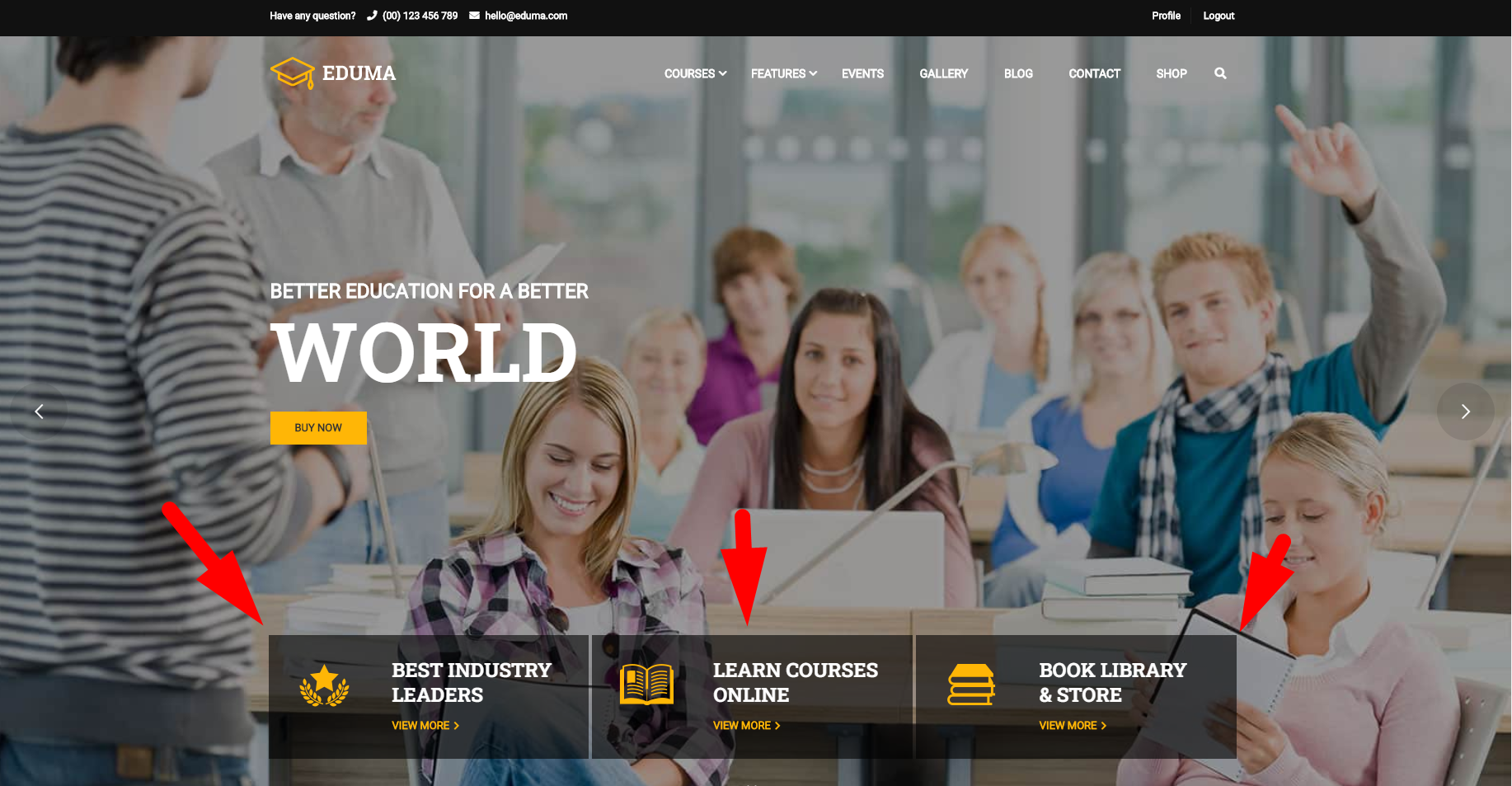
To edit the icon boxes below the slide, you need to edit your homepage with the page builder.
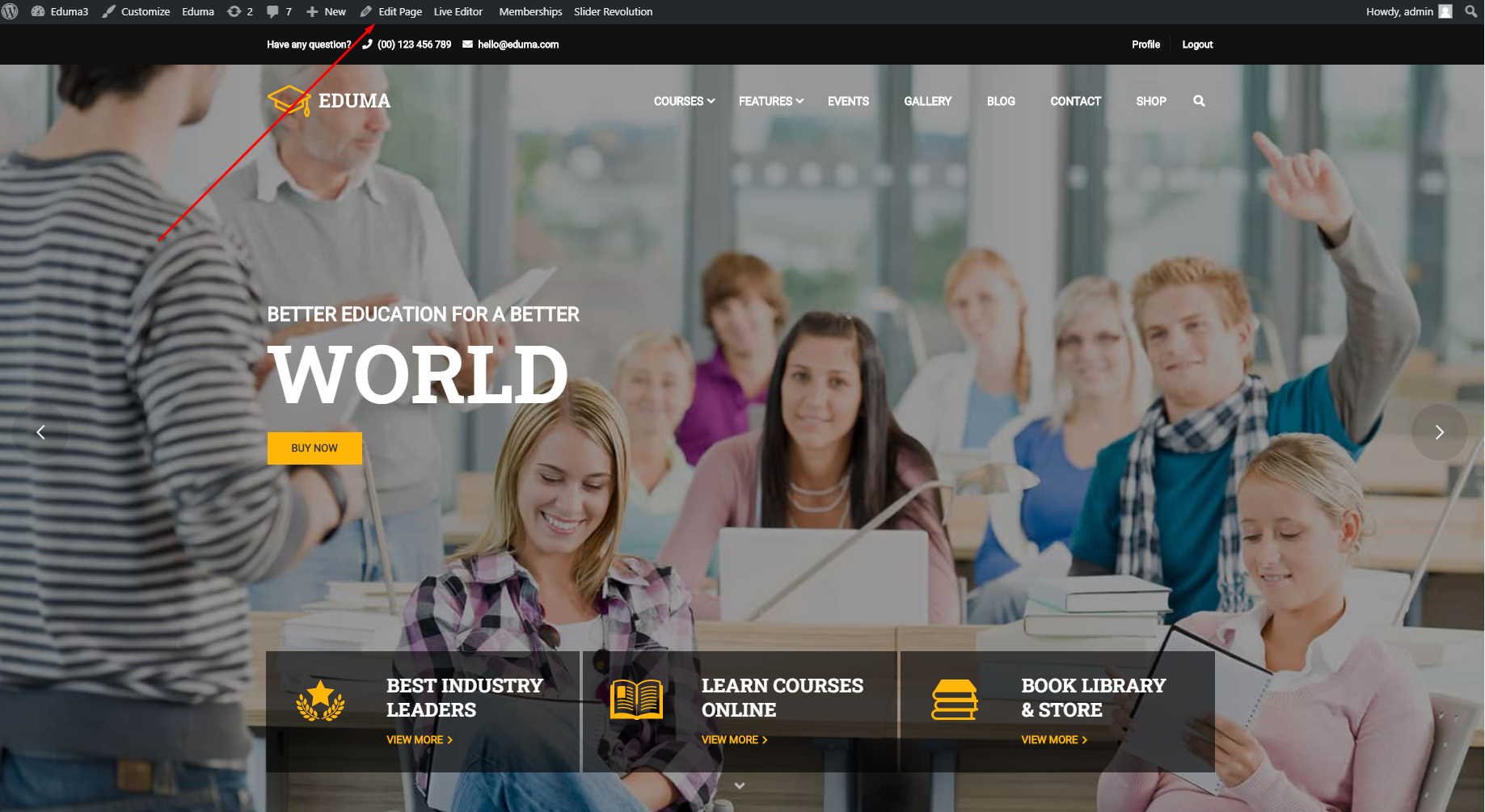
![]()
You can change text, icon, and the link when users click on that icon.
![]()
![]()
2. Popular Courses.
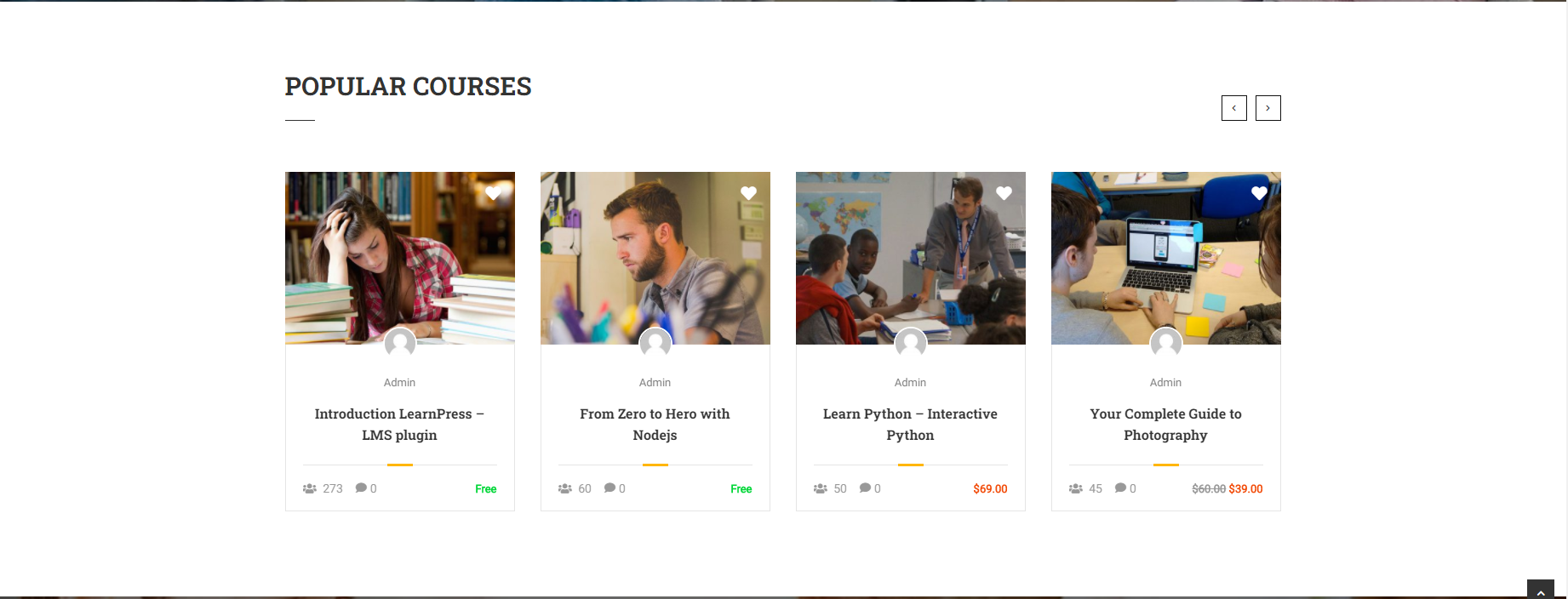
To edit the Popular Courses section, you can edit the homepage then edit the widget Thim: Courses.
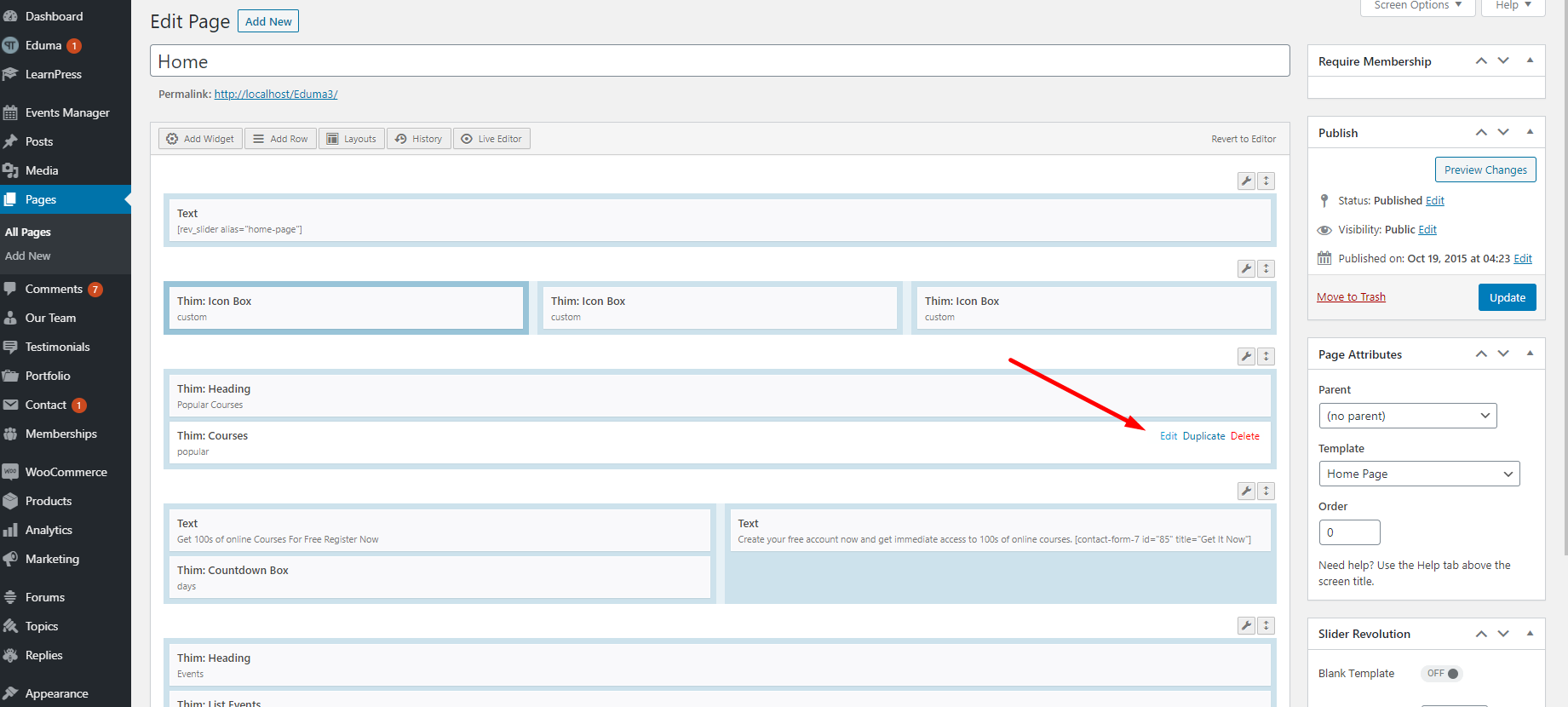
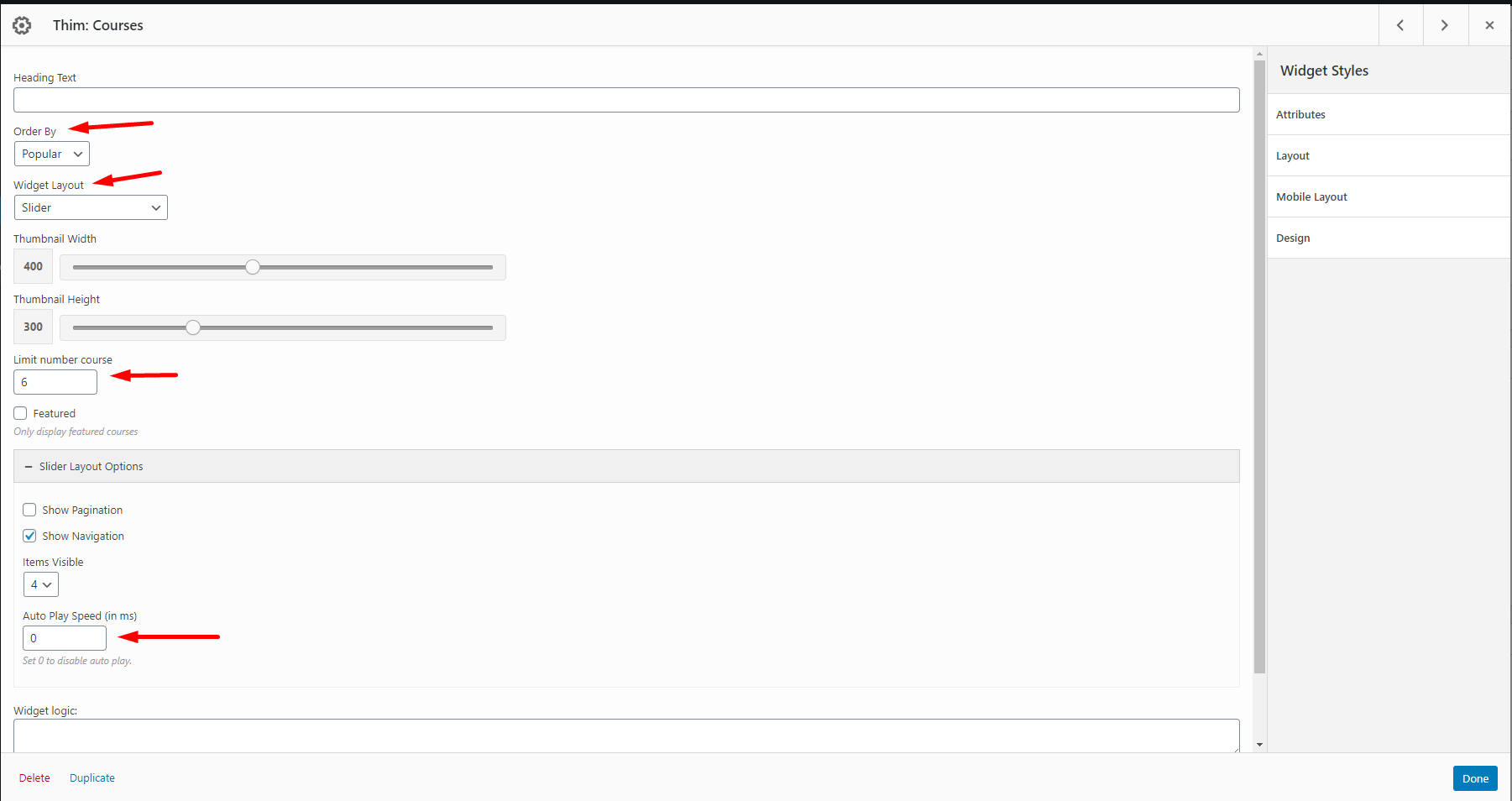
To remove the instructor name from this section, you need to add CSS in Dashboard => Appearance => Customize => General => Custom CSS & JS => Custom CSS.
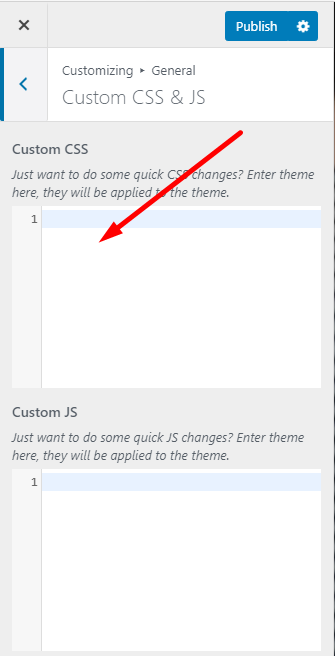
CSS to remove instructor name:
.course-item .course-author{
display: none !important;
}
CSS to remove the number of enrolled students and comments:
.course-meta .course-students, .course-meta .course-comments-count{
display: none !important;
}
CSS to remove the price of the courses:
.course-meta .course-price{
display: none !important;
}
CSS to remove the “Read more” button when hovering:
.course-thumbnail .course-readmore{
display: none !important;
}
3. Register Now.
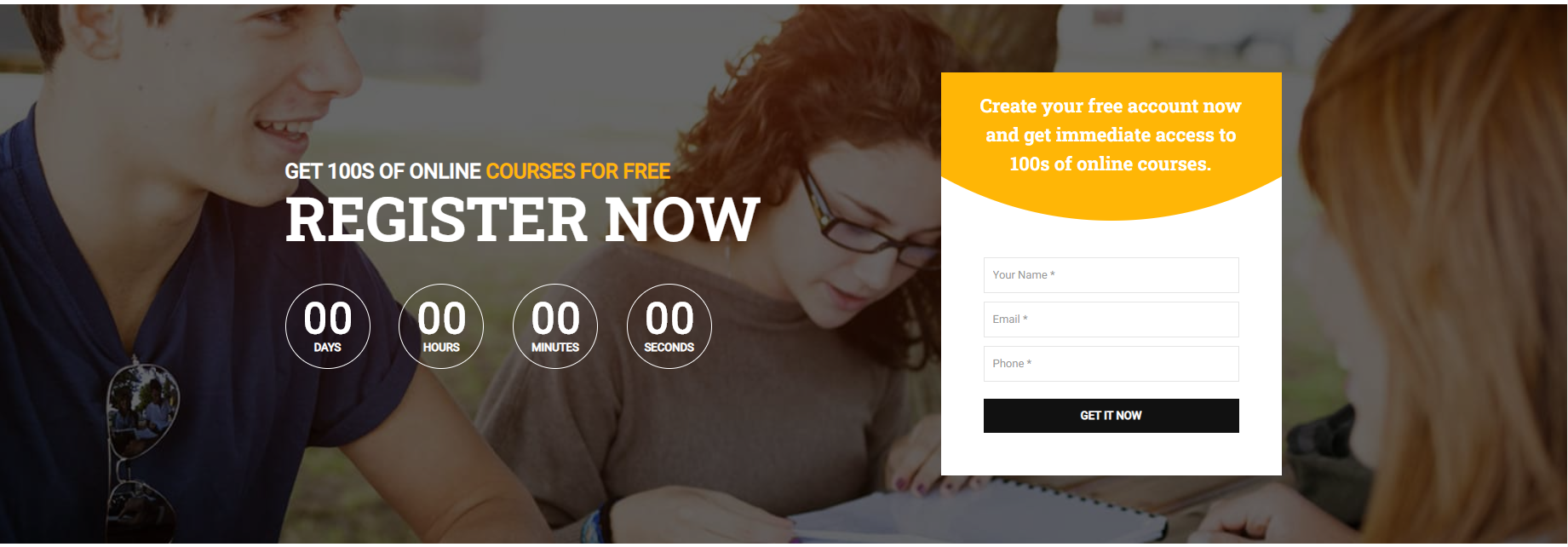
To edit the background of this section, you need to edit your homepage and the row contains this section.
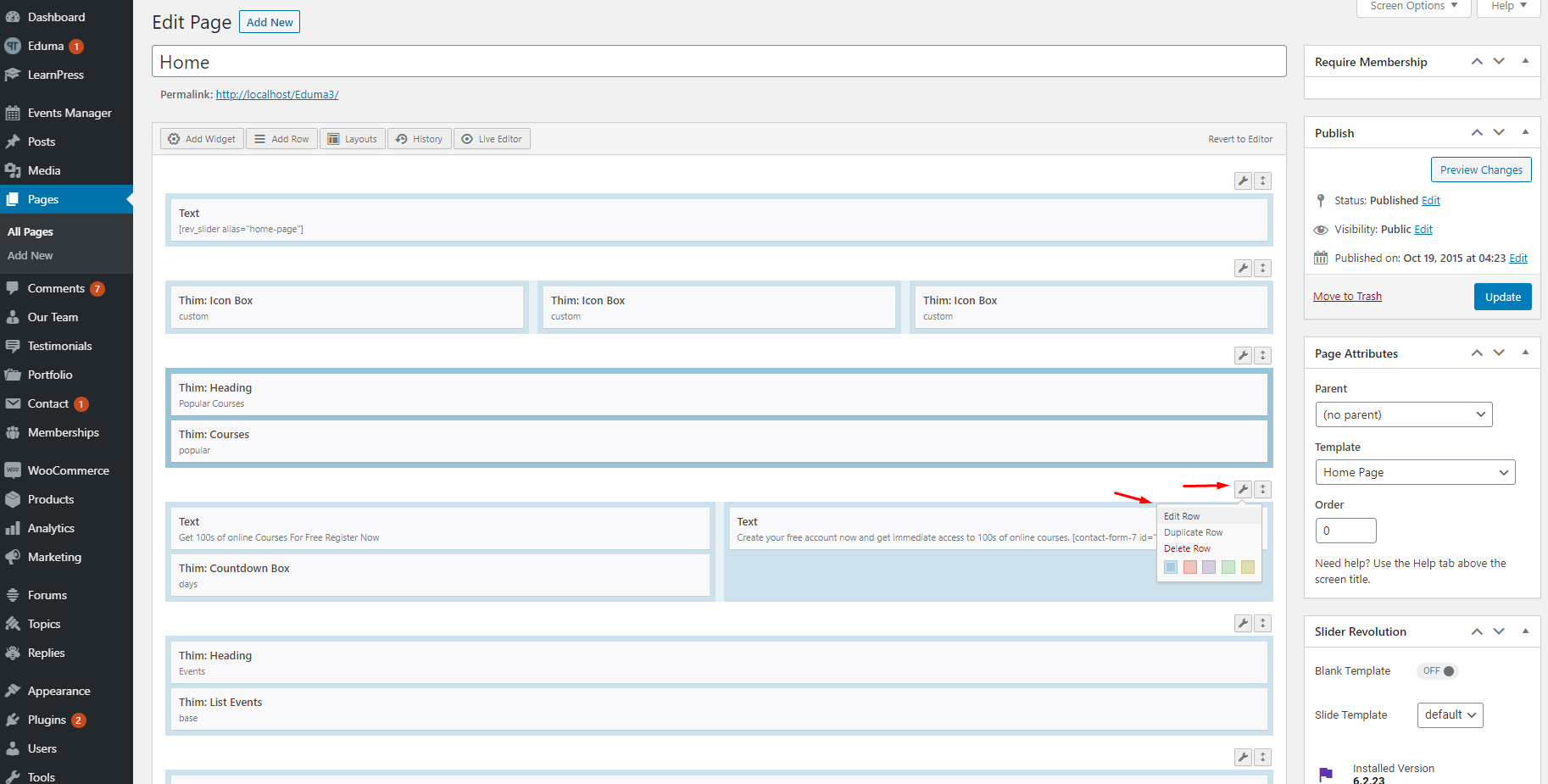
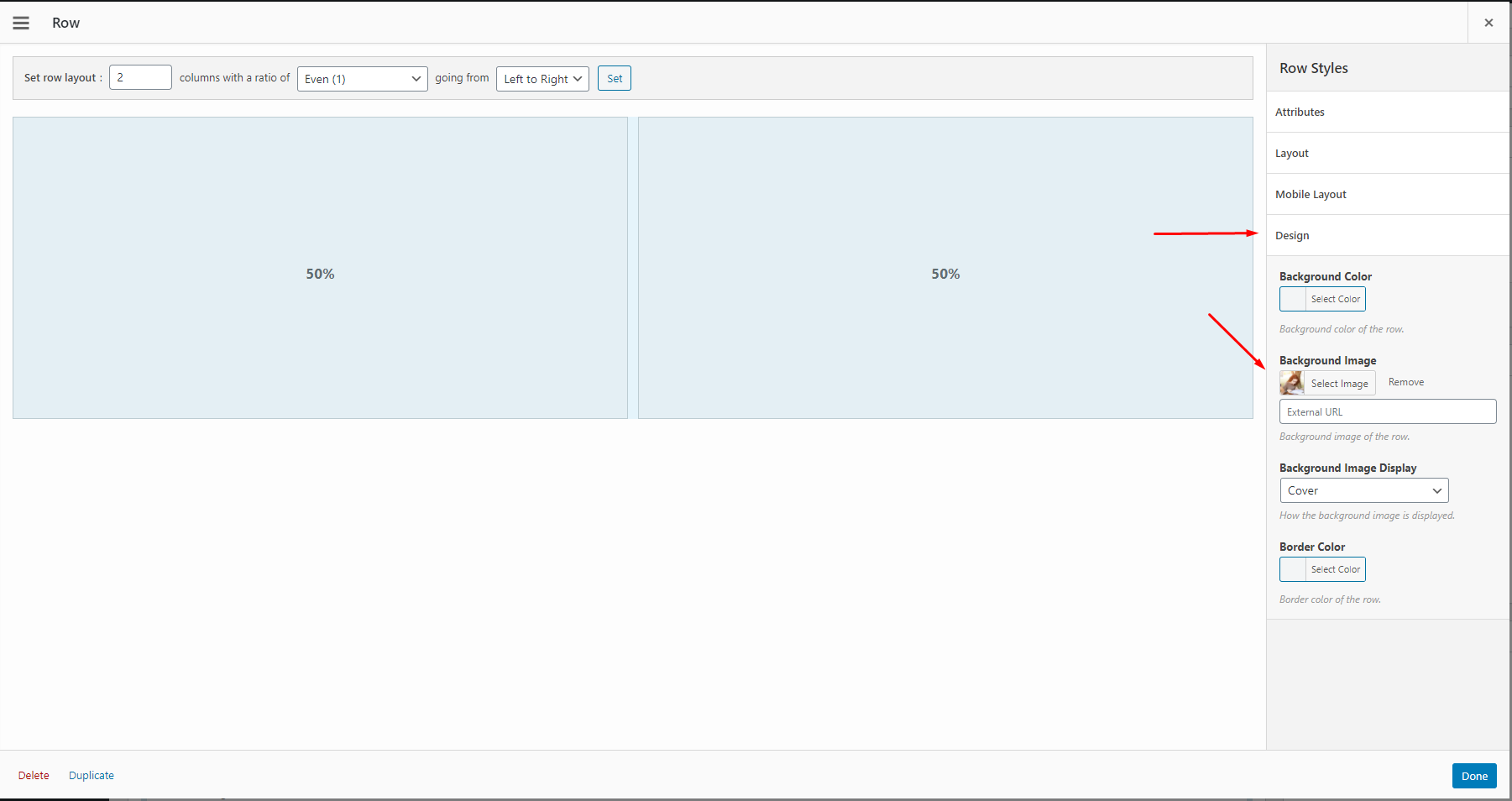
To edit the texts in this section, just need to edit the text widget.
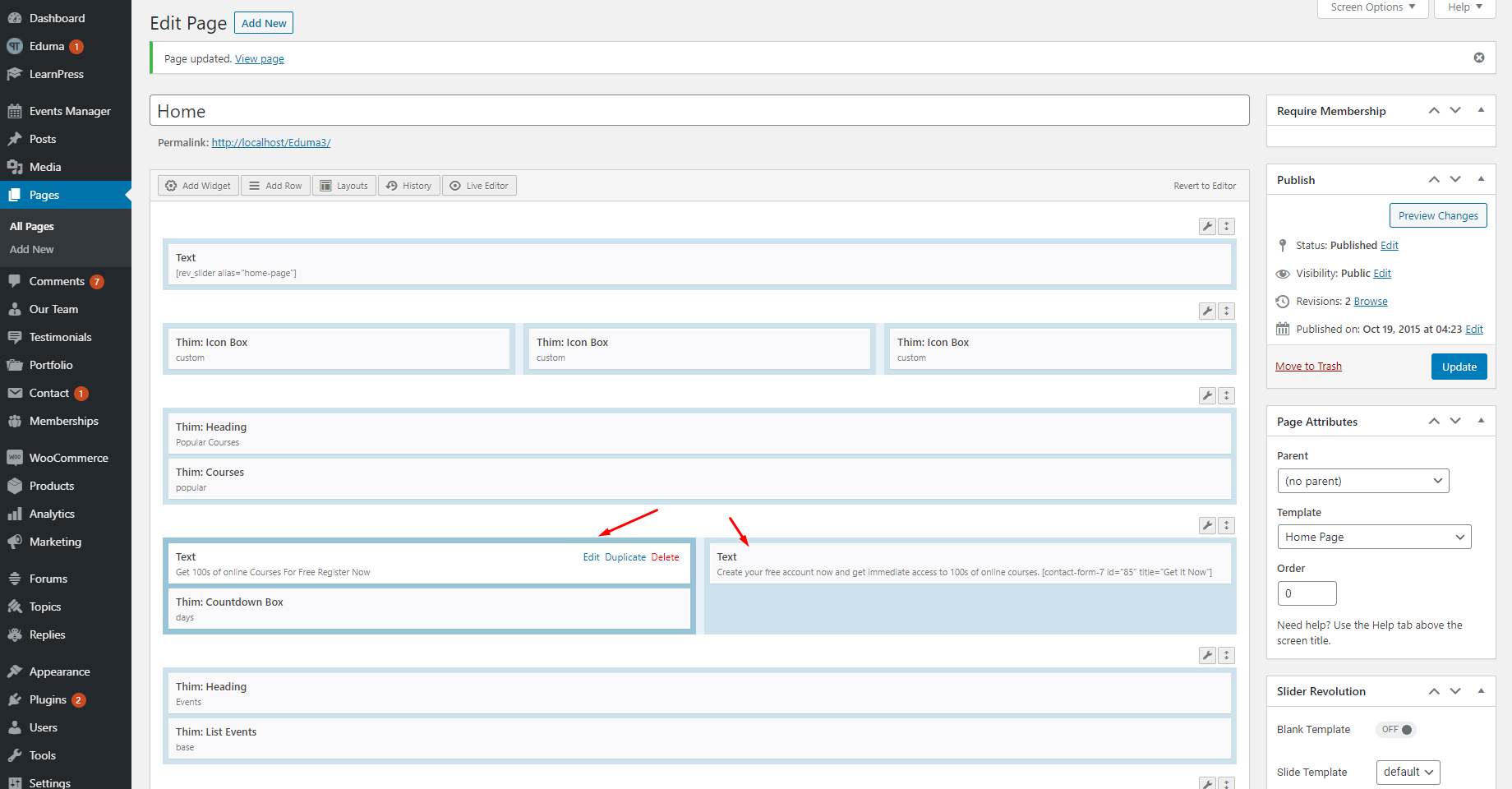
To edit the “GET IT NOW” form, you need to edit the Text widget on the right and edit the contact form.
You need to find the ID of the form, and you must configure the email of the form to get the email.
If you have any issues about receiving emails with this form, please contact plugin Contact Form 7.
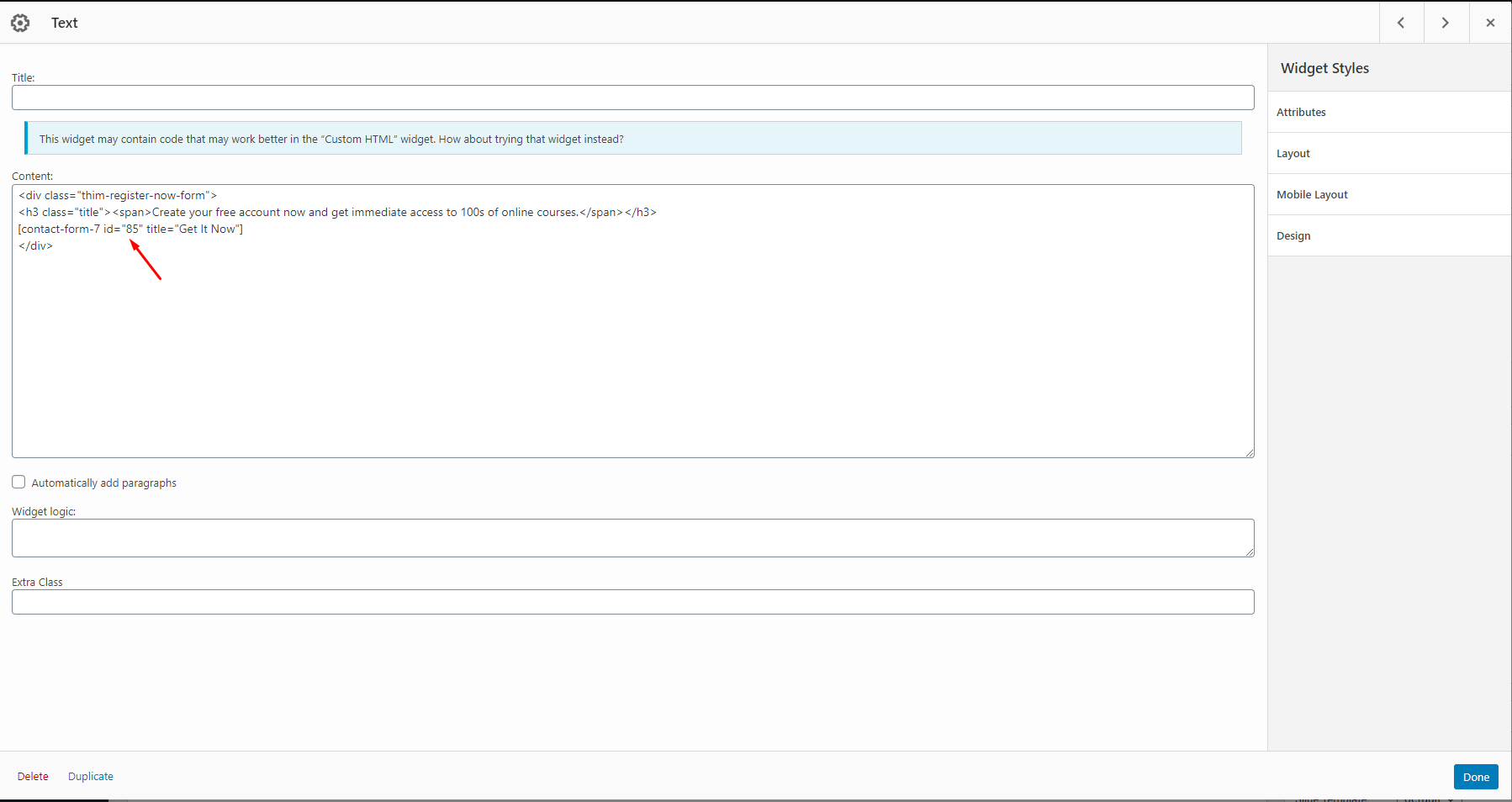
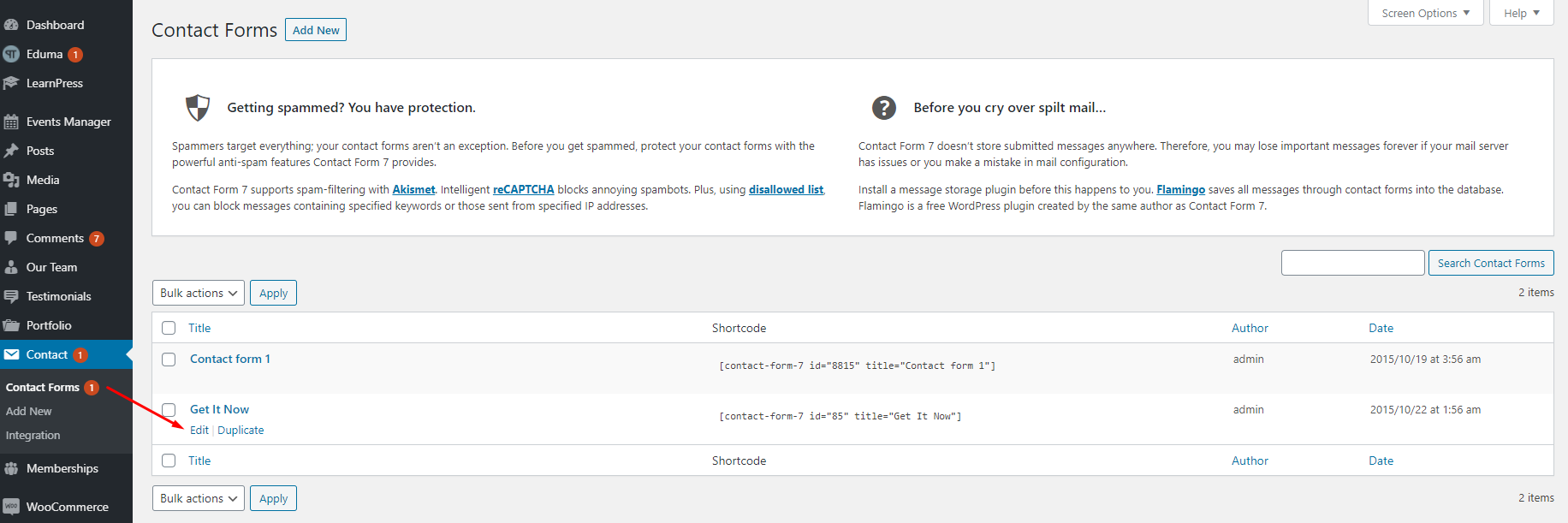
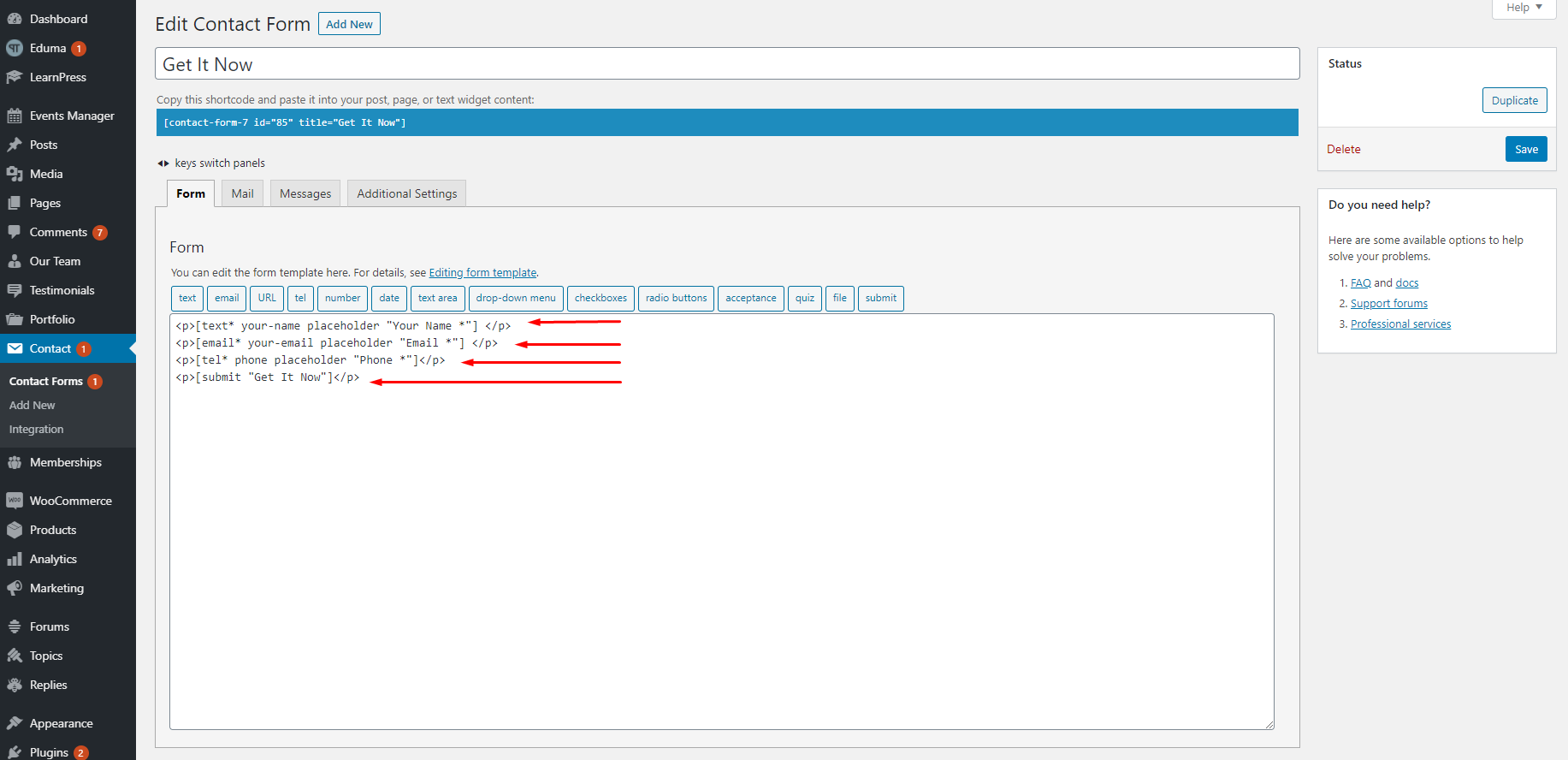
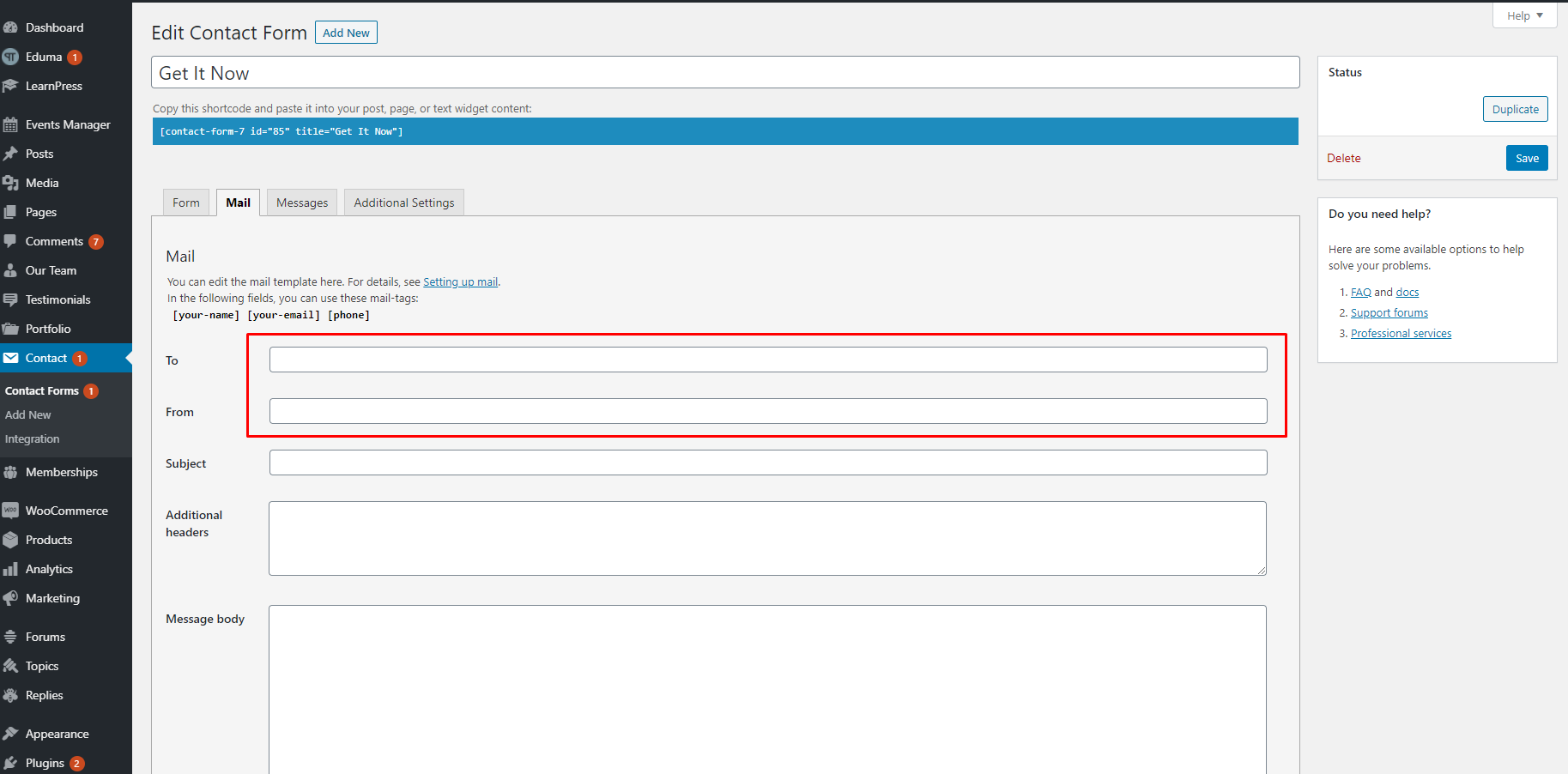
This is our default form:
This is our default form: <p>[text* your-name placeholder "Your Name *"] </p> <p>[email* your-email placeholder "Email *"] </p> <p>[tel* phone placeholder "Phone *"]</p> <p>[submit "Get It Now"]</p> With the countdown clock, you can edit the texts, end time, and style.
With the countdown clock, you can edit the texts, end time, and style.
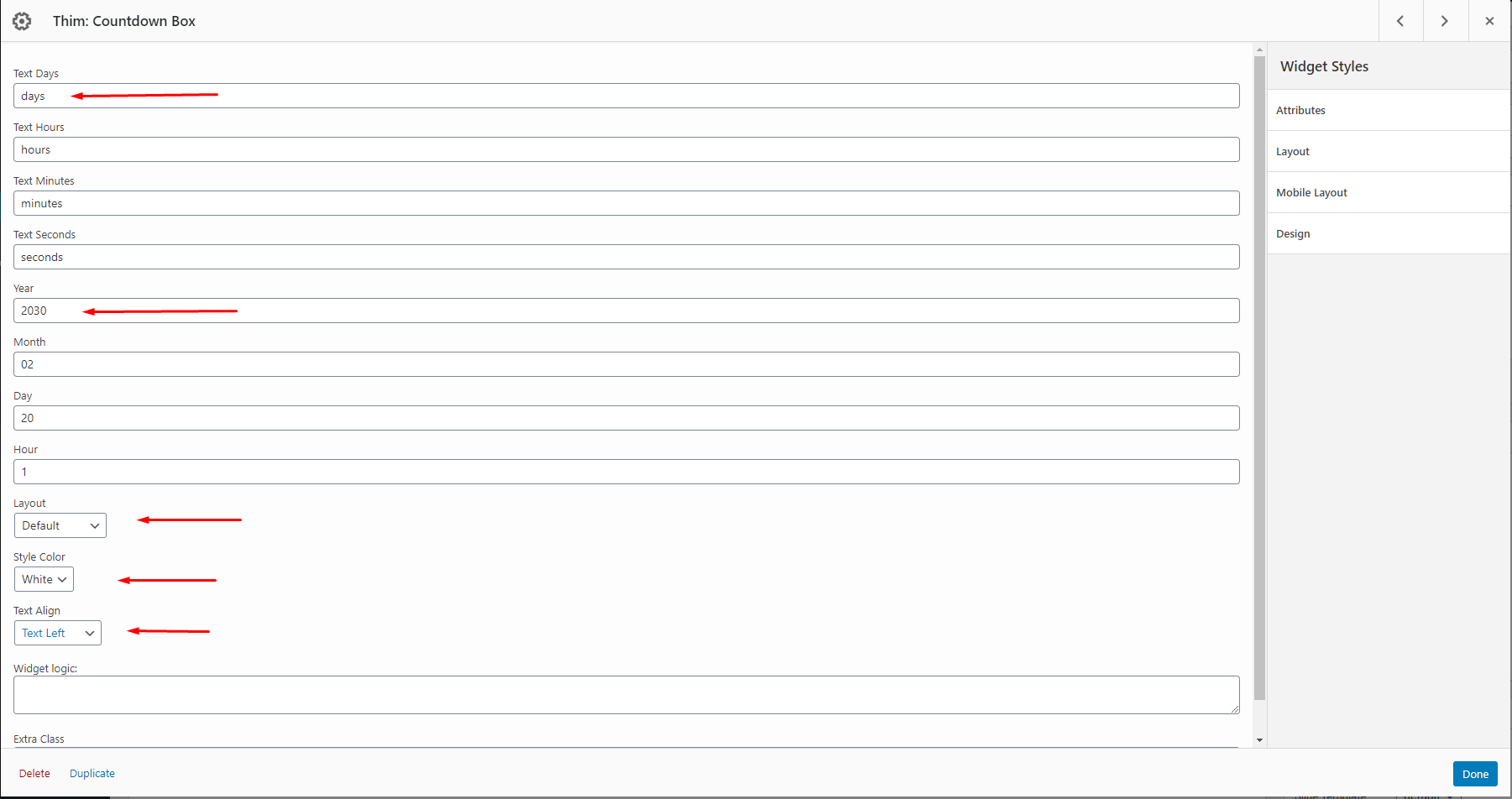
4. Events
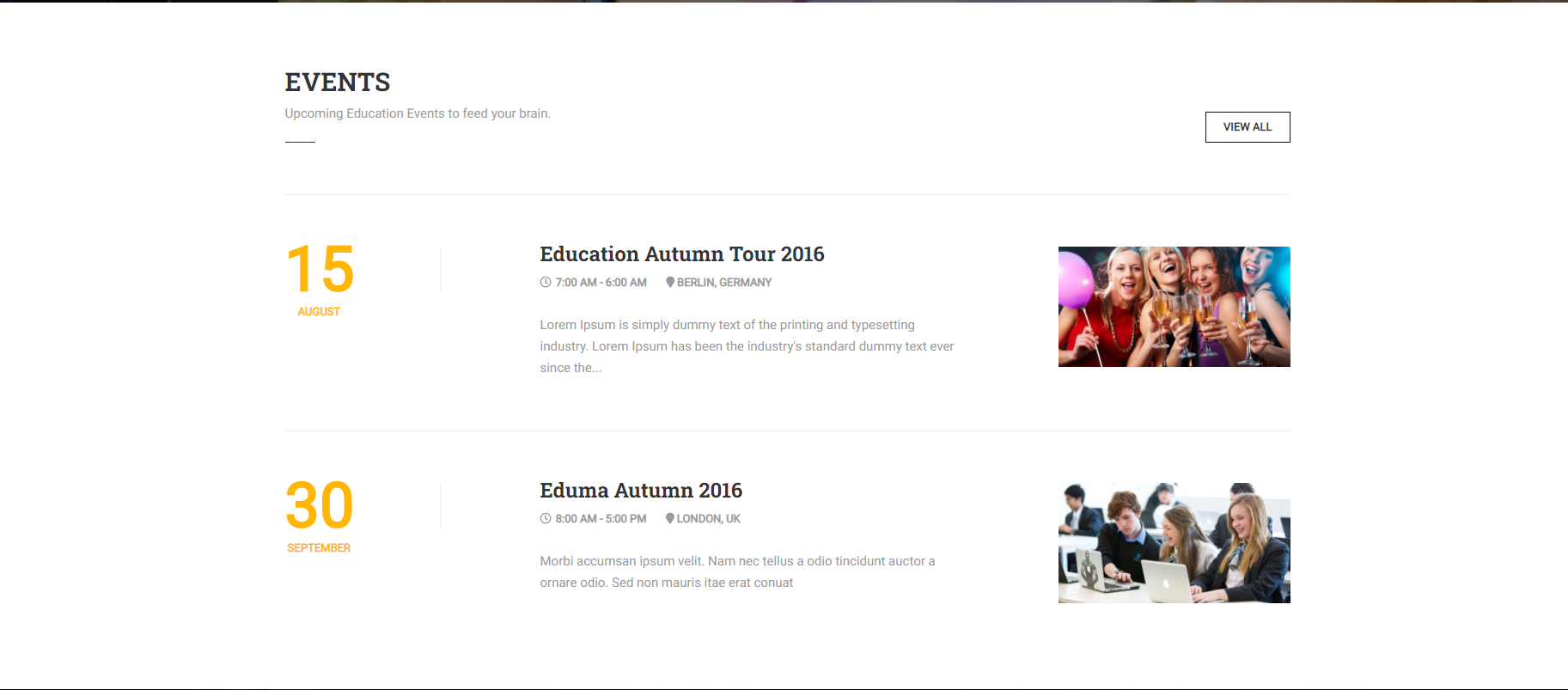
With the Events section, you can change the texts, the categories, status, and the number of events you want to display on your homepage.
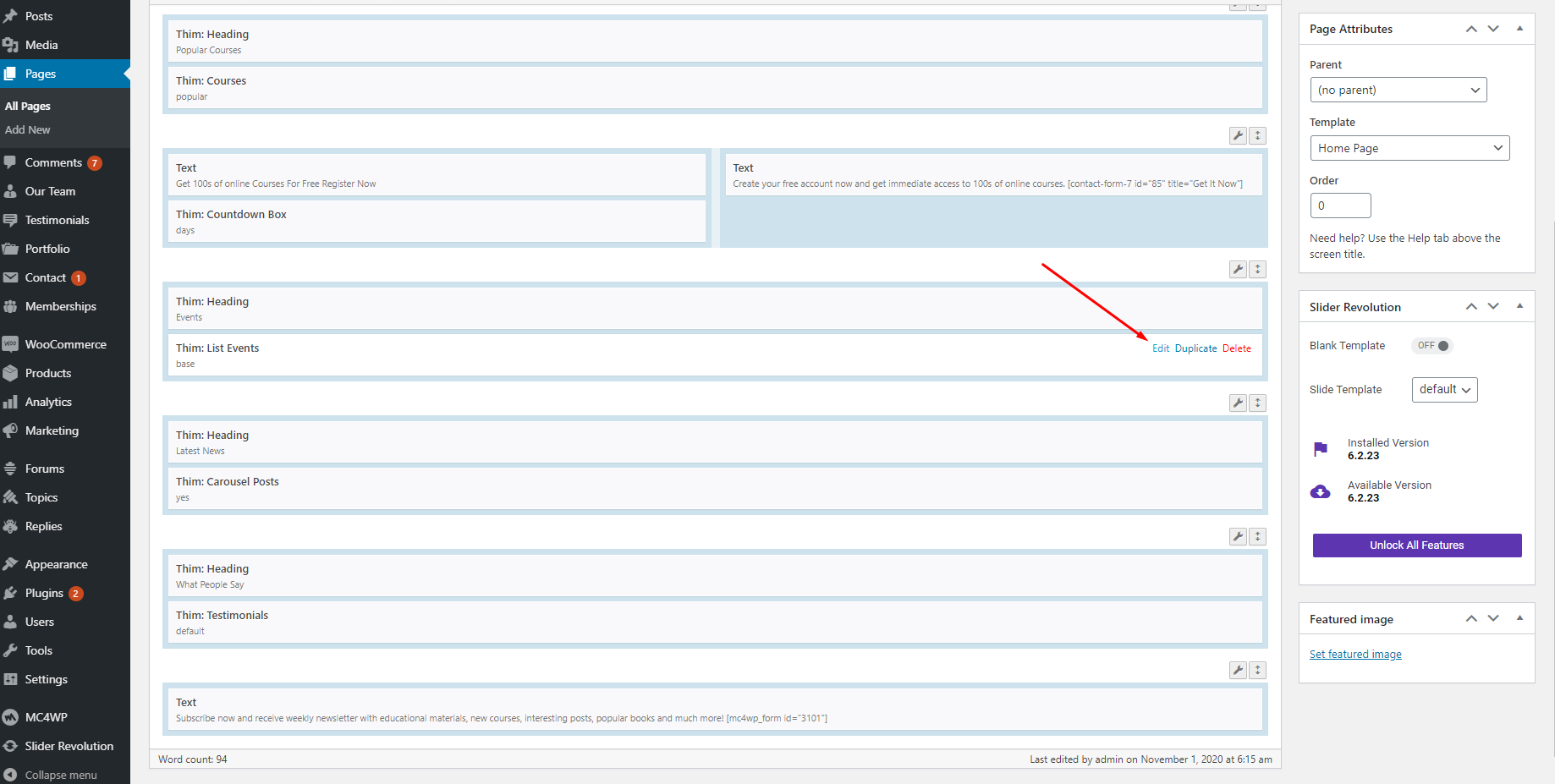
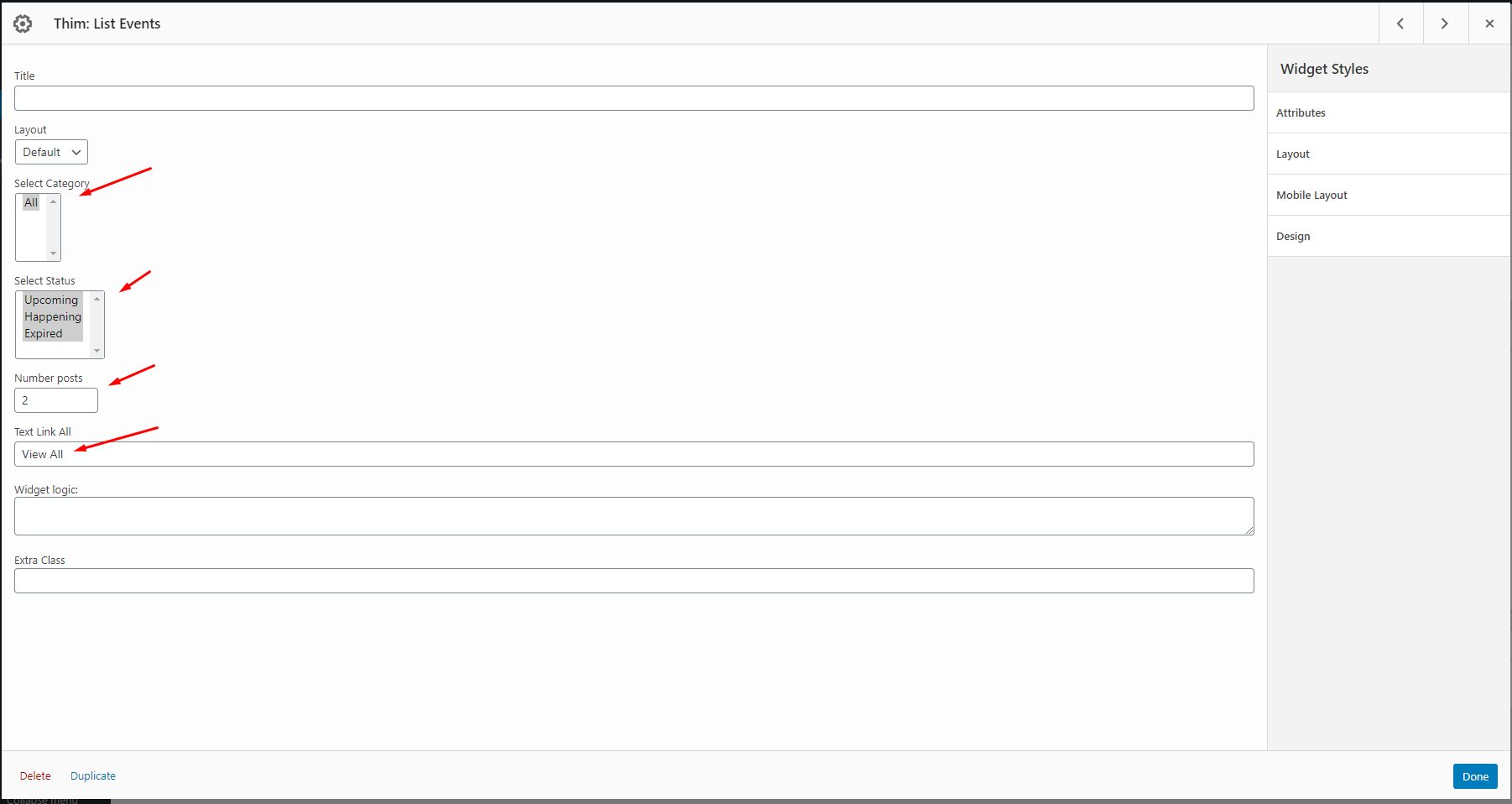
To select more than one status, please hold your “Ctrl” button then choose the status.
5. Latest New.
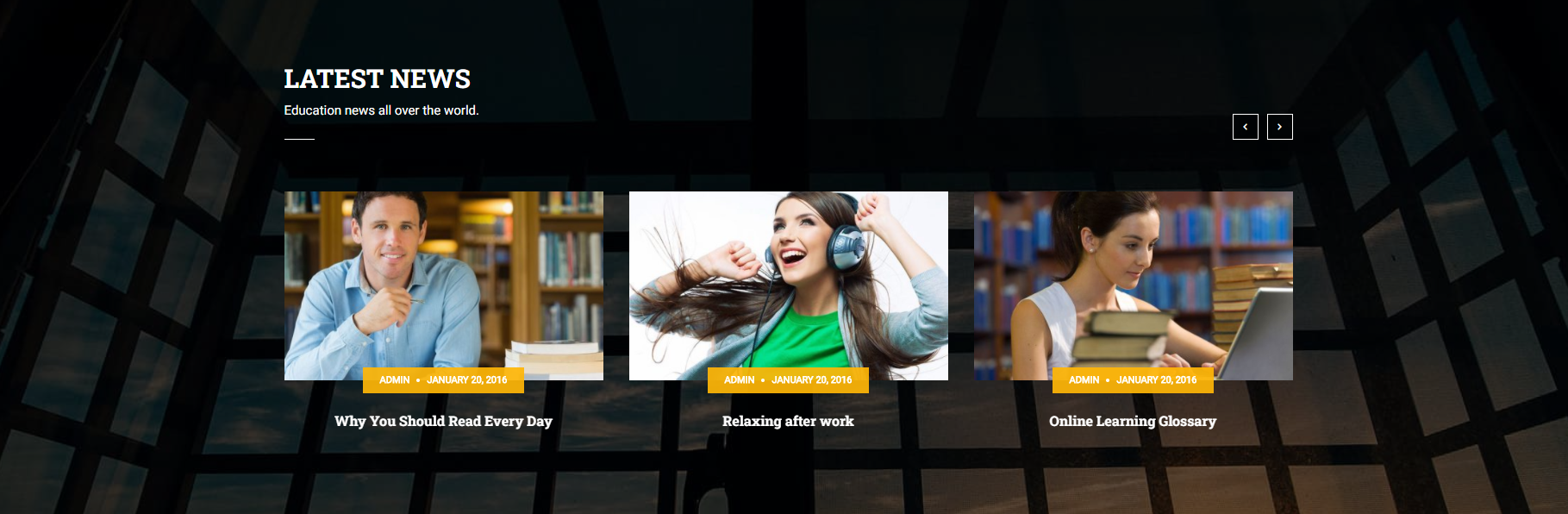
With the latest news section, you can change the texts, categories, the number of posts, play speed, and the order of the posts.
The ASC sorts the result from the lowest value to the highest value while the DESC sorts the result set from the highest value to the lowest one.
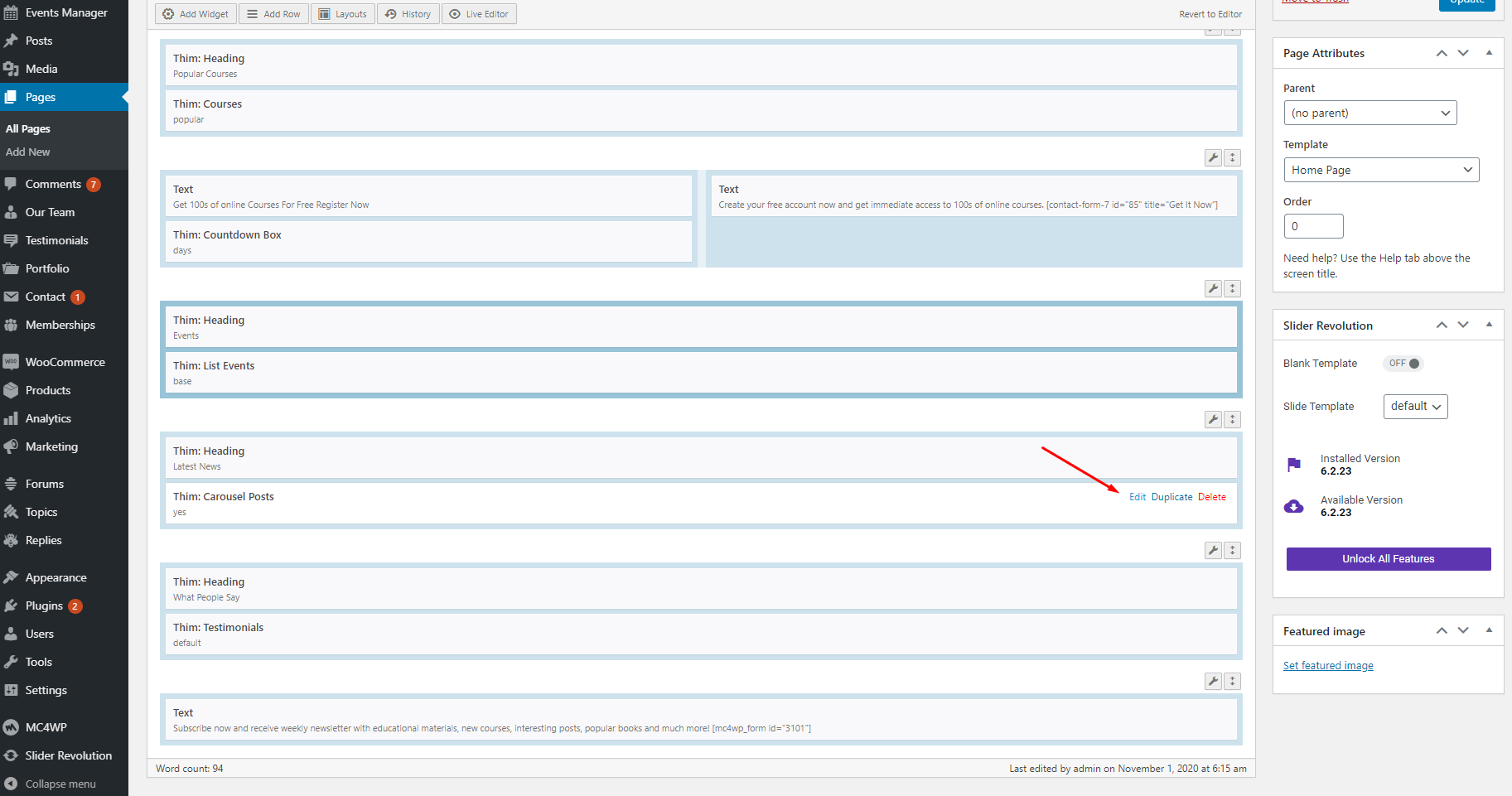
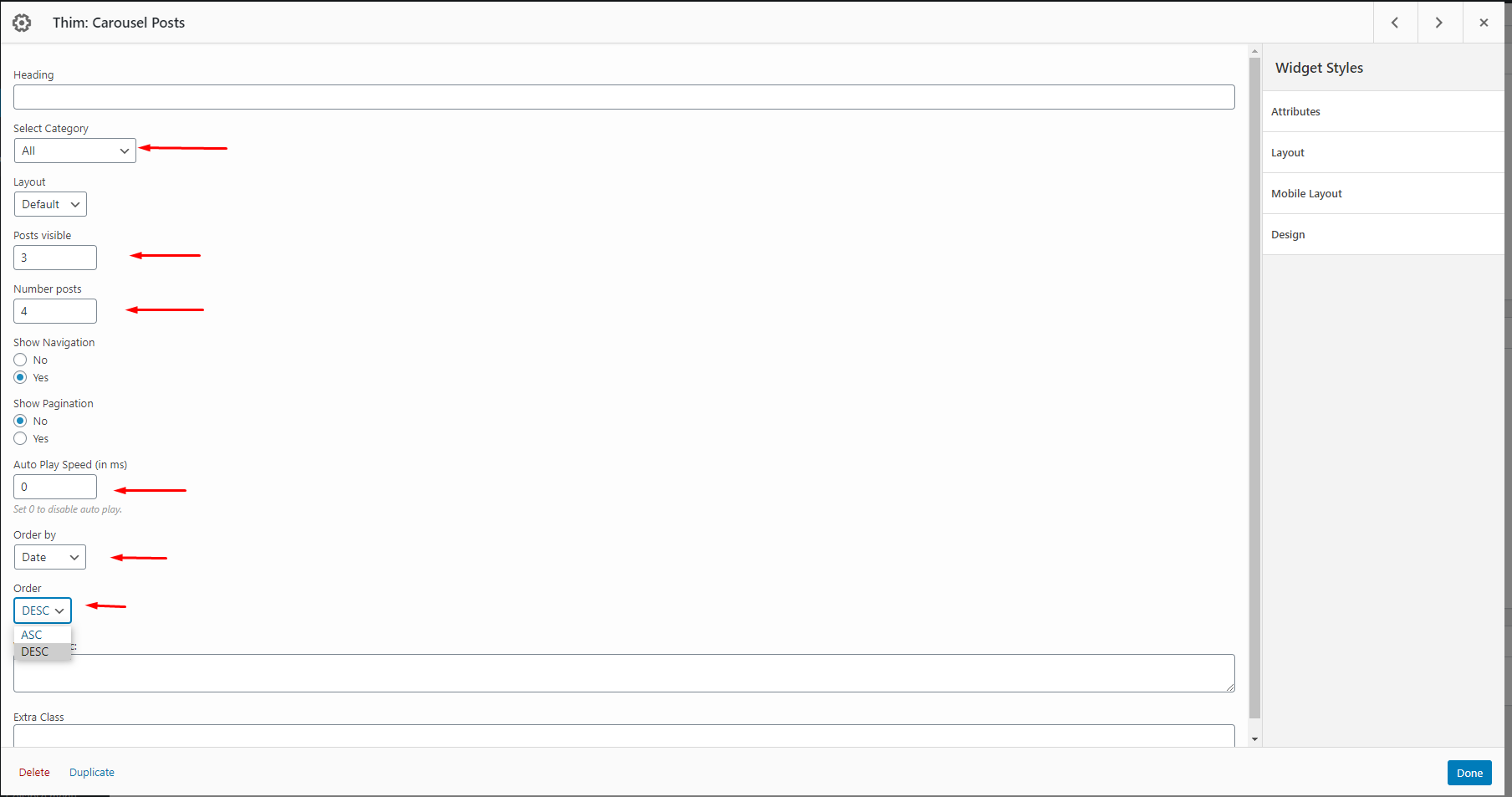
6. What people say.
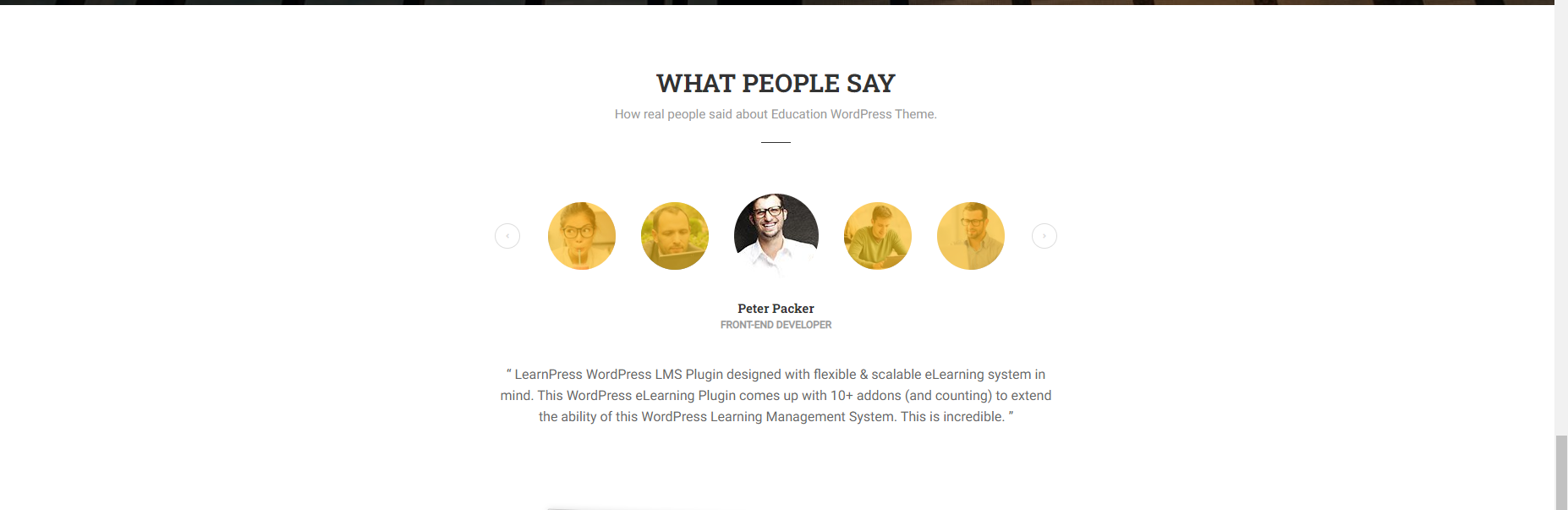
This section will display the testimonials item on your Dashboard => Testimonials, you can create and edit text, image of the items.
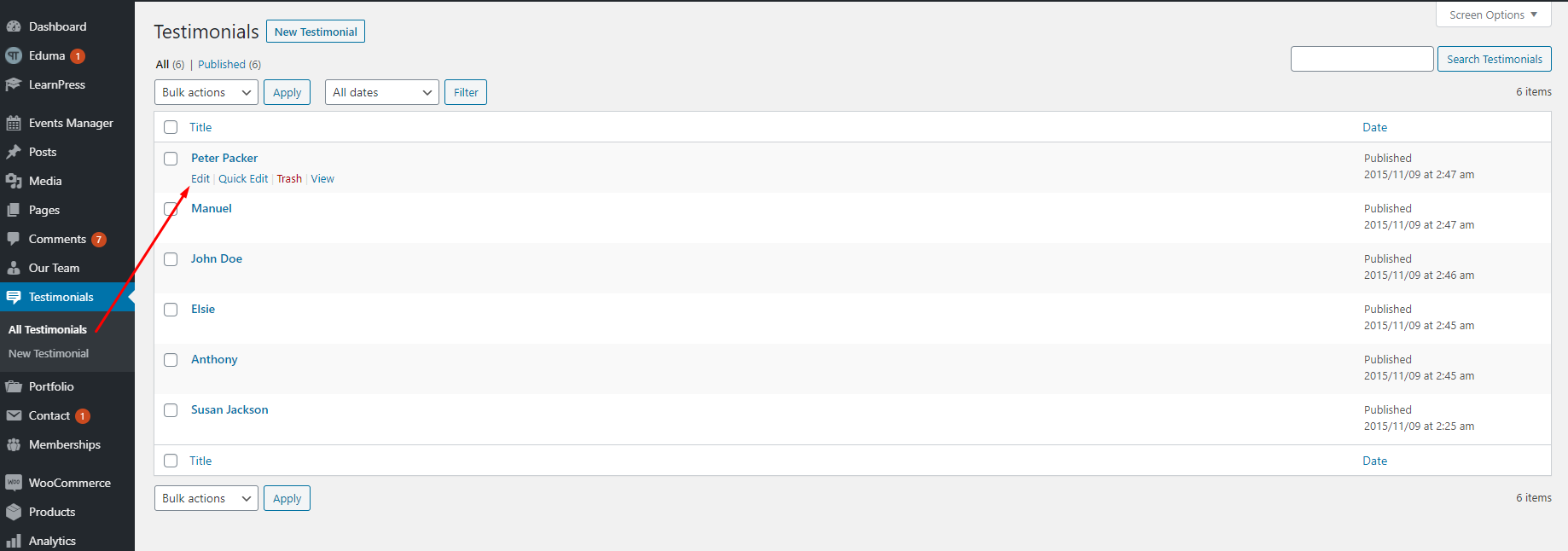
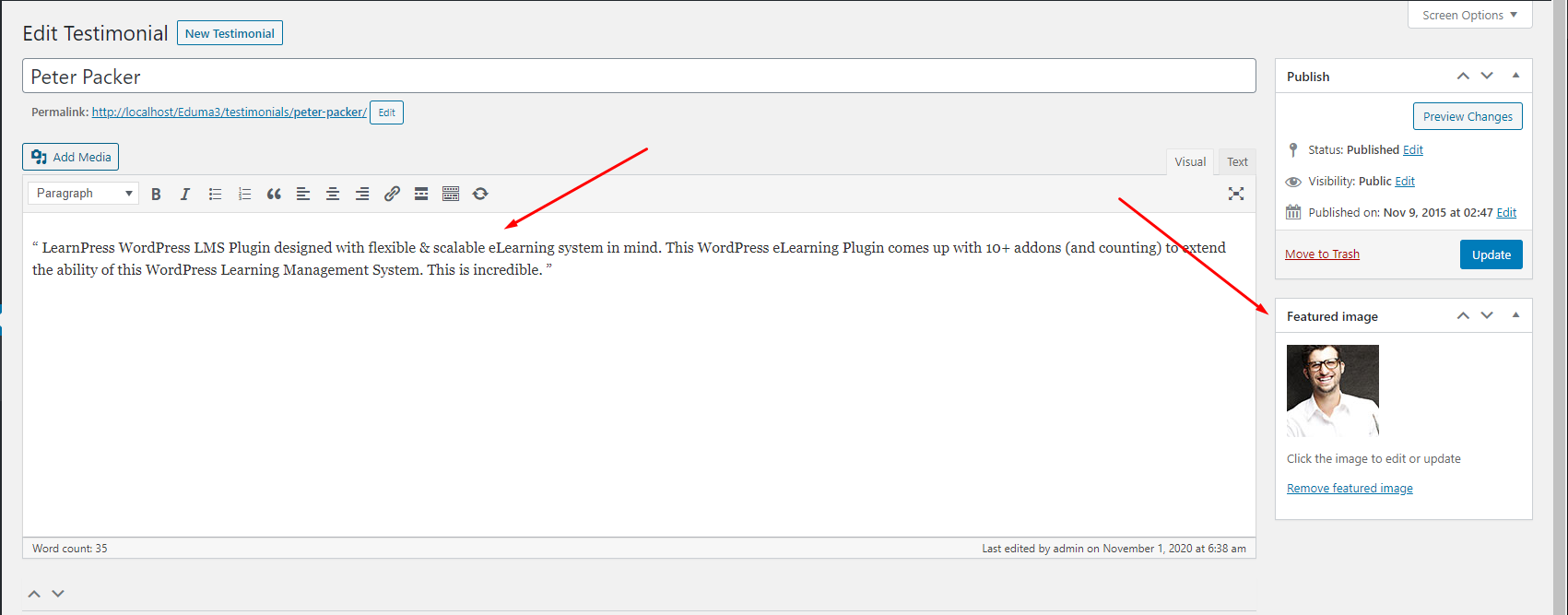
With the testimonials widget, you can change the layout, the number of items, and play speed.
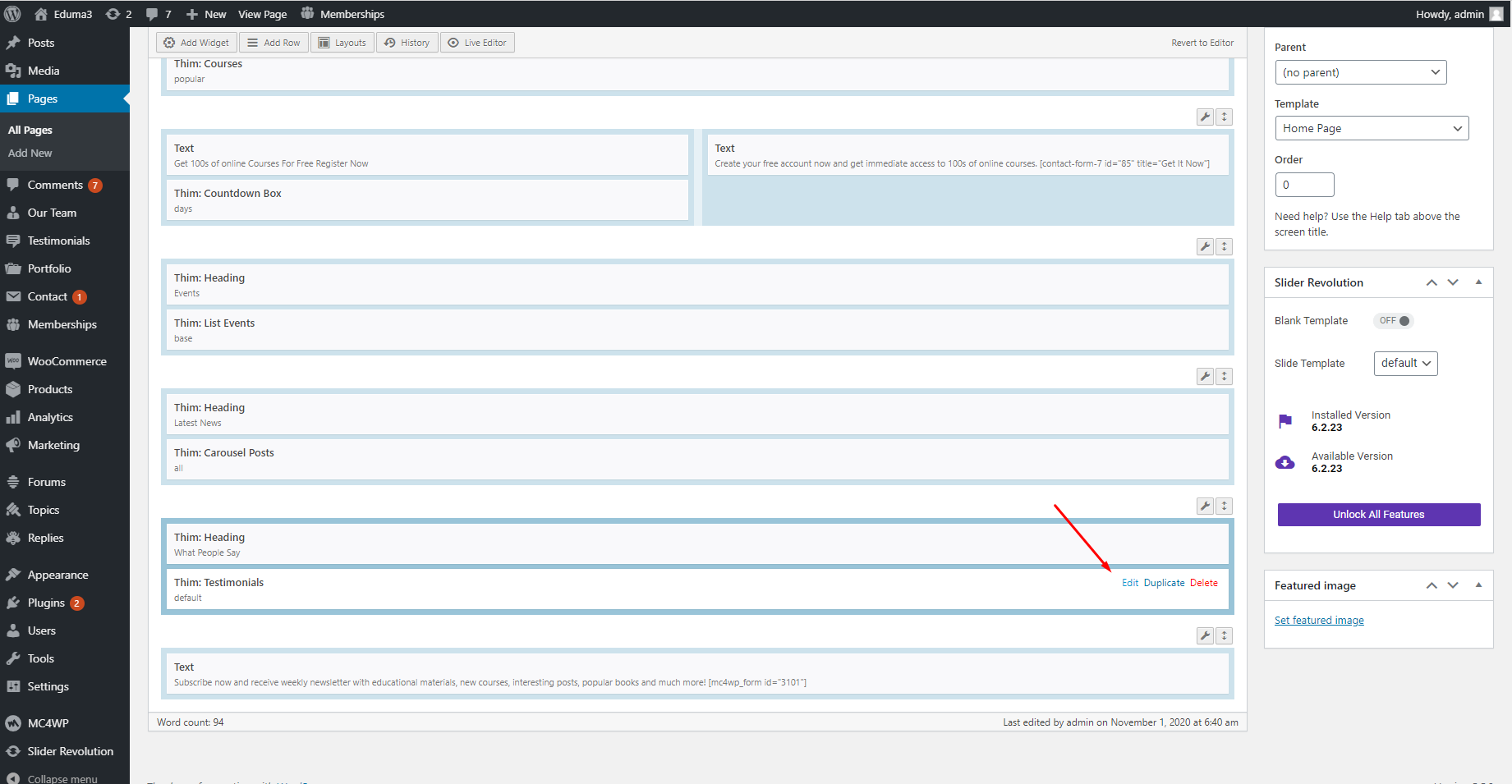
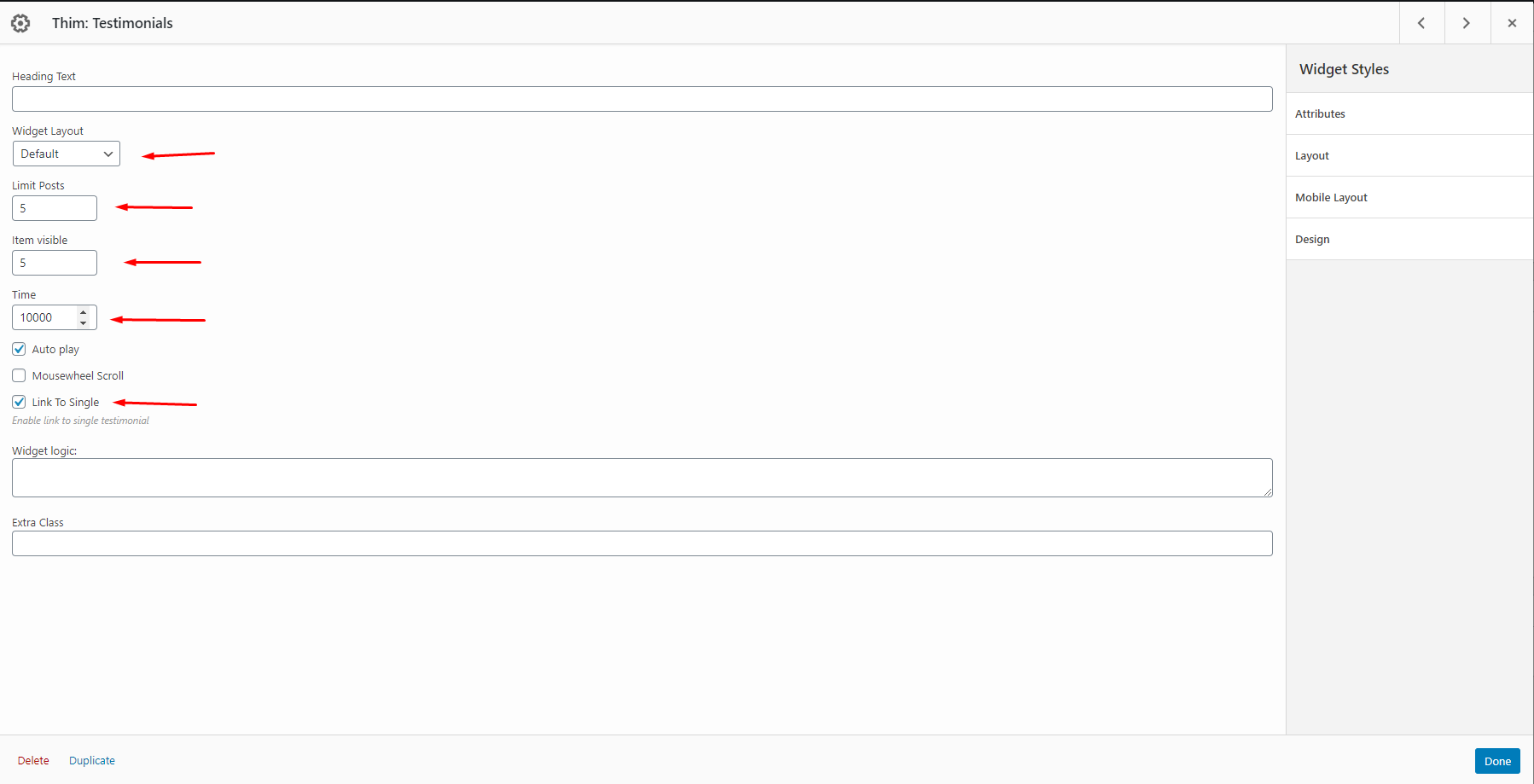
7. Subcribe.
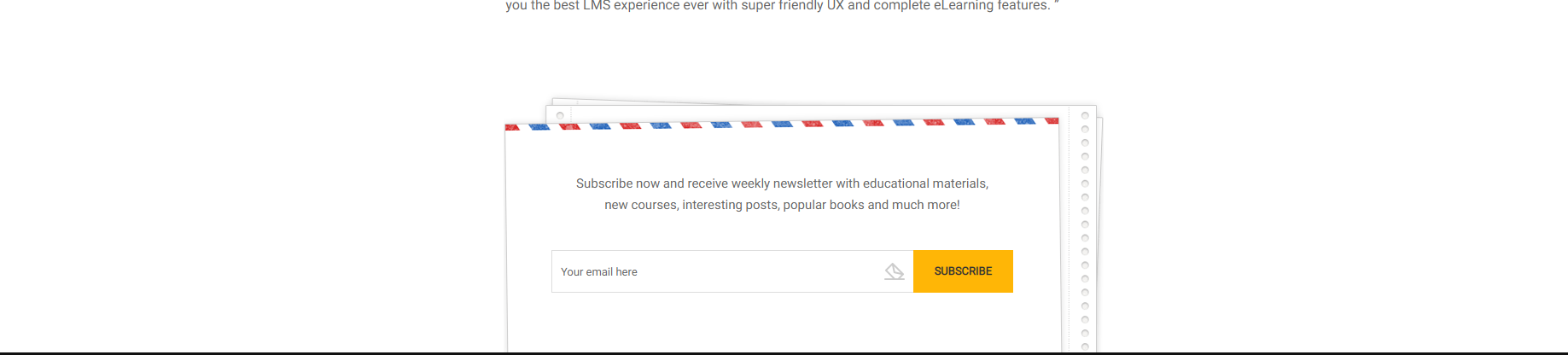
This section is from the plugin MC4WP: Mailchimp for WordPress.
You can edit the form in Dashboard => MC4WP => Forms.
You need to enter your API key to use the form.
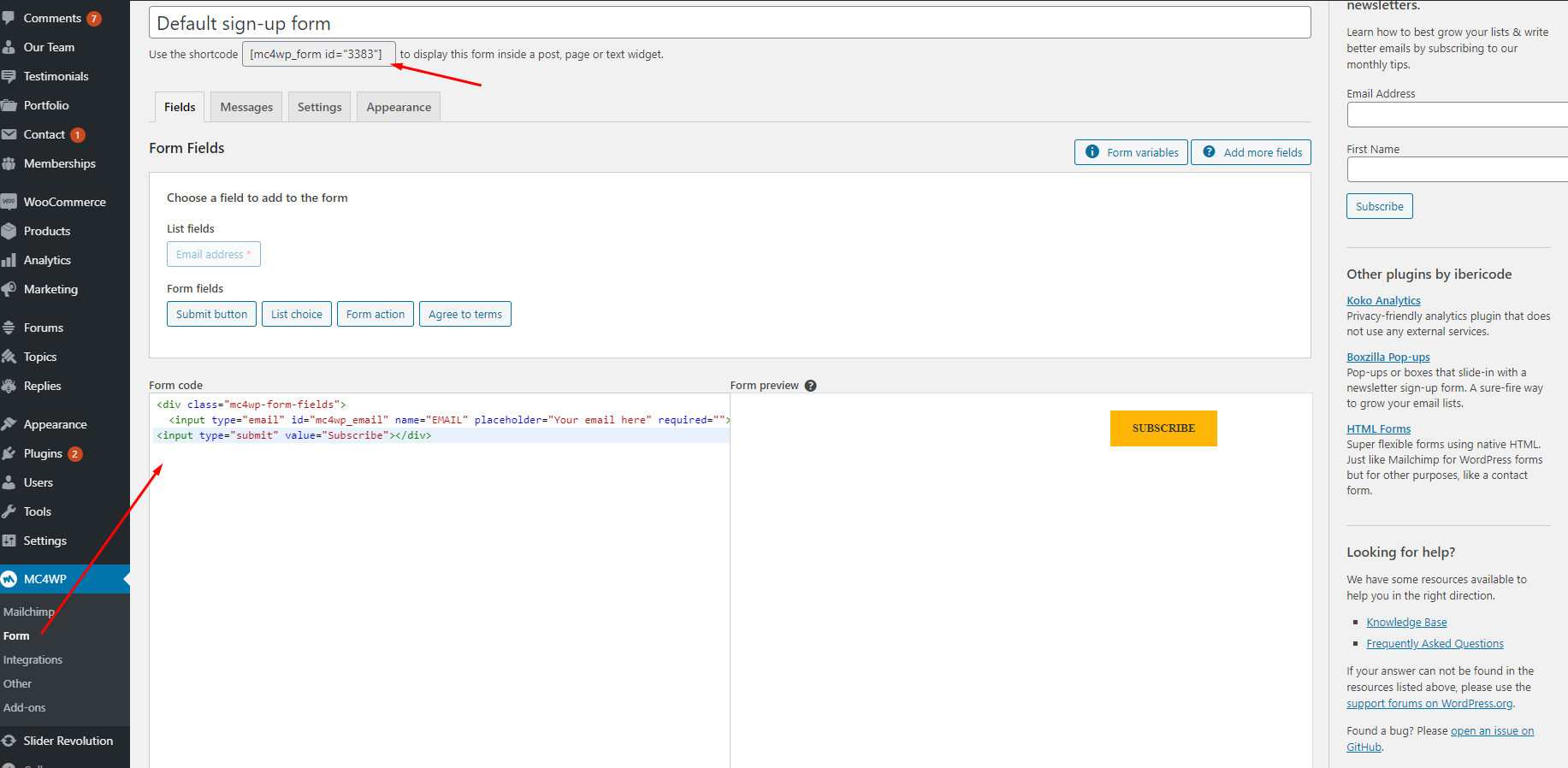
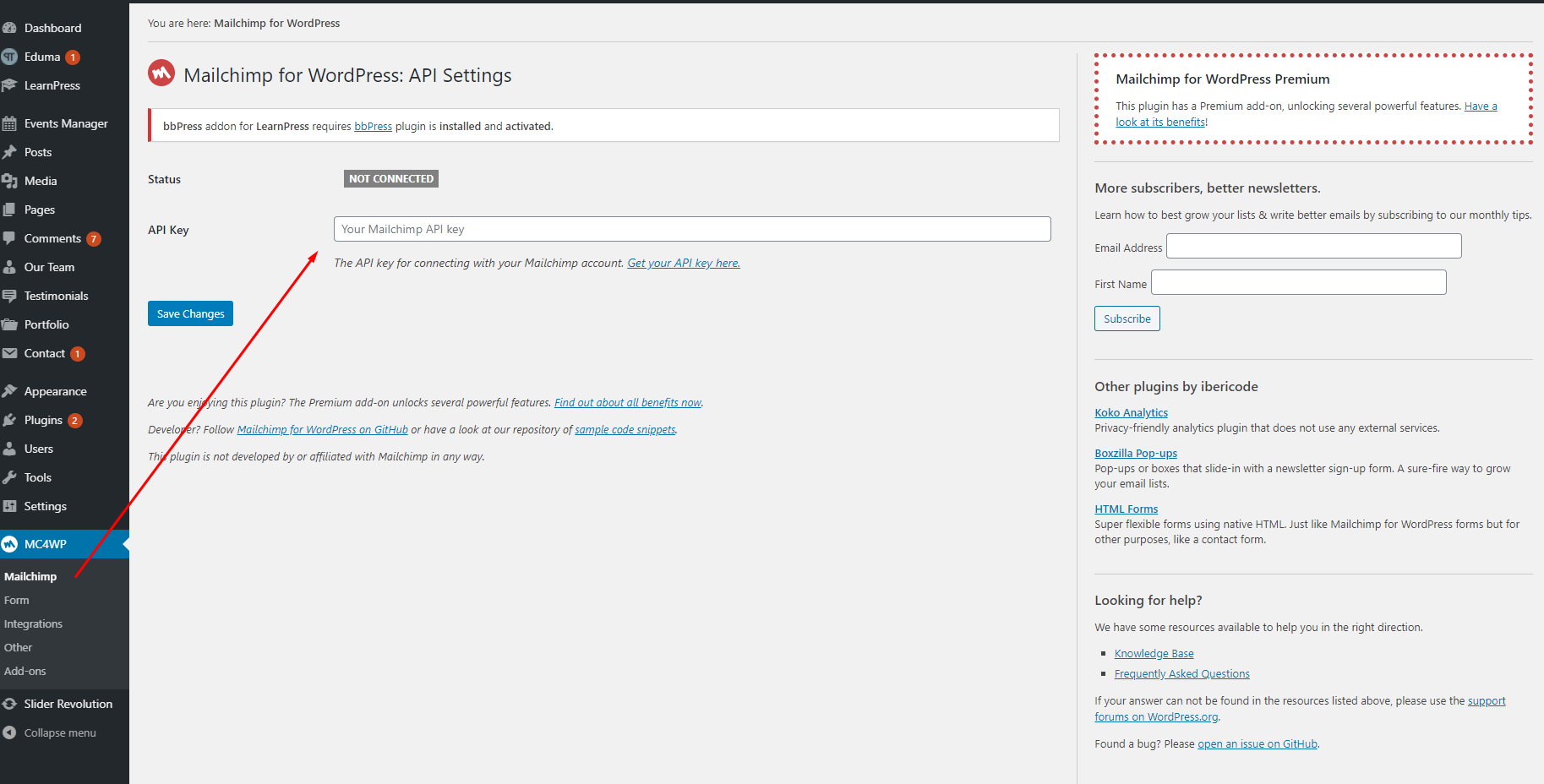
This is our default form:
<div class="mc4wp-form-fields"> <input type="email" id="mc4wp_email" name="EMAIL" placeholder="Your email here" required=""> <input type="submit" value="Subscribe"></div>
When you import our Demo, the data is from ours and the ID form is 3101. You need to edit change it in the text widget.
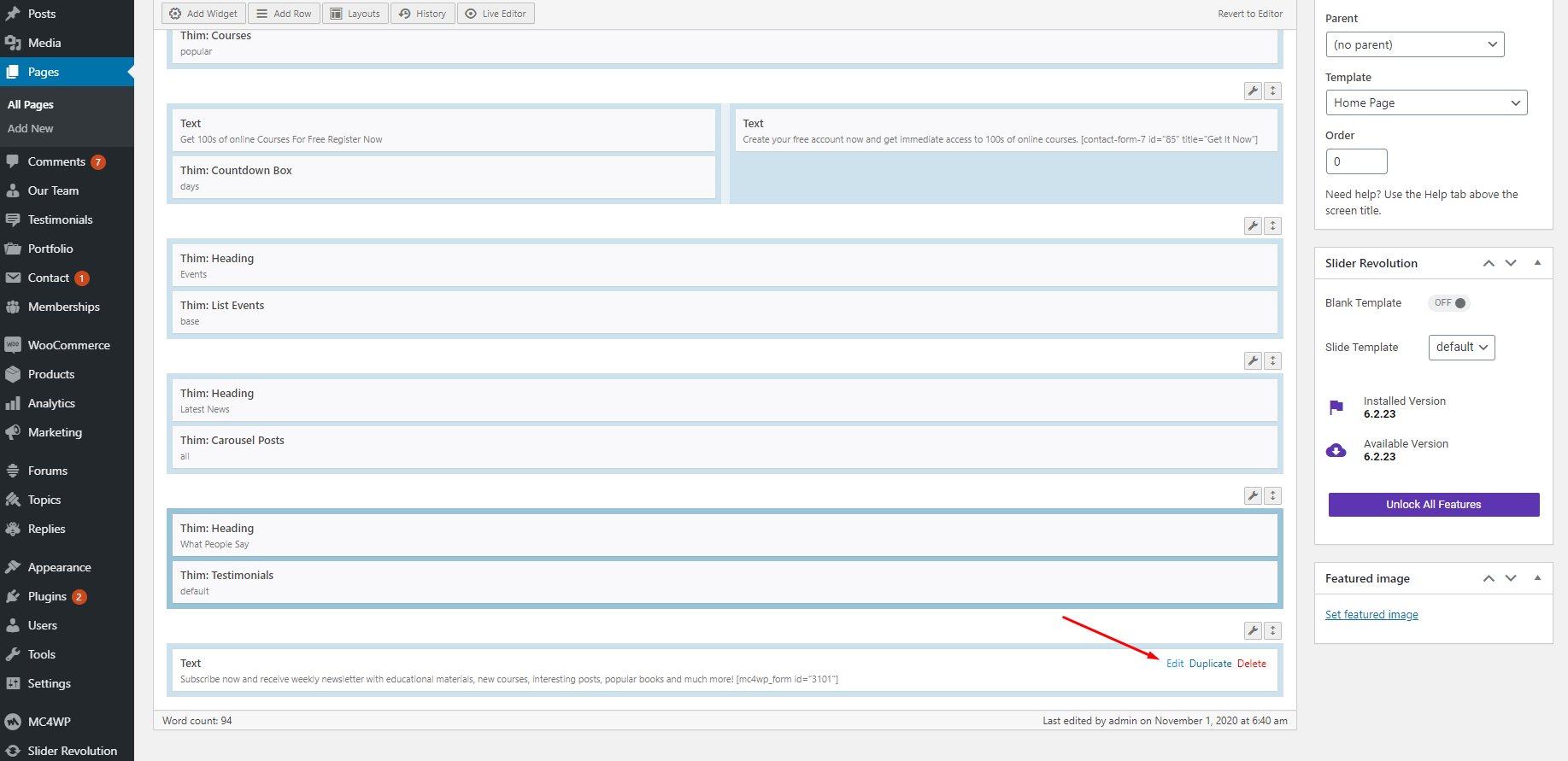
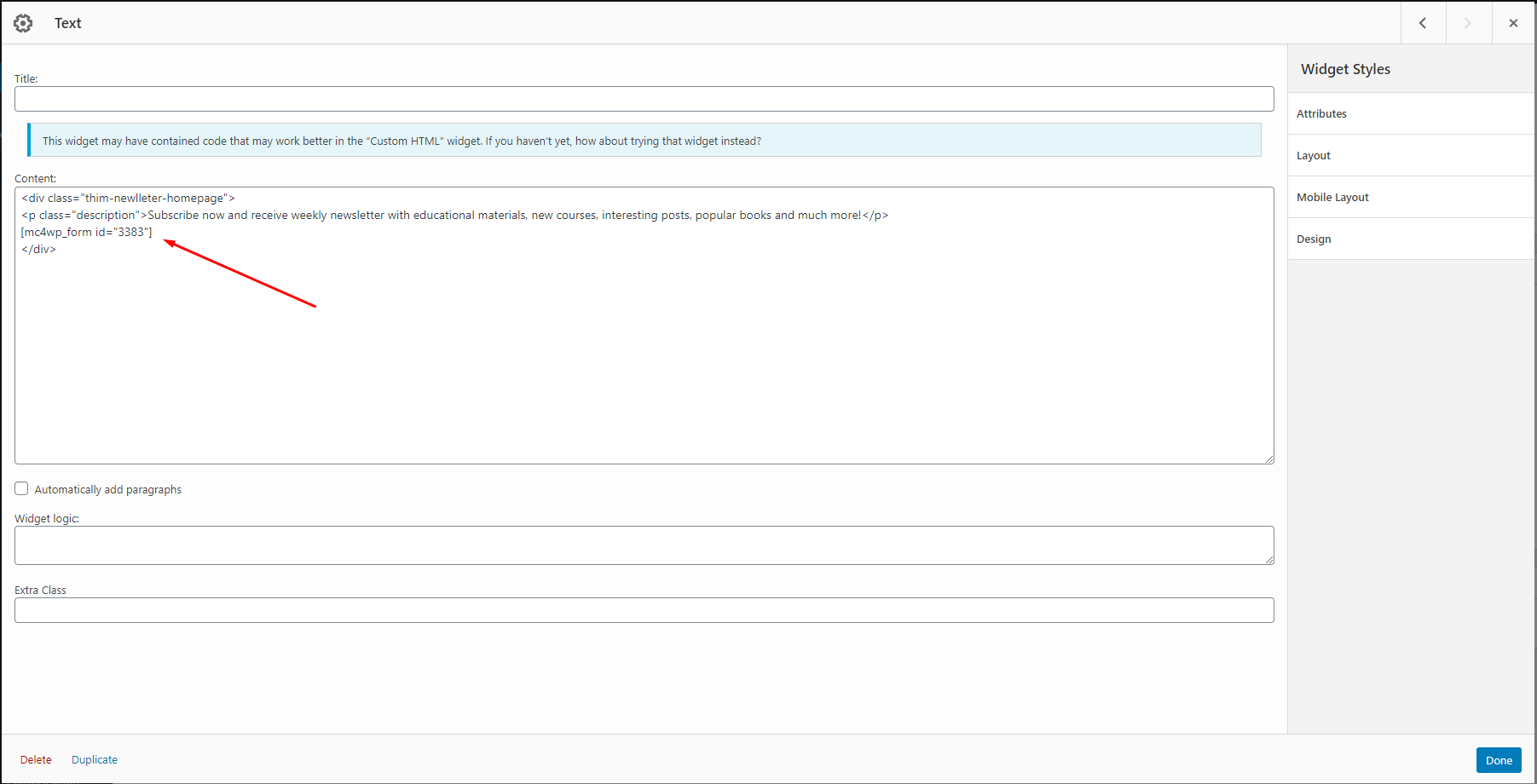
If you have any issues receiving the emails from this form, please contact the plugin MC4WP.
