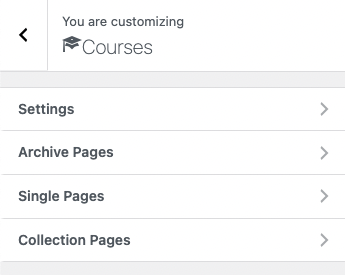
1. Settings
Settings allow you to enable/disable login popup and course offline, and select price.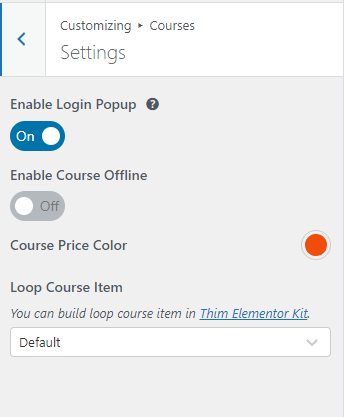
- Enable Login popup: Enable login popup when taking this course with the user not logged in.
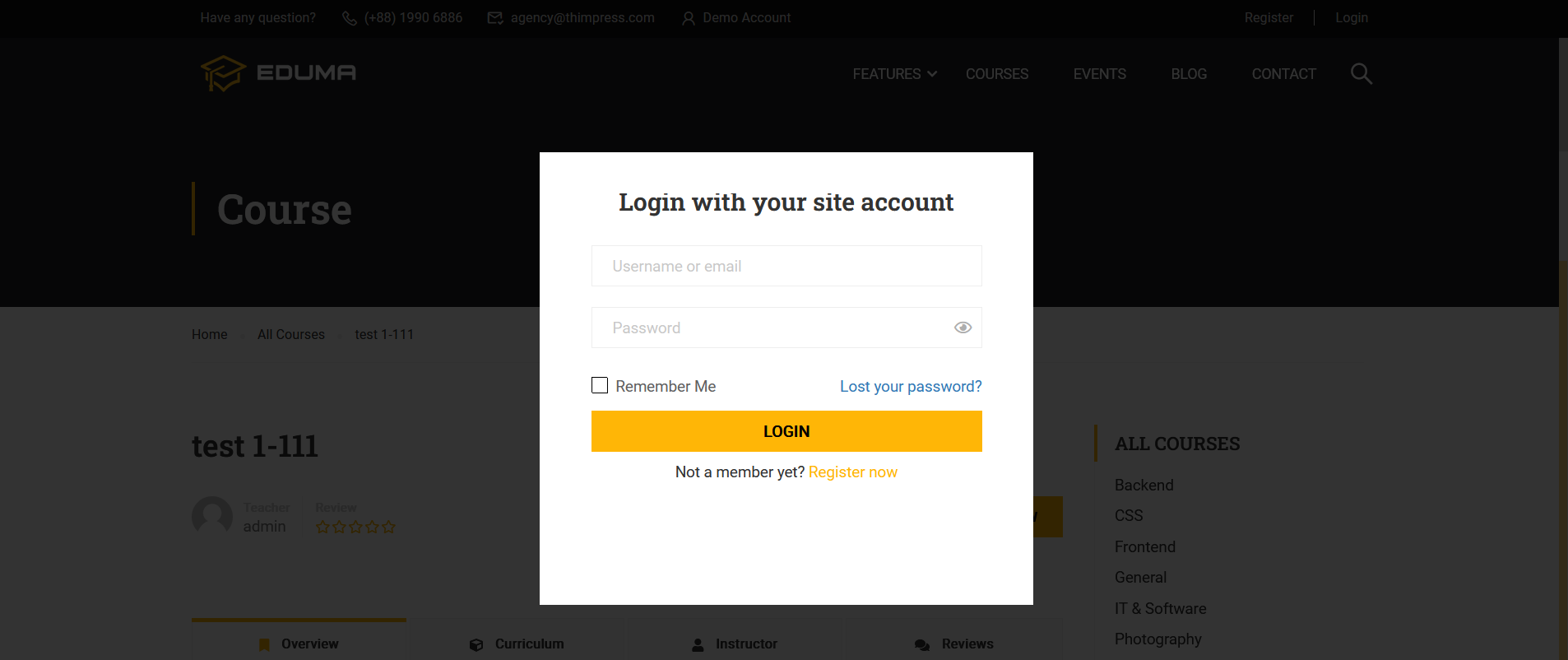
- Enable Course Offline: If your course is offline, then you need to add a shortcode of Contact form 7 into the ID of Contact Form 7 Shortcode.
- Course Price Color: Select the price’s color.
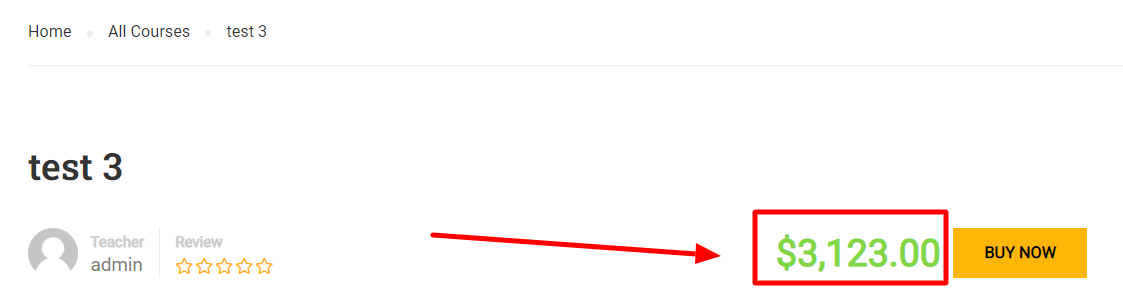
2. Archive Page
Archive Page allows you to select a layout, style and color, show/hide title, breadcrumb, description, popular course, course filter, and sort.

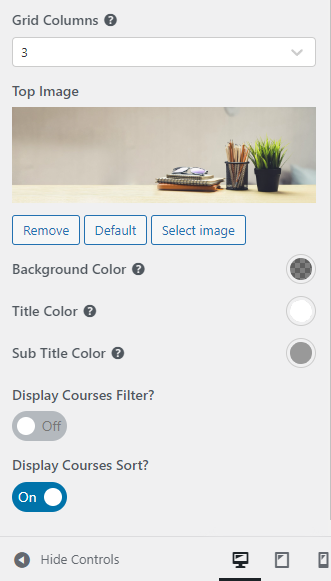
- Layout: There are 3 layout styles.
The sidebar is on the left:
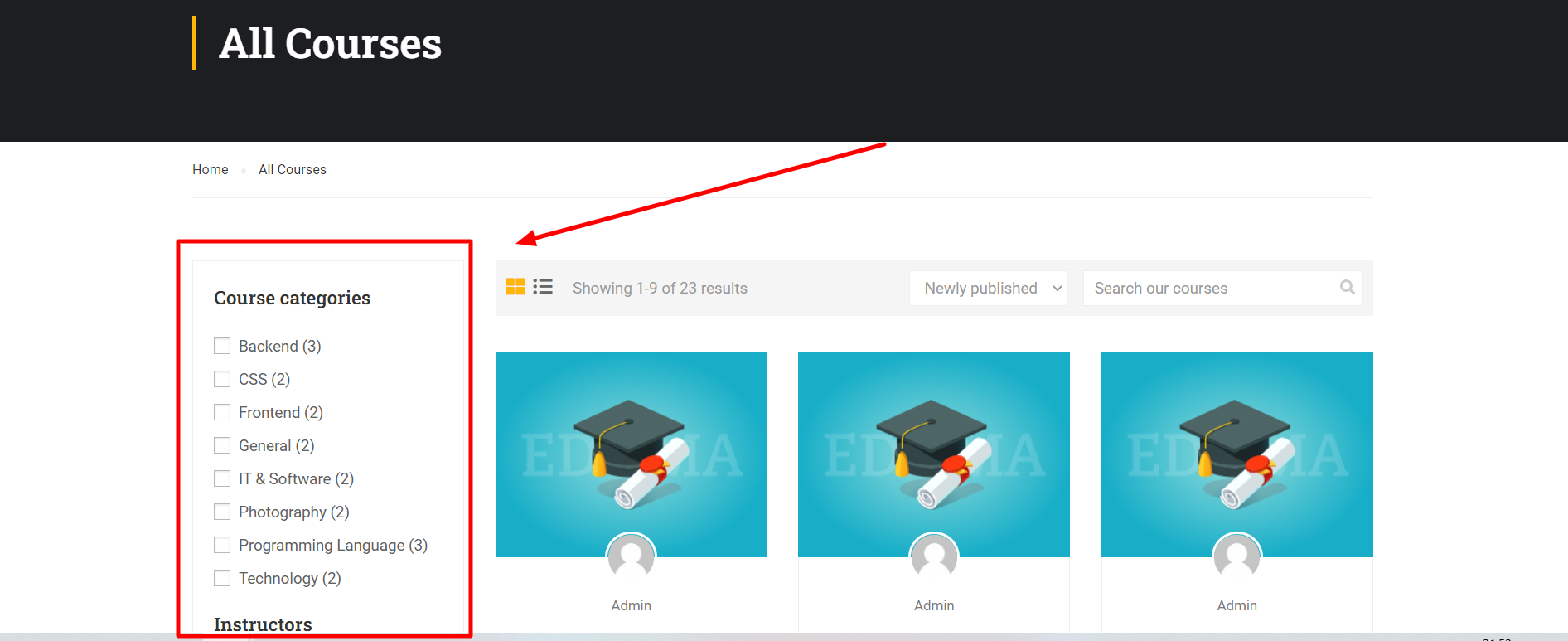
The sidebar is on the right:
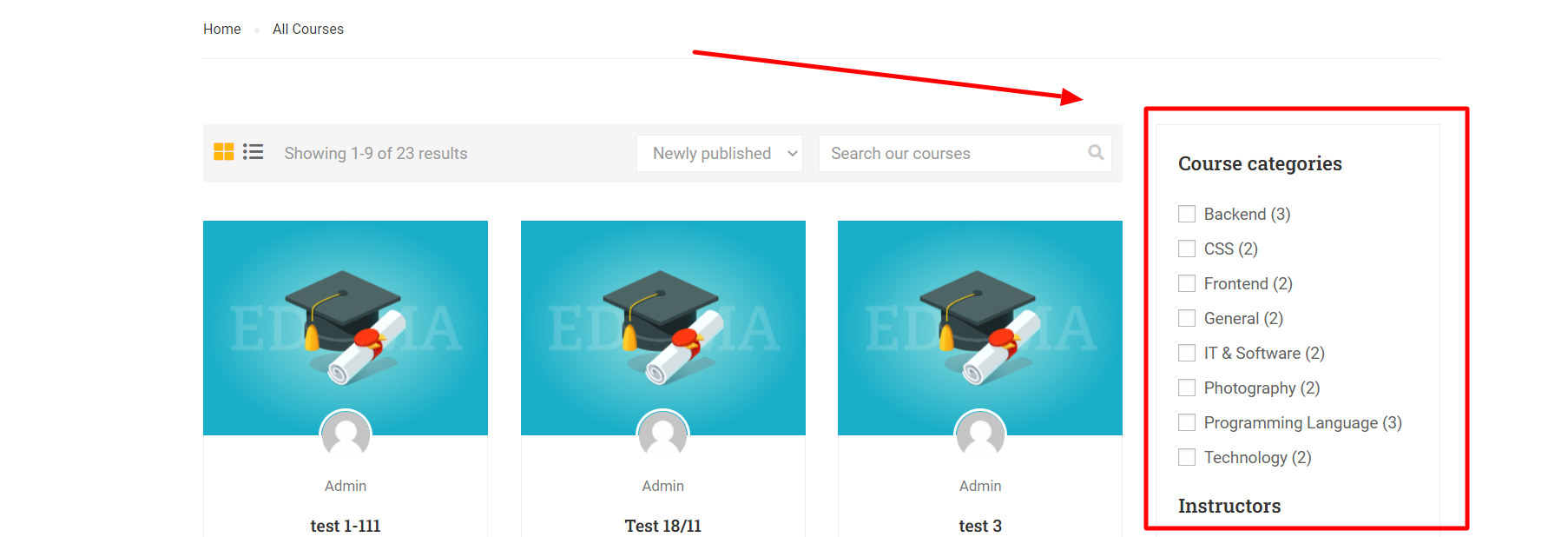
And no sidebar:
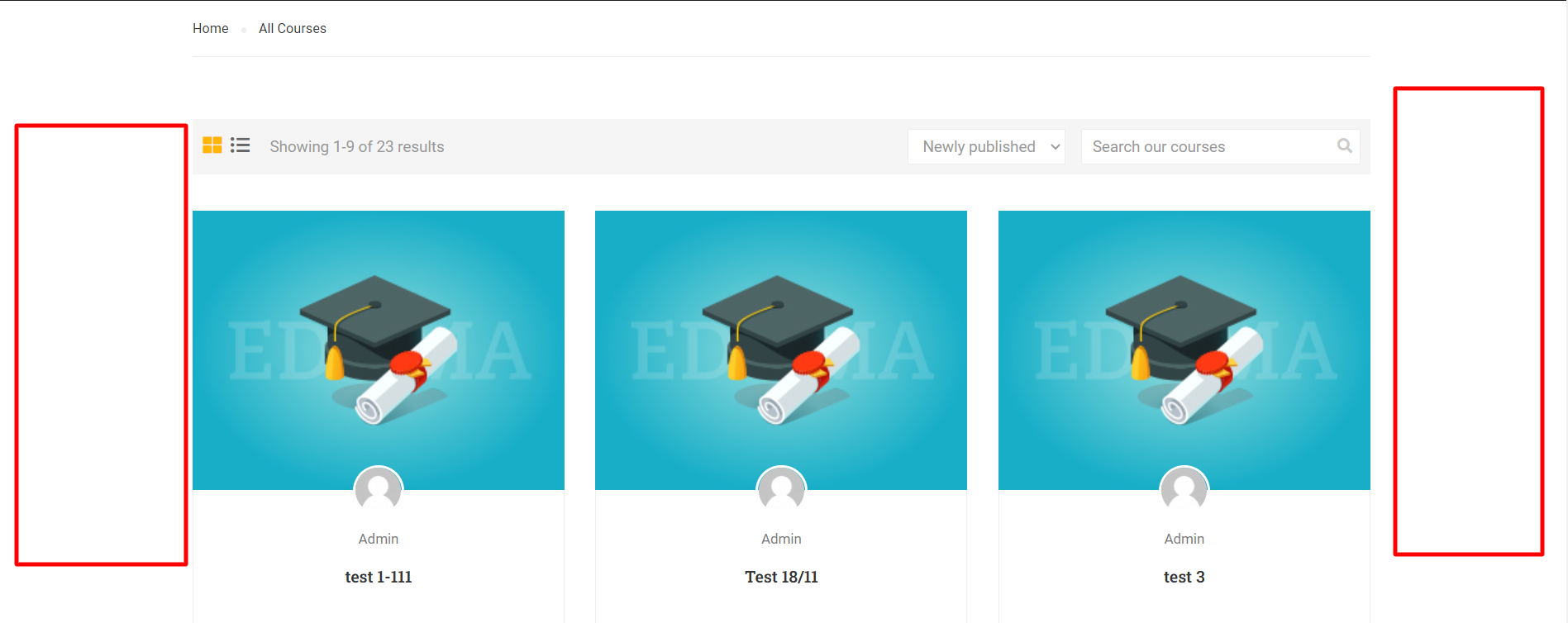
- Course Item: Allow you to choose from pre-made layouts.
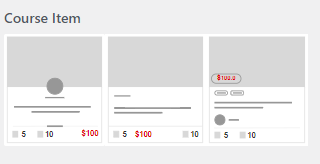
This is the illustration when you select ”Layout 1”.
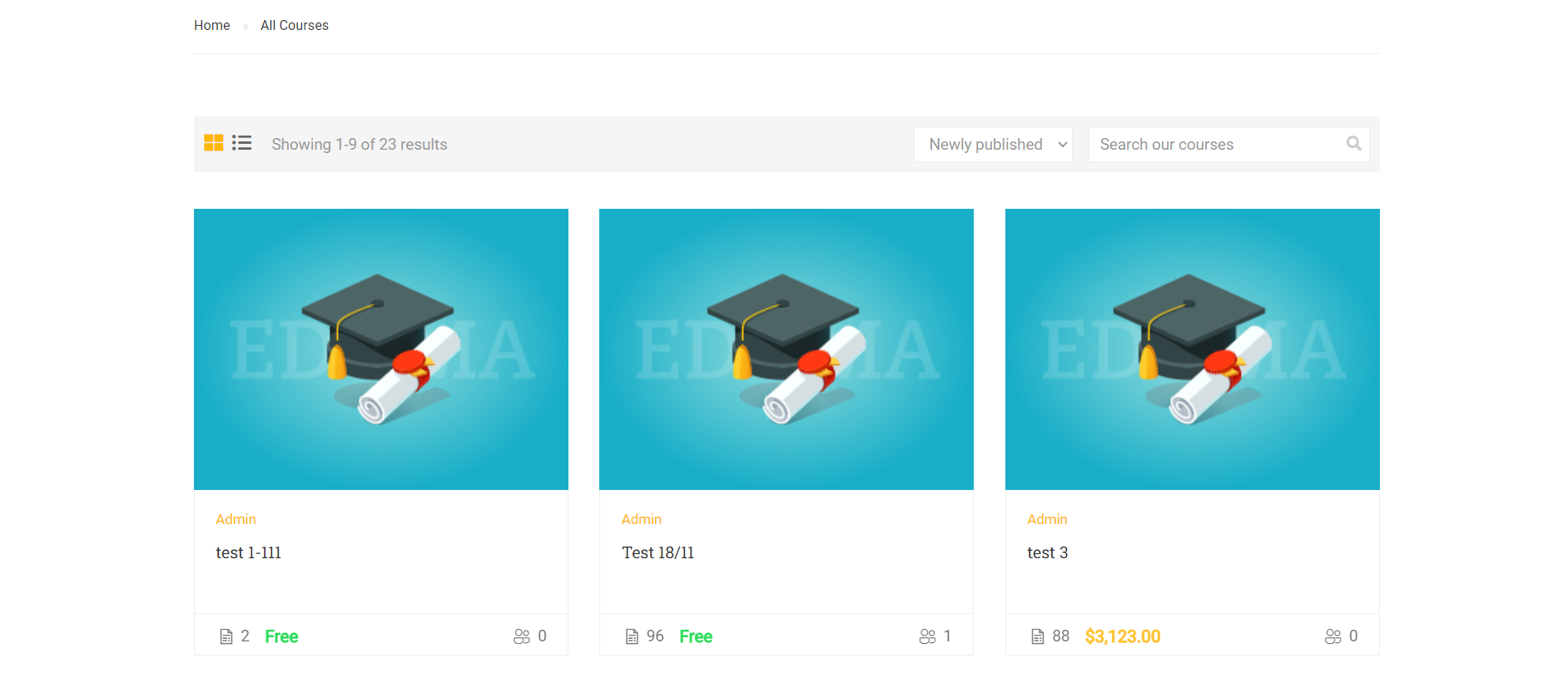
This is the illustration when you select ”Layout 2”.
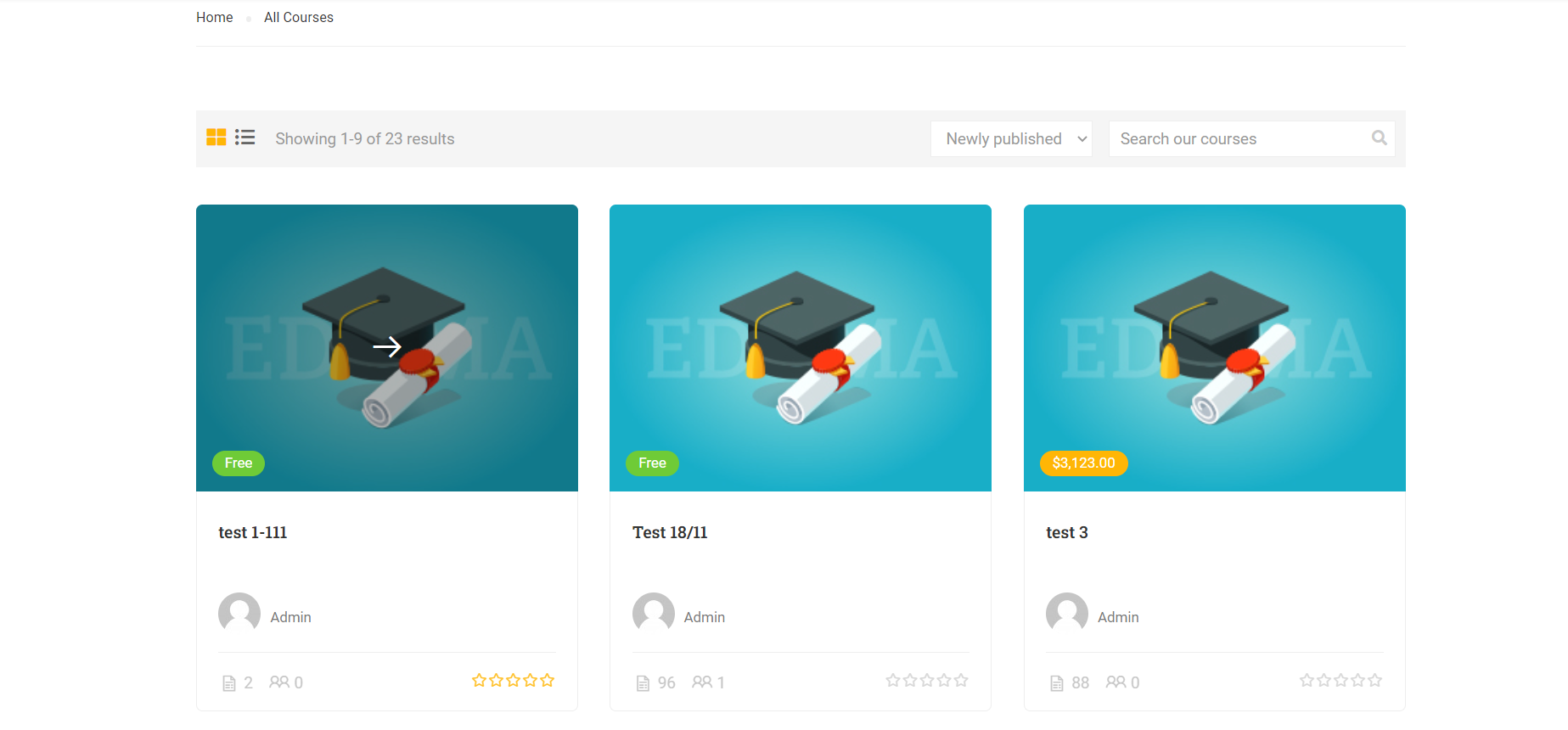
- Hide Breadcrumbs: Hide breadcrumbs by enabling this option.
If you disable this option, breadcrumbs will still be visible:

- Hide Title: Check this box to hide/show the title.

- Sub Heading: Allows you to set up subtitles as you like.
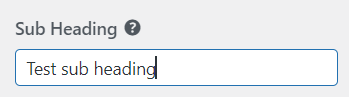

- Show Description: Display a description just below the blog’s title.
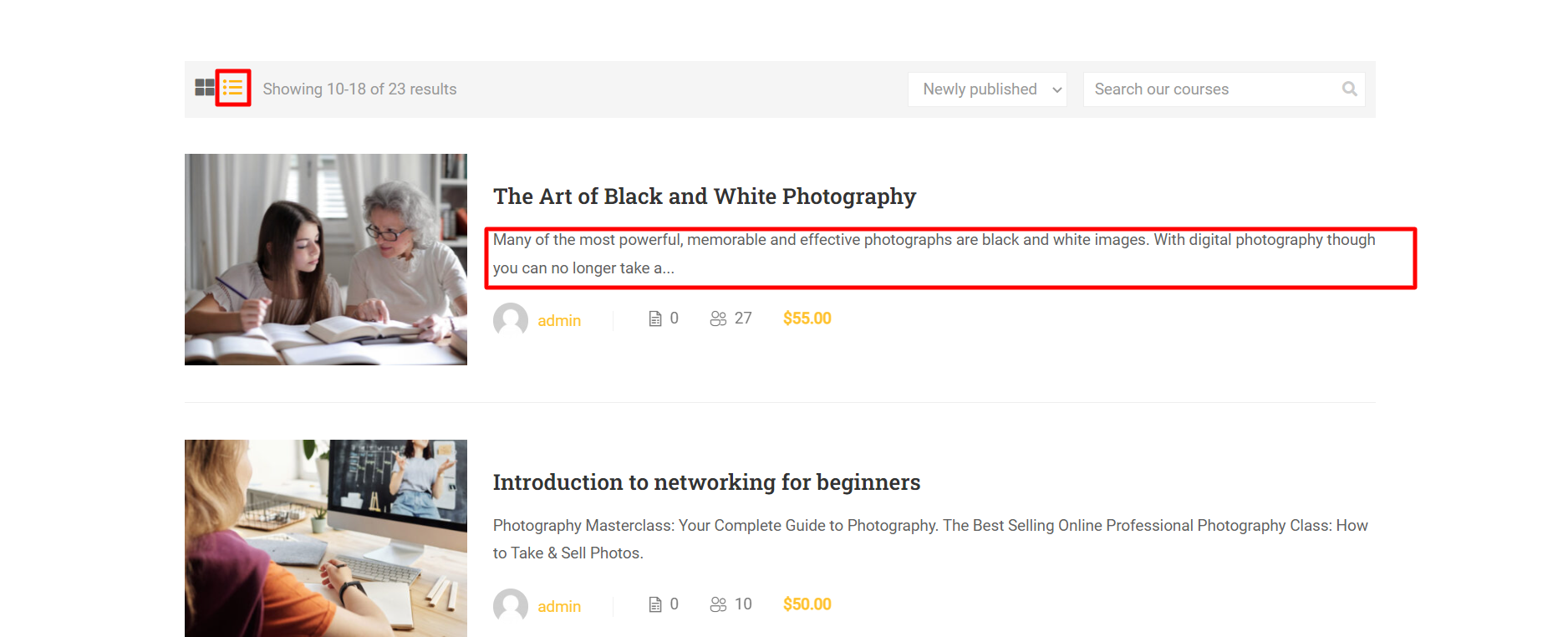
- Show Popular Courses: Allows to display popular courses on the course archive page.
- Excerpt Length: Course item description length (number of words).
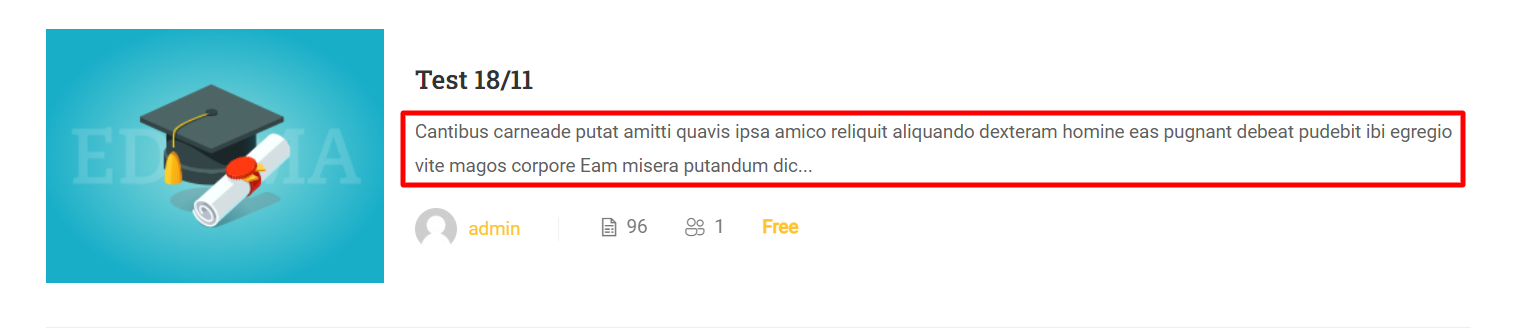
- Layout Grid/List Courses: Choose the default display layout when entering the course archive page.
- Grid Columns: Select the number of course columns to display on the archive.
Below is an illustration of when you choose to display 3 columns:
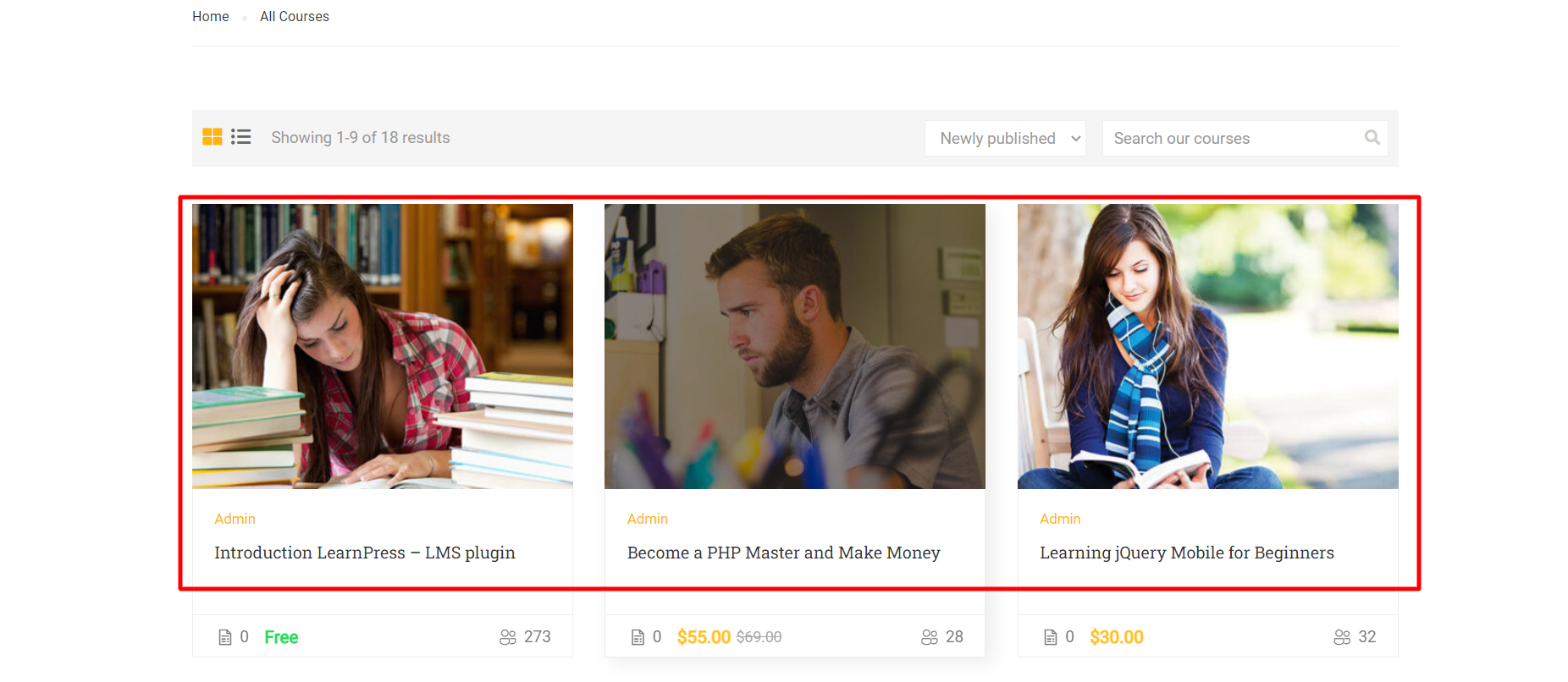
- Top Image: Select the heading background image you want.
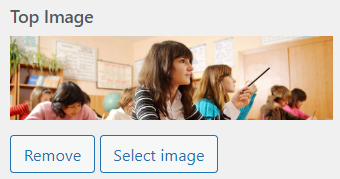
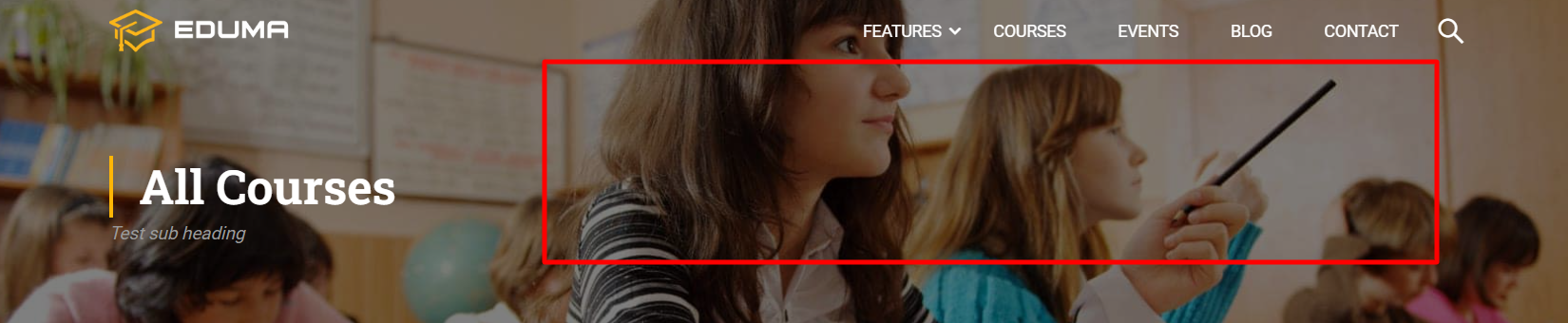
- Background Color: Change the heading background color here.
- Title Color: You can change the color of the title at this option.
- Sub Title Color: You can choose a color for the subtitle.
- Display Course Filter: Enable the display of course filters here.
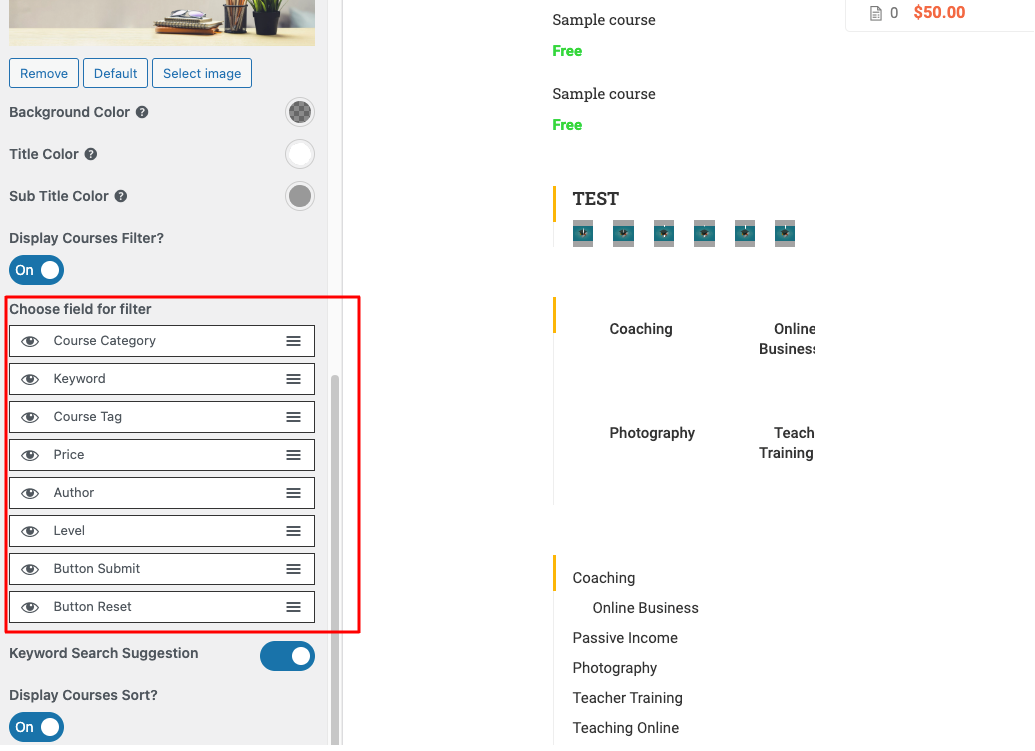
- Display Course Sort: Choose to show sorted courses.
3. Single Page
Single Page allows you to select the style, layout, top image, color, and tab default, show/hide tab courses, and arrange them.

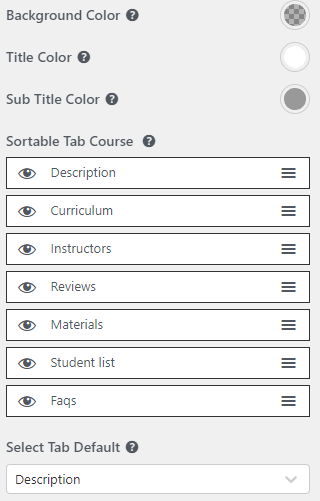
- Single Course Layouts: Allow you to choose from pre-made layouts.
- Layout: Allows you to choose a layout to display for all single course pages.
3 layout styles with sidebar hide/show with different positions:
Sidebar on the left:
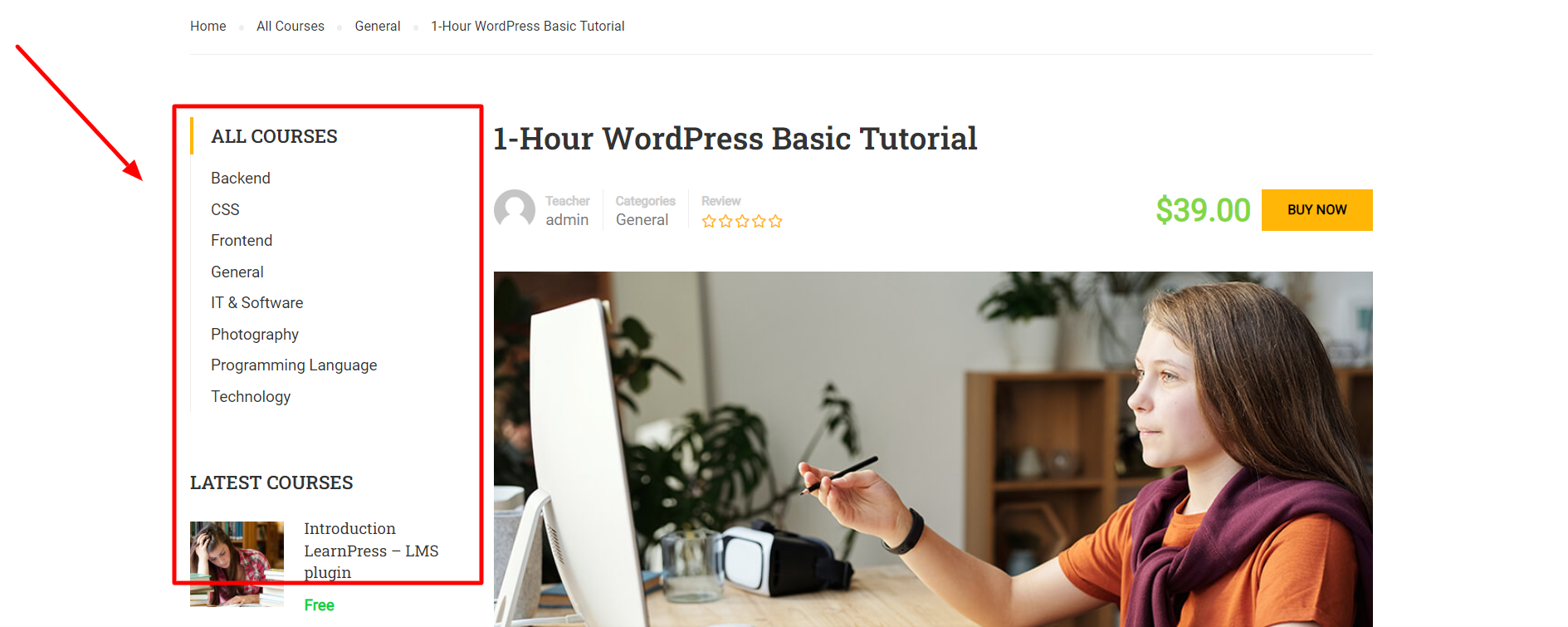
Sidebar on the right:
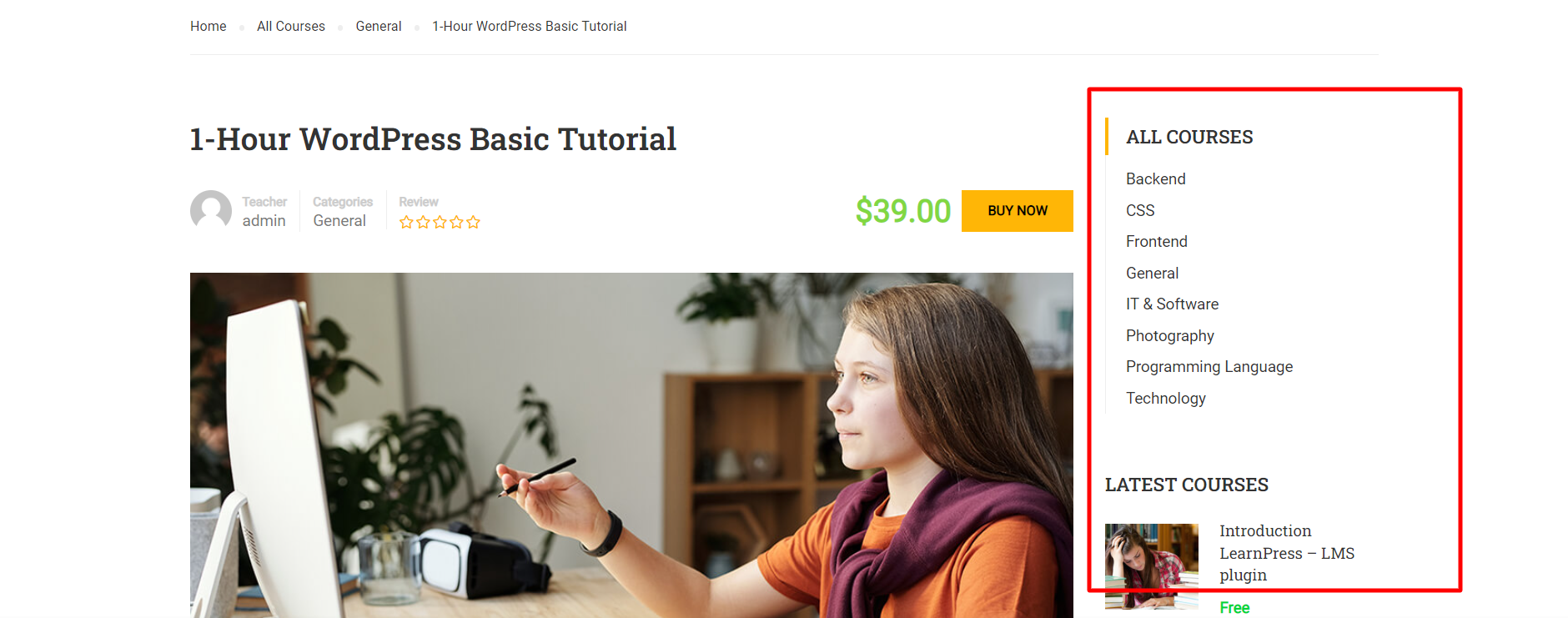
And finally the style without a sidebar:
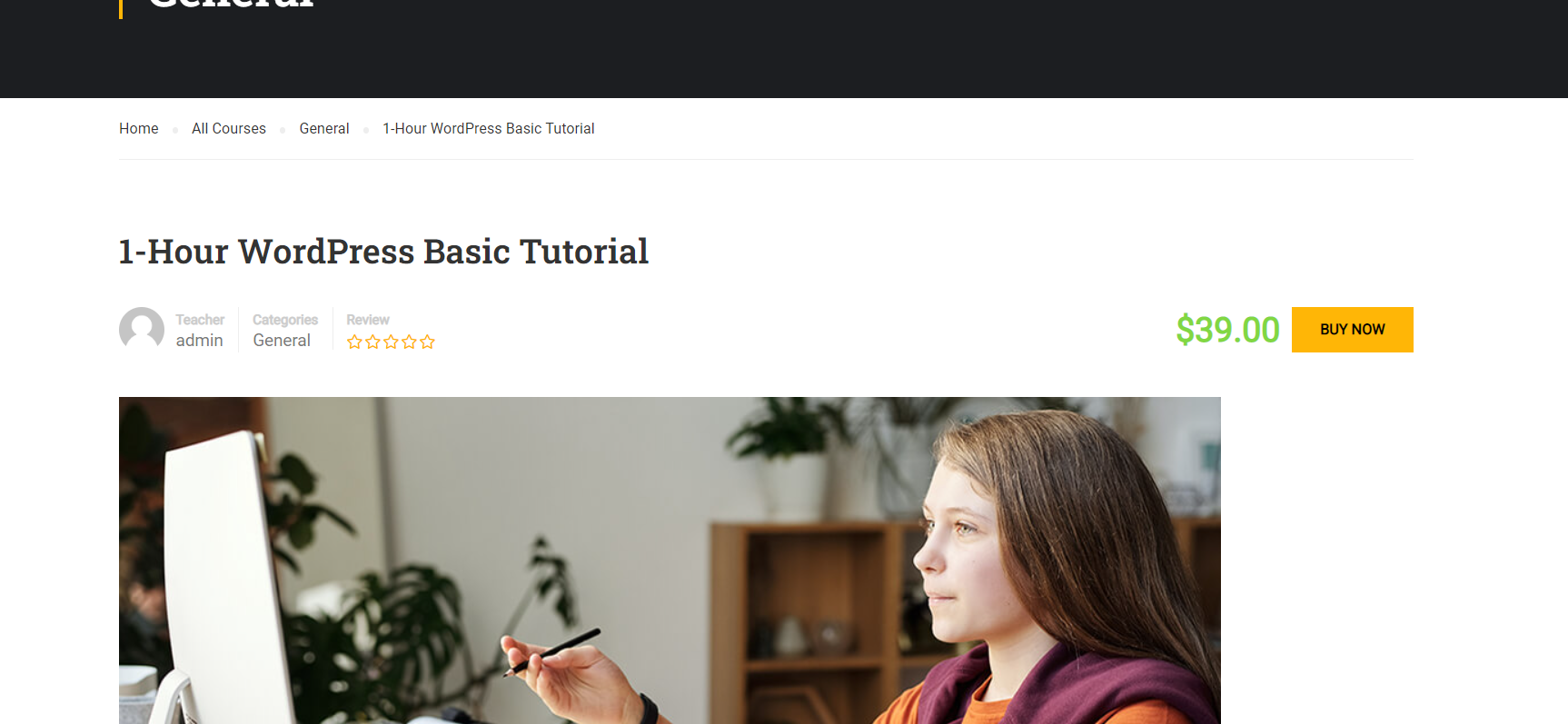
- Hide title: Check this box to hide/show the title.

- Hide Breadcrumbs: Check this box to hide/show breadcrumbs.

- Sub Heading: Allows you to set up subheadings.

- Top image: Select the heading background image you want.
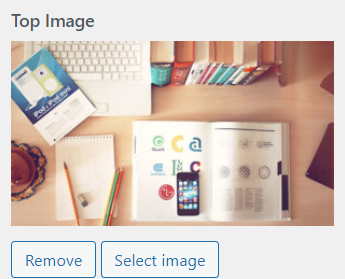
- Background Color: If you do not use a background image, then you can use a background color for the page title on the heading top.
- Title color: Allows you to select a color to make text color for the title.
- Sub Title Color: Allows you to select a color to make the subtitle color page title.
- Sortable Tab Course: Click on eye icons to show or hide buttons. Use drag and drop to change the position of tabs.
Tabs will appear in the order you put them in the backend.
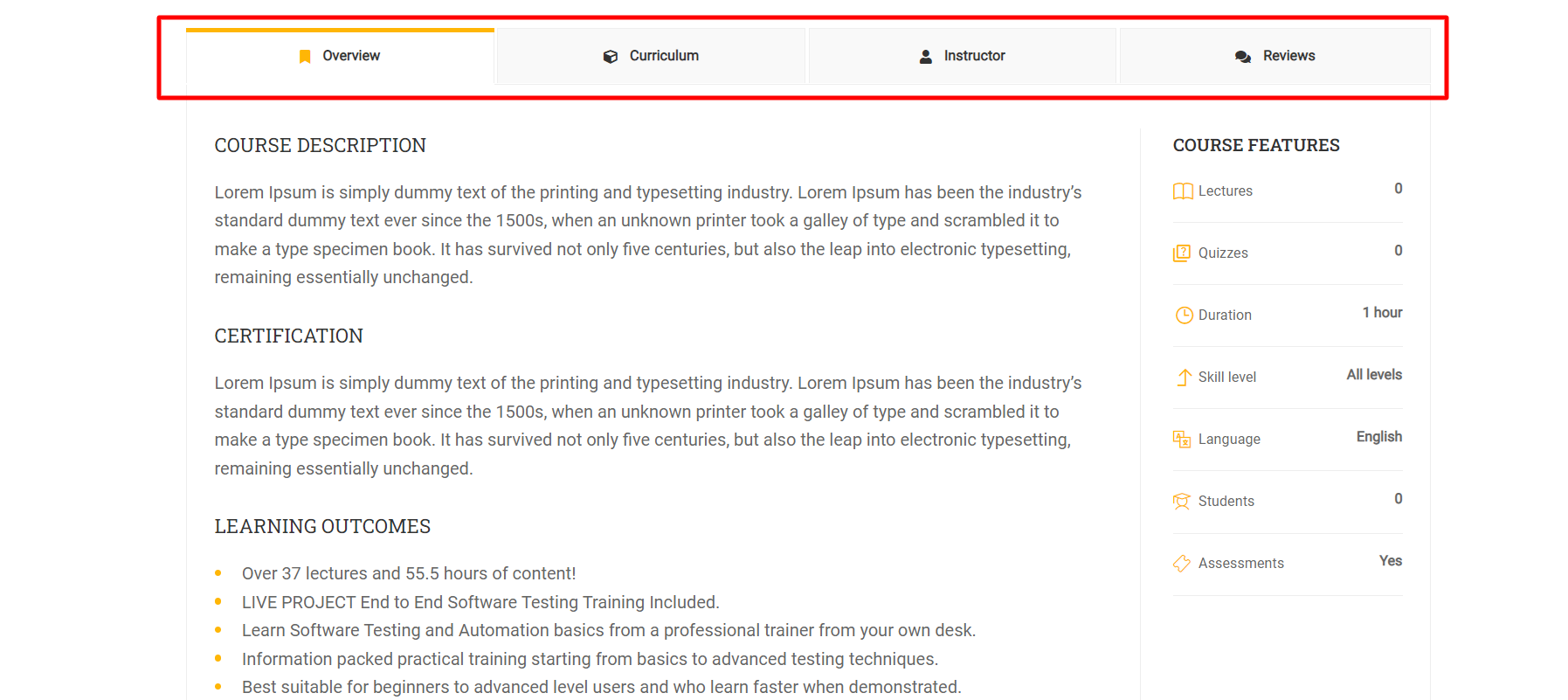
- Select Tab Default: If a tab is selected, its content will be displayed first after the single course page loads.
For example, the tab selected is the review tab, which is what you see when the course single page loads.
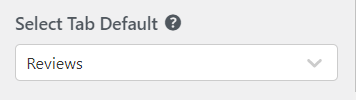
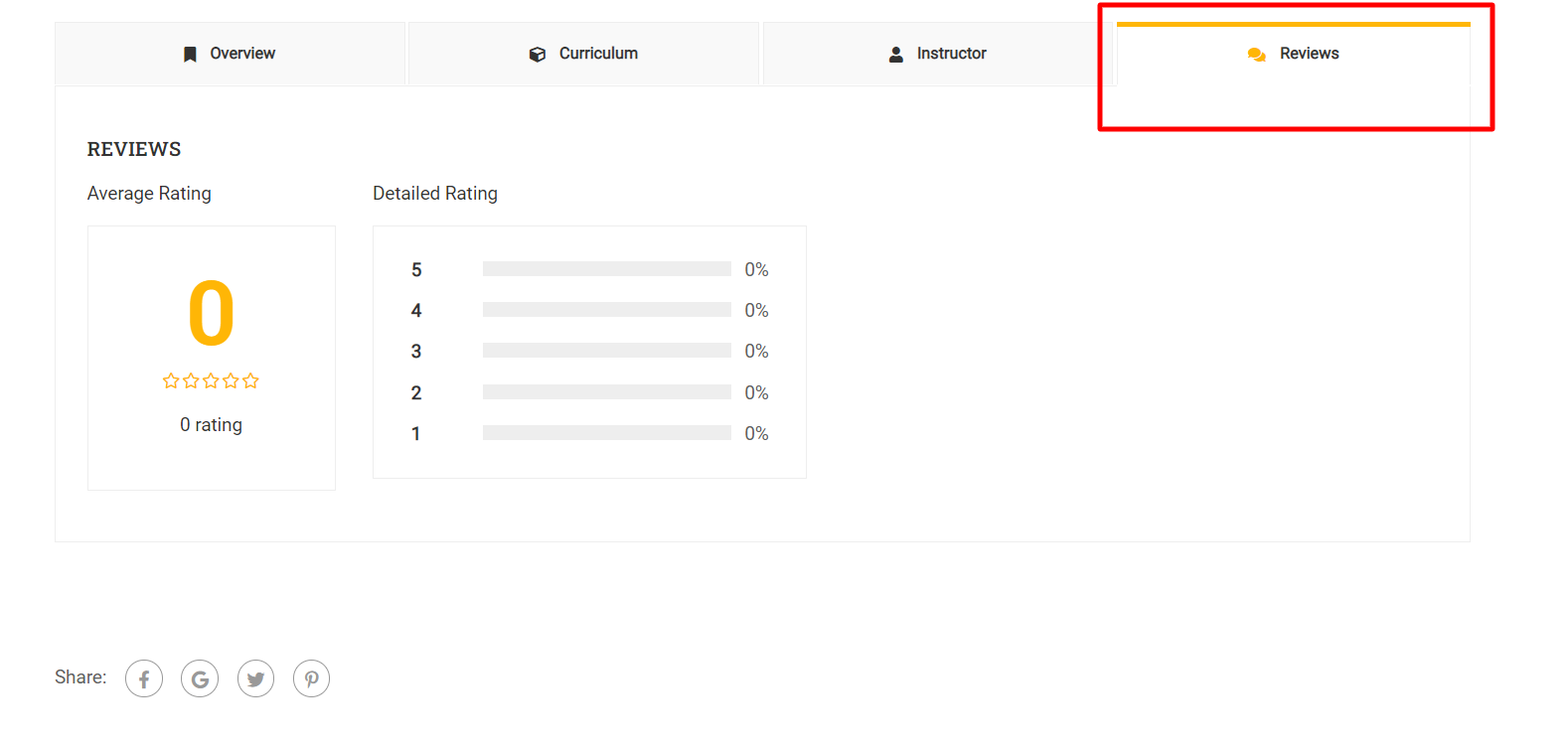
4. Collection Pages
Collection Pages allow you to select a layout, top image, color, show/hide breadcrumbs, and titles.
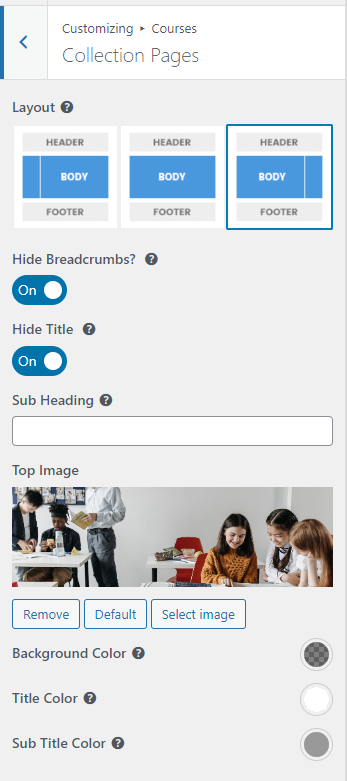
For this page, you can make the same edit as the Course Archive Page above.
