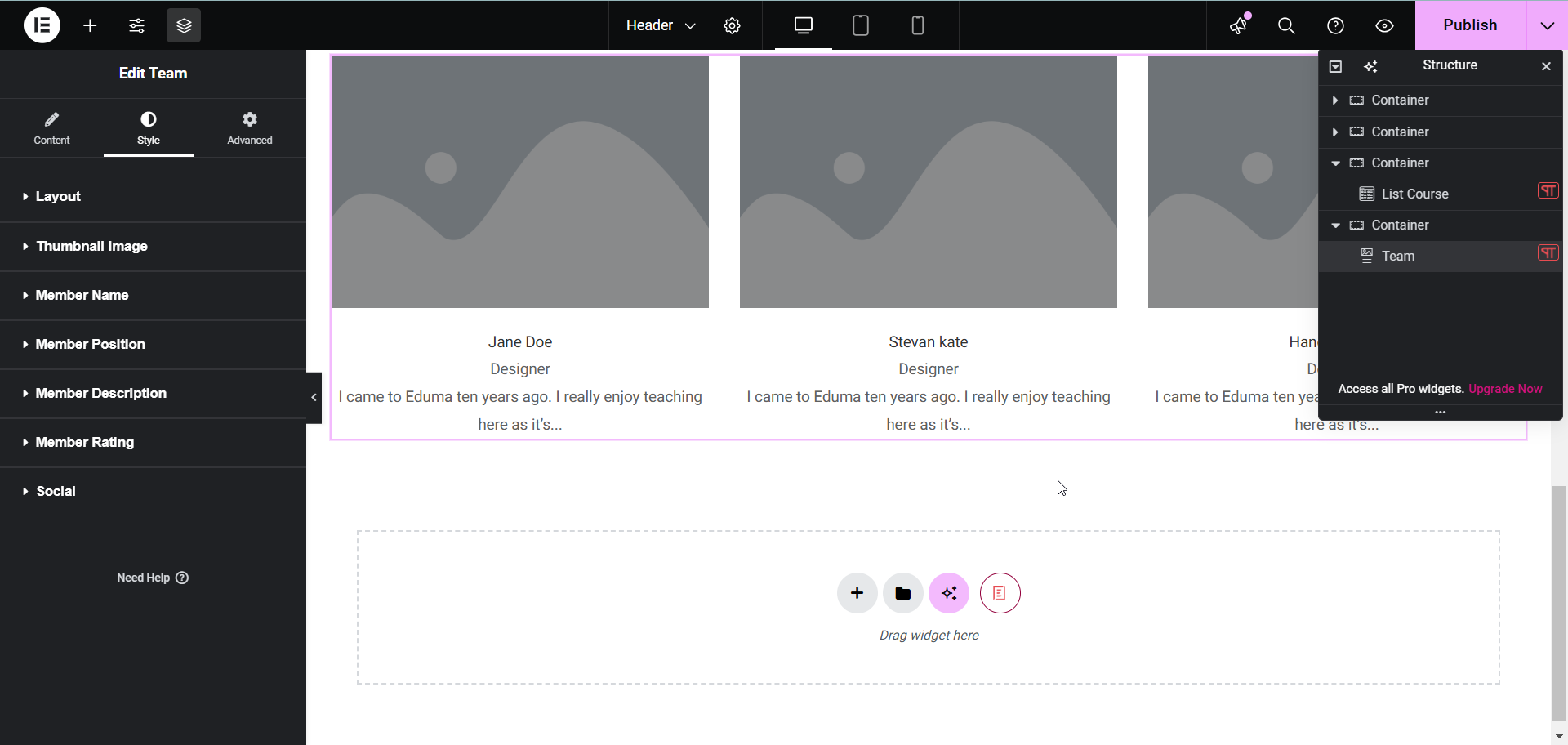With Team, you can assert the iconic image that represents a company, organization or individual. This is a great way to make your brand stand out to your site visitors. Follow these basic guidelines to start using Team on your website.
How To Activate Team
To activate, create a new page in the Elementor Editor and search for ‘Team’ under the ‘Thim Basic’ tab. Simply drag and drop the element anywhere on your page to activate it.
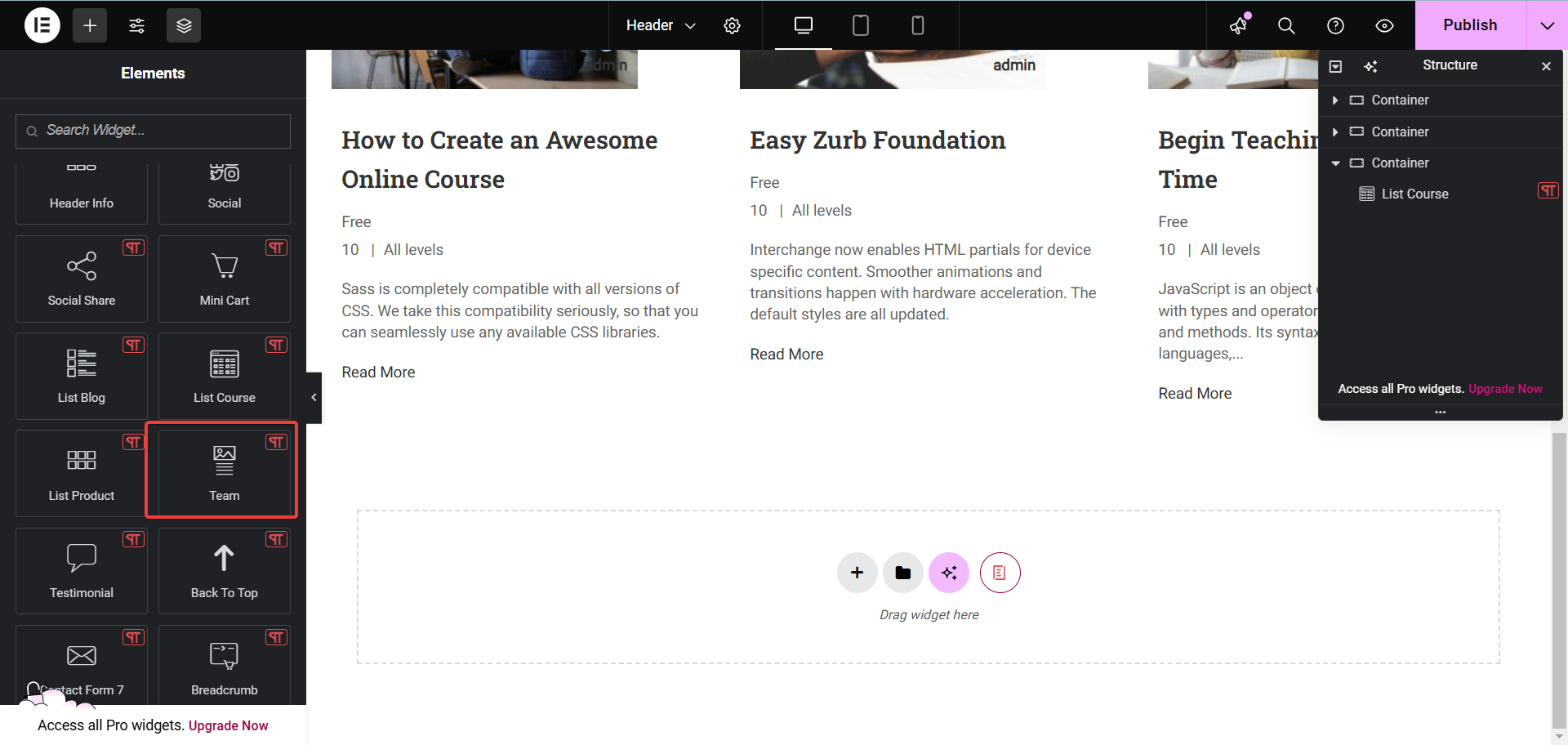
After successfully completing this step, this is the default layout you are going to see.
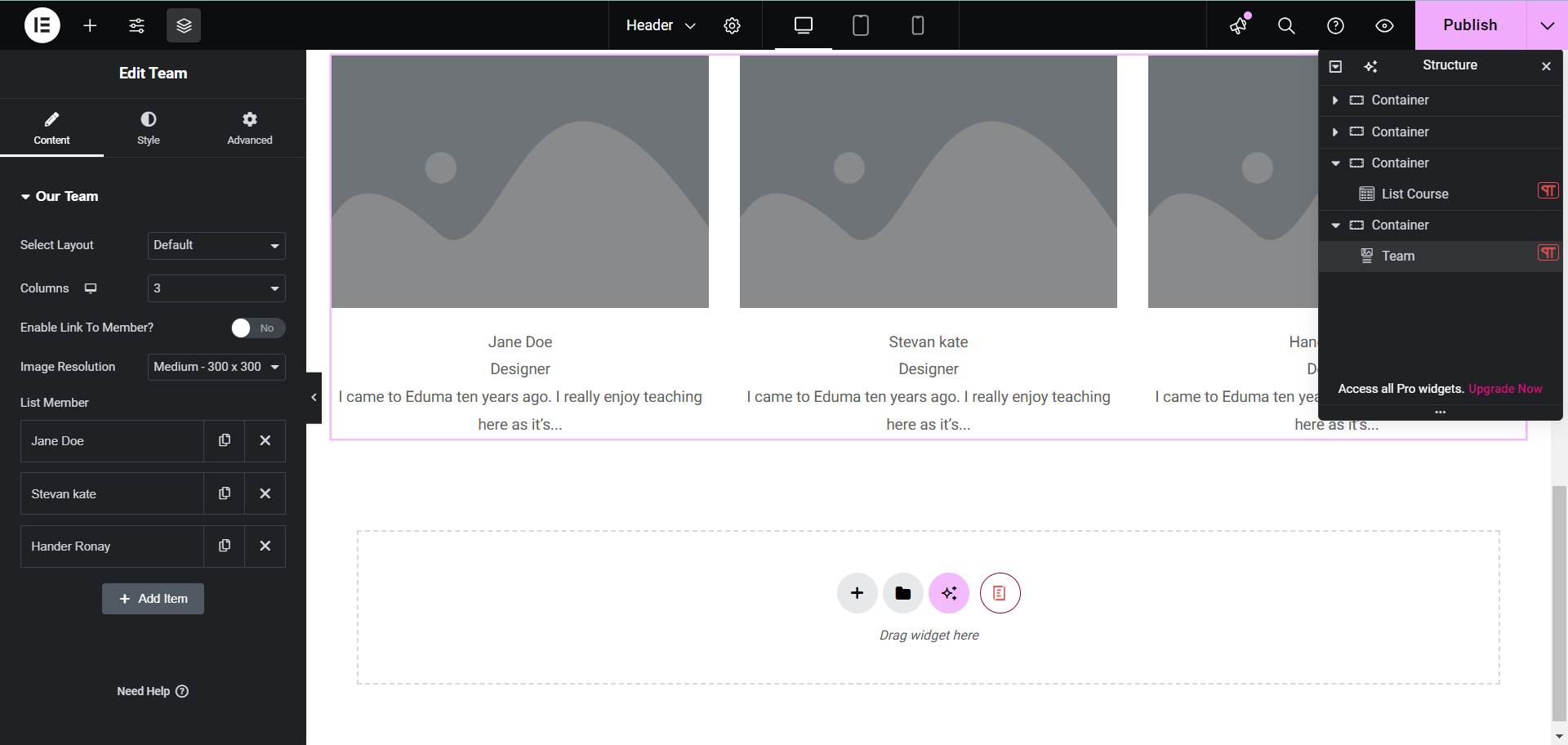
How To Configure The Content
Here you can edit the members displayed on your site.
Select Layout: You can choose default layout or slider.
Columns: Number of columns to display members.
Enable Link to Member?: Select enable member link will open the Member link tab for you to enter the link.
Image Resolution: The size of the member’s image will be displayed.
List Member: The members will be displayed. Click Add item to add a member and click the member name to edit.
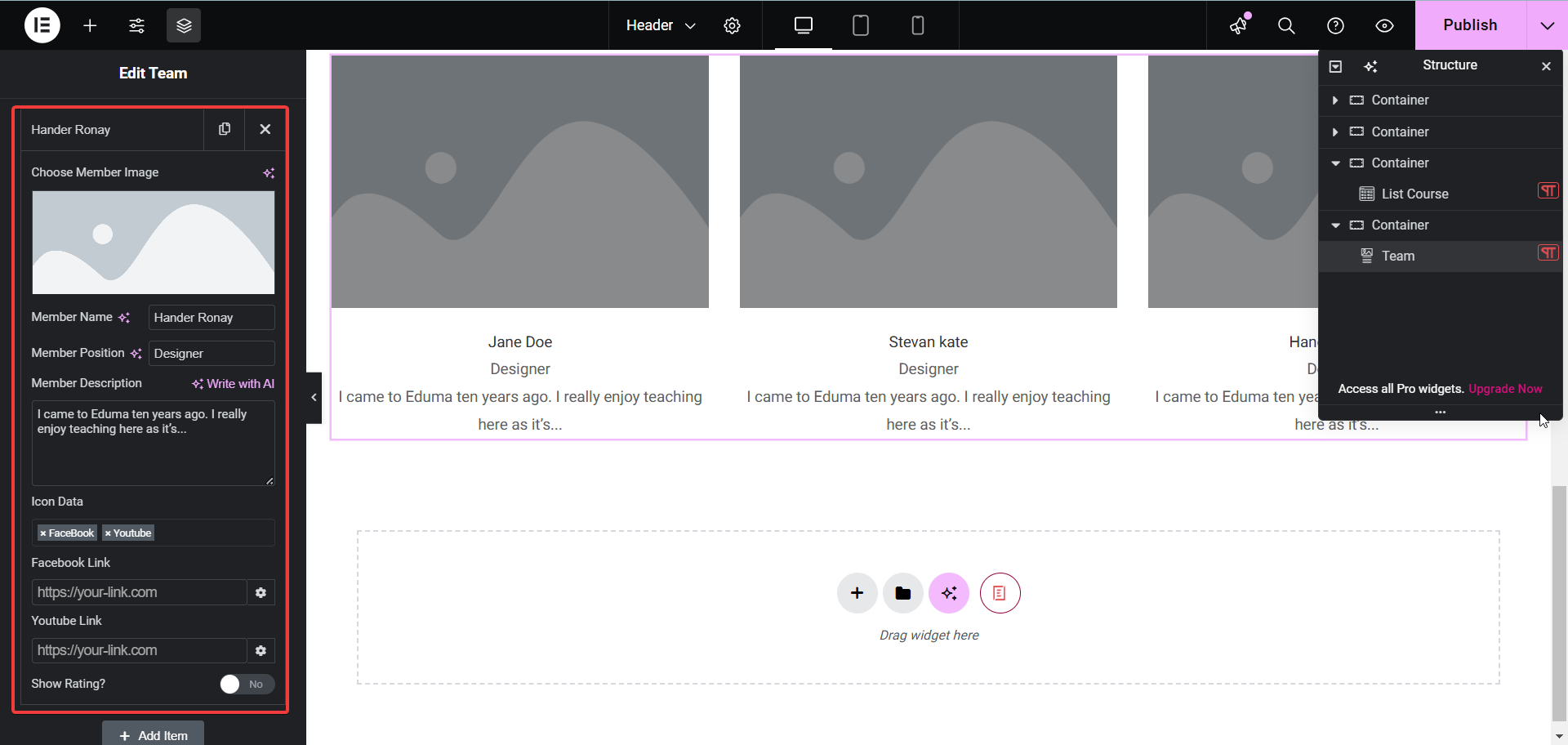
How To Style Team
In this section, you can see many style fields for Layout, Thumbnail Image, Member Name, Member Position, Member Description, Member Rating, Social. Click on each tab to edit.