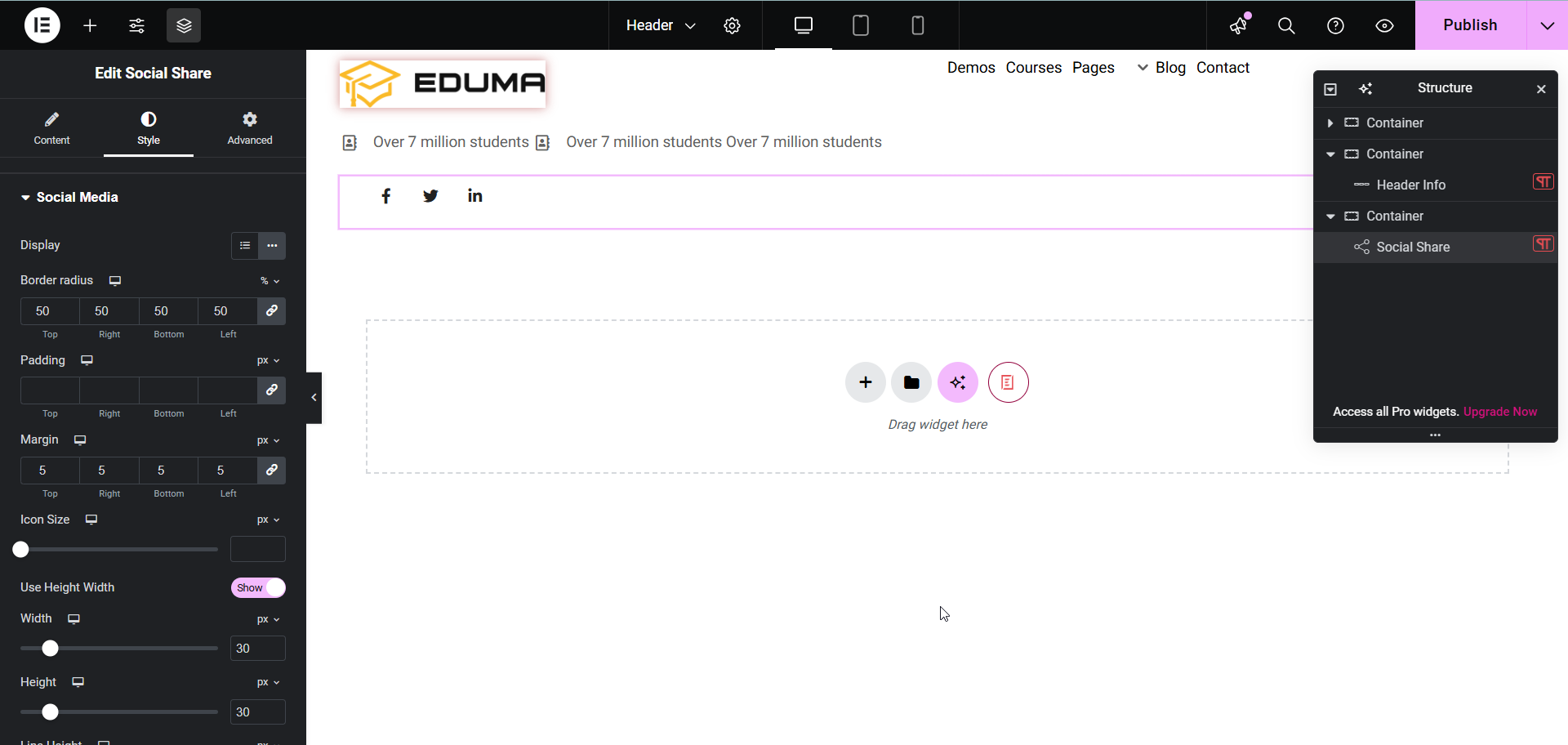With Social Share, you can assert the iconic image that represents a company, organization or individual. This is a great way to make your brand stand out to your site visitors. Follow these basic guidelines to start using Social Share on your website.
How To Activate Social Share
To activate, create a new page in the Elementor Editor and search for ‘Social Share’ under the ‘Thim Basic’ tab. Simply drag and drop the element anywhere on your page to activate it.

After successfully completing this step, this is the default layout you are going to see.
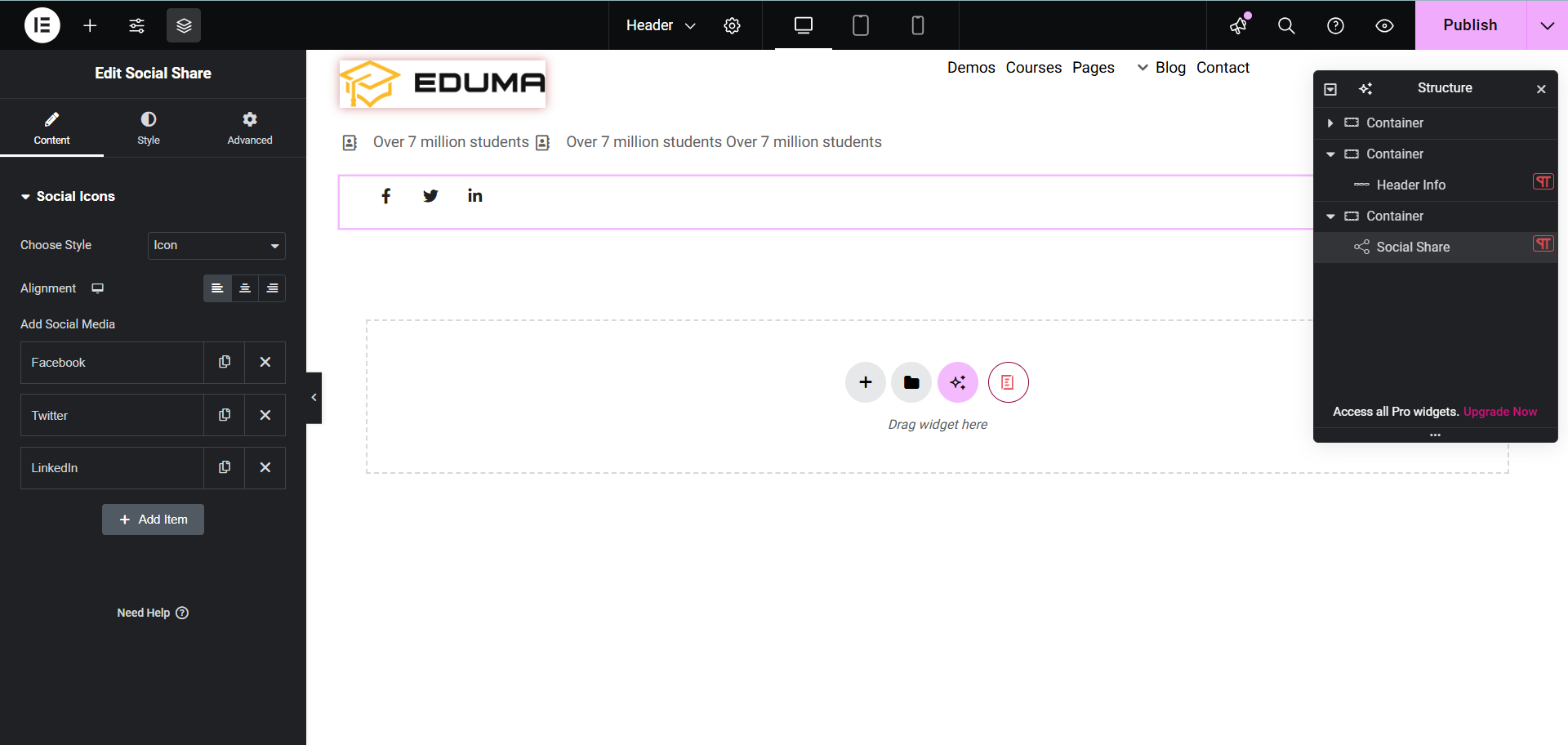
How To Configure The Content Settings
Here you can choose Style as icon, text, icon& both and toggle. Next settings Alignment, click on social to open the edit screen including icon, type, label, color,…
With Style Icon & Both you will see additional fields Icon Position ( Before, After ) and Spacing Right.
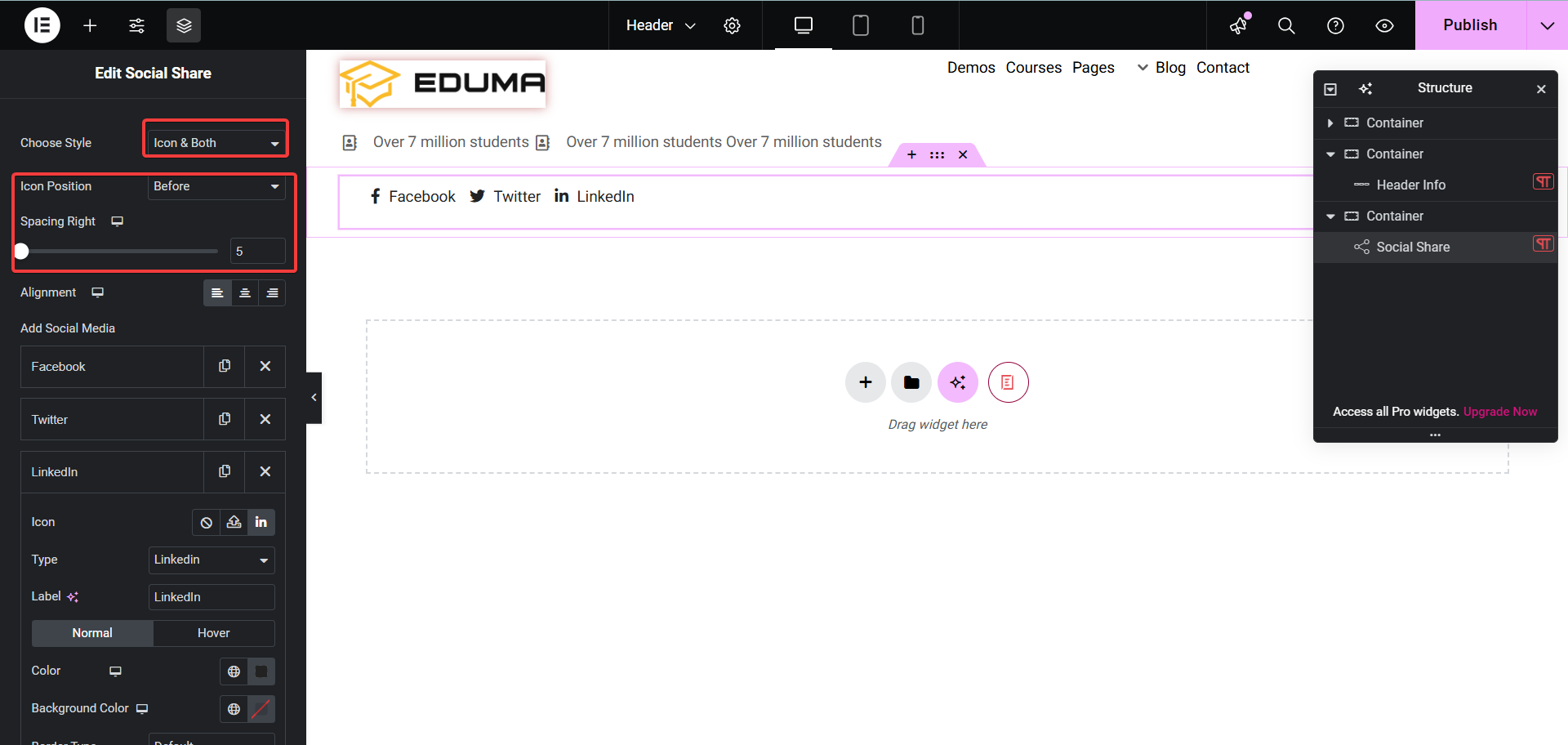
With Style Toggle you will see additional fields Label, Icon and copy URL.
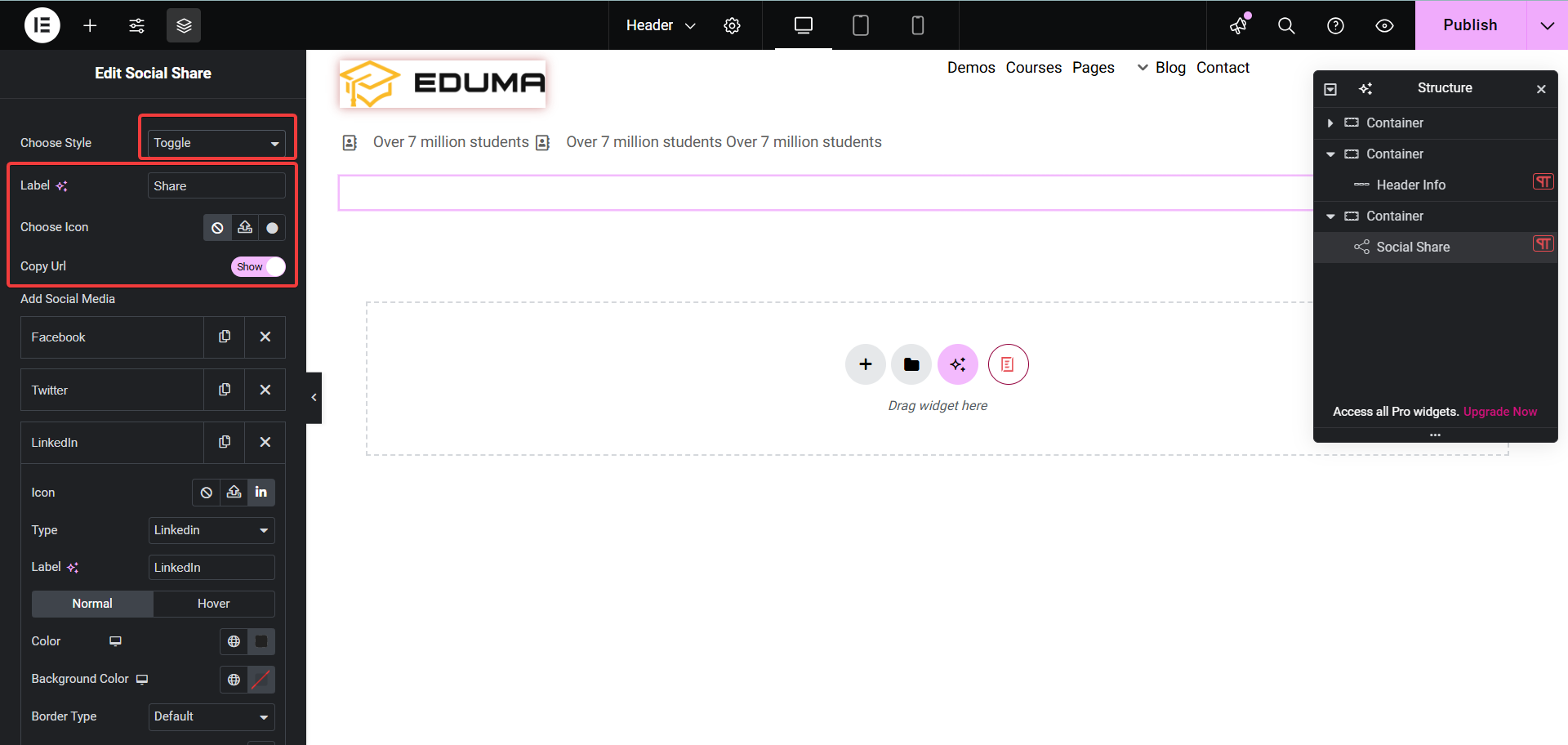
How To Style Social Share