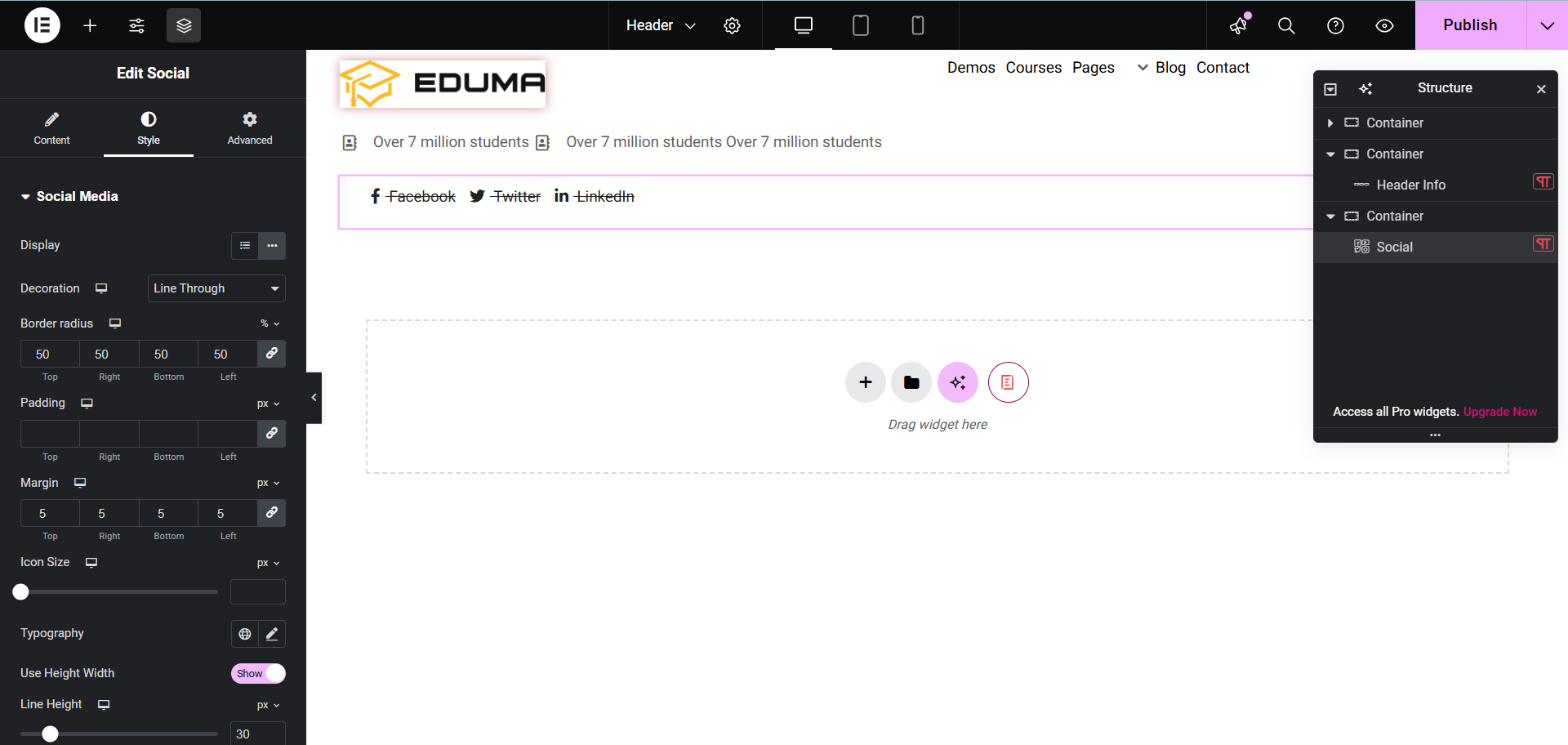With Social, you can assert the iconic image that represents a company, organization or individual. This is a great way to make your brand stand out to your site visitors. Follow these basic guidelines to start using Social on your website.
How To Activate Social
To activate, create a new page in the Elementor Editor and search for ‘Site Logo’ under the ‘Thim Basic’ tab. Simply drag and drop the element anywhere on your page to activate it.
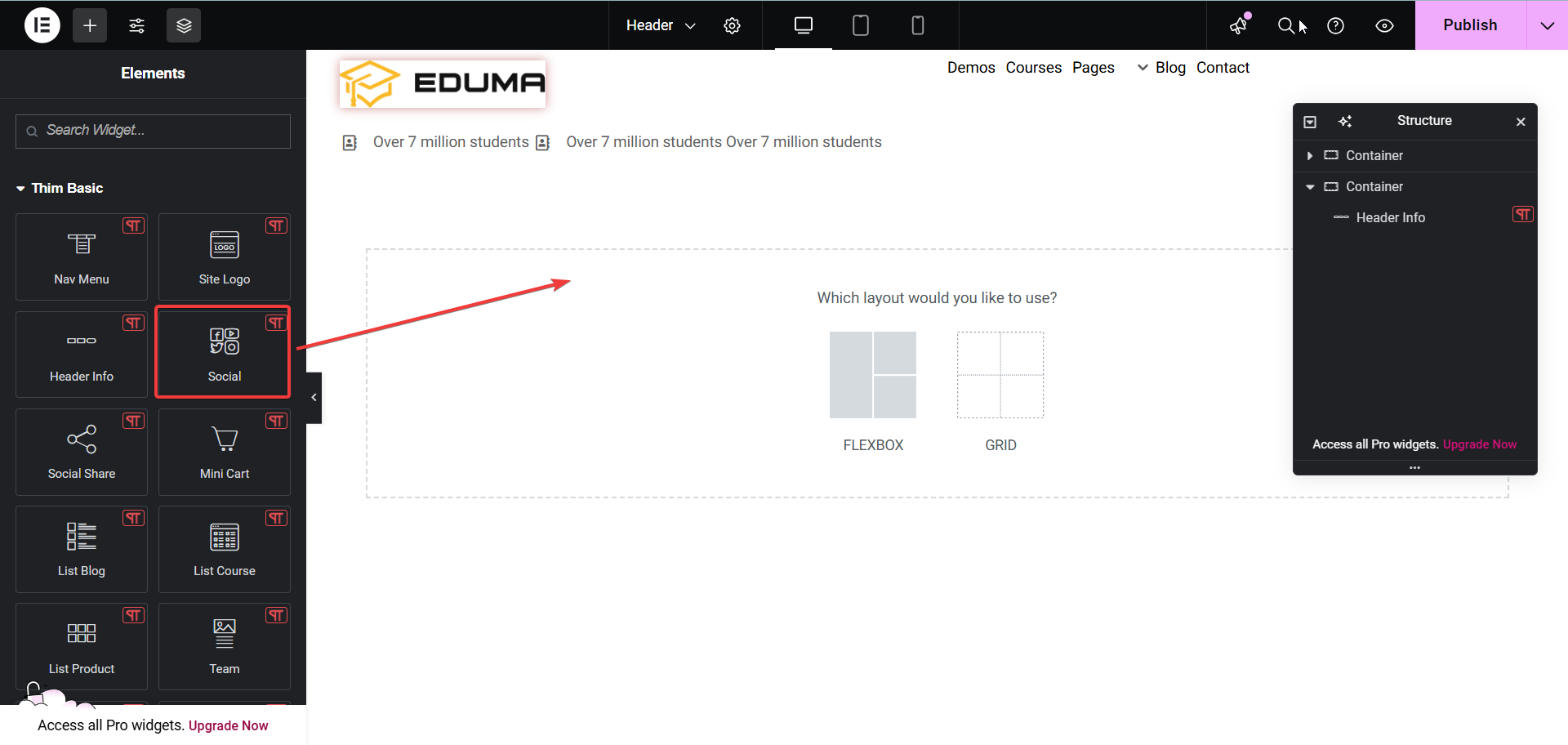
After successfully completing this step, this is the default layout you are going to see.
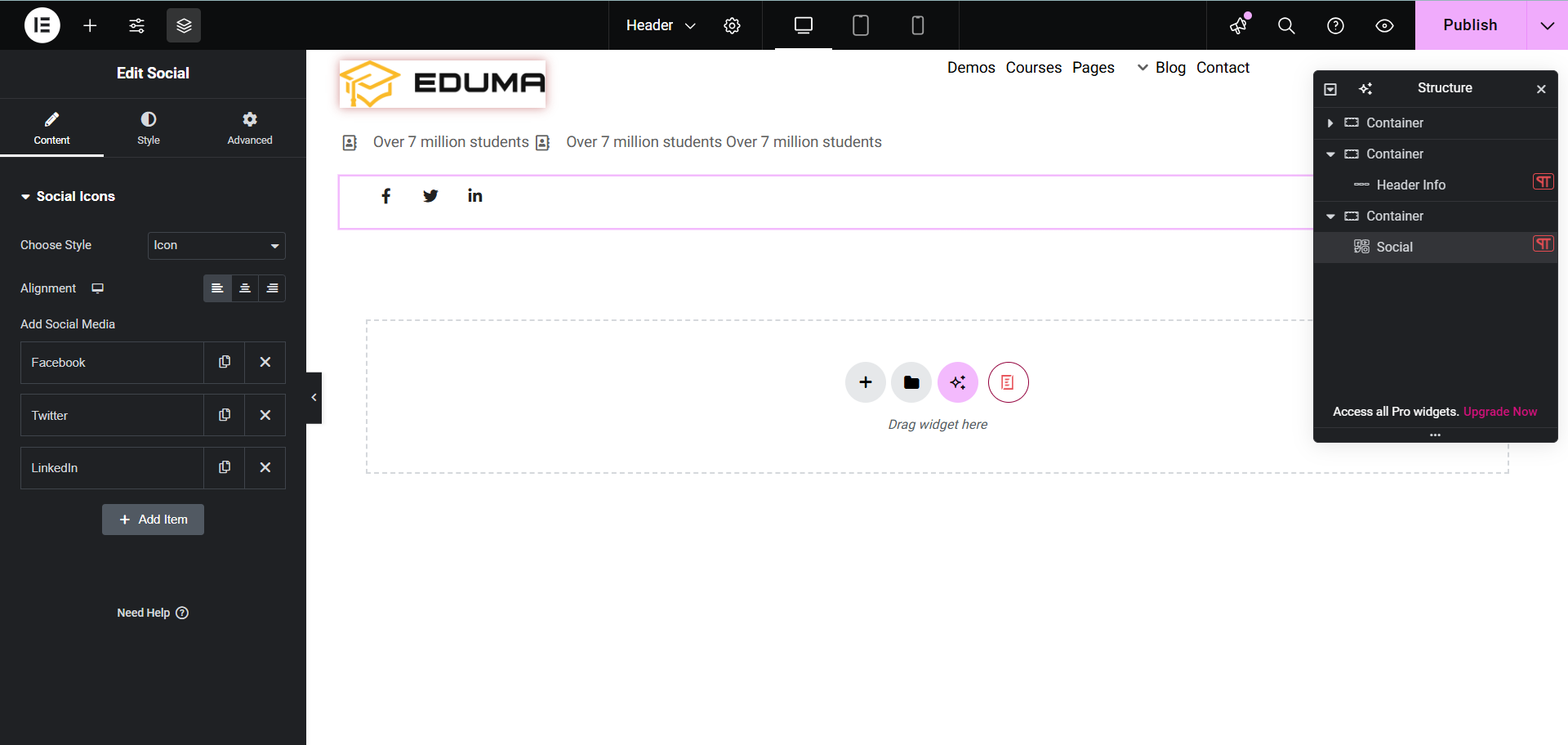
How To Configure The Content
In this section, you can edit social styles in various forms: icon, text, both. Alignment allows you to align content left, right, or center. You can also add more social networks. Click on the social network name to open the settings screen.
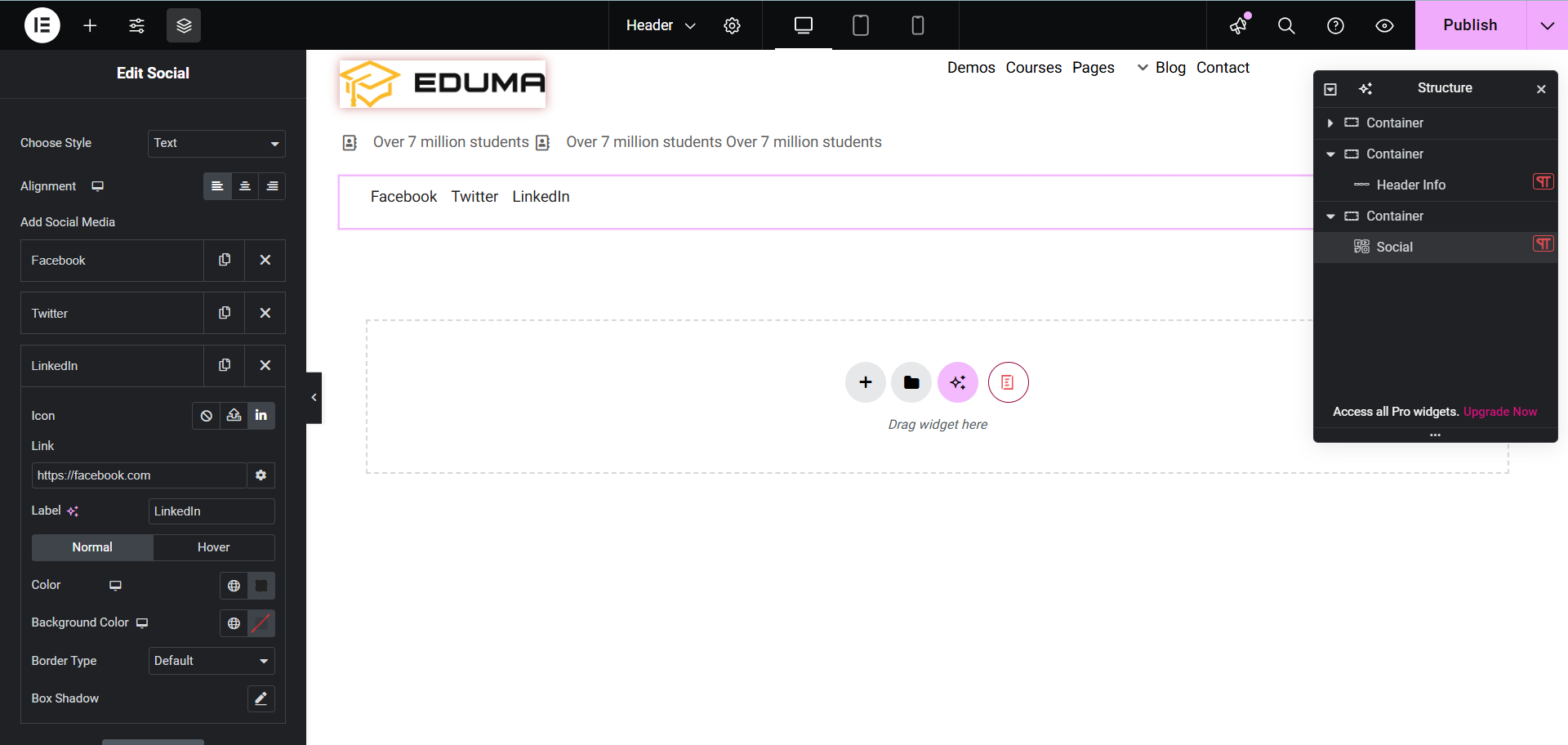
Similar to other social networks, it allows you to edit icon, link, label, color, background color, border and box shadow. With the Both style, there will be additional fields Icon Position and Spacing right.
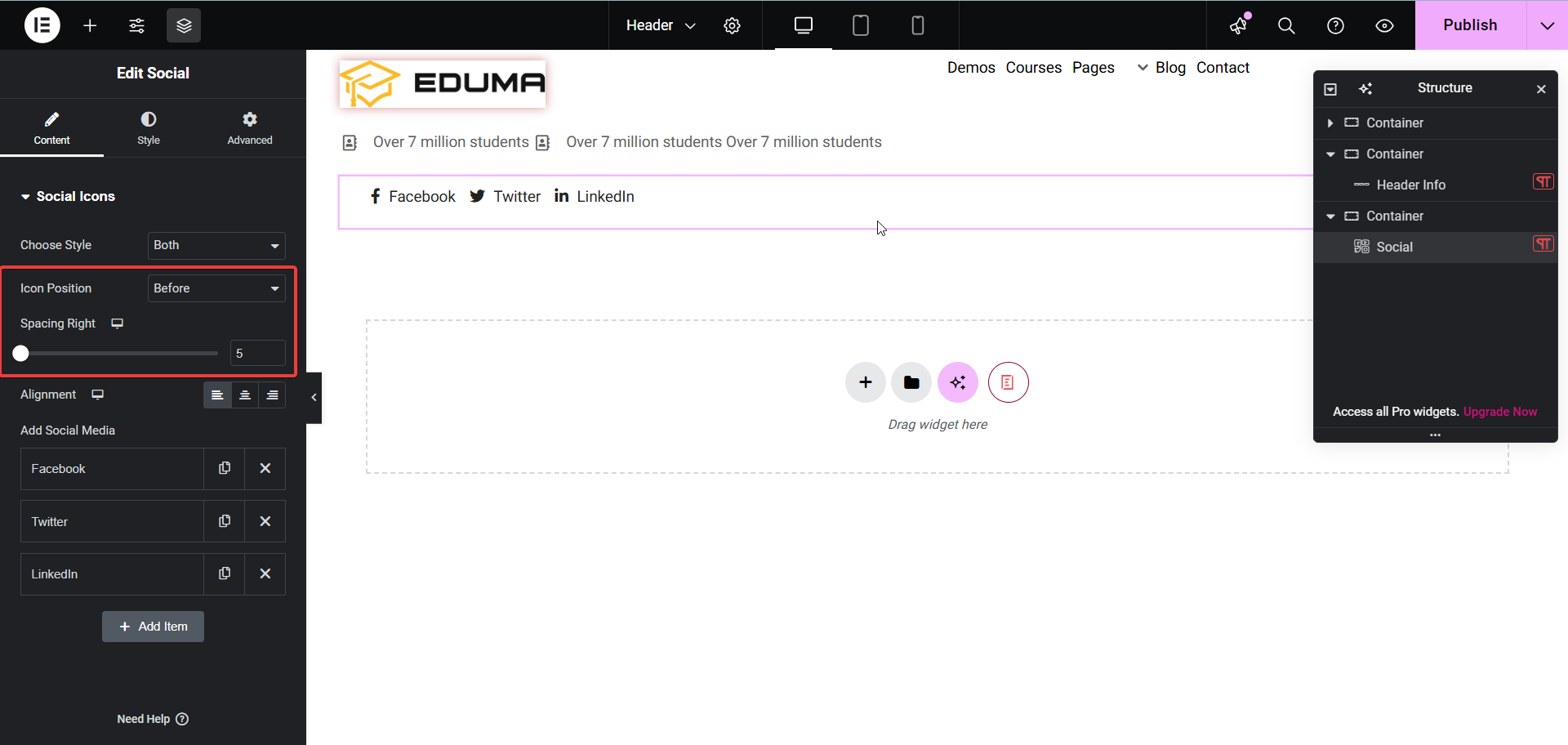
How To Style Site Logo
Here you can configure Display ( default, line ), Decoration ( none, underline, overline, line through ), borer radius, padding, margin, icon size, typography, user height width, line height.