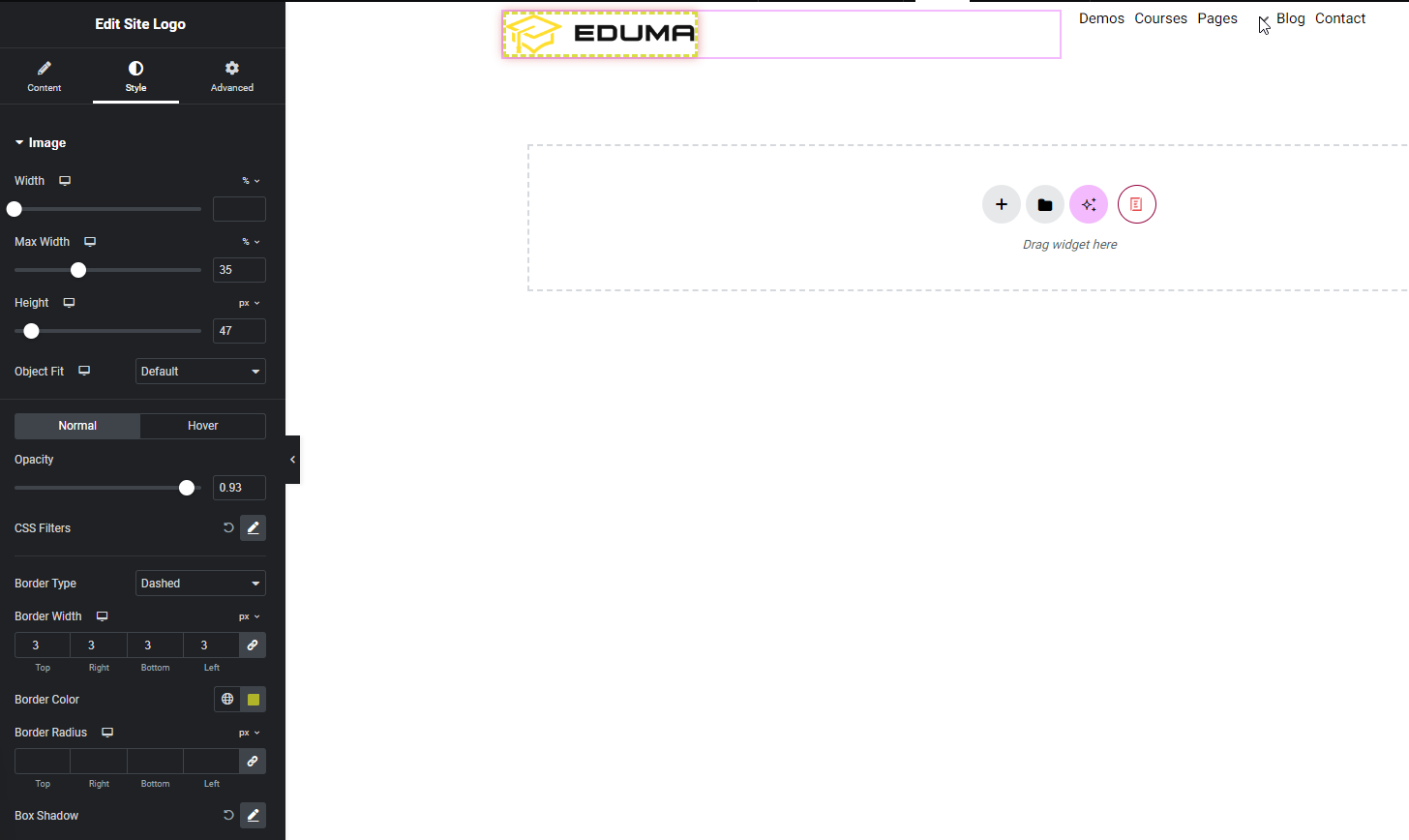With Site Logo, you can assert the iconic image that represents a company, organization or individual. This is a great way to make your brand stand out to your site visitors. Follow these basic guidelines to start using Site Logo on your website.
How To Activate Site Logo
To activate, create a new page in the Elementor Editor and search for ‘Site Logo’ under the ‘Thim Basic’ tab. Simply drag and drop the element anywhere on your page to activate it.
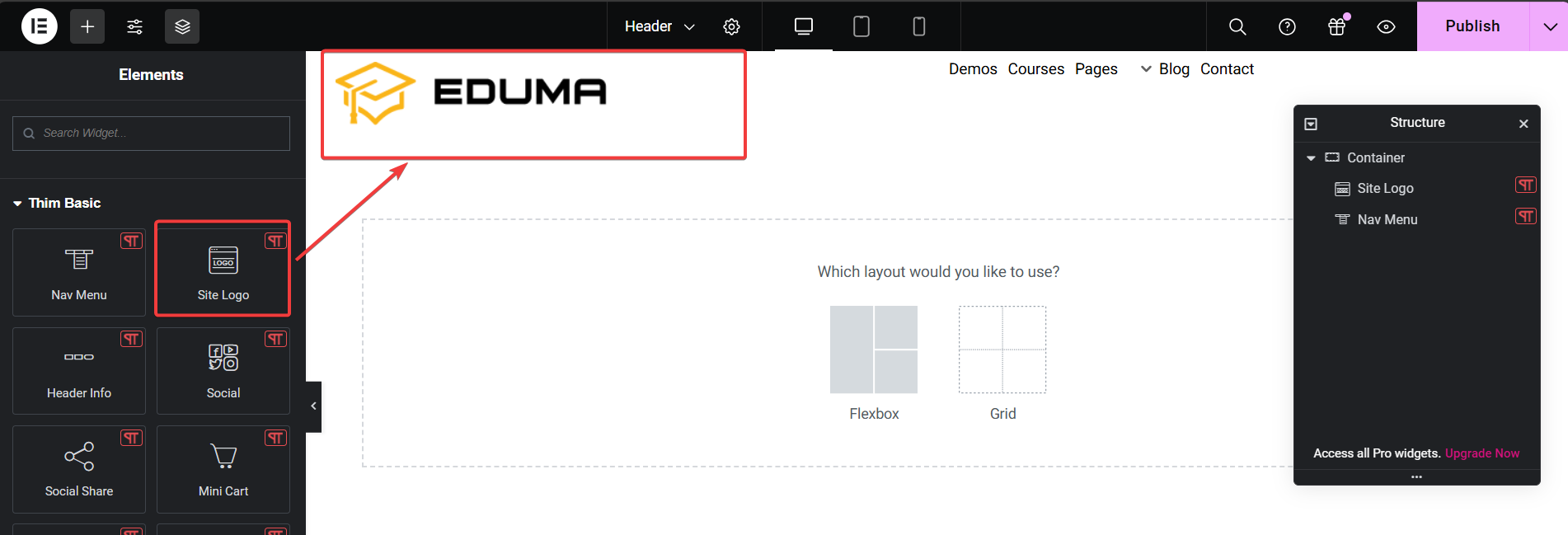
After successfully completing this step, this is the default layout you are going to see.
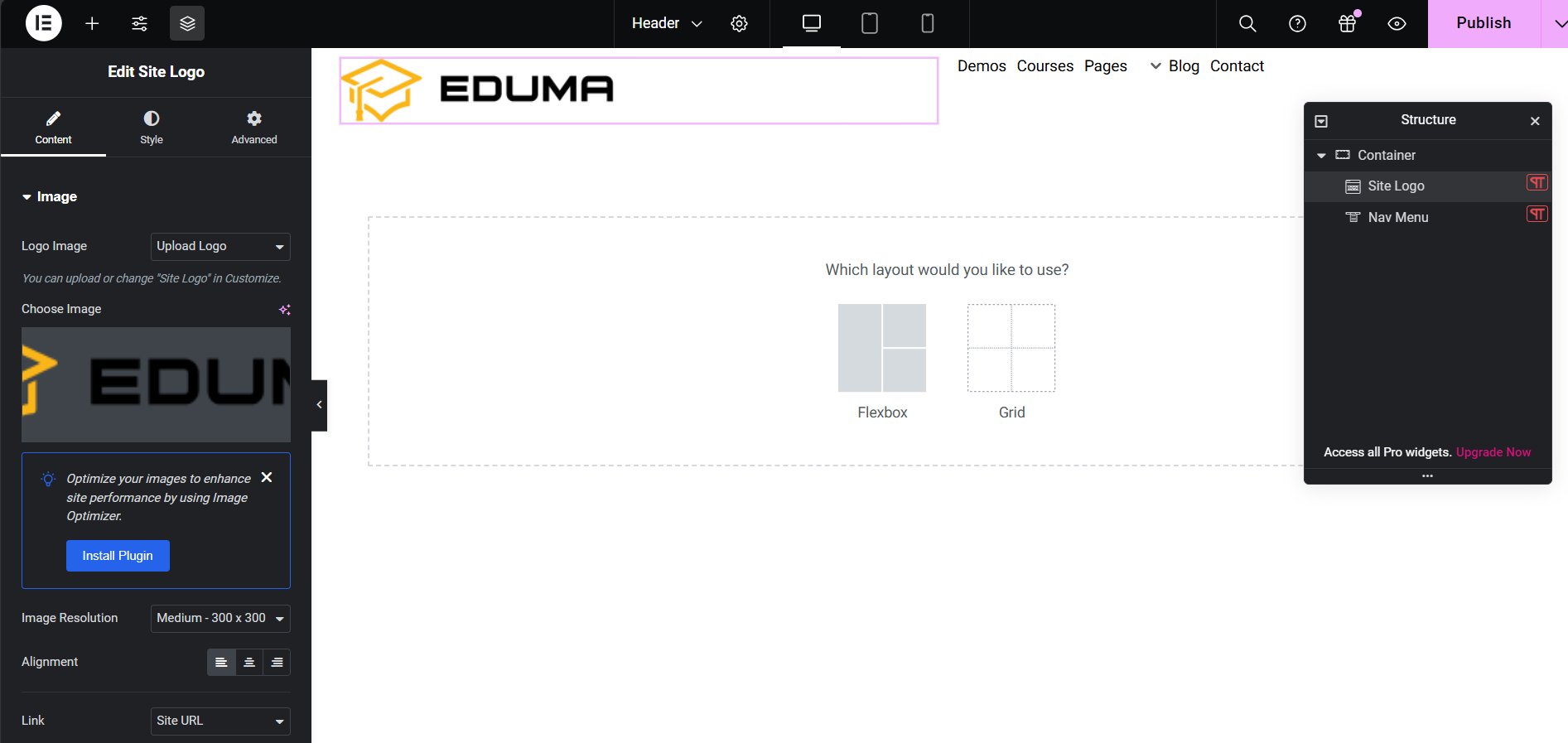
How To Configure The Content
To configure the content of your Site Logo, switch to the ‘Content’ tab.
Image: You can directly upload Logo here or edit in Customize of theme. Additionally you can optimize your images to improve website performance using Image Optimizer.
Image Resolution: There are many Image Resolutions for you to choose from or you can also customize.
Next, choose the Alignment that suits your website. In the Link tab, you can choose None, Site URL, Custom URL as you want.
How To Style Site Logo
Here you can configure width, max width, and height in units of %, px and vw.
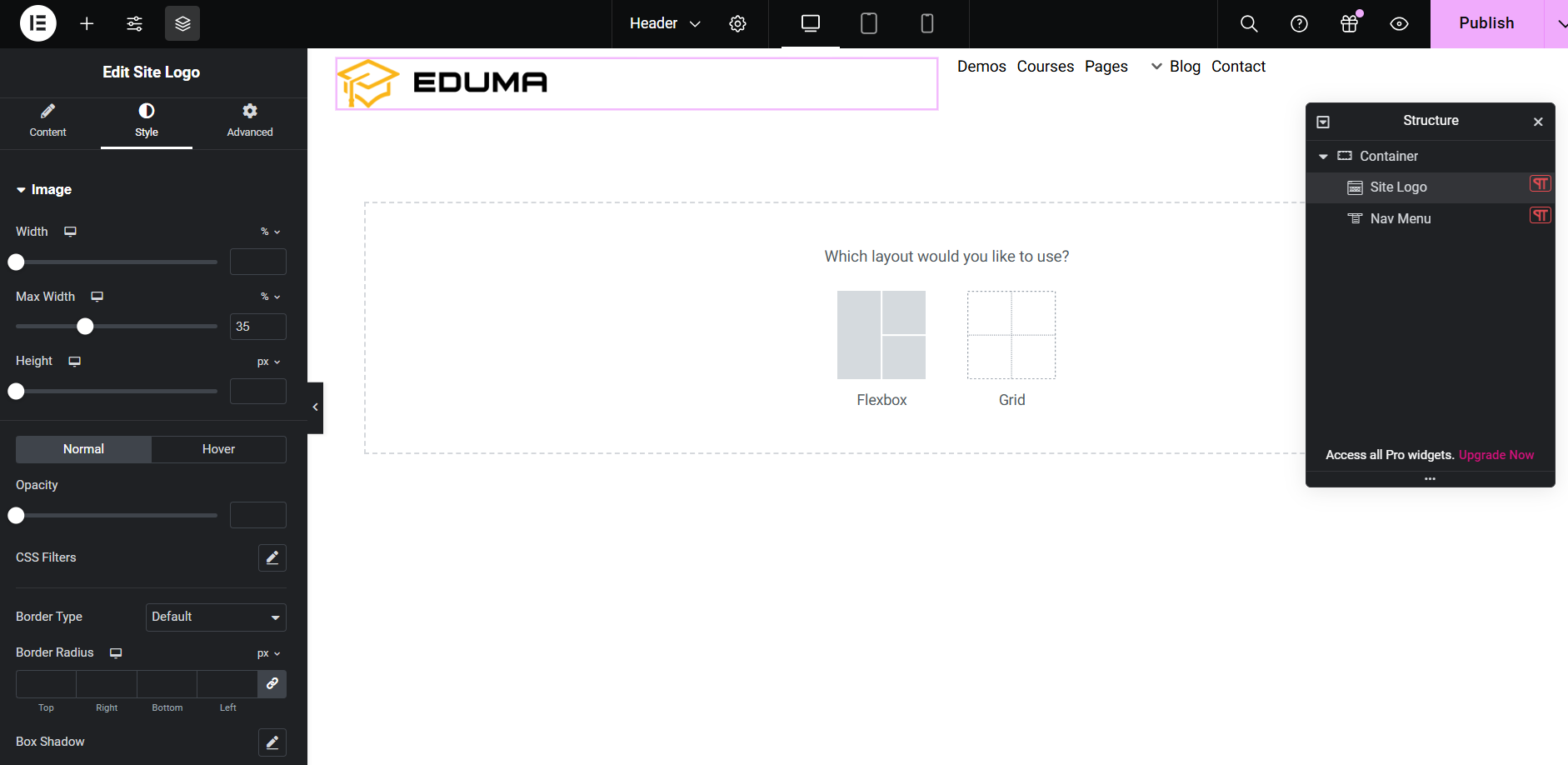
Additionally, you can also set the border style and border color for the logo.