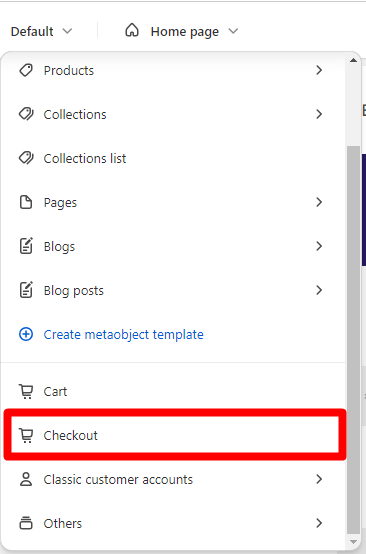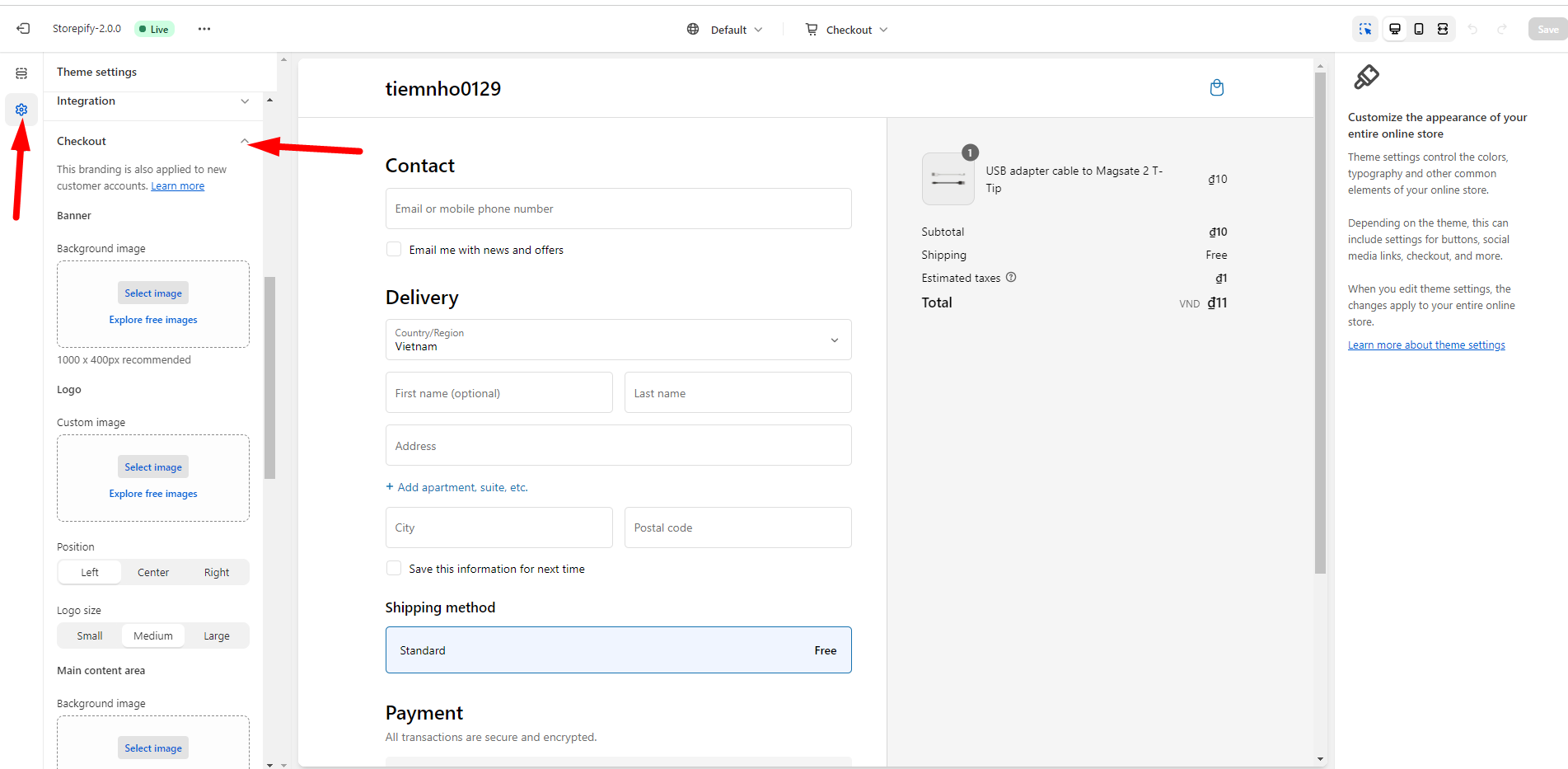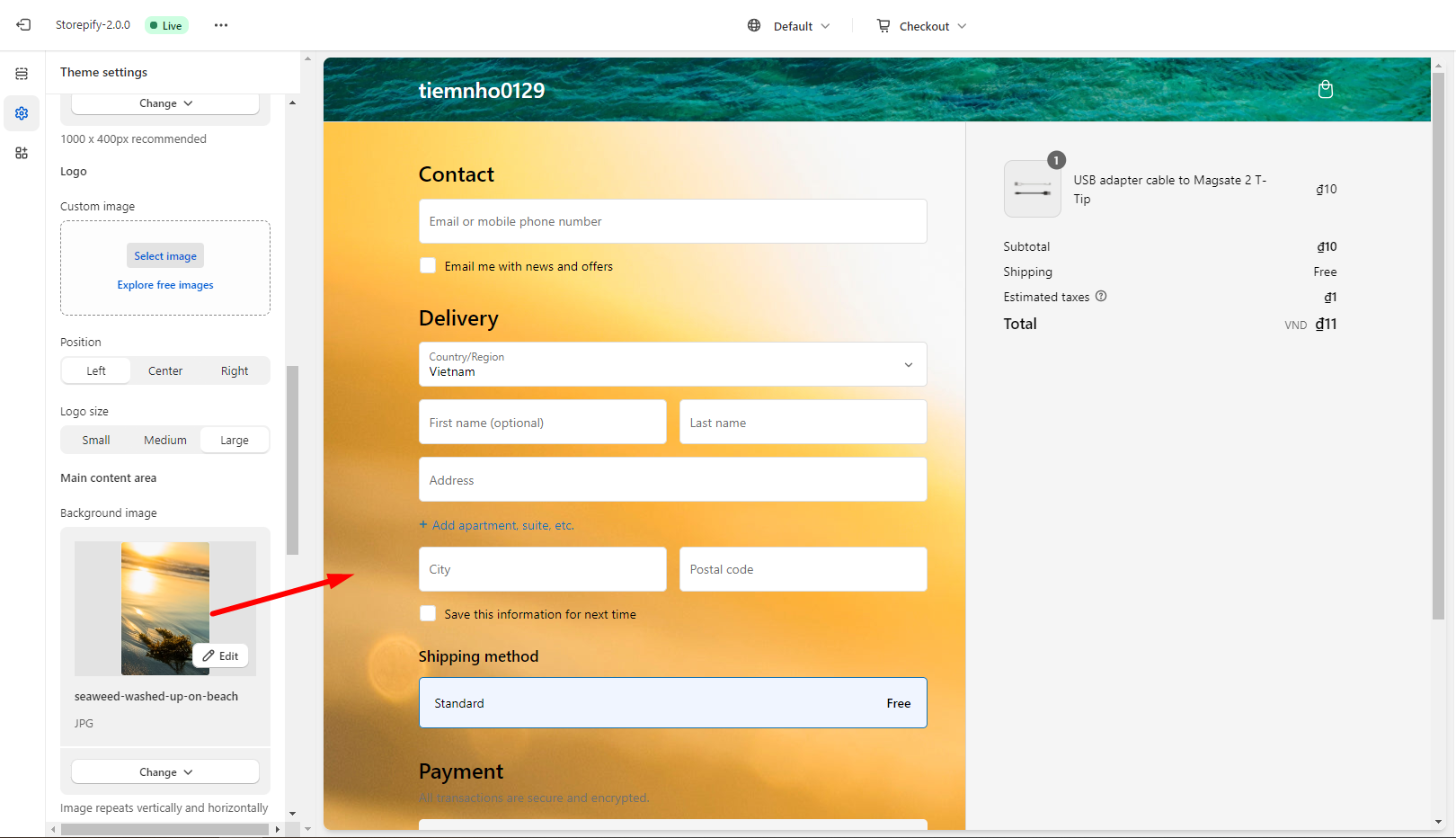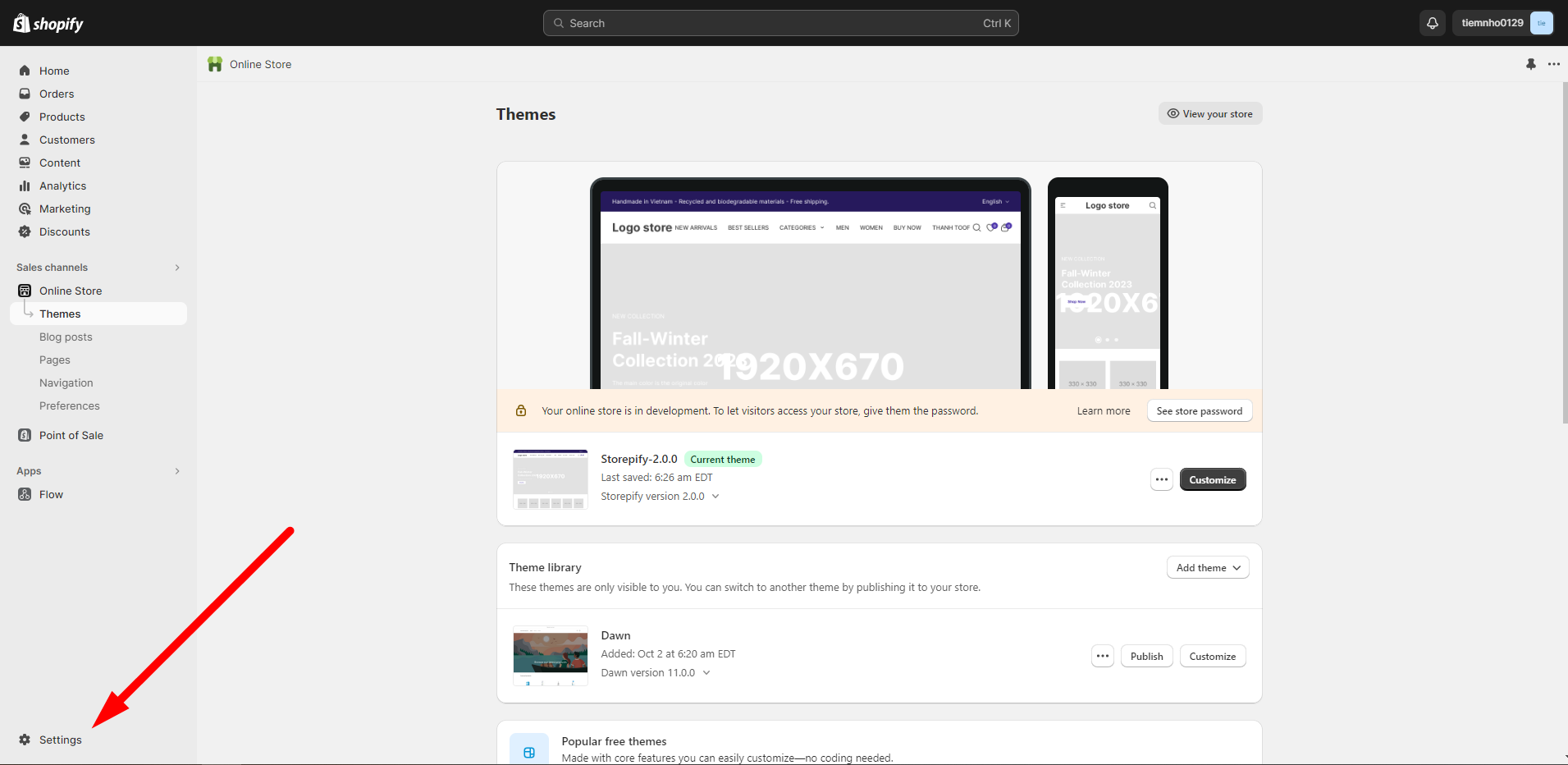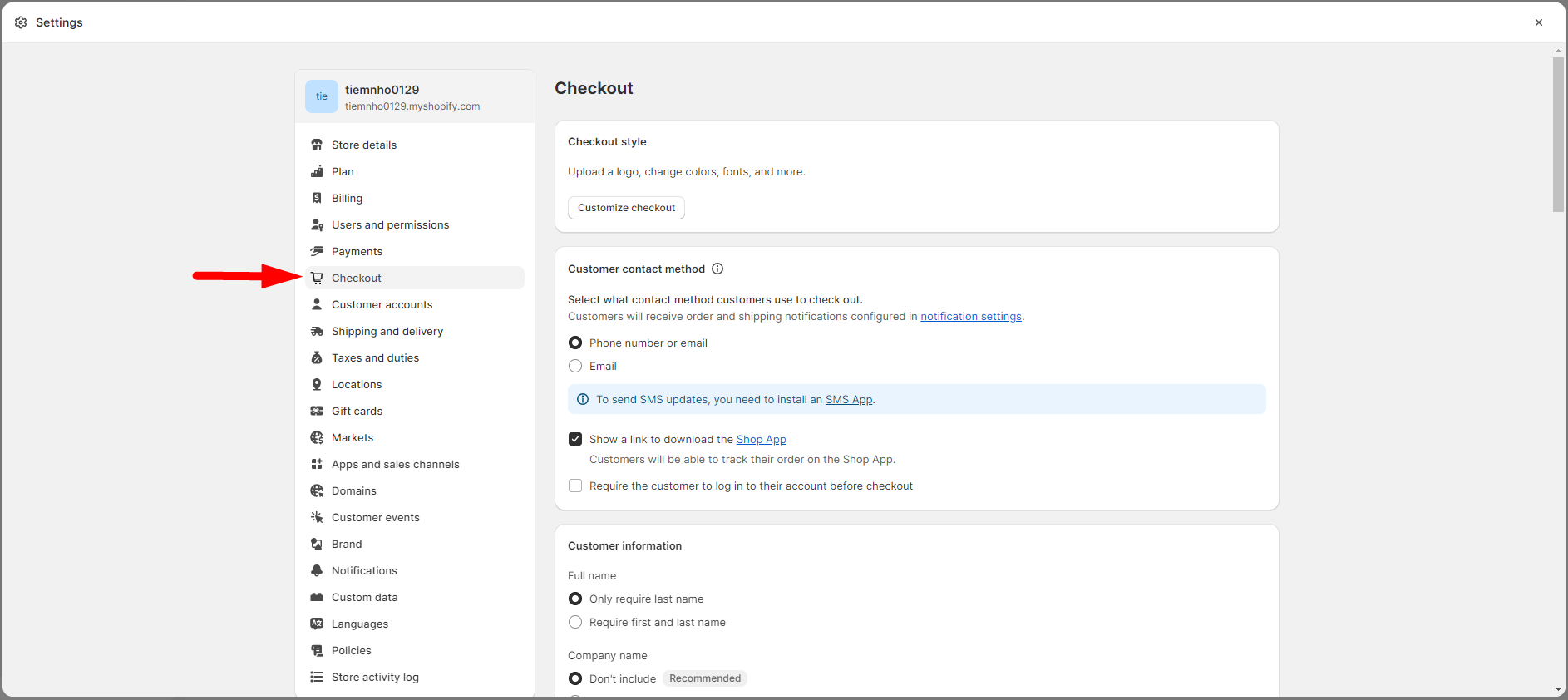Check out style
To config Check out page , go to Online store > Customize > Theme settings > Check out:
Within Check out, you can config:
Banner : Choose image for your banner.
- Logo: Choose image logo and choose position, and logo size.
- Main content area: Select an image for the area.
Order summary
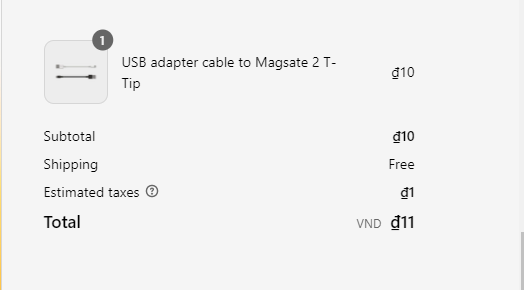
- Typography: You can set the font style for the heading text and the body text.
- Color:Pick your preferred color for the Accents, Buttons, and Errors components.
- Check out settings: For more checkout settings customization options, visit the admin.
Check out settings
To config check out settings, visit Settings > Check out:
Within Check out setting, you can config:
- Customer contact method: Choose the contact method that customers will use to complete their checkout.
- Customer information: Details about Full name, Company name, Address line 2, and Shipping address phone number.
- Marketing options: Allow customers to opt in for email or SMS marketing messages.
- Tipping: Enable tipping at checkout. Customers can select from 3 preset options or enter their own amount.
- Address collection preferences: Use the shipping address as the billing address by default or use address autocompletion.
- Order processing: You can choose this after you pay for your order.
- Abandoned checkout emails: Send an email to customers who didn’t finish checking out.
- Order status: Add tracking scripts and other customizations.
- Checkout language: You can see your store’s checkout page in English. If you want to change the language, press the Manage checkout language button.