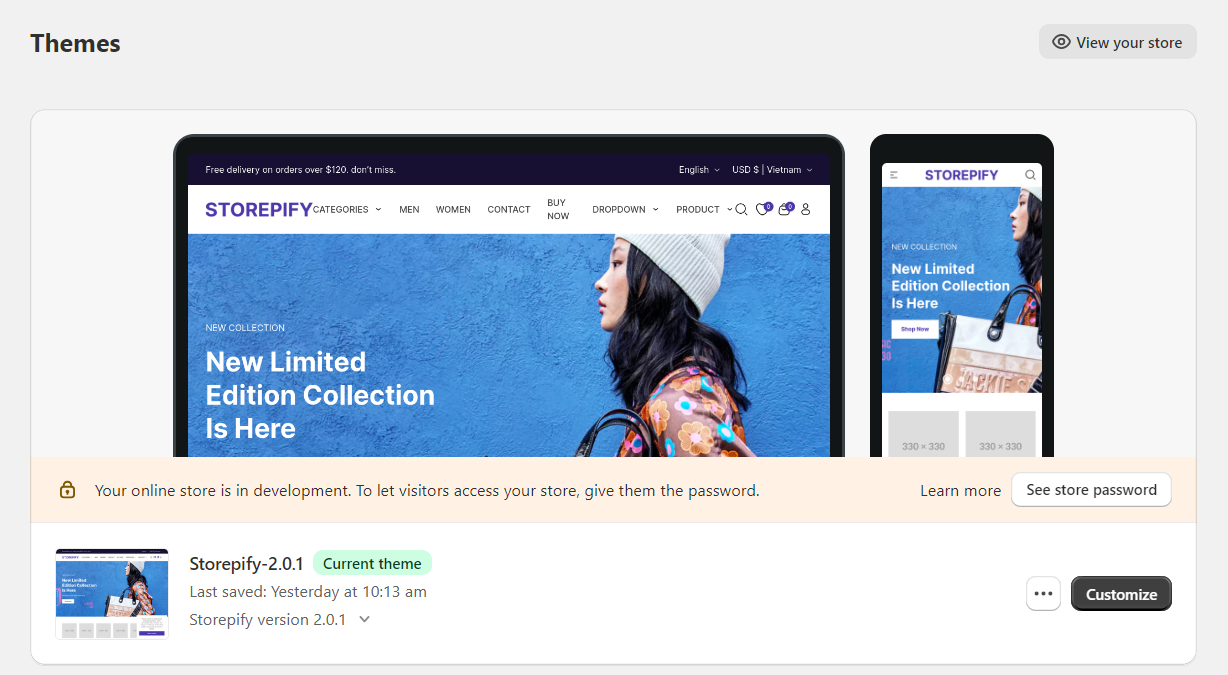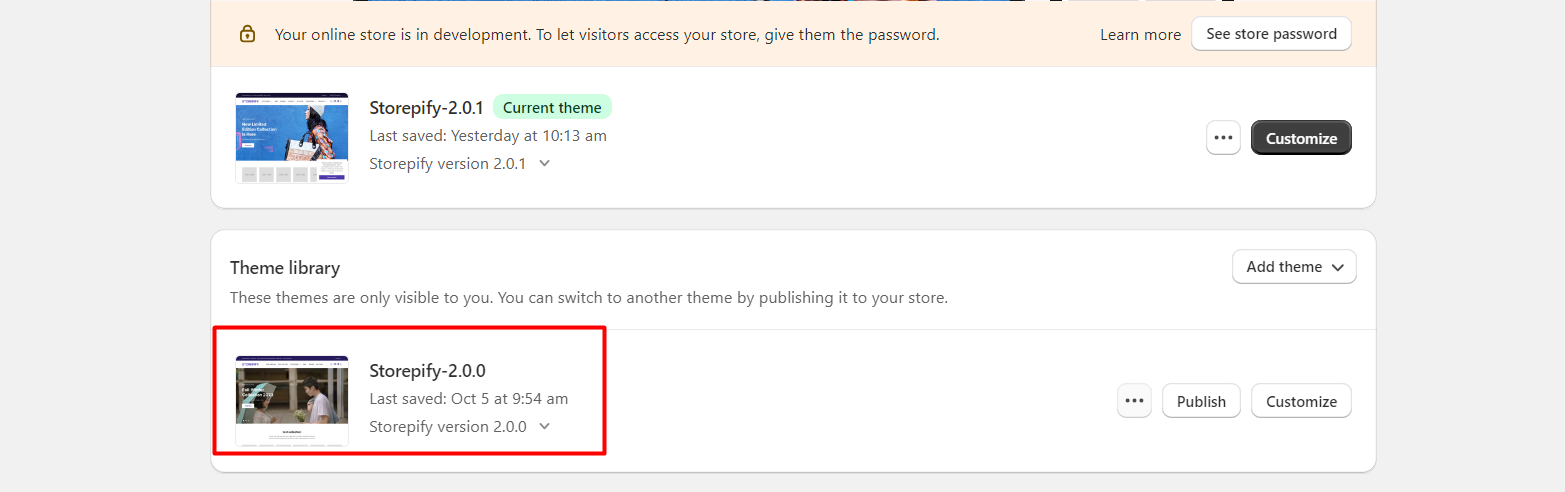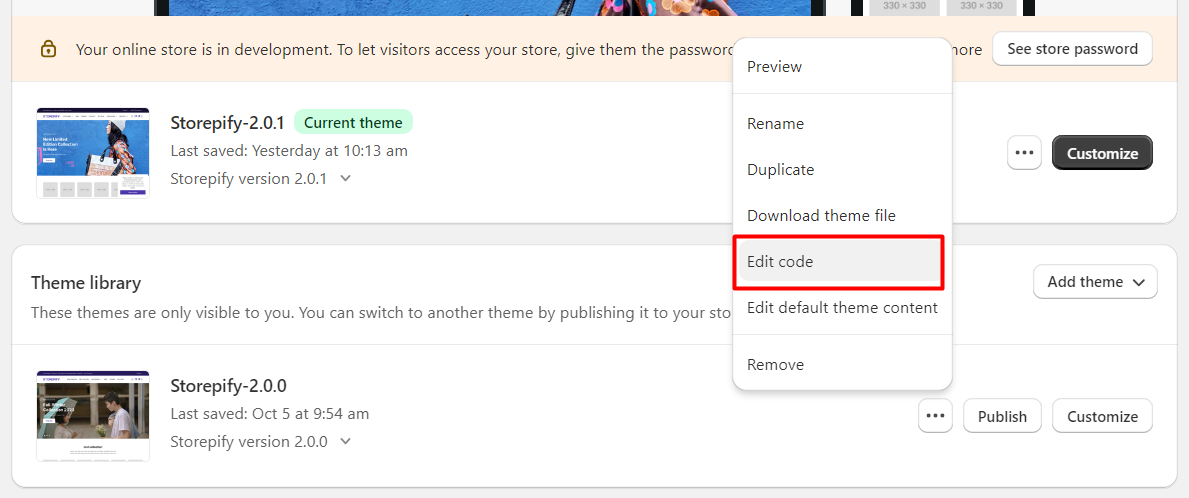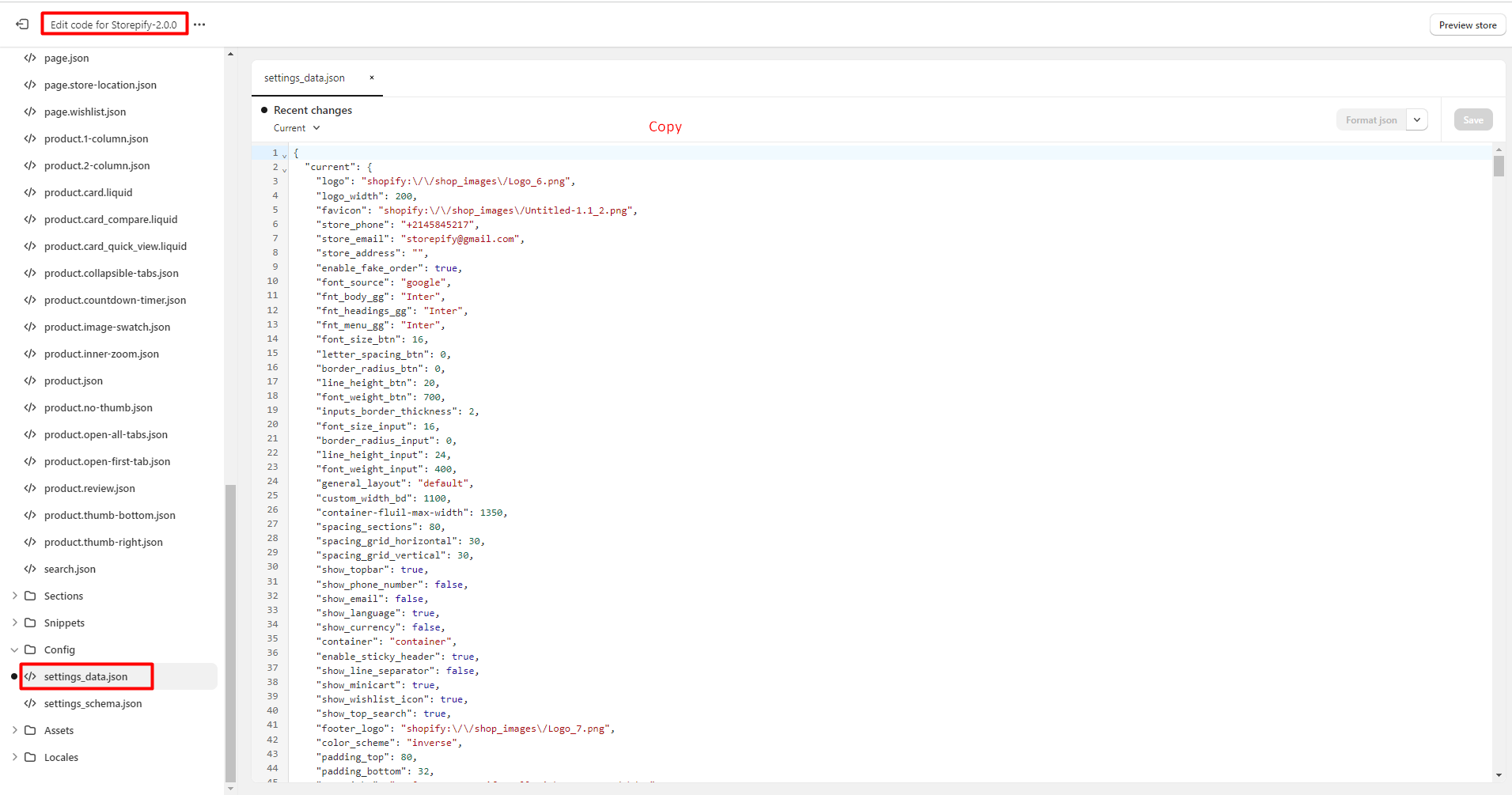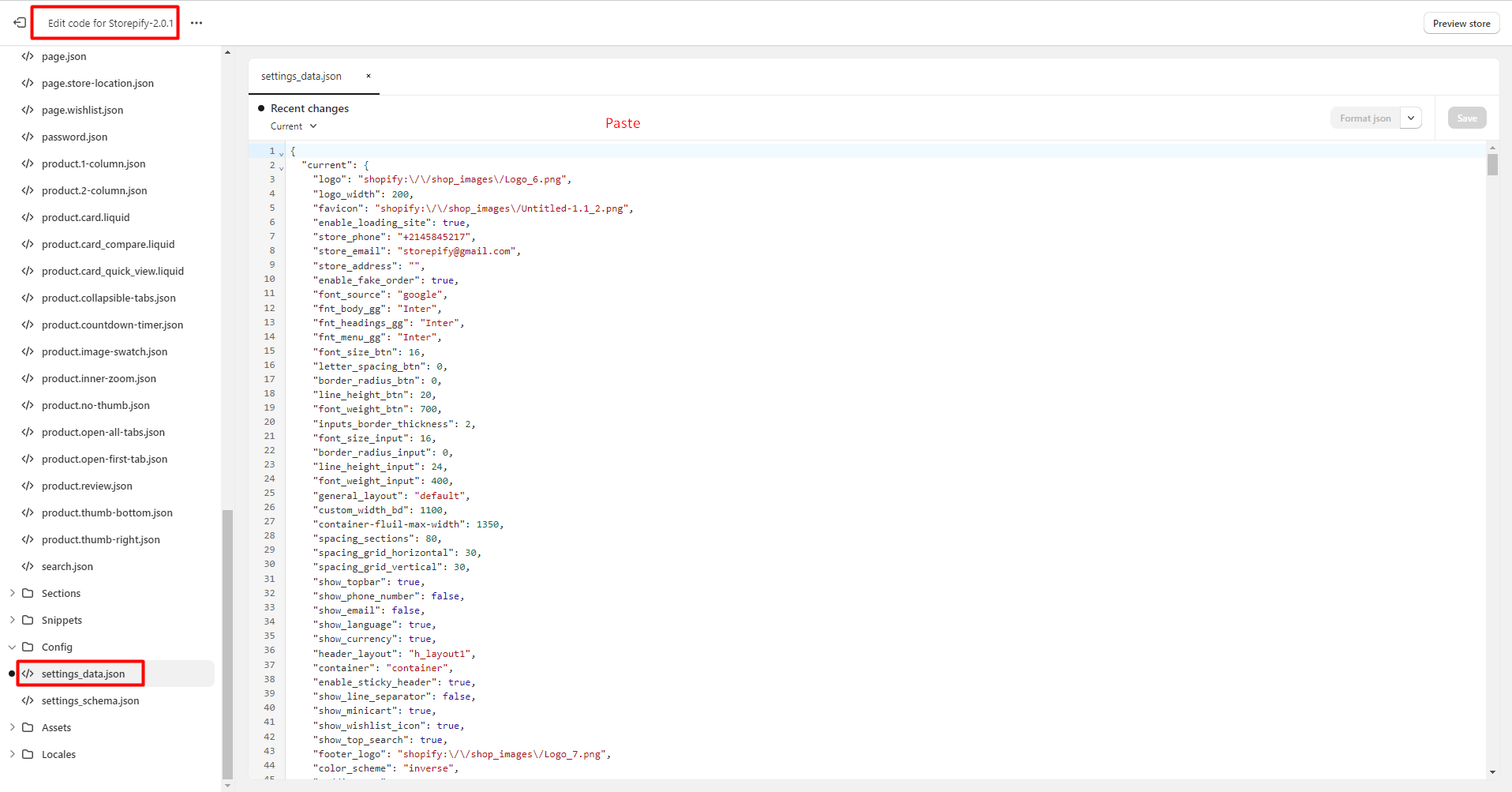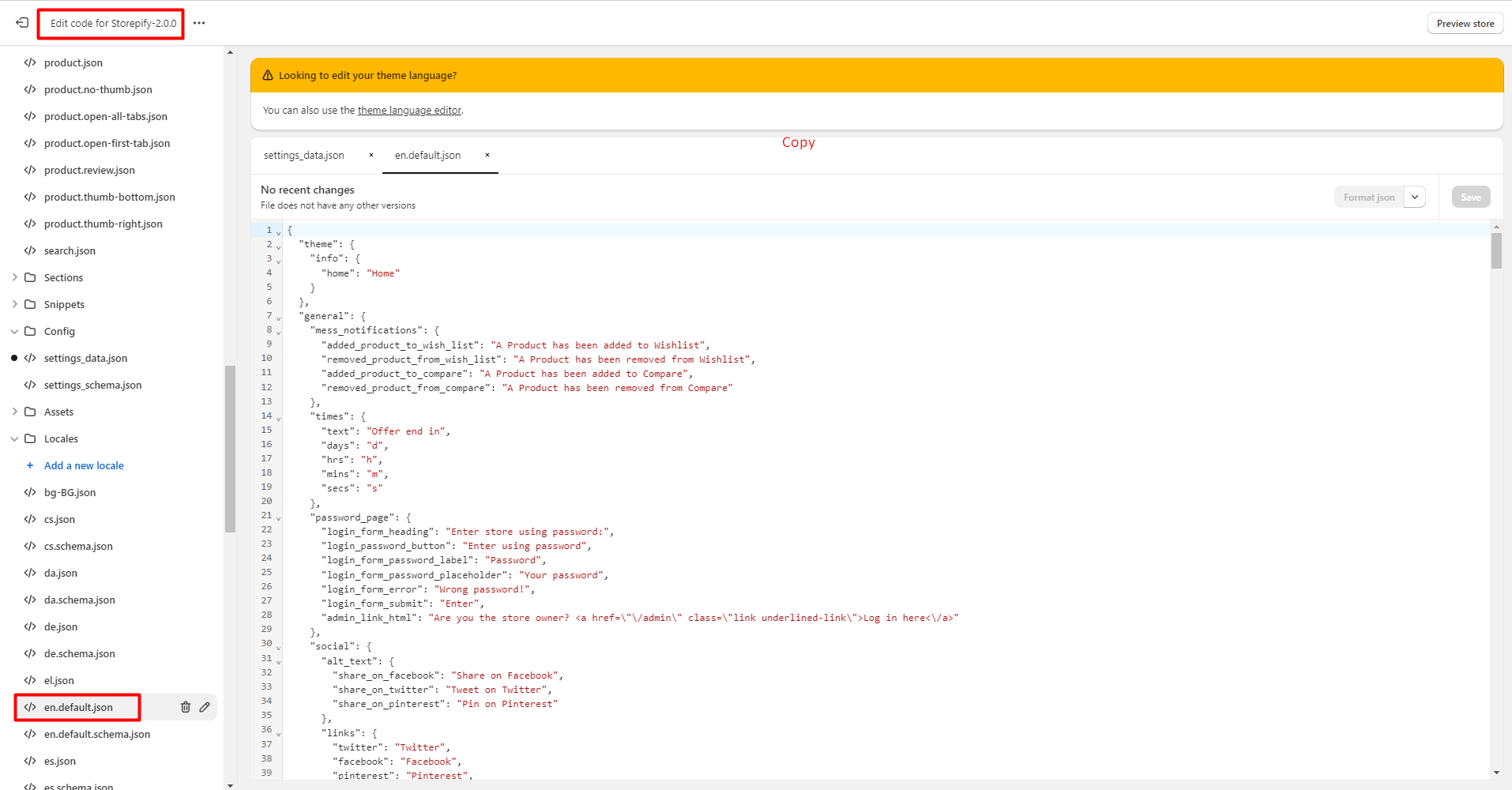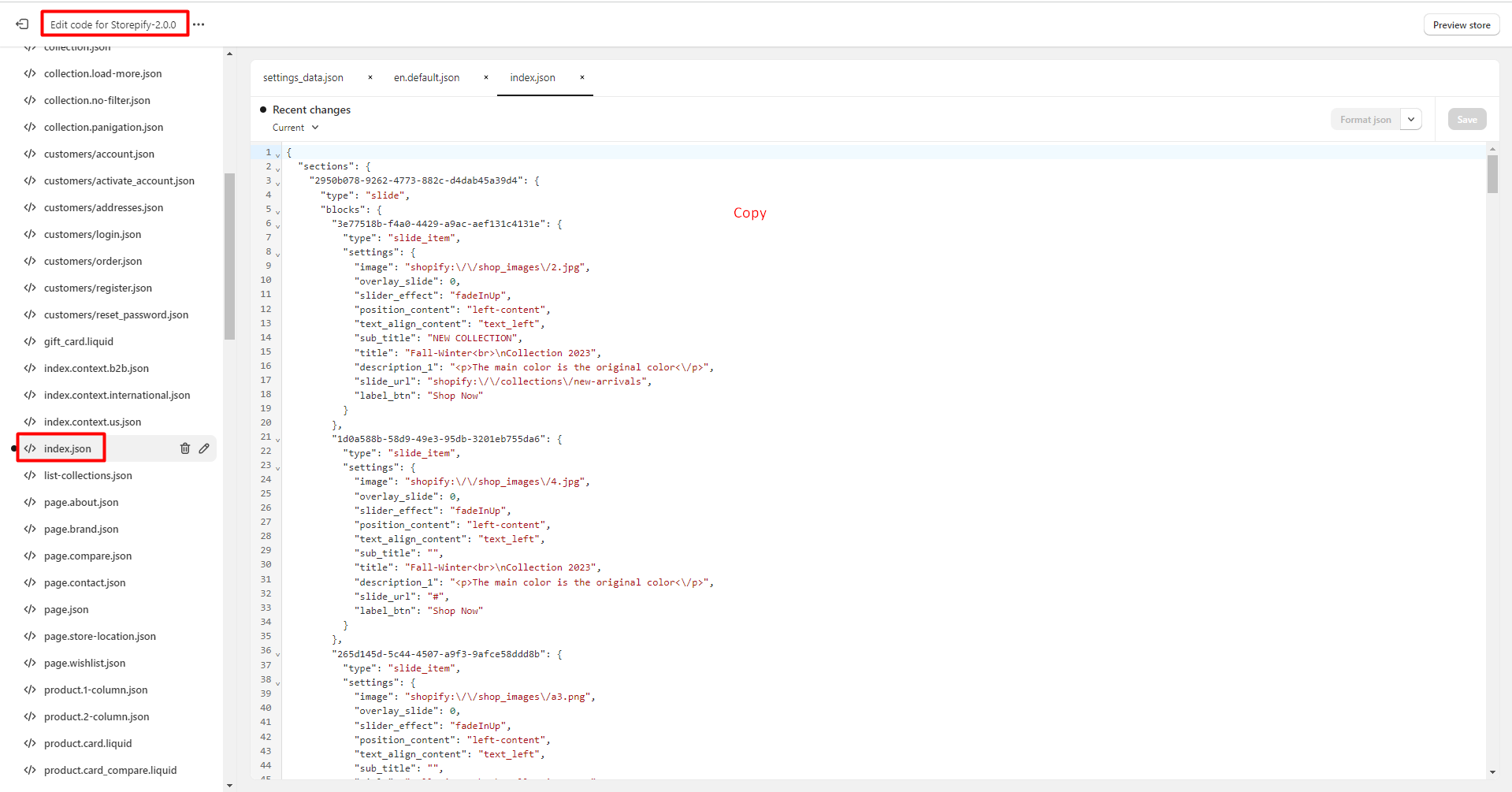Whenever there is a new update, we will release it on ThemeForest and notify our customers via email. Just like the theme installation process, you should follow the same steps to upload the latest theme.
To begin, visit ThemeForest to download the most recent version of the theme: https://themeforest.net/downloads. After downloading the package, extract it, and then refer to this guide for instructions on installing the updated theme on your store.
There are two options for updating the theme:
- Fresh install
- Manual update if you customized theme files
Each of them has its own advantages depending on individual needs.
Fresh install
Advantages: The fastest and easiest.
Disadvantages: You need to reconfigure only the theme settings again.
Step 1: Download the latest theme package from ThemeForest.
Conditions: must be logged in to ThemeForest, and have purchased the theme.
Step 2: Upload the latest theme package theme as described in Theme install .
Manual update if you customize theme files
Advantages: Any client customization of the theme is saved, all scripts from applications that were embedded in the theme programmatically or manually are saved, all theme settings and the appearance of the theme will be saved.
Disadvantages: It may take some time and you must edit the theme code according to the instructions by yourself.
NOTE: With any theme update option, the entire current database of your store is saved (products, orders, navigations, collections etc).
Step 1: Login to your shopify store. Go to Online Stores > Themes.
Step 2: Go to Themes -> Add theme -> Upload zip file.
Add the downloaded file.
Step 3: To move the configuration (custom code), follow these steps:
- In Old theme section, click on Actions -> Edit code.
- Open settings_data.json & copy all code lines.
- Now click Edit code of update version then open settings_data.json -> Delete all code lines -> Paste the code which you copied above -> Save.
Step 4: To move the Translation, follow the steps below:
In Edit code page, please find Locales, choose the language you want to use (for example: English).
Copy all data and paste them into your new file.
Step 5: To move home page content (including what you’ve edited), follow the steps below: On the Edit code page, find index.json.
Copy all the data and paste them into your new file.
Step 6: To navigate back pages, compare pages, contact pages… content (including what you’ve edited).
Do the same as the home page above.