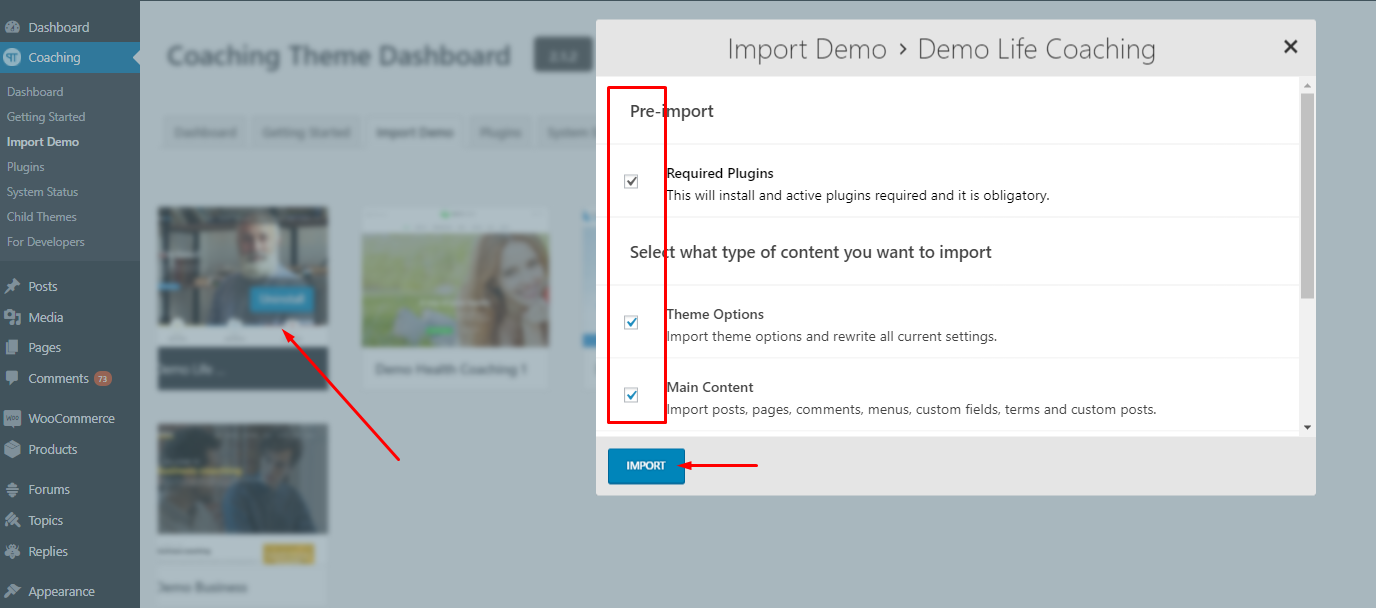Once you successfully install and activate Coaching WP theme, Coaching WP Dashboard will be added to your WordPress menu.
Now you can get started and set up your site with Coaching WP. You will walk through the following steps:
- Name your website and site description
- Install and activate required and recommended plugins
- Import Demo Content
- Sign in your Envato account to get updates
- Customize your site
- Get support resources
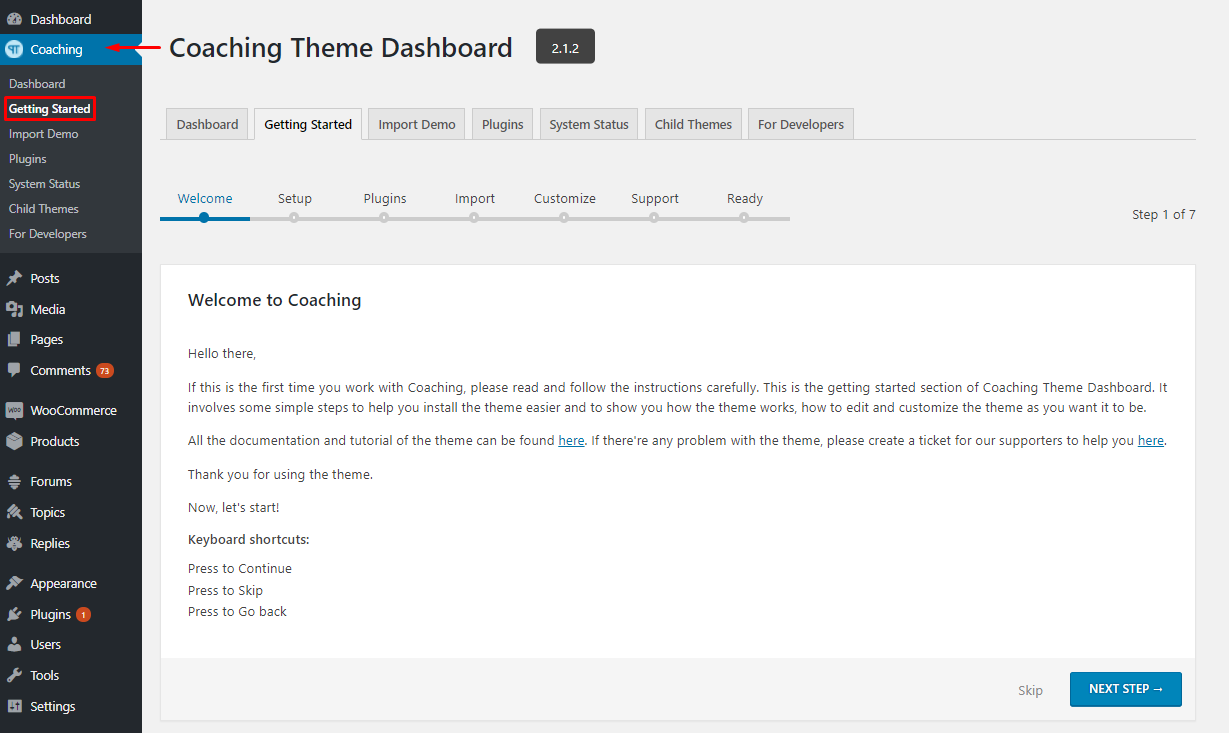
Import Demo
Thim Core Demo Importer
Thim Core is a required plugin for Coaching WP theme. This plugin is a demo importer which imports all posts/pages, sample sliders, widgets, customization, and more.
Follow these steps below to import demo via Thim Core:
Step 1 – Visit Dashboard > Coaching WP > Import Demo.
Step 2 – Select a demo and click Install.
Step 4 – Select what type of content that you want to import and click Import.
The importing process may take up to 5 minutes.