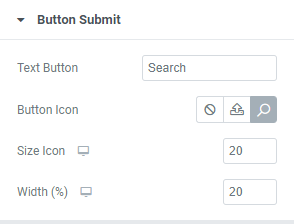This Documentation is used for RealPress.
You can add a search bar to the page by you want dragging and dropping “Thim Advanced Search”.
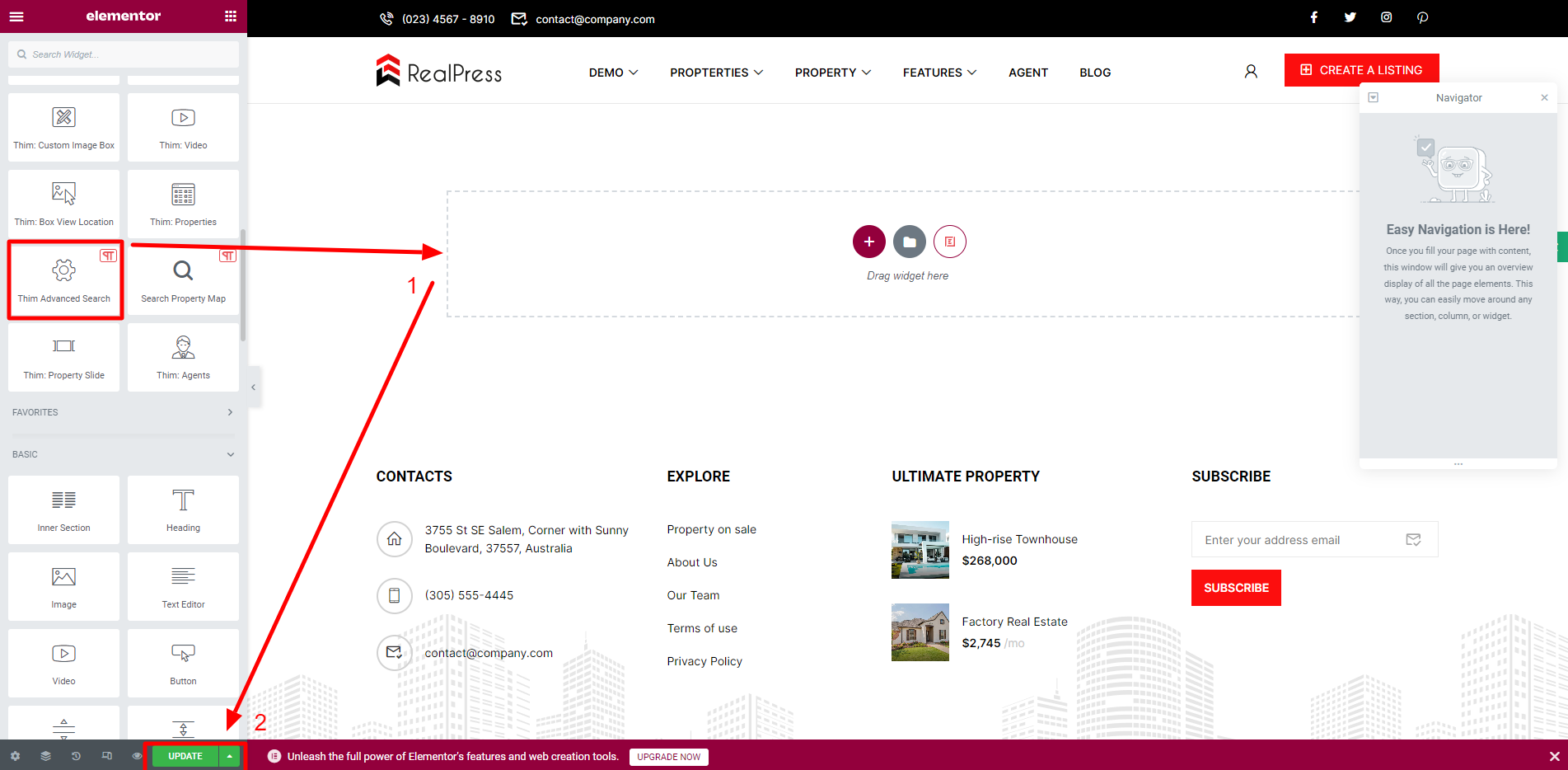
After being added, the search bar will be displayed as the image below:
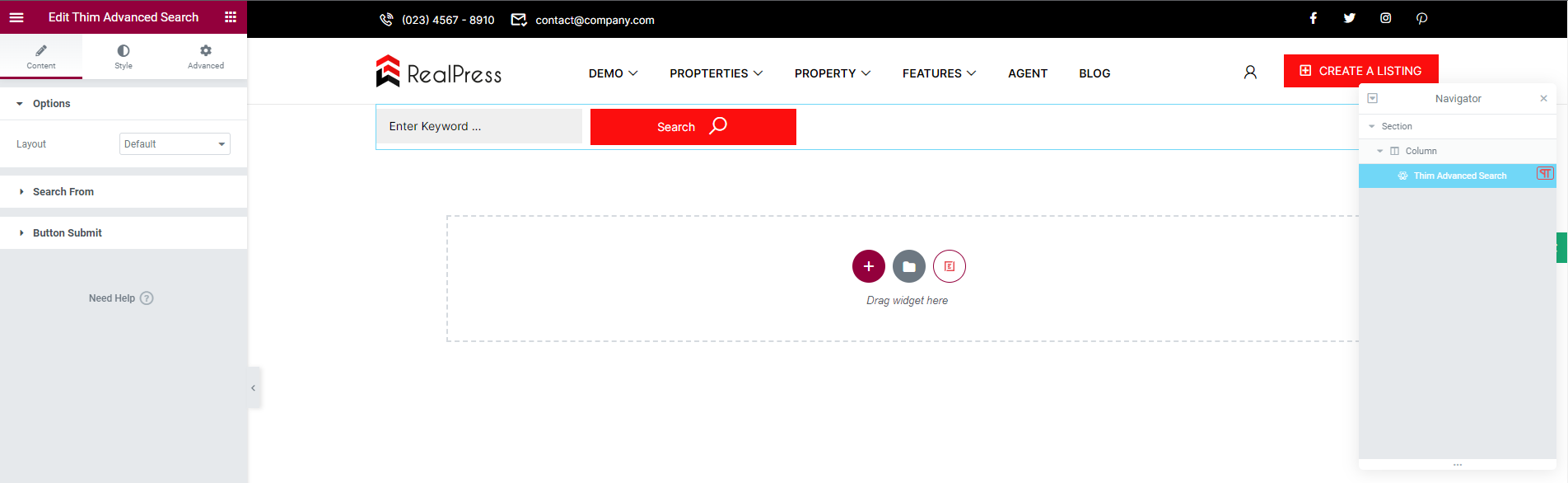
- Option: There are 2 layout styles: default and tab for you to choose.
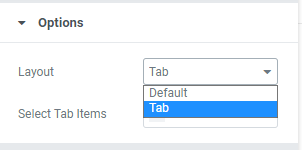
When you choose the default style:

And here is when you choose the tab style:

Show the tabs you want by selecting from the “Select Tab Items” section.
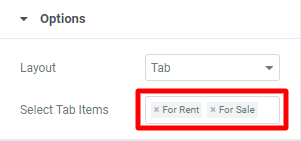
- Search Form: You can edit the Margin Section, Enable Reset Button, Enable Toggle Field, add Input Meta.
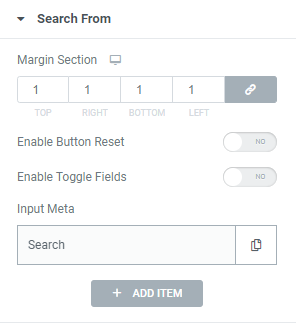
The Margin Section allows you to enter px values for the top, right, bottom, left margins of the section.
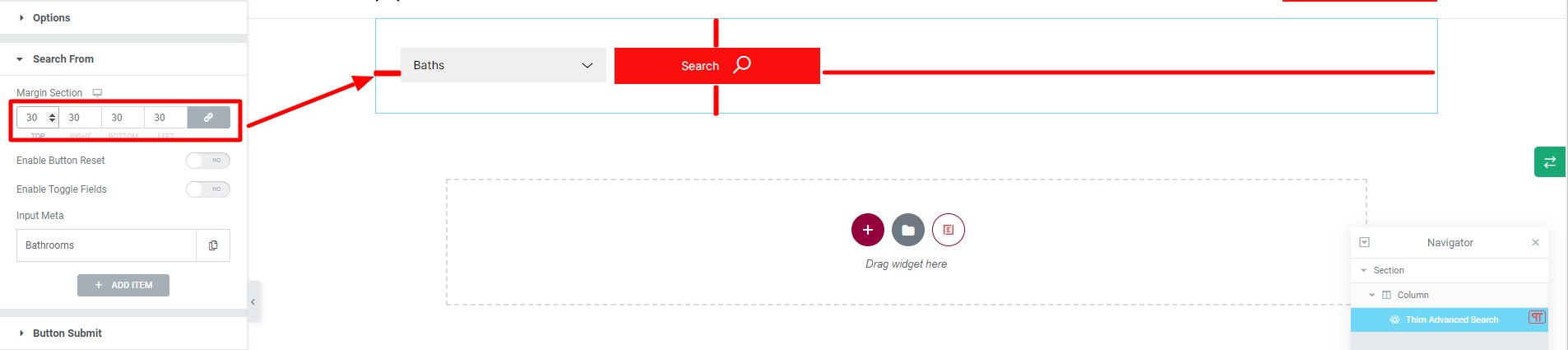
Enable this option to show a Reset Button.
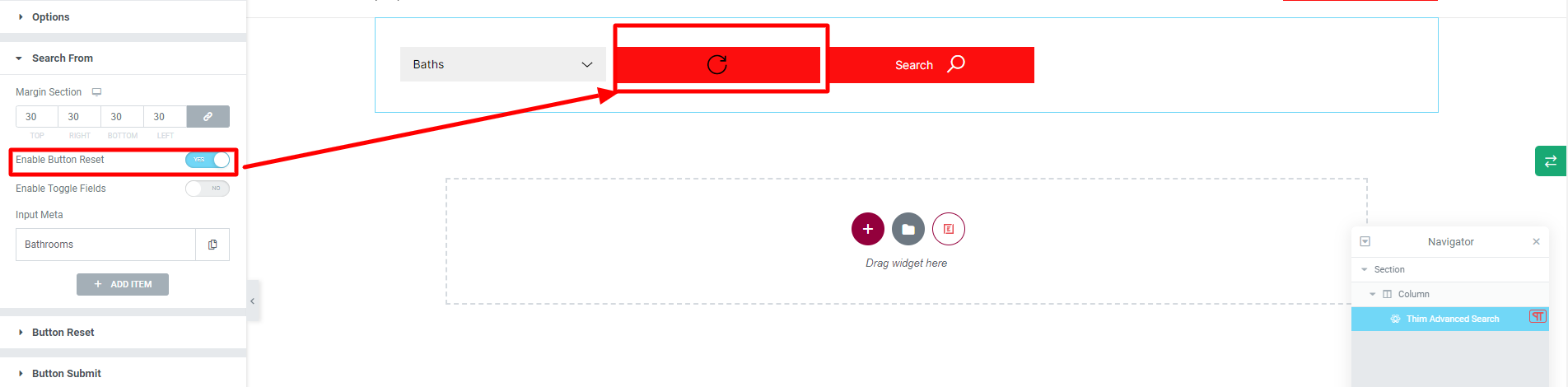
Similar to the Toggle Field option.
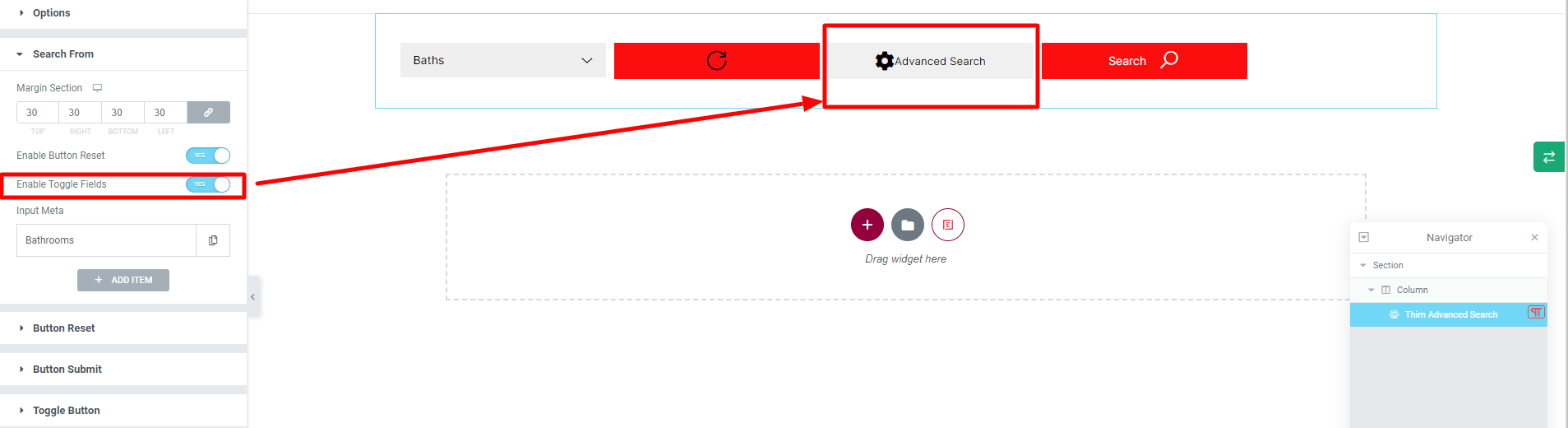
To help users search faster, there are some available items in the Input Meta such as: Search, Status, Bathrooms, Bedrooms, Feature, Area size, Location, Price, Rooms, Type, Year, and Built.
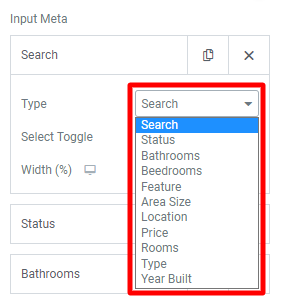
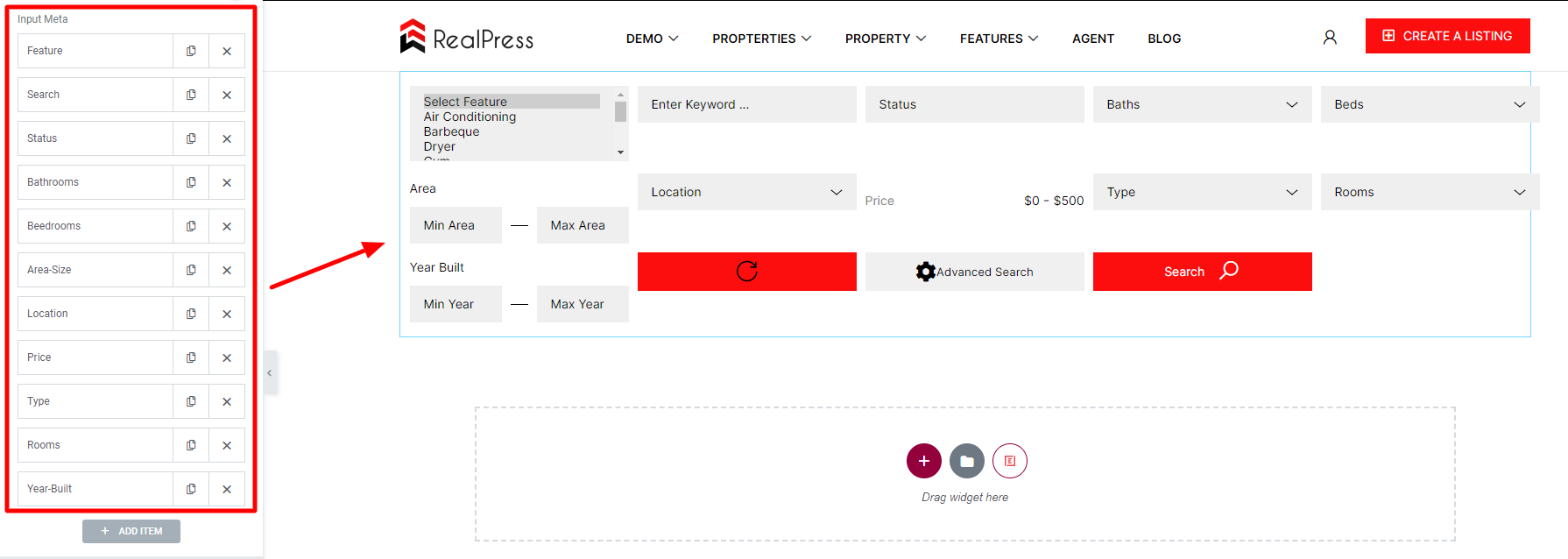
- Button Submit: Edit the text, icon, icon size, and width of the submit button.