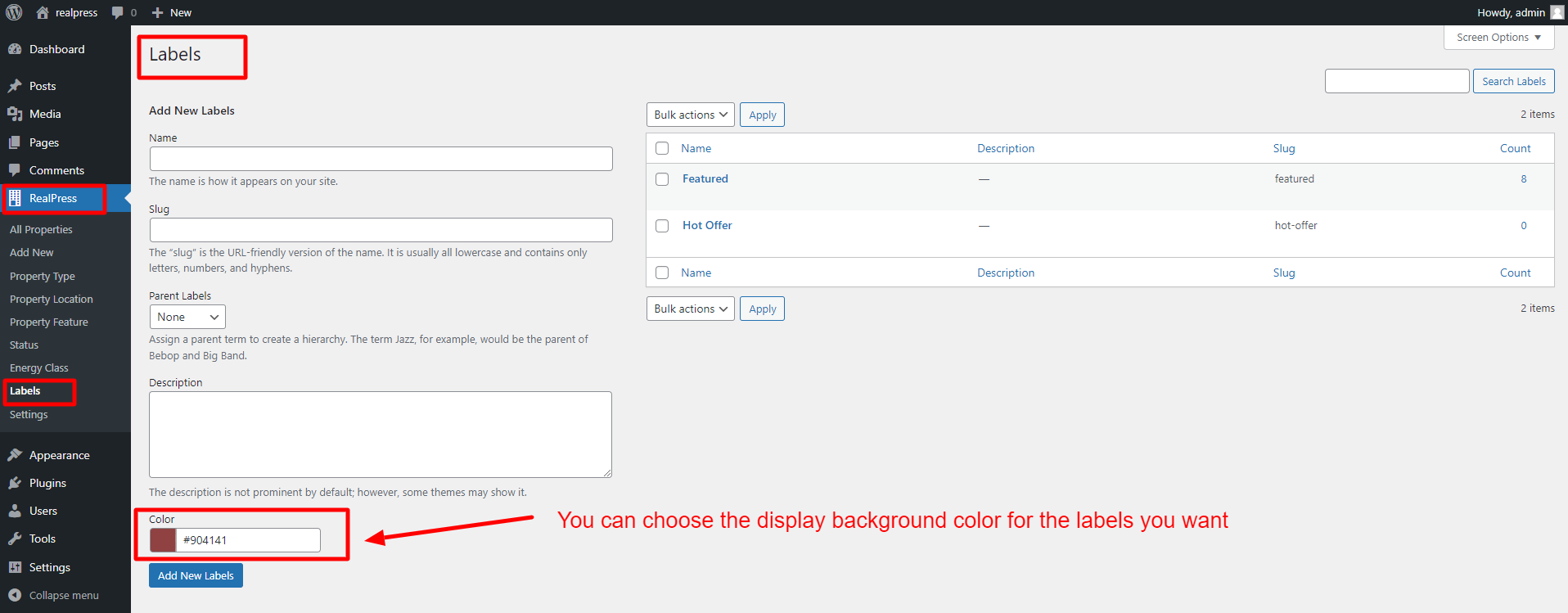1. Property Type
Choose a property type to make it easy for users to find your exact property.
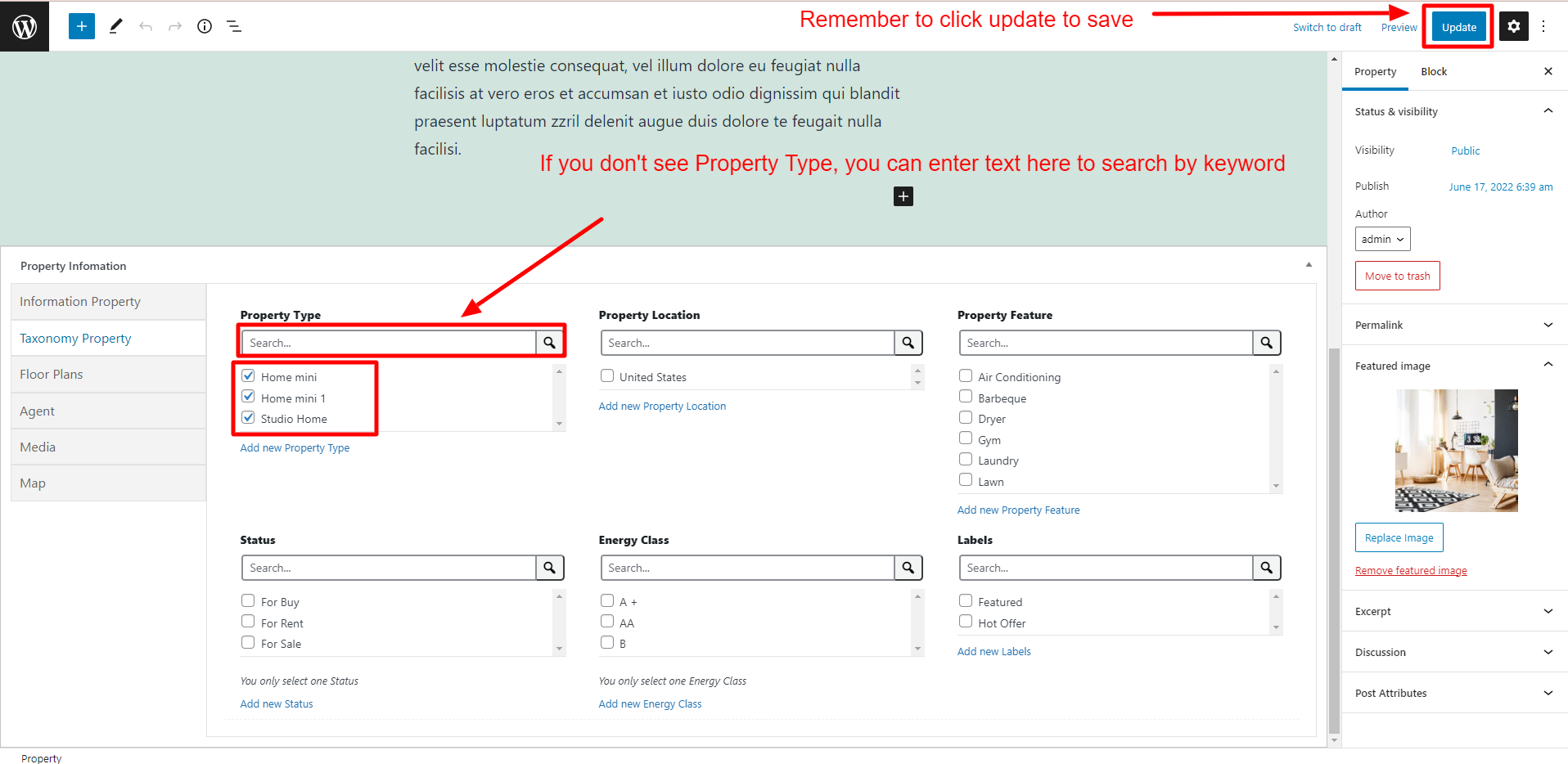
When you add more than one Property Type to the Property, the Property archive page will show only any of the Property Types.
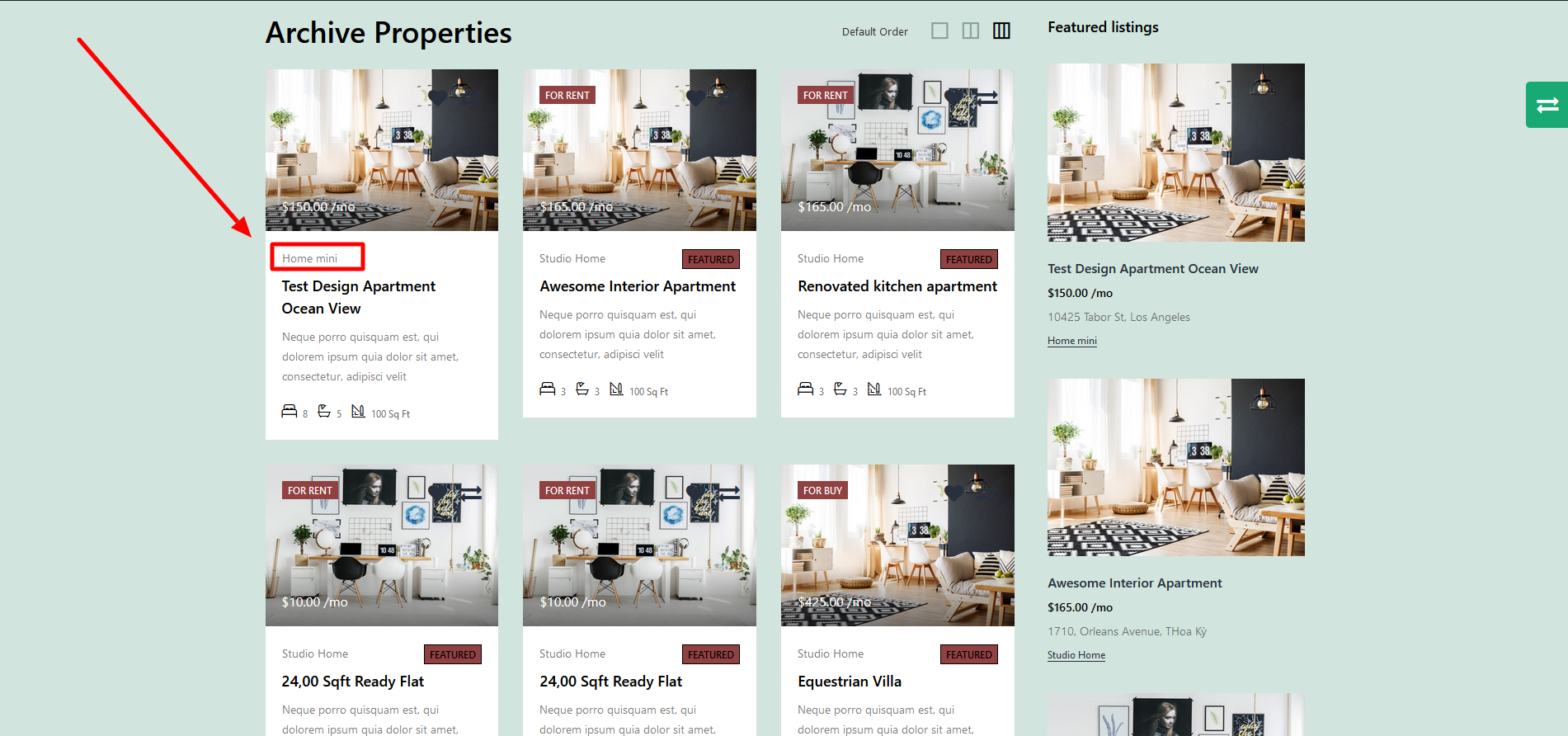
There are 2 ways to add “Property Type” to Property:
- Way 1: Click “Add New Property Type” on the page you are editing
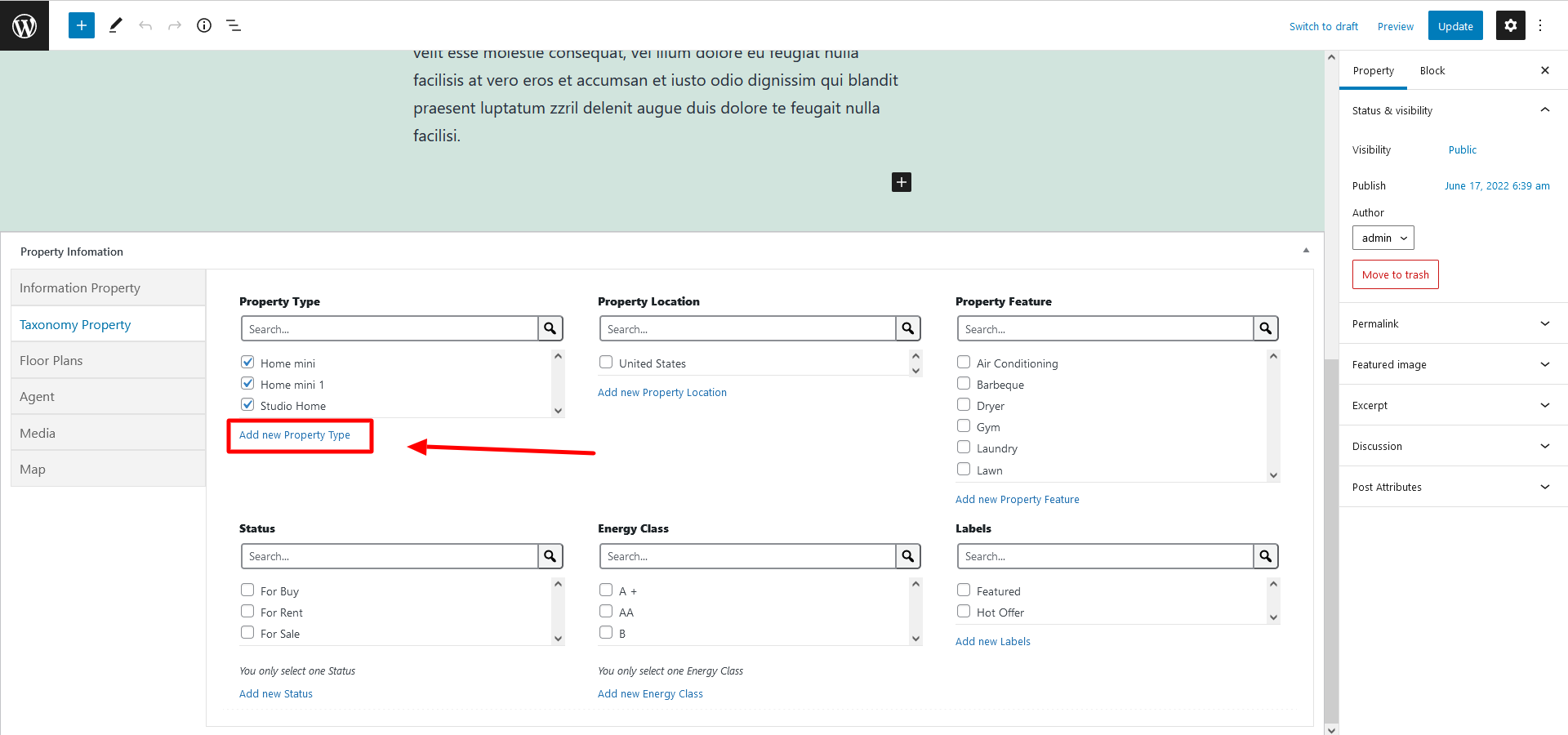
- Way 2: Go to Dashboard => RealPress => Property Type
Both ways above redirect to the same page below:
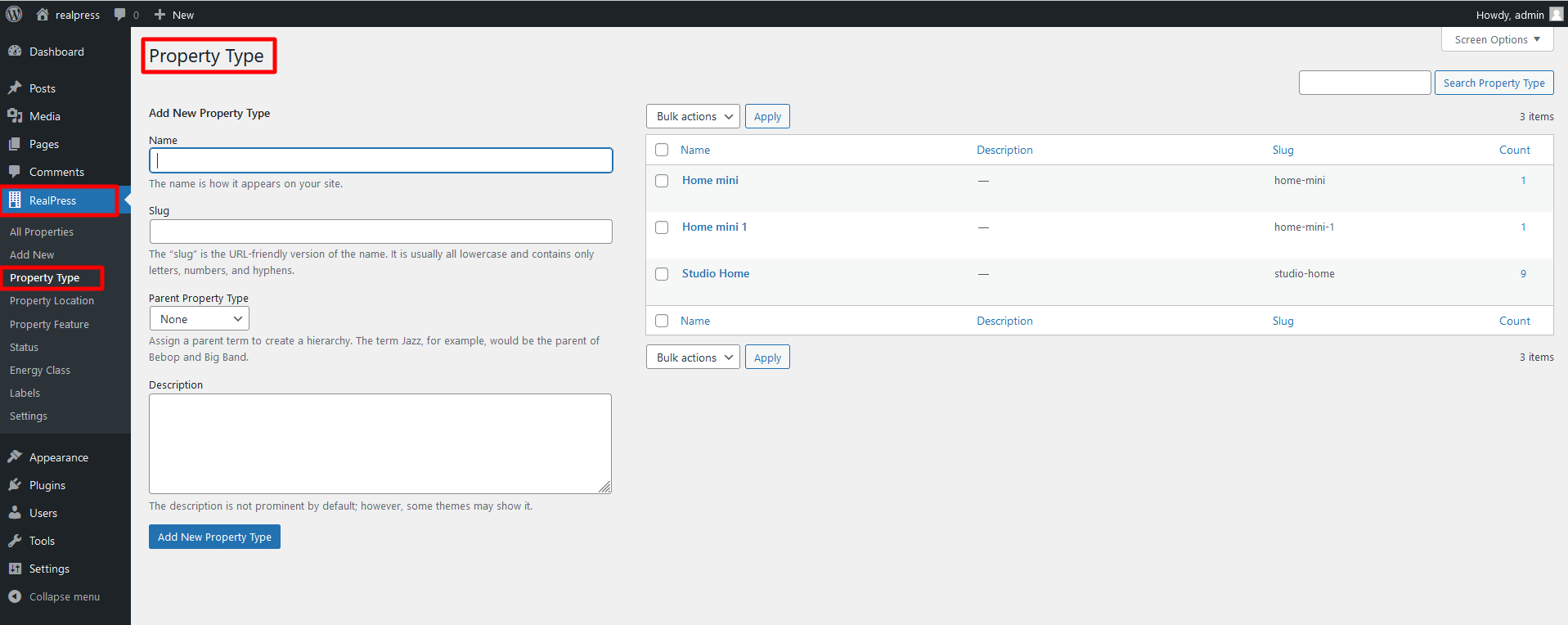
2. Property Location
Location is the key to valuable real estate. Do not select “Property Location” for the property you are creating.
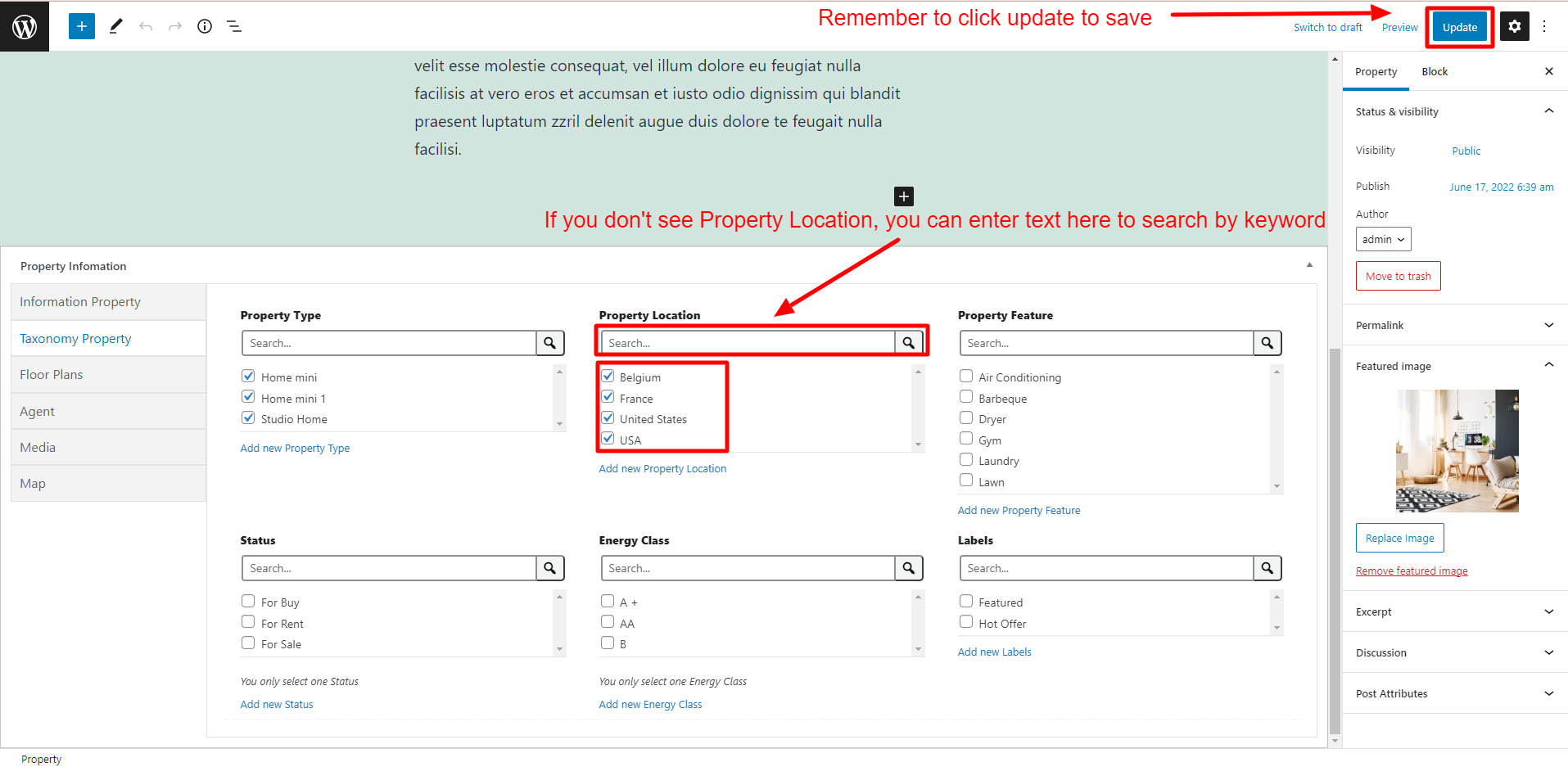
The locations you add will be shown in the address and location on the single property page.
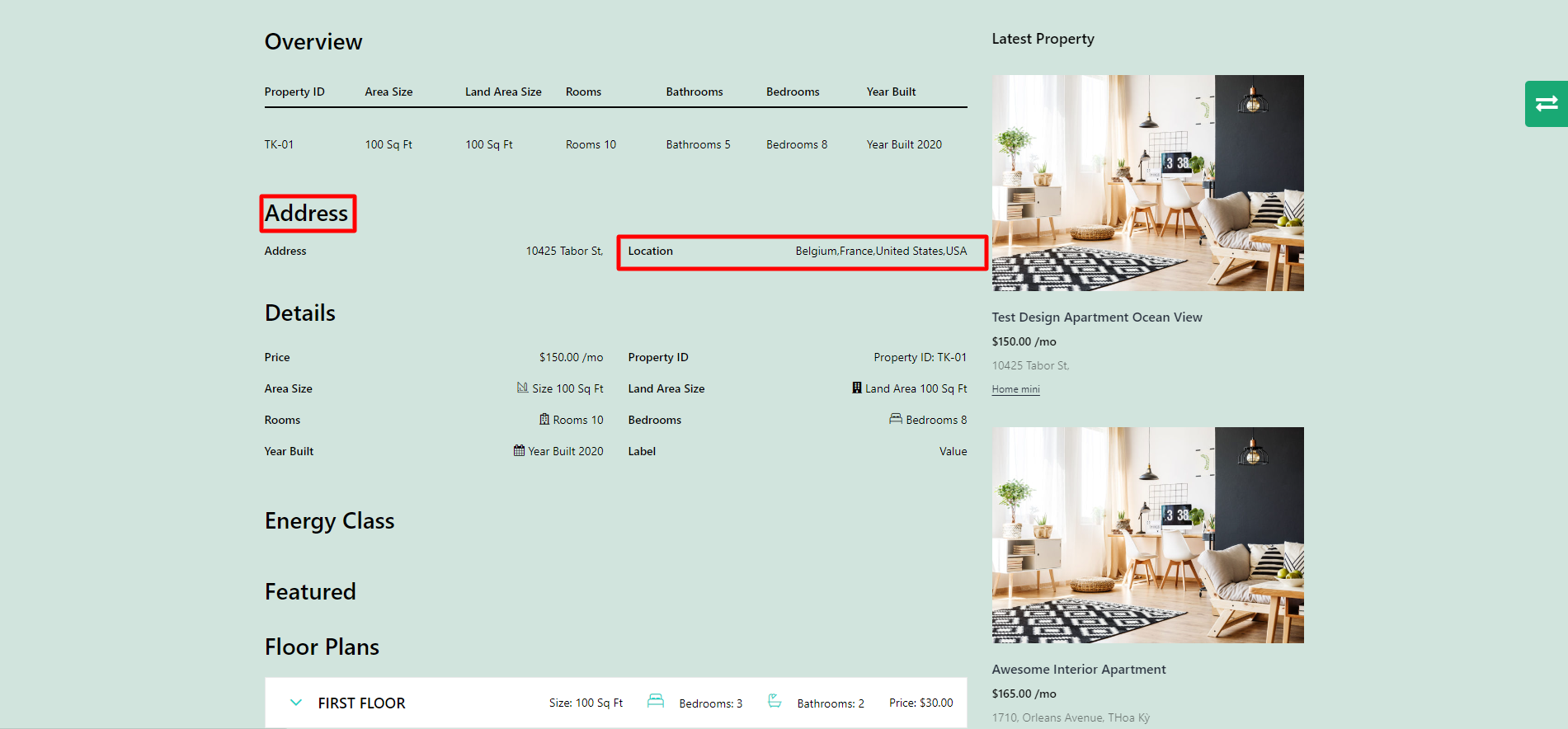
You can add “Property Location” by clicking on the link “Add new Property Location” in the following image:
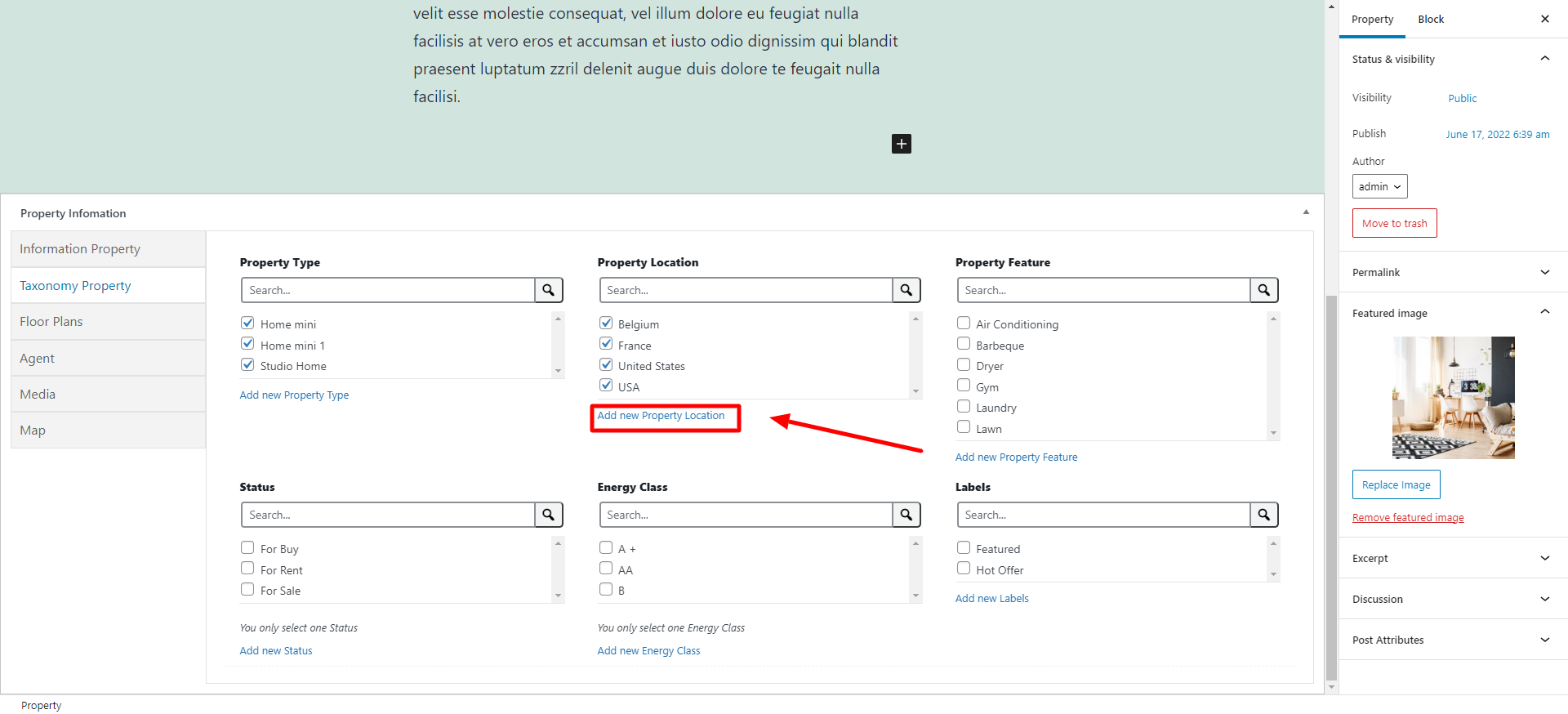
Or : Go to Dashboard => RealPress => Property Location
Both 2 ways above will redirect to the same page below:
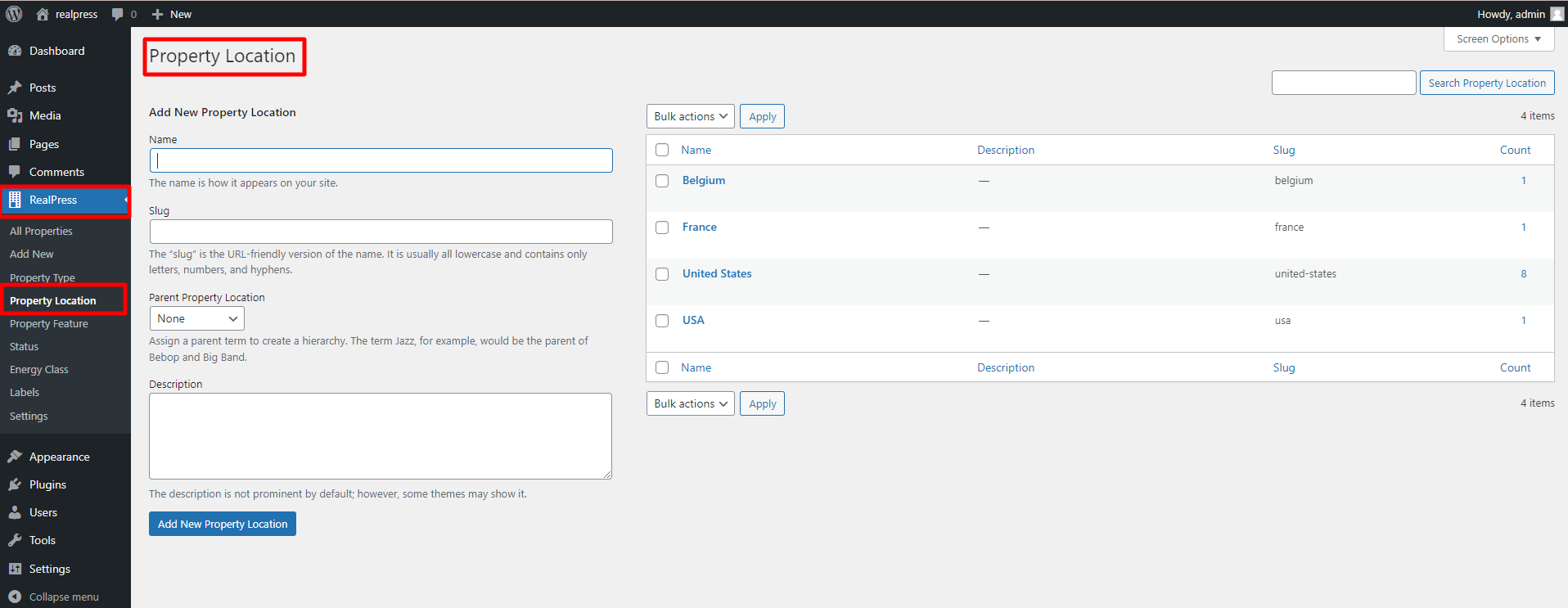
3. Property Feature
Depending on the type of property you’re selling and the type of customer you’re likely to attract, under “Property Features”: list the salient features that the property has. Then, click “Update” to save changes.
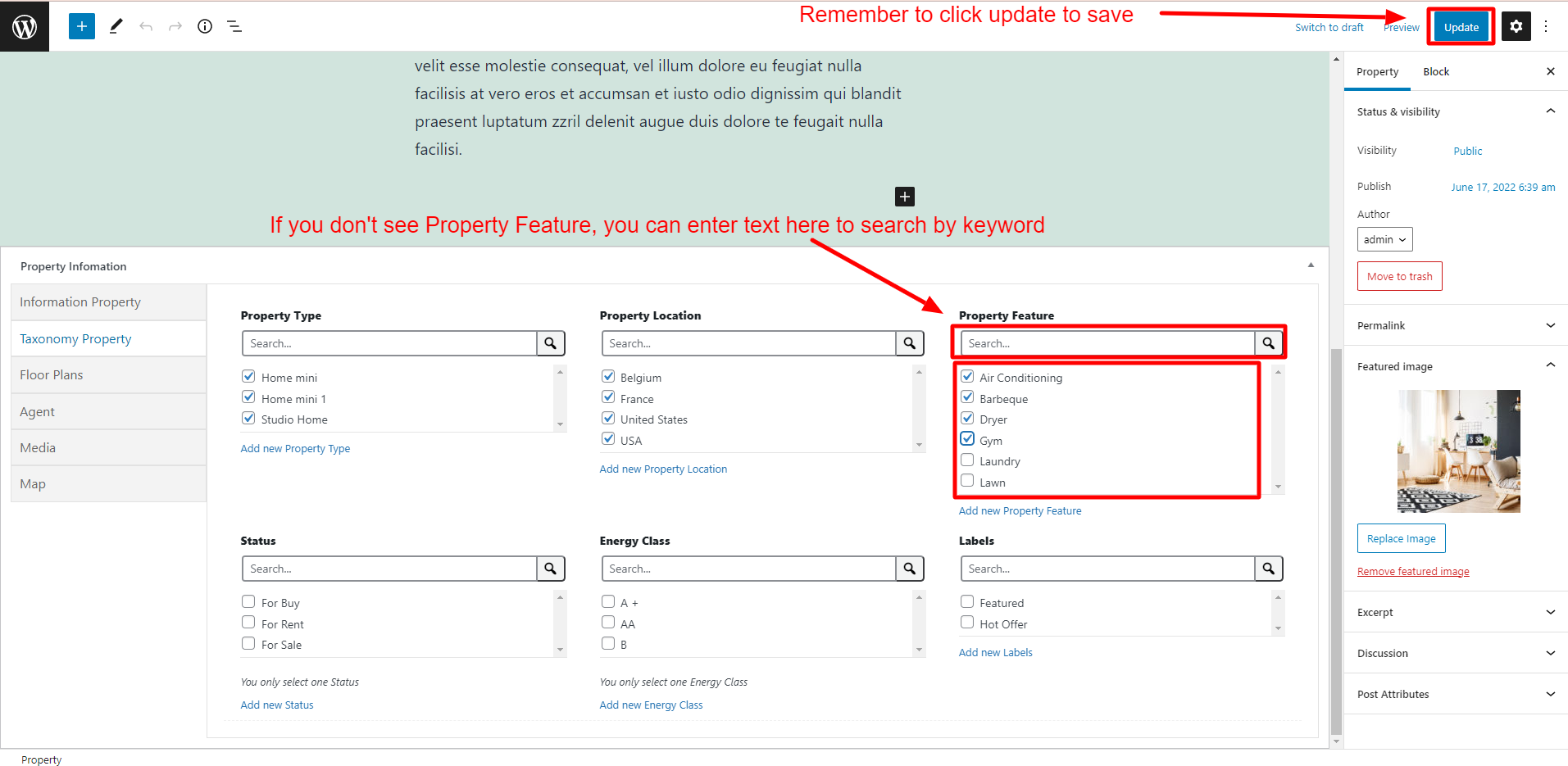
The Features you add will be shown in the “Feature” on the single property page.
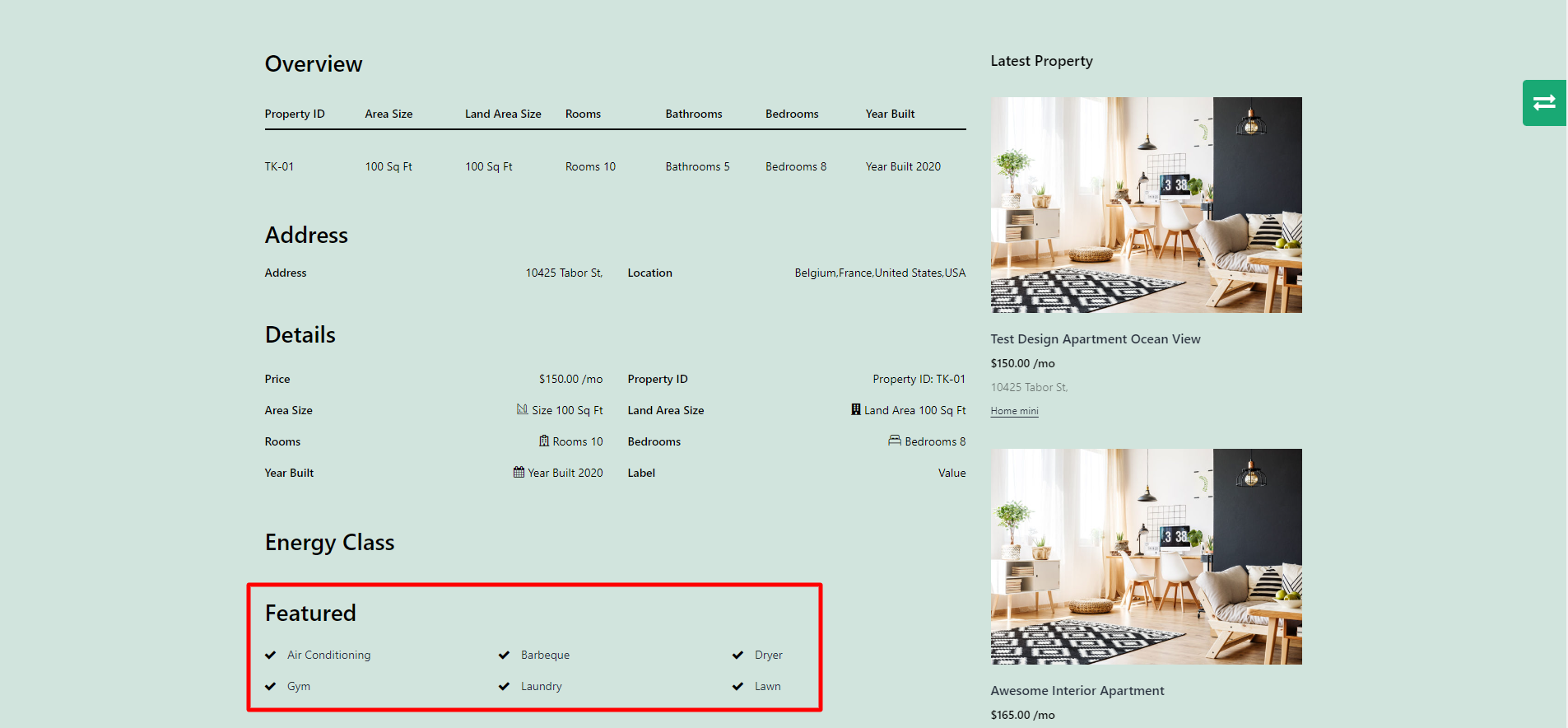
Click “Add New Property Feature” on the page you are editing, as indicated in the photo:
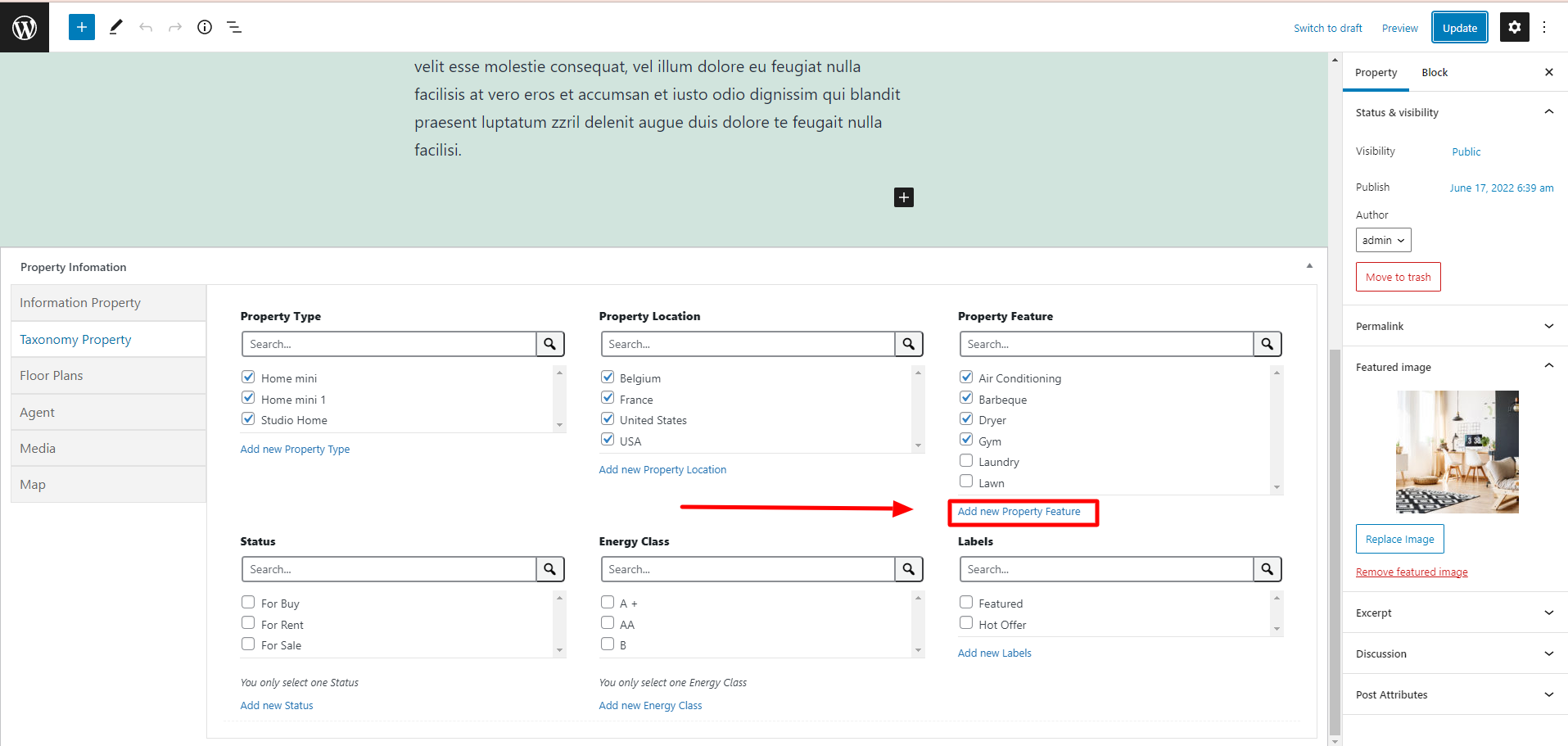
Or go to Dashboard => RealPress => Property Feature.
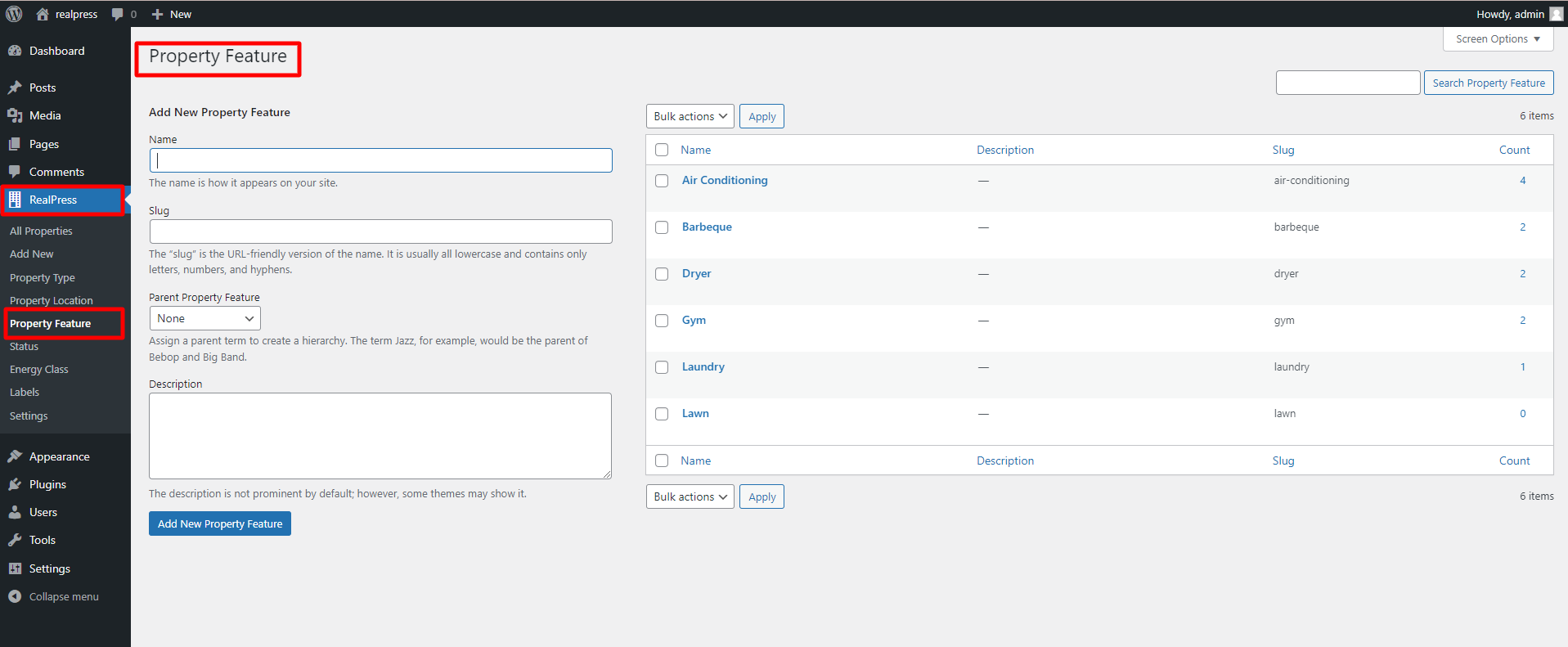
Please fill in the information to create a “Property Feature”.
4. Status
You can update property status to make it easier for users to search by status and each property can only goes on with one status.
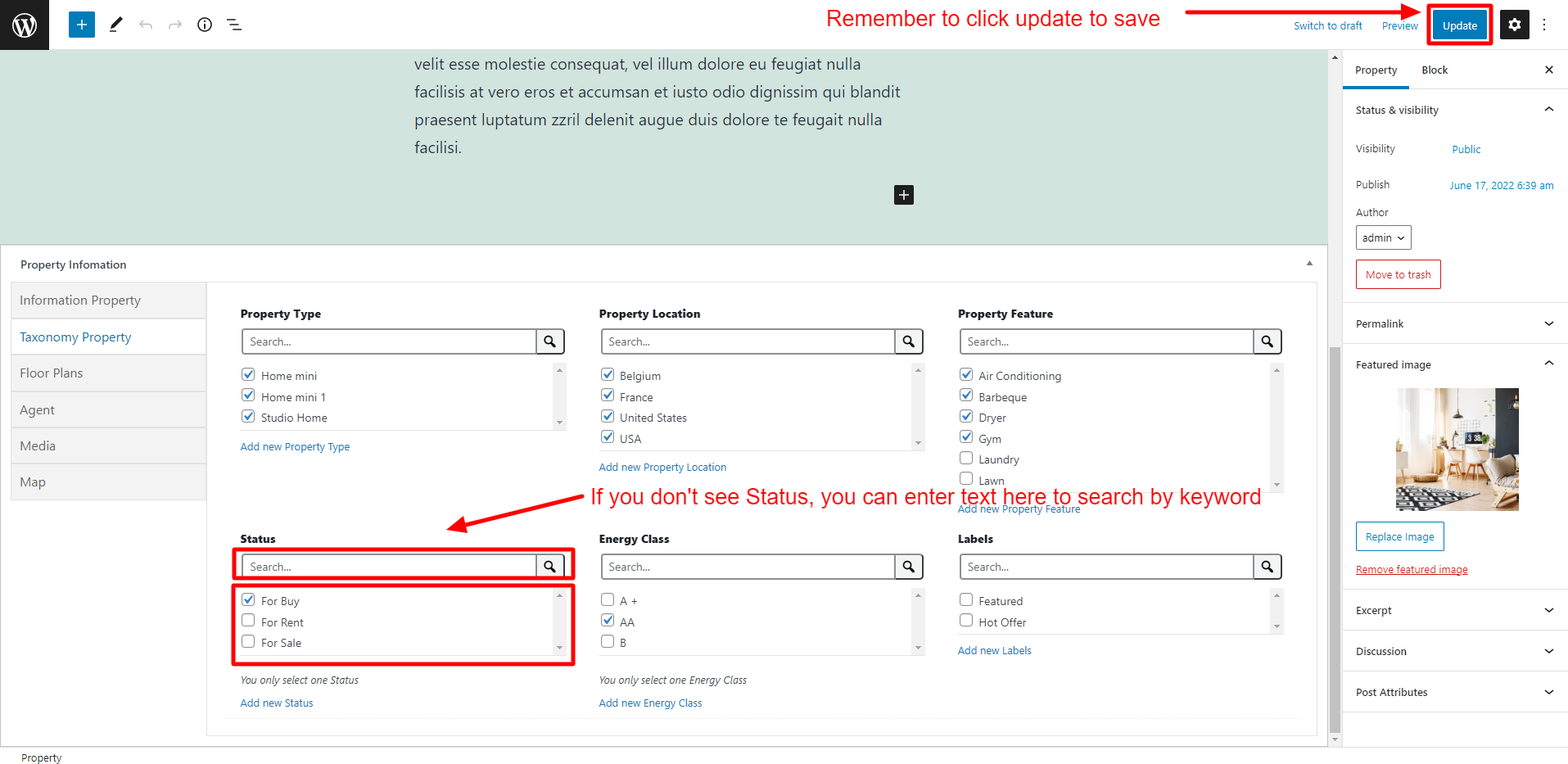
The status you add will be displayed on the page single and archive.
The image below is the status displayed on the single page.
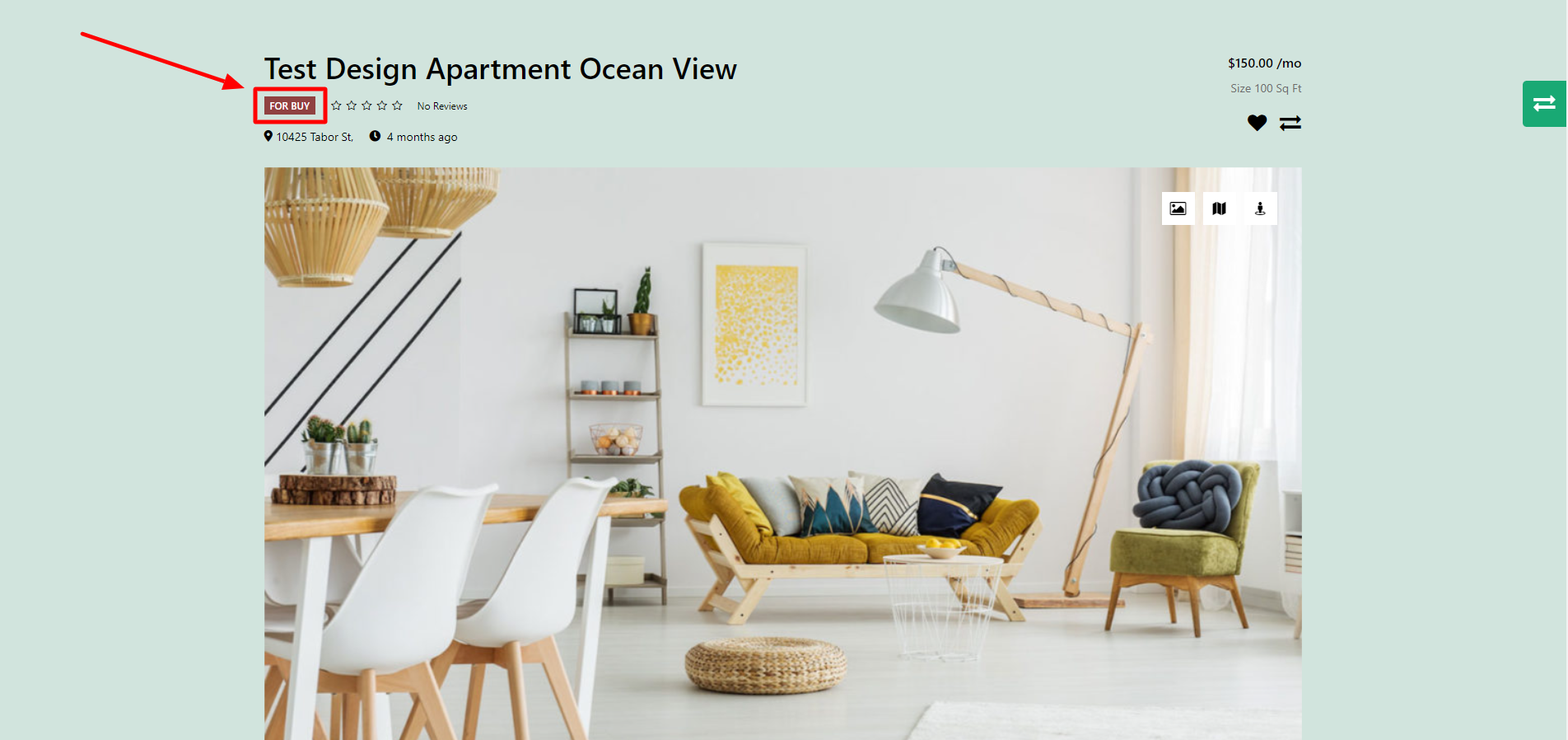
The status you add will be displayed on the page single and archive.
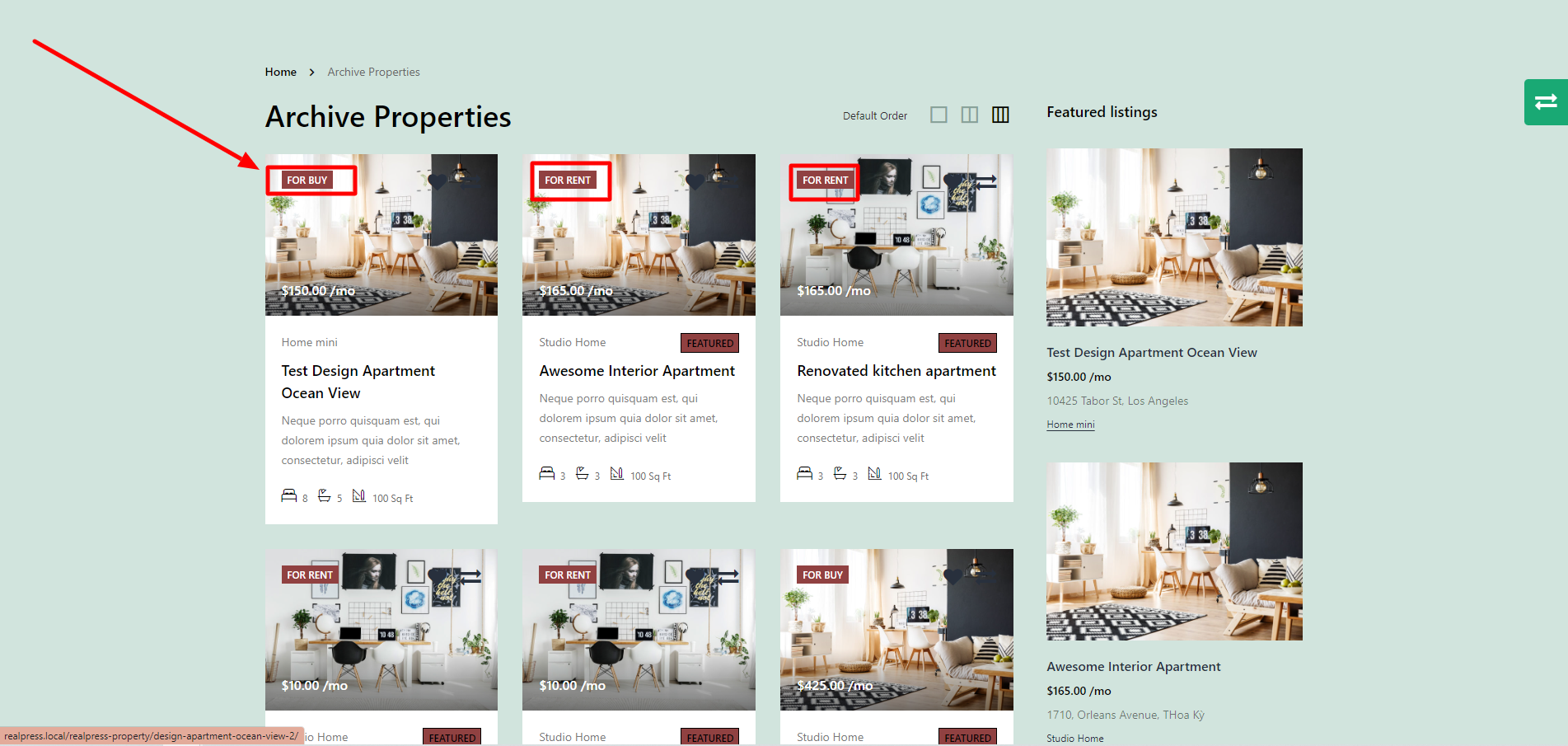
To create a state, you can click “Add New Status” as shown below or go to Dashboard => RealPress => Properties Feature.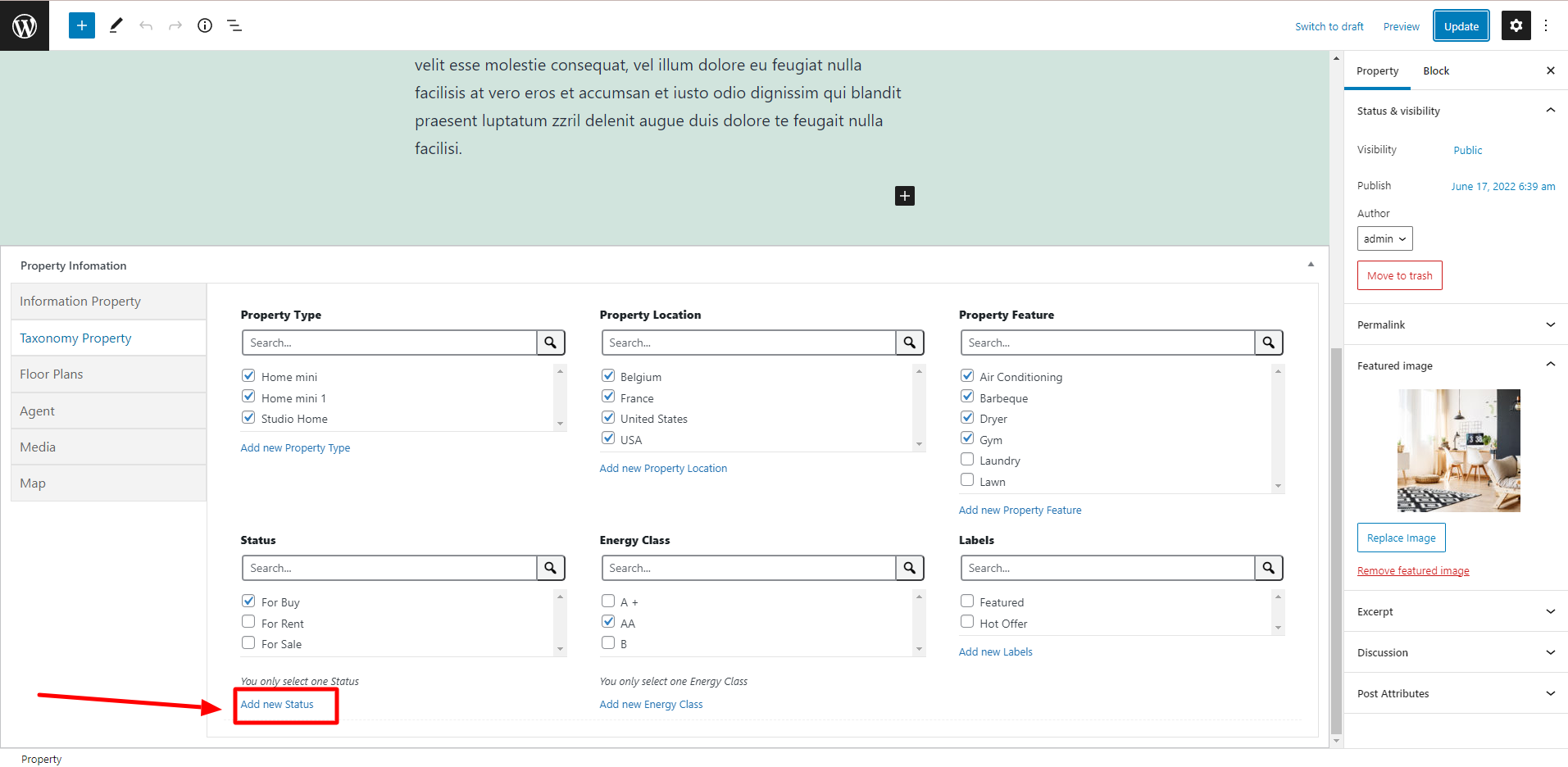
Both 2 ways above will redirect to the same page below:
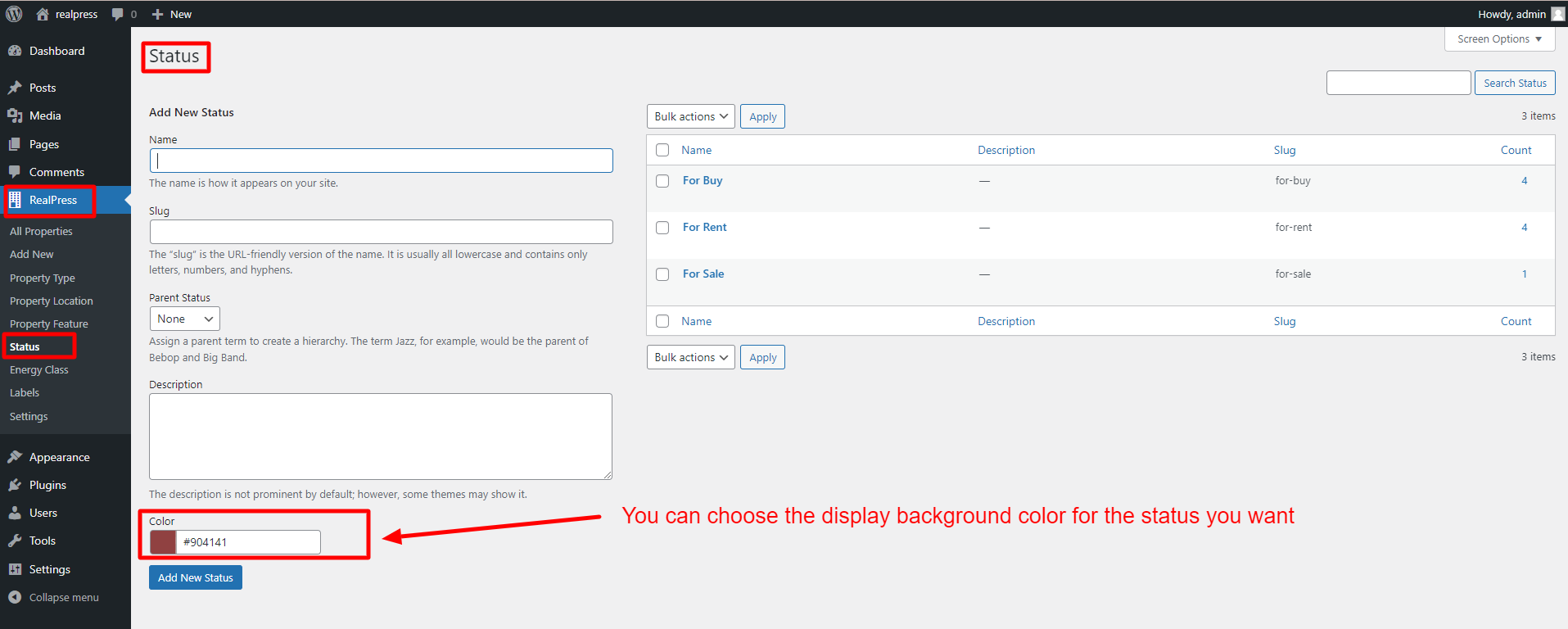
Fill in the information to create the status you want.
5. Energy Class
The assessment of the energy efficiency and consumption of the building are stated in the Energy Performance Certificate (EPC). 9 kinds of energy ratings are A+, A, B+, B, Γ, Δ, Ε, Ζ, Η.
You can only select one “Energy class” for a property.
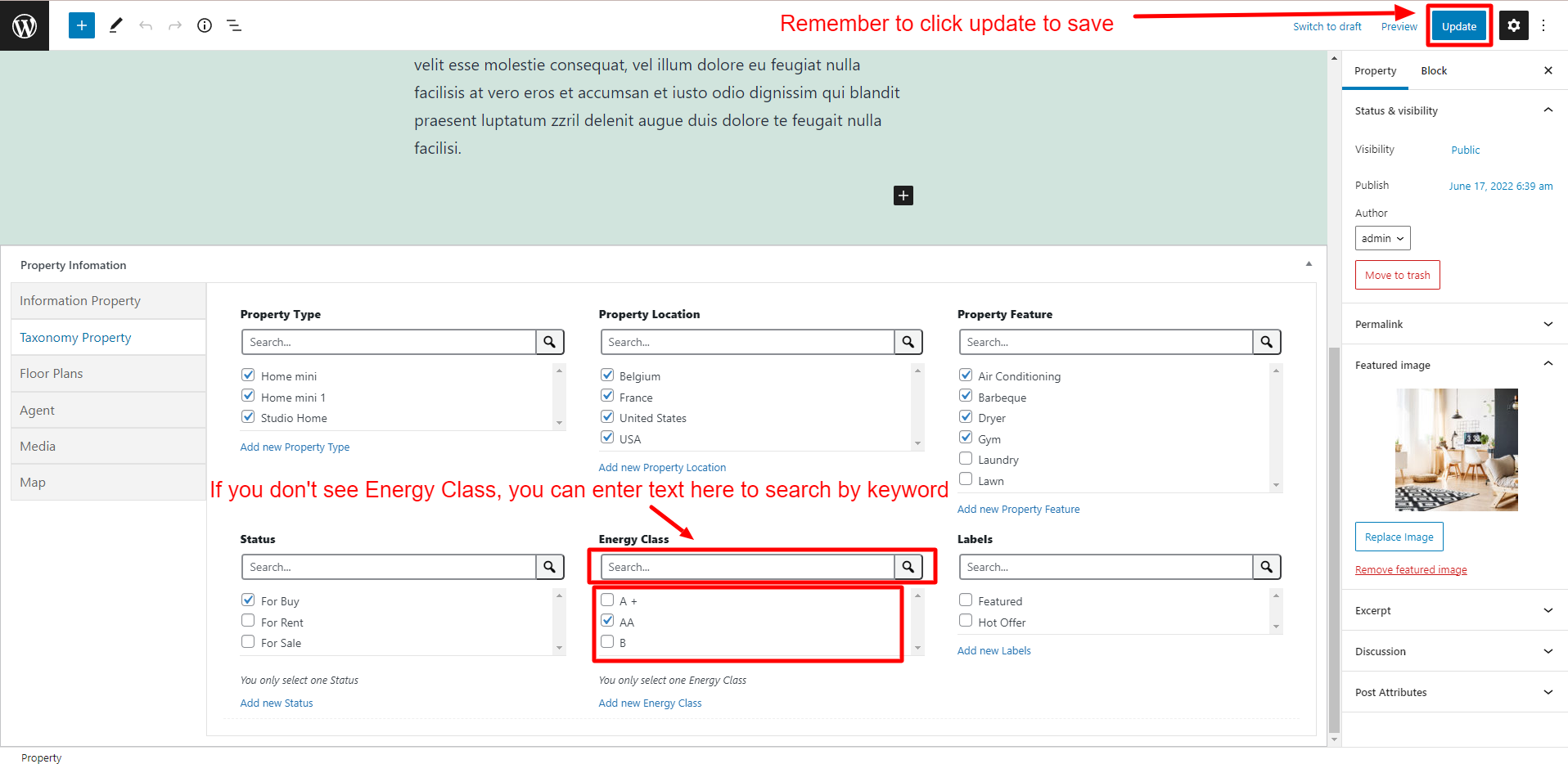
The Energy Class you add will be displayed on the single property page.
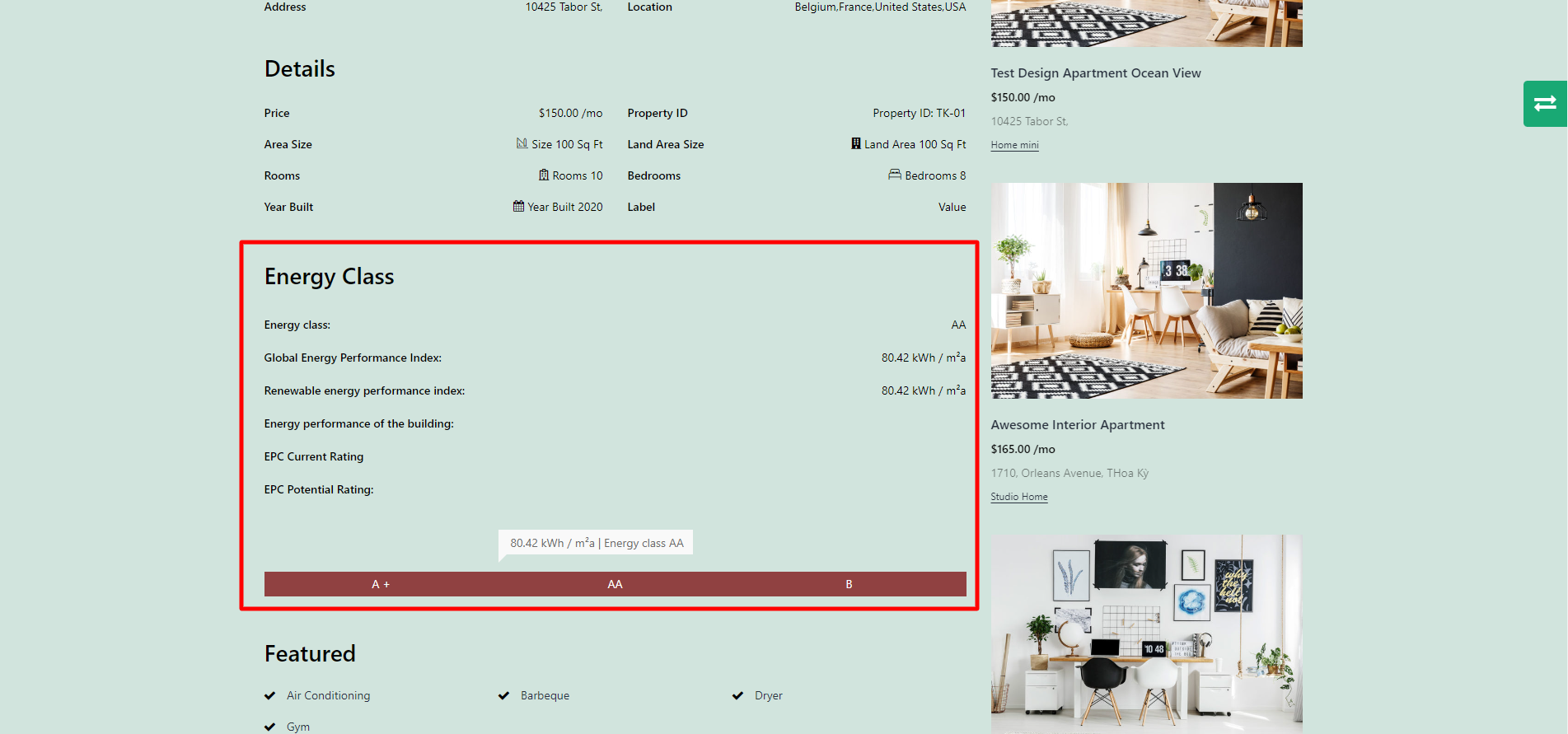
Create an “Energy Class” by clicking on the “Add new Energy Class” text link:
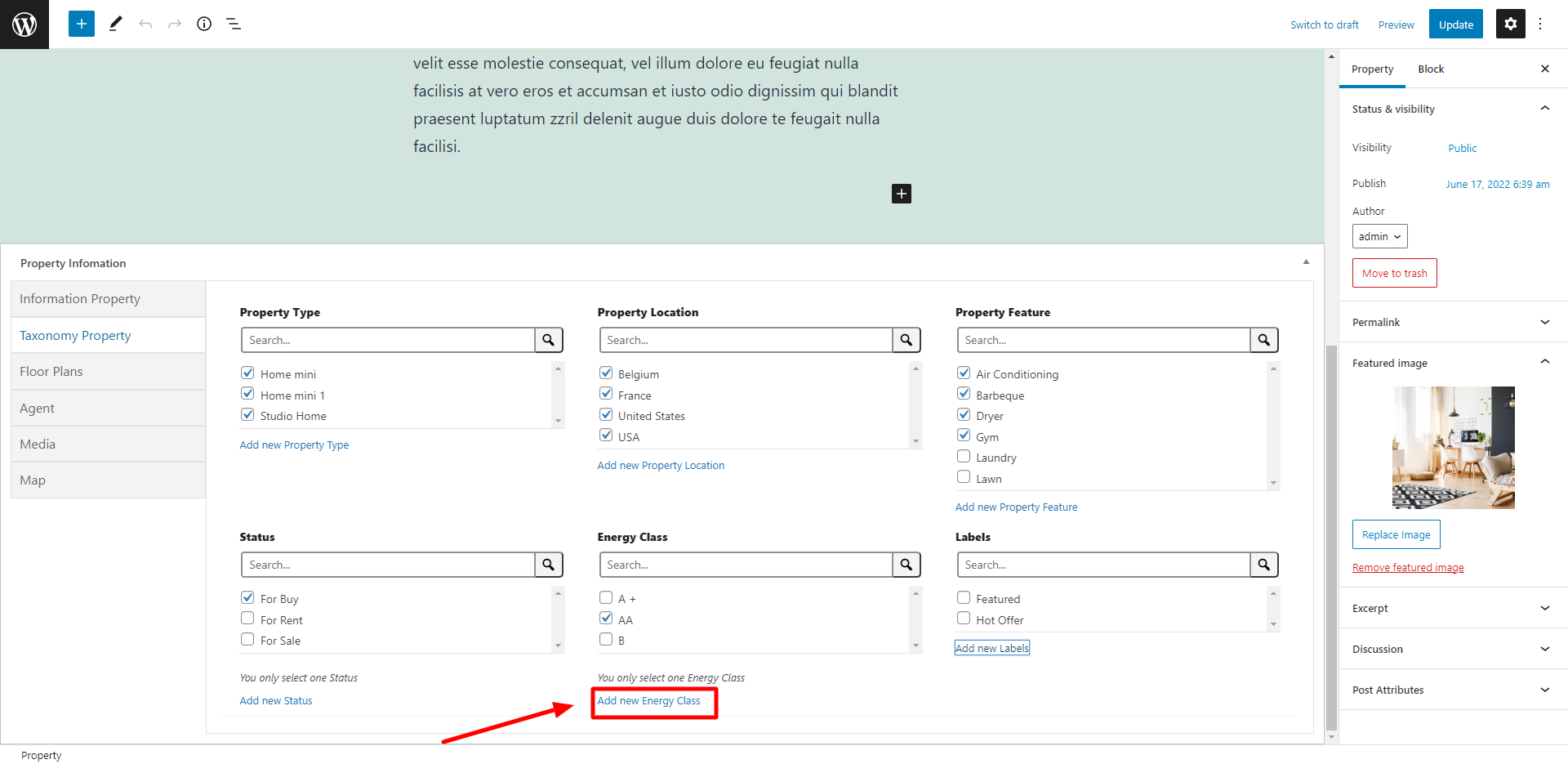
You can also go to Dashboard => RealPress => Energy class.
Both 2 ways above will redirect to the same page below:
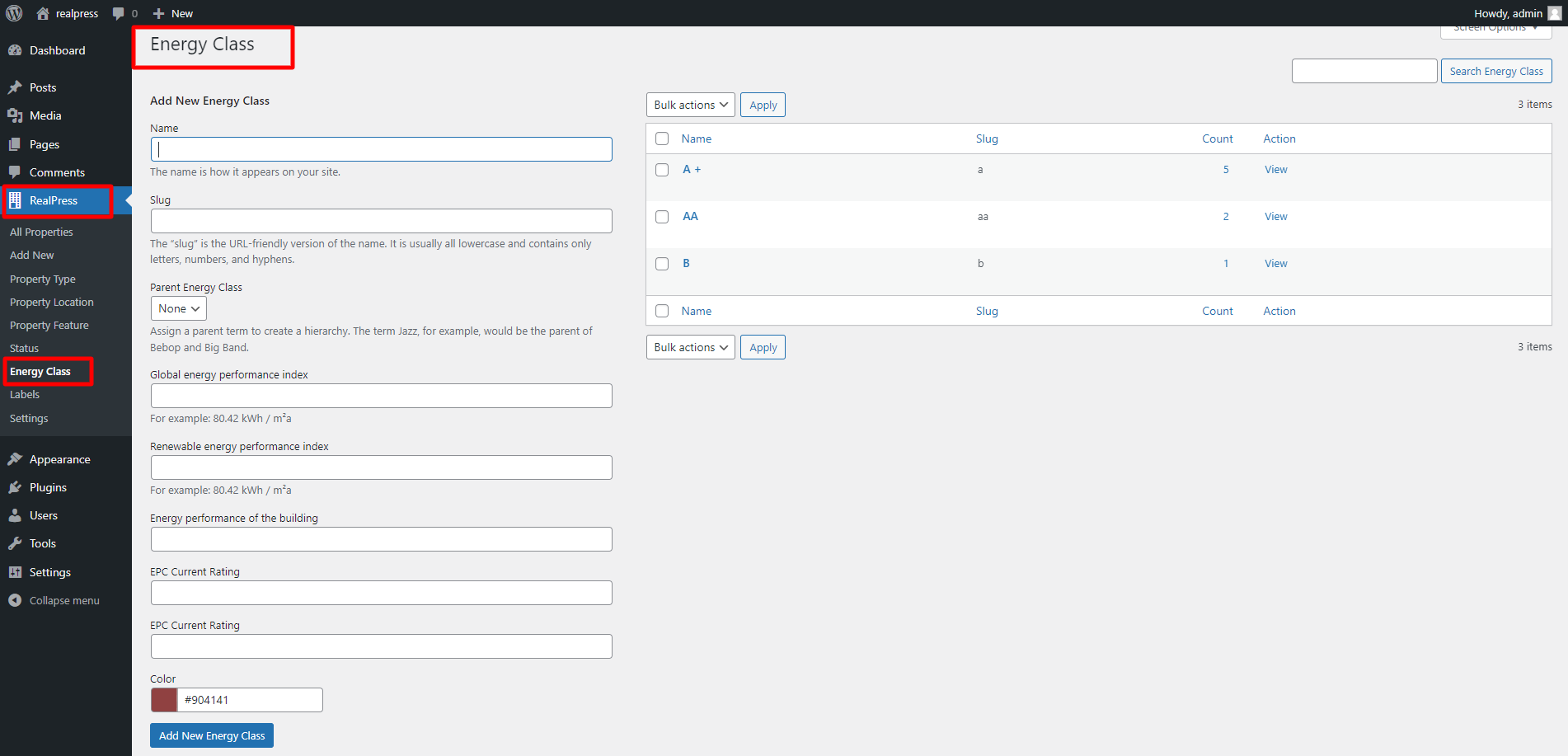
Introducing building energy performance metrics is a required step towards any progress towards low energy use and/or “green” buildings. You should fill out the sections above for a better introduction to the property
6. Labels
You can add labels to make your property standing out from the other. A Property can have one or more Labels.
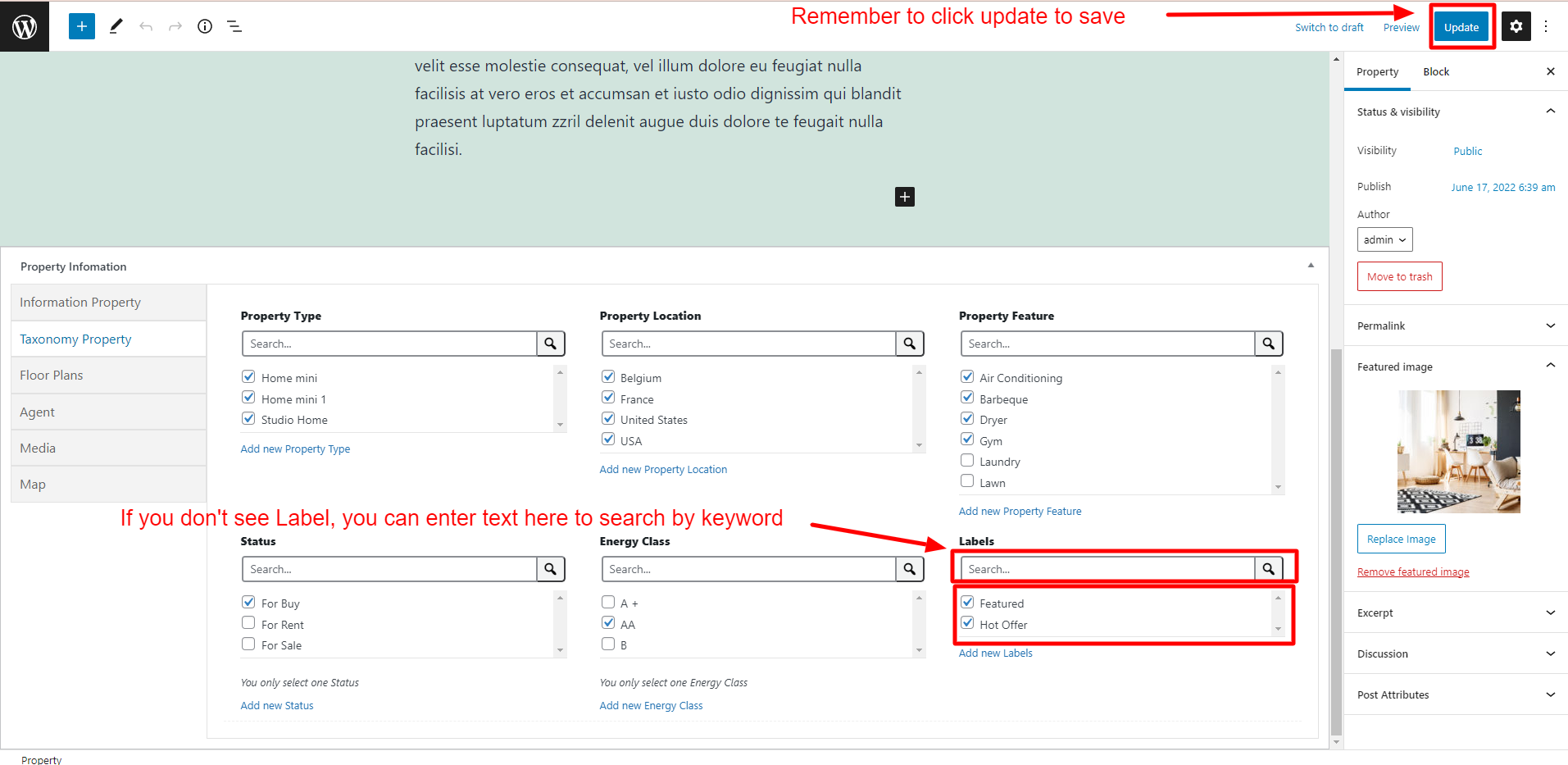
When you add more than one Label to the Property, the Property archive page will show only one in the list of Labels.
The labels you add will be shown in the Feature on the Archive Property page.
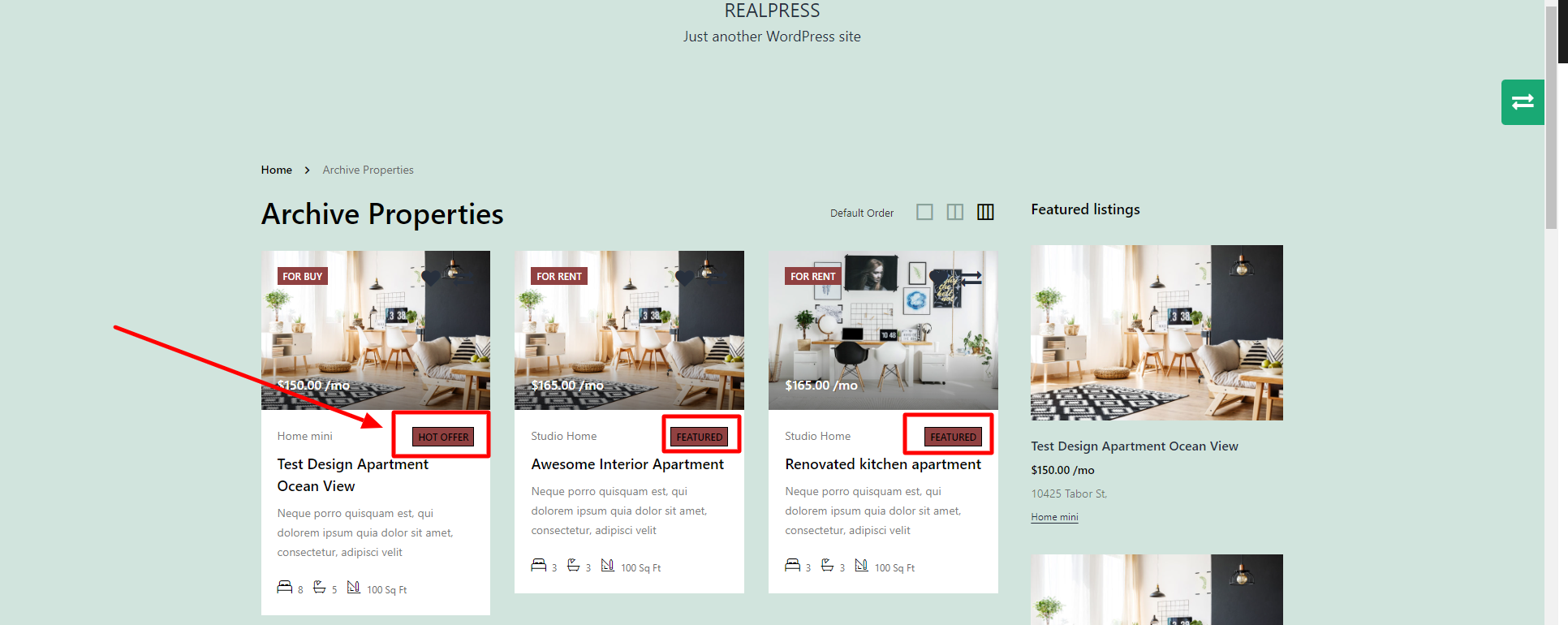
You can create a new Label by clicking “Add new Labels”, or go to Dashboard => RealPress => Labels
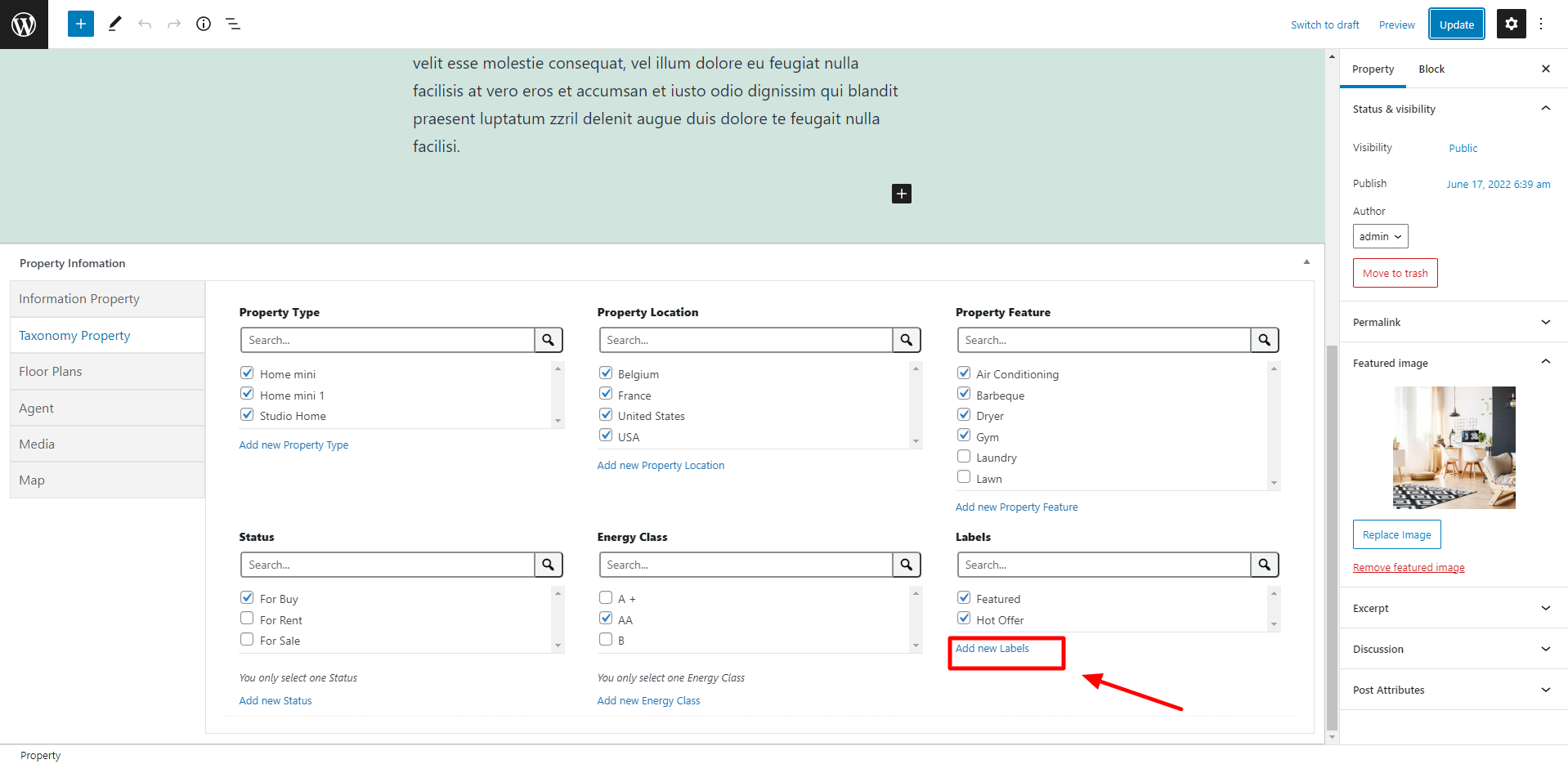
Both 2 ways above will redirect to the same page below: