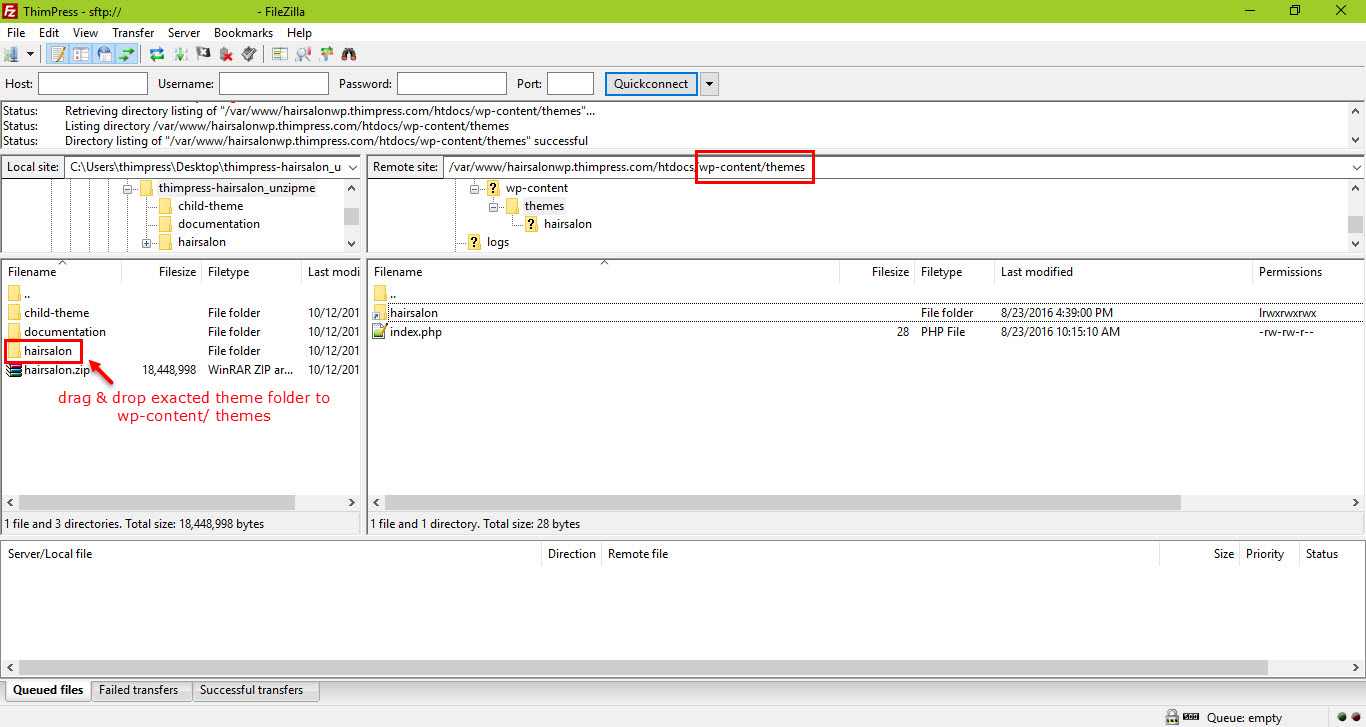You can install the theme by 2 ways: Via WordPress or via FTP.
1. WordPress Upload
After you downloaded theme packages, exact theme package. The file you use to upload is a zip file named hairsalon. Following these steps below to upload theme via WordPress:
Step 1. Dashboard >> Appearance >> Themes >> Add New.
Step 2. Click Upload Theme button.
Step 3. Browser hairsalon.zip file in your computer and click Install Now button.
Step 4. Active Hairsalon WP.
Step 5. After active the theme, you will see Hairsalon WP notice!. Click “Install and active ThimPress Core to start now! “ to active core of HairSalon WP, move to importing demo data process.
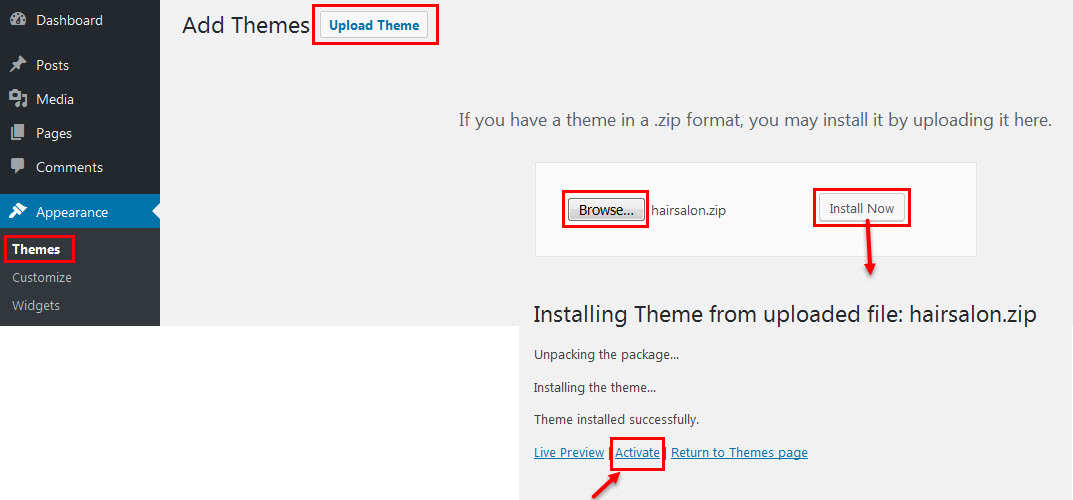
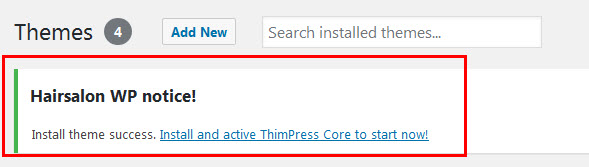
2. Ftp Upload
Following these steps below to upload theme via FTP:
Step 1. Login your FTP account via an FTP software to access your host web server.
Step 2. Unzip hairsalon.zip file.
Step 3. Upload the exacted theme folder hairsalon to wp-content/ themes folder.
Step 4. Active the theme in Dashboard >> Appearance >> Themes.
Step 5. After active the theme, you will see Hairsalon WP notice!. Click “Install and active ThimPress Core to start now! “ to active core of Hairsalon WP, move to importing demo data process.