1. Top Bar
The top bar is located in the top section of the header and give you the option to display the data, top menu and social icons. Hairsalon WordPress theme comes with 3 templates to give you the freedom to customize this section to best fit your needs.
Top Bar Options:
We designed 3 beautiful layouts for the top bar to offer you multiple options for customizing your site. You can choose what items you want to display and how to order them in this section. Please see below how to customize it.
The Top Bar theme panel section contains the following options:
1. Layout: You can decide how to order the top bar items. To do that go to Dashboard >> Appearance >> Customize >> Header and expand the Layout section. Choose one of the three layouts and click on it.
2. Show Top Bar: The theme comes with the Top Bar enabled by default. If you would like to disable it just go to Dashboard >> Appearance >> Customize >> Header and expand the Top Bar section. Turn off the button in the Show Top Bar section.
3. Show Line After Top Bar: This option allows you to enable or disable a line after top bar. To do that go to Dashboard >> Appearance >> Customize >> Header and expand the Top Bar section. Turn on or off to Enable or Disable Line After Top Bar section.
4. Top bar Fonts: You can decide what font size or color of text you want to display on the top bar section. Go to Dashboard >> Appearance >> Customize >> Header and expand the Top Bar section. Select the desired font size and color from Topbar Fonts option.
5. Background Color: Choose whatever color of background color that you want.
After you finished customizing this section click the Save & Publish button.
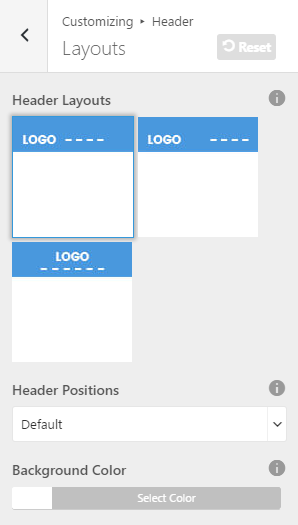
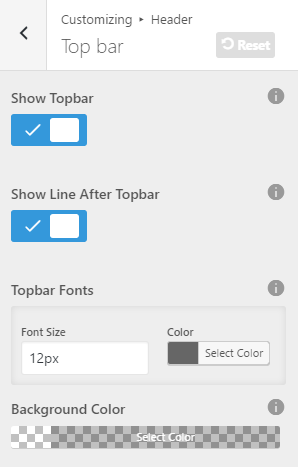
2. Main Menu
Hairsalon WordPress theme is so flexible that you can choose where you want to use the menus. Theme supports custom WordPress menus, with multiple levels of drop down for the main menu. There are 2 areas of the theme where you can display a menu: the Main Menu and the Footer Menu. In this section you will learn how to create a new menu, and customize the Main Menu.
Theme comes with some general options for the Main Menu. Go to Dashboard >> Appearance >> Customize >> Header and expand Main Menu section.
Main Menu Options:
Hairsalon WordPress theme offers several theme options to customize the menu. They are located in Appearance > Customize > Header >> Main Menu tab. Users can customize the fonts, change color and height of menu text.
After you finished customizing this section click the Save & Publish button.
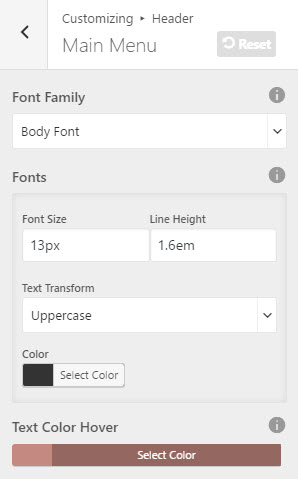
How To Setup A New Menu:
Step 1 – Navigate to Appearance >> Menus section of your admin sidebar.
Step 2 – Click the Create A New Menu link to make a new menu. Enter the name then click the Create Menu button.
Step 3 – To add a menu item, select one of your created pages on the left hand side and click the Add to Menu button. You can also add all kinds of different posts from the left side.
Step 4 – To add a custom menu item, enter a custom name and link into the Links box.
Step 5 – Manage your menus by using the drag and drop functionality. To create a dropdown menu, simply drag a menu item below and slightly to the right of another menu item, and it will lock into place and create a dropdown section.
Step 6 – After setting up your menu, scroll down to the bottom of the page to assign “Primary Menu” in the Theme Locations box if you want this is “Main Menu”.
Step 7 – Once its all done, make sure you click the Save Menu button.
Here is a screenshot that shows you the various areas and descriptions of the menu section described above.
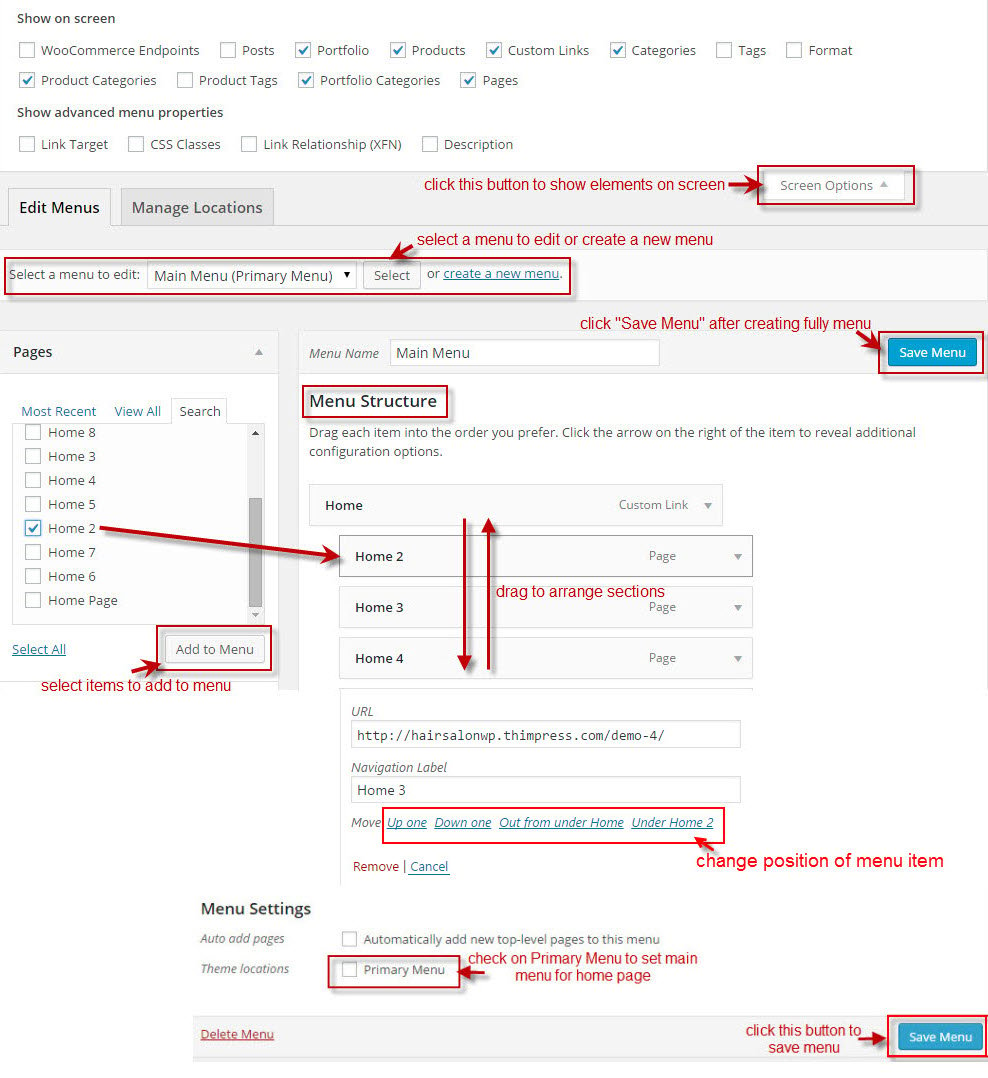
3. Sticky Header
Hairsalon WordPress theme supports to has a sticky header option. For improved usability, as the user scrolls down a page, the sticky header activates ensuring the website’s main menu is always accessible. To manage the sticky header, Hairsalon includes several options for styling, as well as visibility options to enable or disable it on various screen sizes.
Sticky Menu Options:
Below is a list of all the available options for the Sticky Menu. These options are located in Dashboard >> Appearance >> Customize >> Header > Sticky Menu.
1. Show Sticky On Scroll: Enable/disable the sticky menu.
2. Select Style: Select style menu when scroll. If select “The same with main menu” then users do not need to configure for main menu when sticky anymore. If select “Custom” then users need to configure color for text, background, text hover for main menu.
After you finished customizing this section click the Save & Publish button.
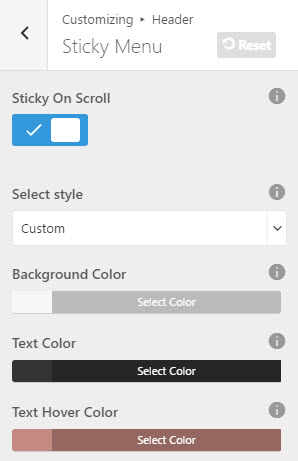
Sticky Logo Options:
This option gives you the freedom to decide how to display the header logo on scroll. Go to Dashboard >> Appearance >> Customize >> General >> Logo.
1. Sticky Logo: Upload your logo and on your sticky logo will be loaded the header logo. If users want to change sticky logo, they can click “Remove” then “Change File” to replace sticky logo.
2. Retina Logo: This option allows you to add to your sticky menu a mobile logo.
After you finished customizing this section click the Save & Publish button.
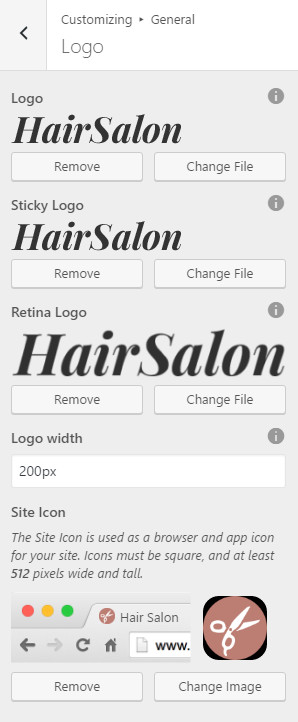
4. Sub Menu
Sub Menu Options:
Hairsalon WordPress theme offers several theme options to customize the sub menu. They are located in Appearance >> Customize >> Header >> Sub Menu tab. Users can change color of background, text, text hover for sub menu.
After you finished customizing this section click the Save & Publish button.
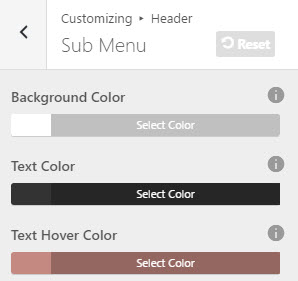
How To Setup Sub Menu:
After following steps to Setup A New Menu, you need to learn how to setup sub menu. There are 2 ways to create sub menu:
You can drag the sub-menu item to the right until you see that the dashed outline box underneath is indented, then stop dragging:
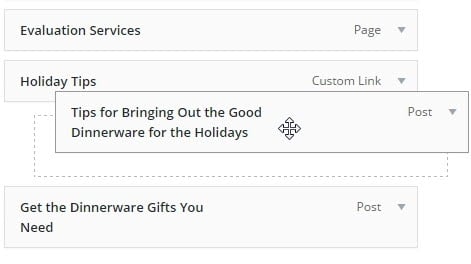
Or simply use buttons under each menu item to move:
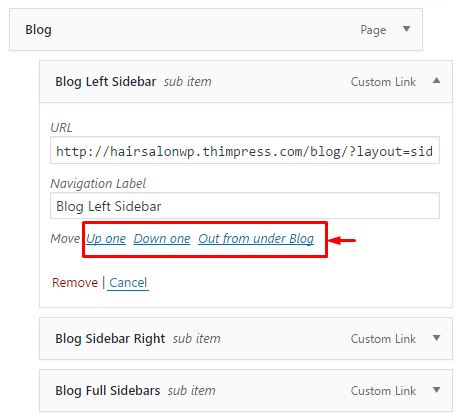
Once you’ve moved your sub-menu items, remember to click Save Menu.
