Once you successfully install and activate Elearningwp theme, Elearninwp Dashboard will be added to your WordPress menu.
Now you can get started to set up your site with Elearningwp. You will walk through the following steps:
- Name your website and site description
- Install and activate required and recommended plugins
- Import Demo Content (Detailed instruction here)
- Sign in your Envato account to get updates
- Customize your site (Detailed instruction here)
- Get support resources
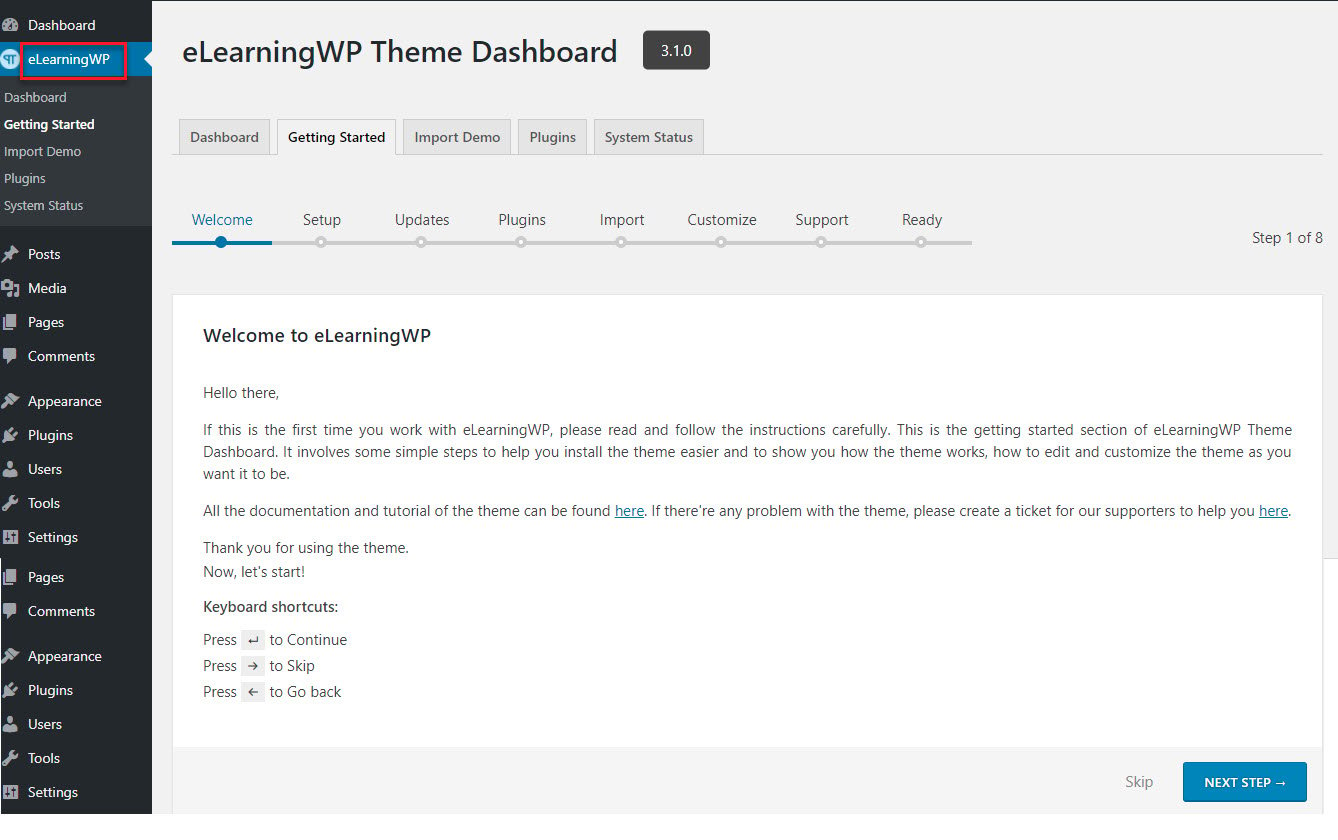
1. Import Full Demo
Thim Core Demo Importer
Thim Core is a required plugin for Elearningwp theme. This plugin is a demo importer which imports all posts/pages, sample sliders, widgets, customization, and more.
Follow these steps below to import demo via Thim Core:
Step 1 – Visit Dashboard > Elearningwp > Import Demo.
Step 2 – Select a demo and click Install.
Step 3 – Select what type of content that you want to import and click Import.
The importing process may take up to 5 minutes.
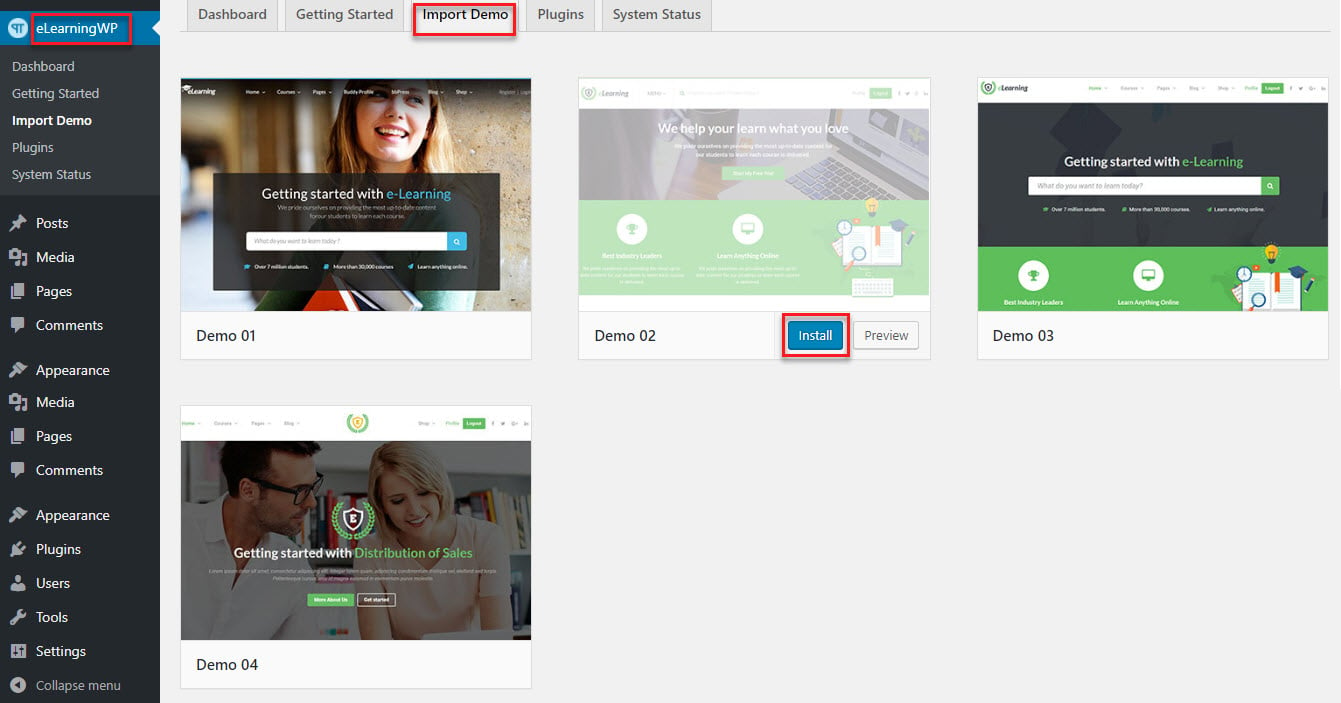
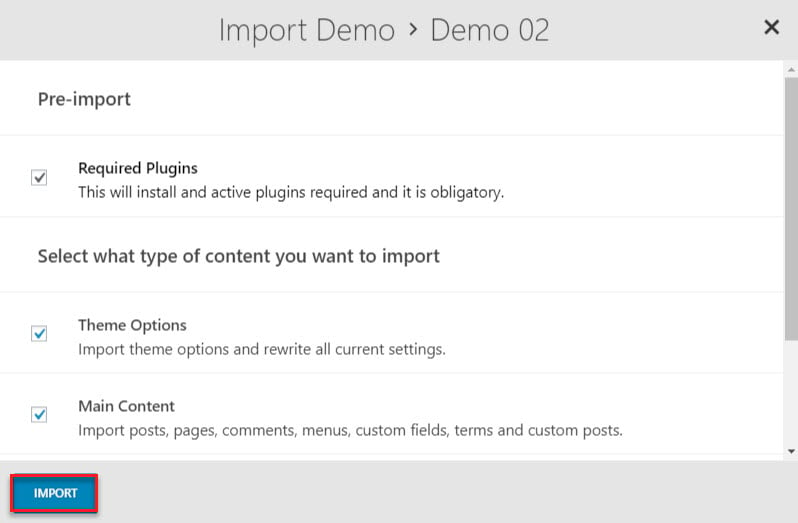
2. Import Pages
In case you just want to import some specific pages on the demo, please go to the support forum and we’ll send you the file of those pages as well as guide you how to import.
