1. Go to App Store Connect and create the app, the Bundle ID should be the same with the id config from app.json, and make sure all the detail info about the app was input correctly.
2. Open ios > Eduma.xcworkspace to Xcode
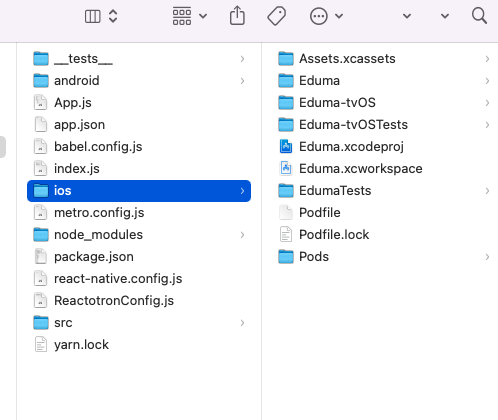
3. Click Product > Archive and wait. After the process is finished, in the popup window click Distribute App. Select upload option to Send app to App Store Connect. Next click Upload.
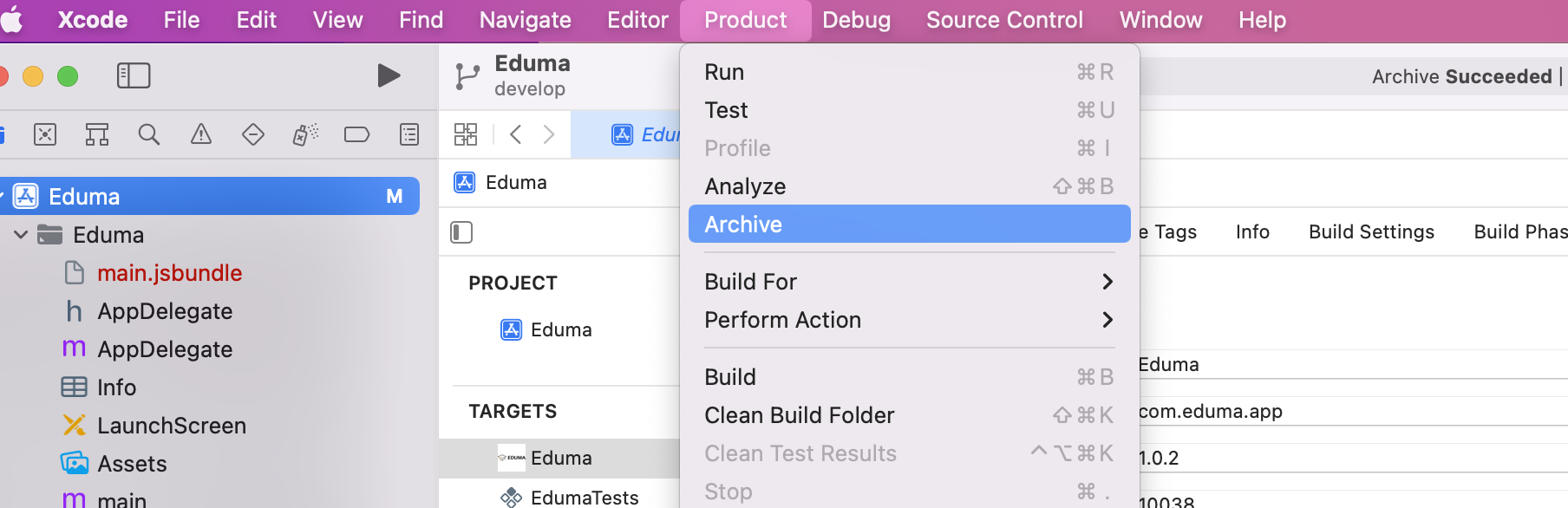
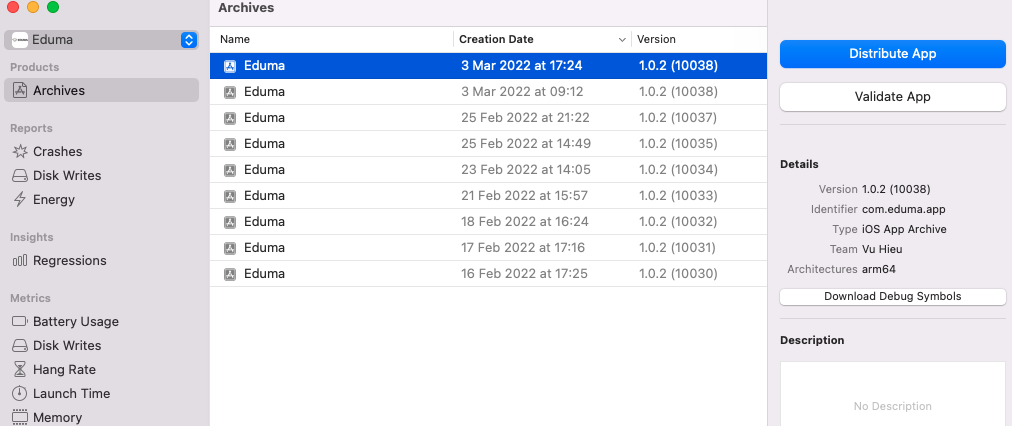
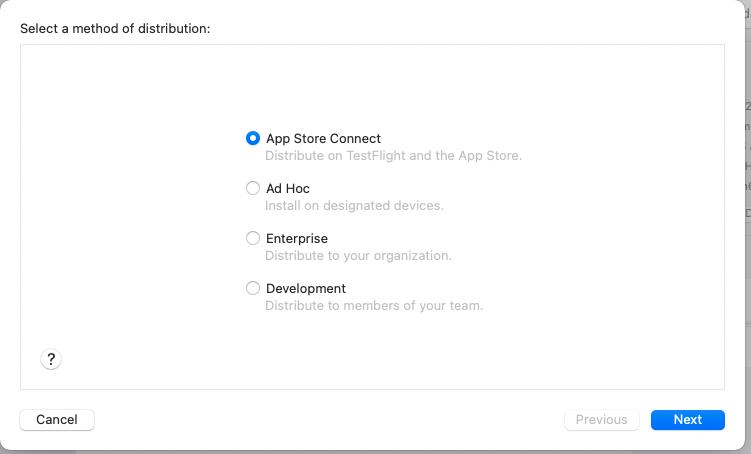
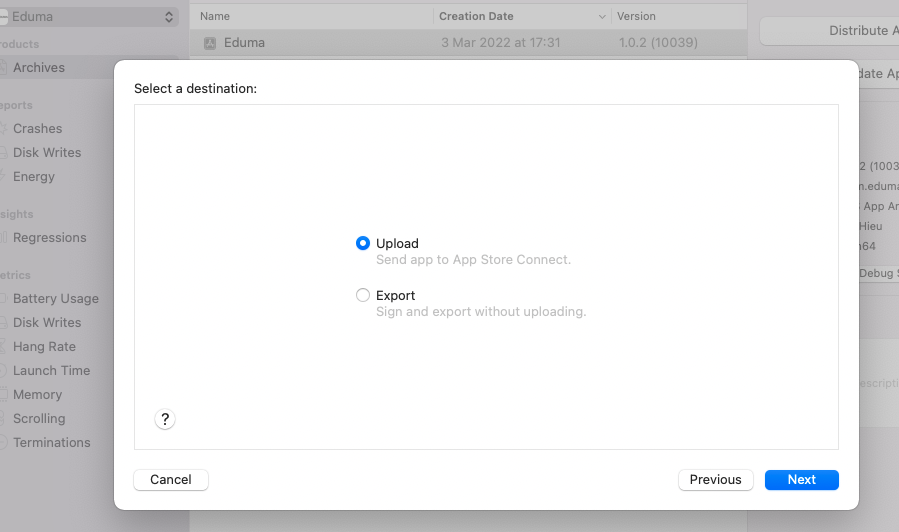
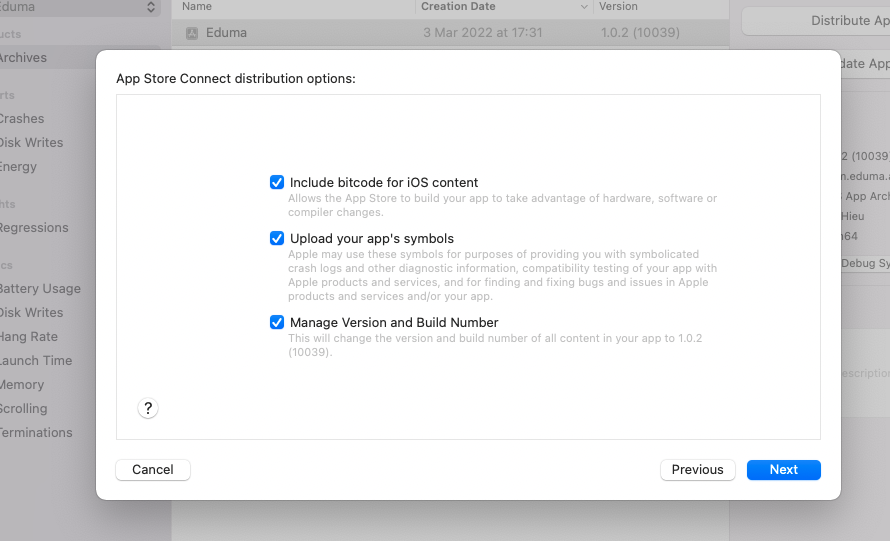
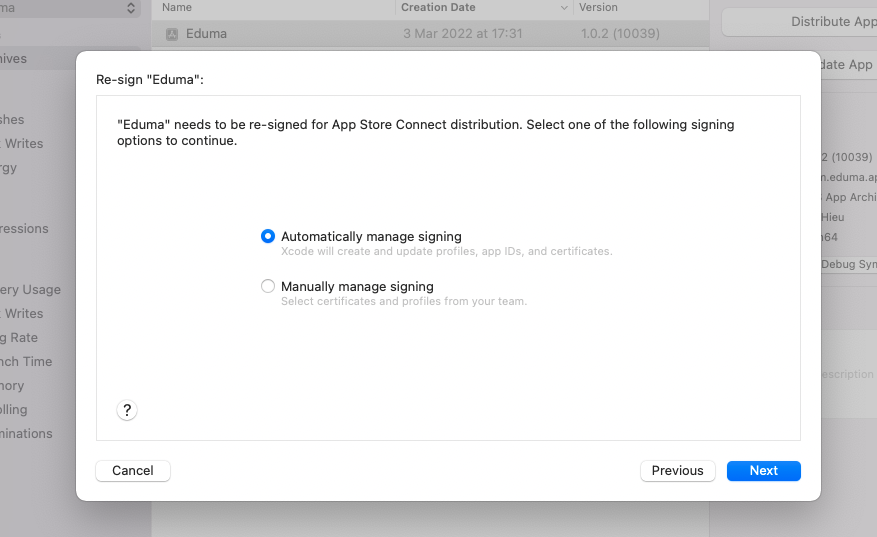


4. Apple Developer Account:
- You must enroll in the Apple Developer program as an Organization (not an Individual). To enroll in the Apple Developer program, you’ll need to set up an Apple ID and pay a $99/year fee. If you’re a nonprofit or government agency, Apple will waive your fee learn more.
- Enroll in the Apple Developer program as an Organization here After you complete the enrollment process, you will get two emails from Apple. First, that you were approved and accepted into the Apple Developer Program. Second, an invitation to App Store Connect.
- You can request the ipa file from InspireUI to upload by your own or Add InpsireUI as the App Manager to upload your app.
5. Add Admin User to your Apple Developer Account:
- Log in to your Apple Developer Account with your Apple ID.
- Select “User and Access”
- Add user email as an Admin.
- Click “Invite.”
