1. Download Theme
Get the Theme installation package from your account download page and save it to your desktop.
Since required & recommended plugins are already packed in the download file, you won’t need to go download them individually.
2. System Requires
It is recommended using those limits to a minimum as follows in order for free-trouble while installing demo or saving customize.
max_execution_time 3000
memory_limit 256M
post_max_size 64M
upload_max_filesize 64M
3. Install Theme
I. For uploading Theme with WordPress uploader:
Wait for the notice below to appear and then click the link “Activate”.
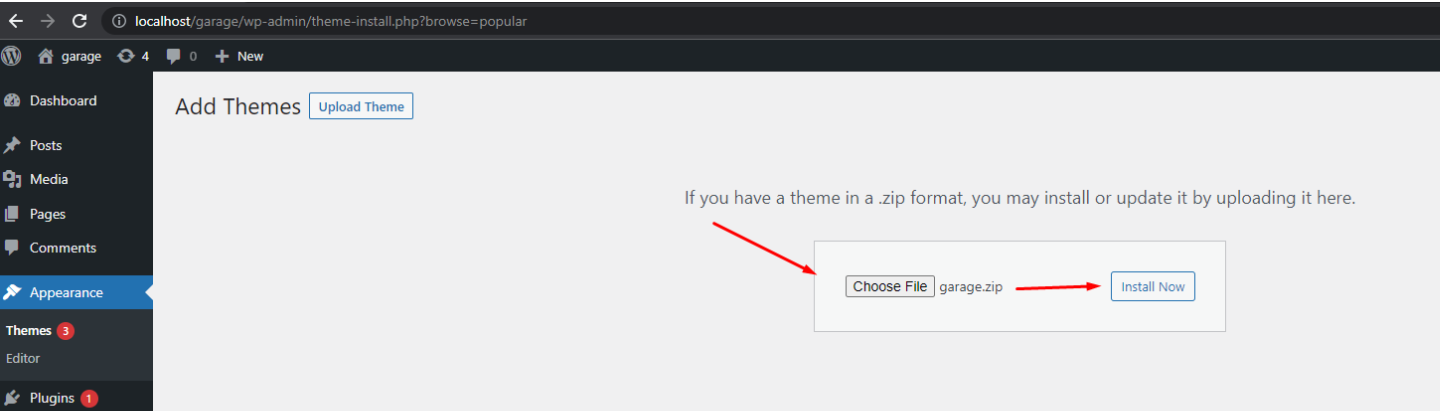
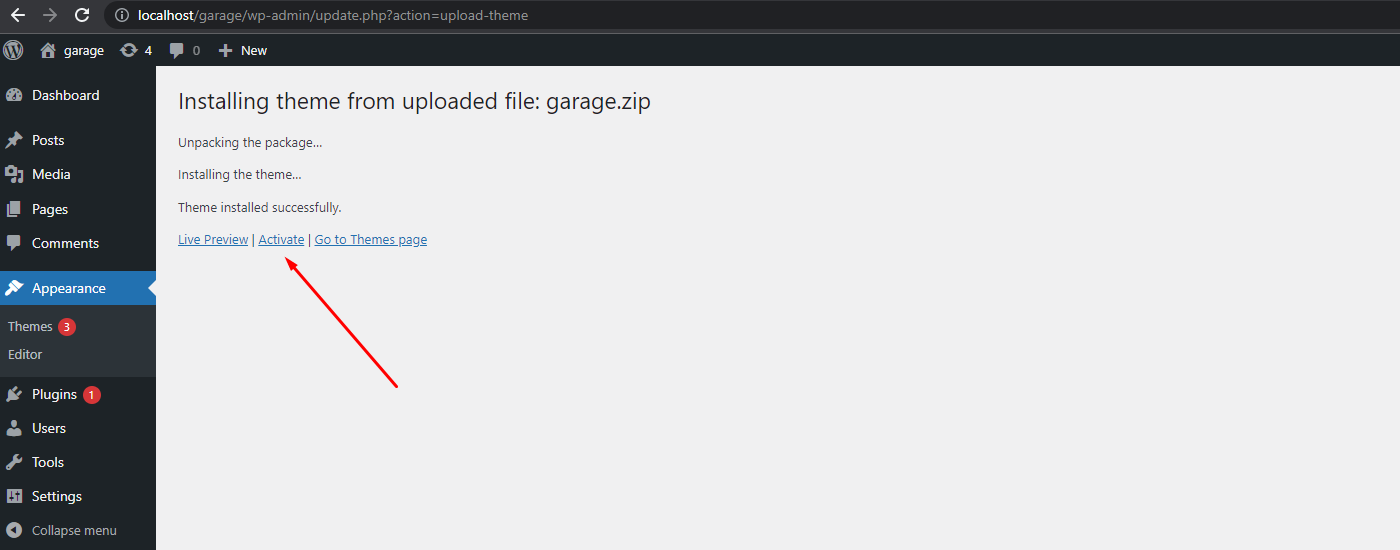
II. For uploading Theme with FTP tool:
1. Open the WordPress Dashboard.
2. Go to Appearance > Themes.
3. Click activate Theme.
4. Install Required Plugin
A notice will appear asking you to install some required plugins after Active Theme.
1. Click on “Begin installing plugins” link.

2. Click on the box beside “Plugin” label to select all plugins in the list, choose “Activate” from the drop-down list at the top and then click “Apply”.
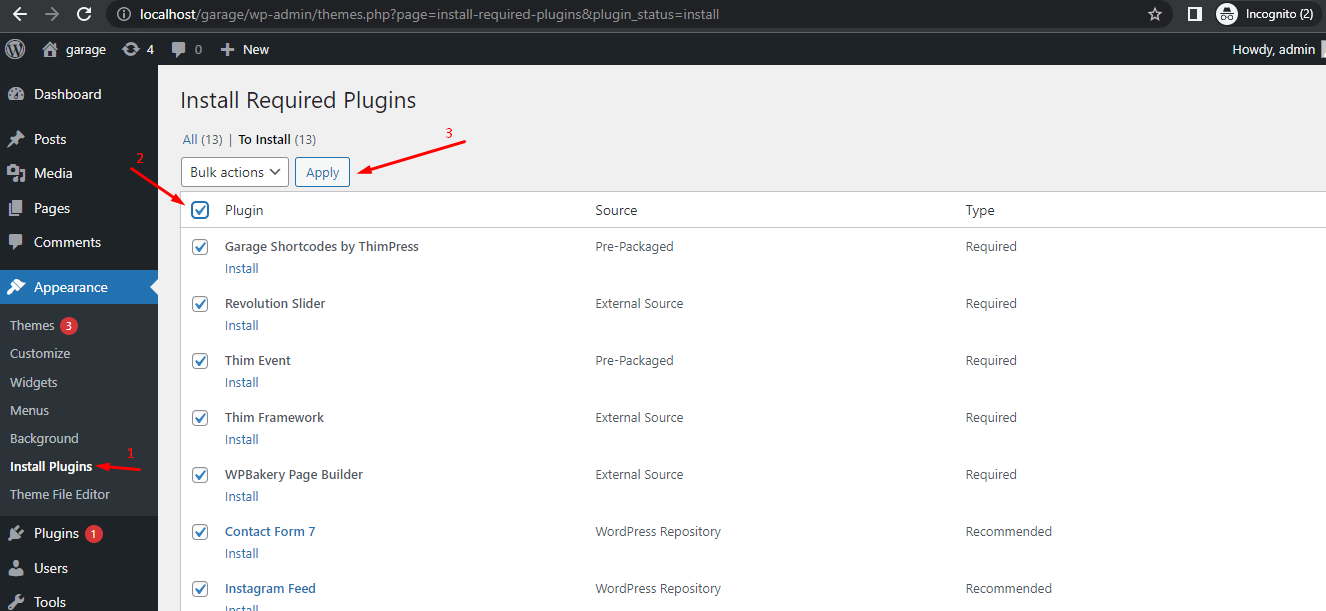
NOTE: The installing process status will be shown in your browser. It may takes a few minutes, so please be patient.
After activating, please install the plugin to use
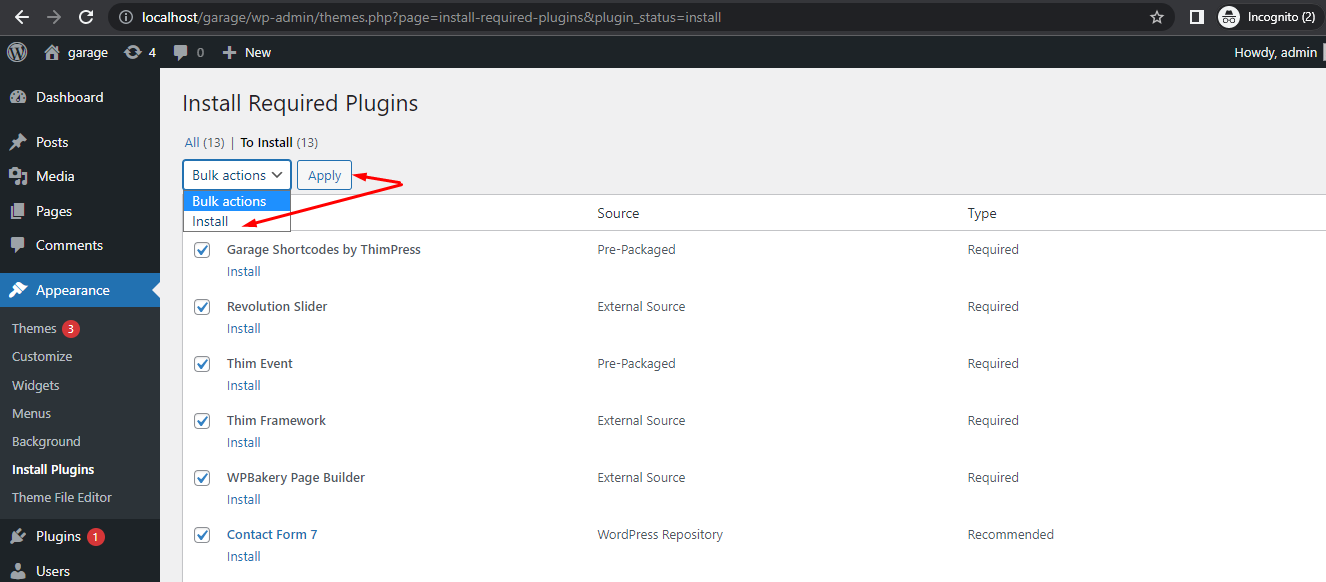
5. Import Demo Data
I. The first way: Importing by one click
This is priority to use for importing fully demo content.
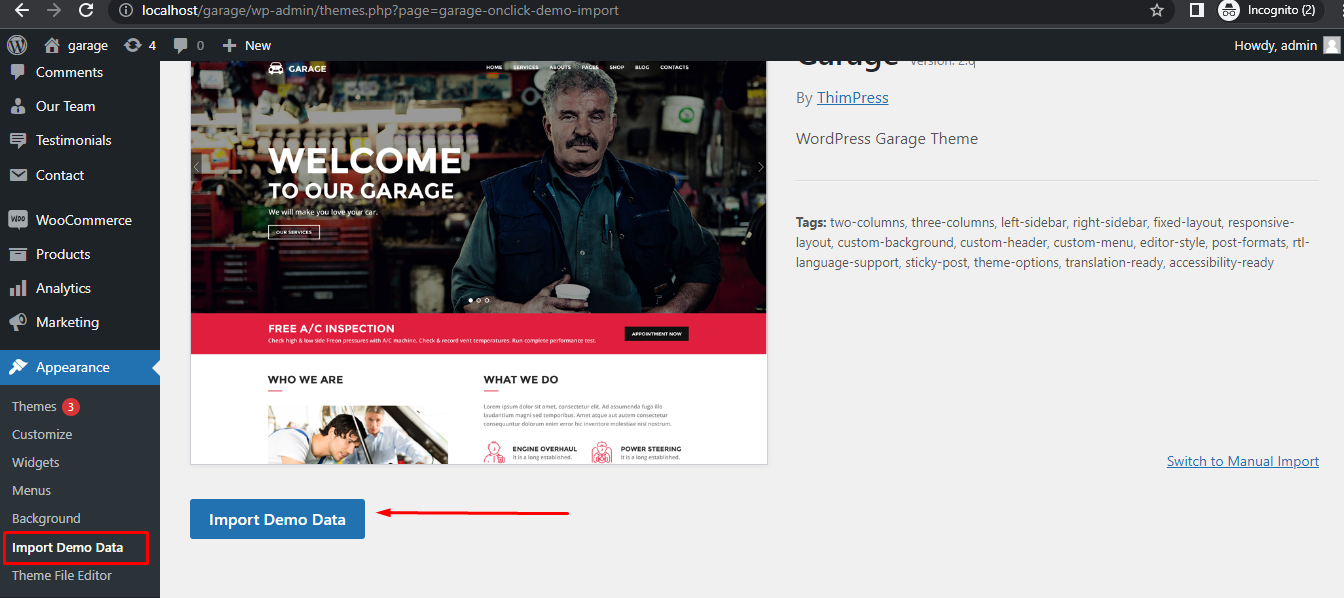
The progressing will display on import status bars so you will know when it is finished and your data is ready.
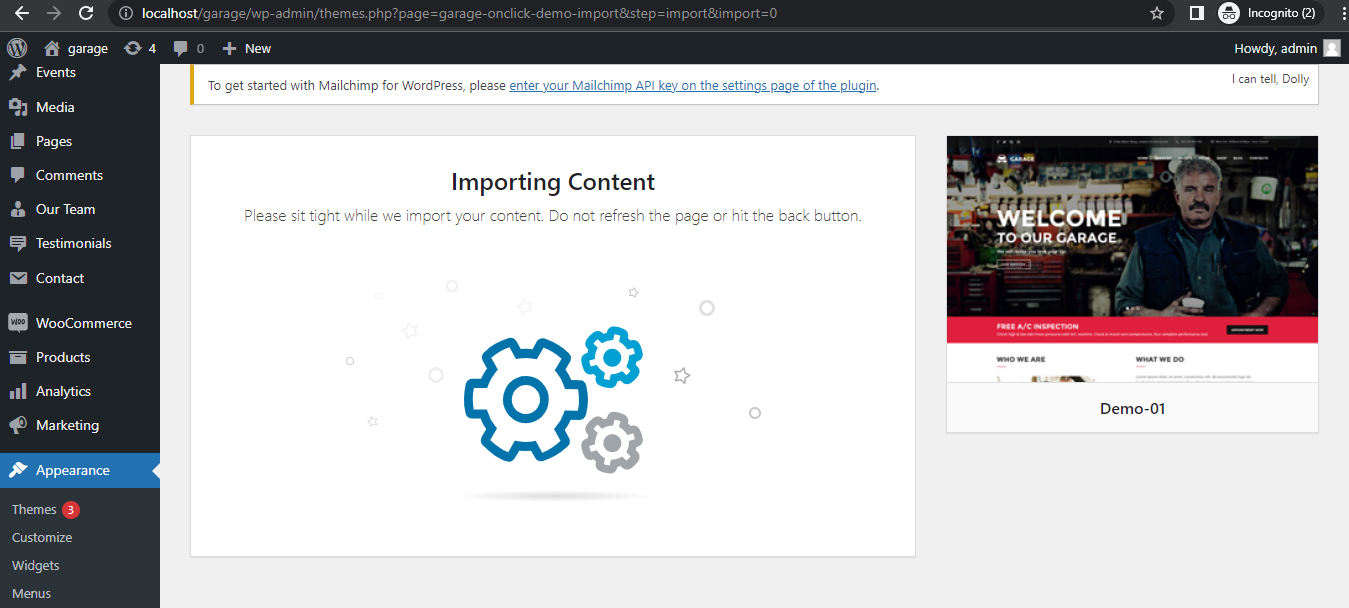
This is video tutorial installation by one-click way.
NOTES: IMPORT DEMO DATA BY ONE-CLICK WAY WILL NOT INCLUDE IMAGES FROM OUR DEMO SITE. ALL IMAGES WILL BE REPLACED BY SAMPLE IMAGES.
II. The second way is recommended to use if you have any trouble in the first way.
1. Import .xml file:
Where is file .xml to import?
There are 9 demo style file placed in folder adotincadmindata and each style file contains “demodata.xml” file. Just click on one demo file then find file “demodata.xml” to import demo. If you choose any demo type then after importation process, your site will be styled accordingly.
Following these steps to import demo data via .xml file:
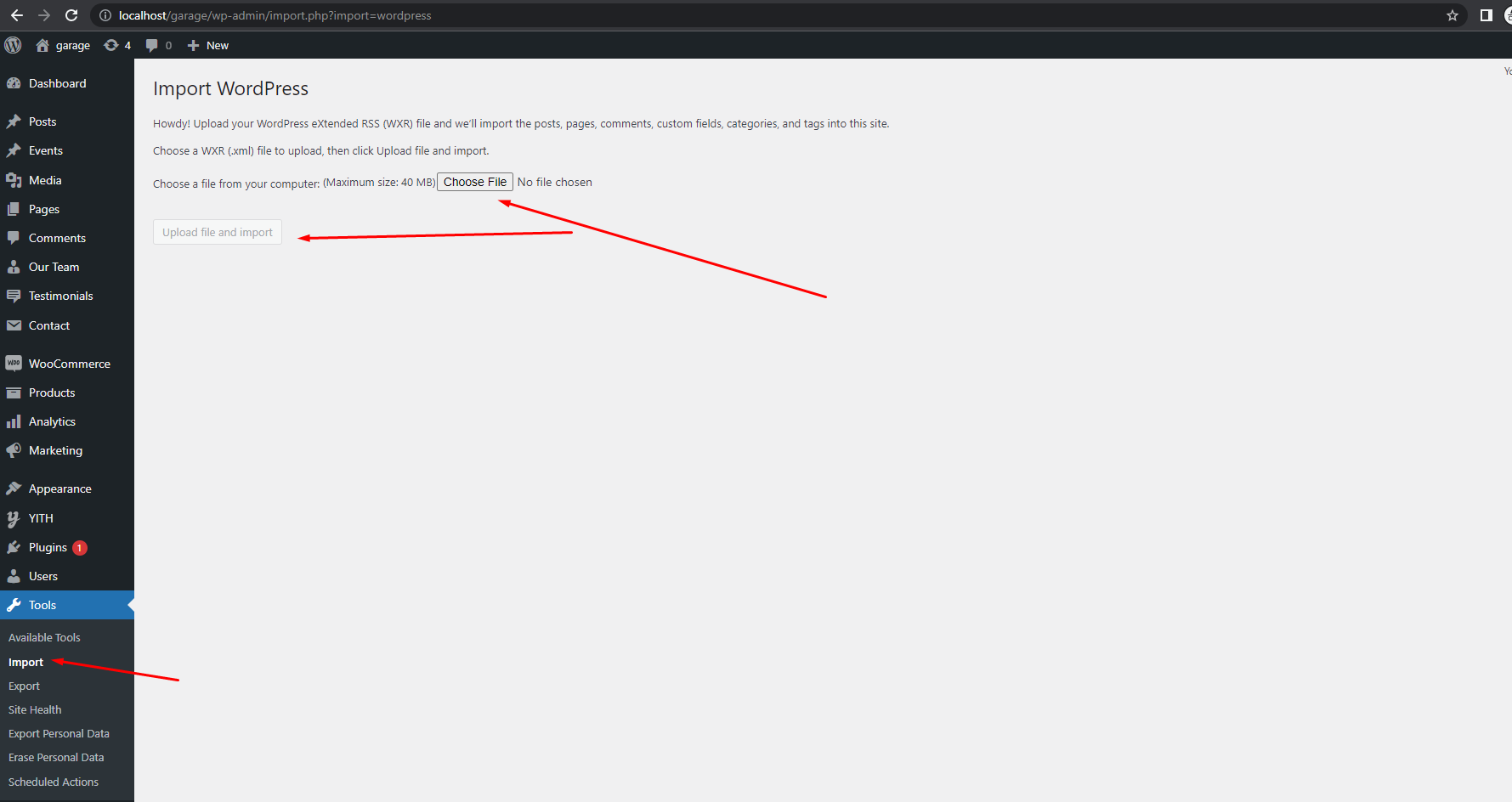
2. Set Up Front Page:
– Go to Setting >> Reading.
– select a static page (select below) >> Choose Front page is Home page.
3. Import Widget:
– Install and Active Widget Importer Plugin.
– Go to Tool >> Widget Setting Imports >> Select a file >> Choose file themesadotincadmindatawidgetwidget_data.json >> Click on “Show Widget Settings” >> Select all active widget >> Click on “Import Widget Setting“.
4. Import Setting:
Go to Appearance >> Customize >> Import/ Export Setting >> Import Setting >> choose file theme/inc/admin/data/demo (1,2 or….)/data/setting.json >> click “Save & Publish” button.
5. Configure Menu:
Go to Appearance >> Menu >> select “Main Menu” >> choose “Primary Menu” >> click “Save Menu“.
This is video tutorial installation via xml file.
