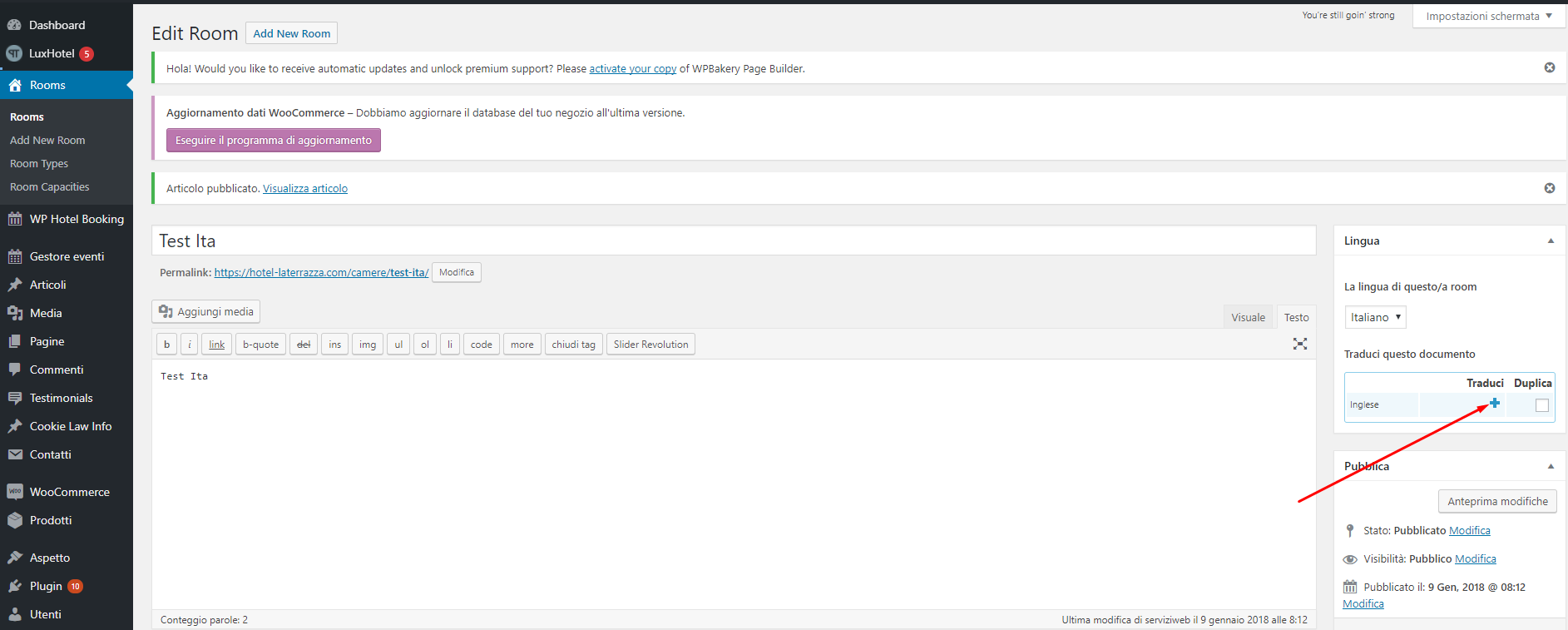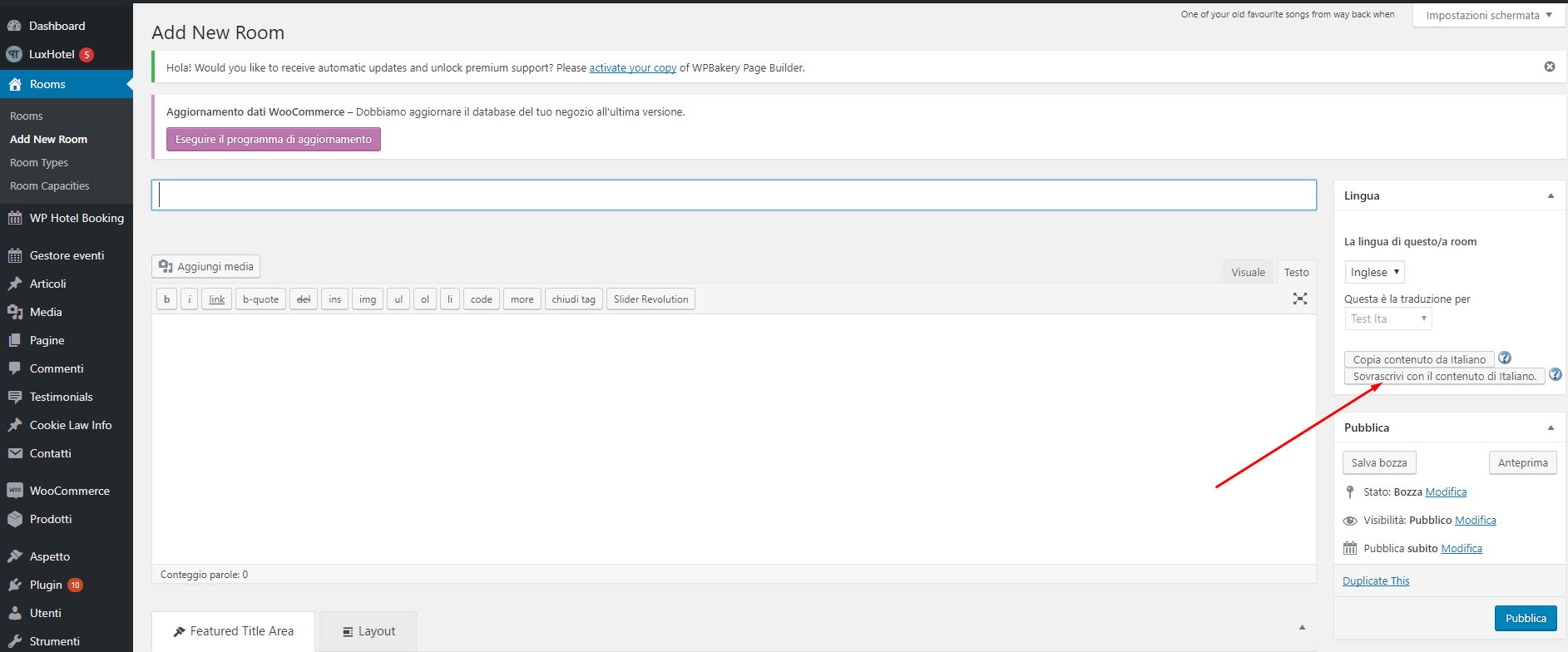Our Lux Hotel theme uses WP Hotel Booking plugin written by ourselves. With this plugin, you can order rooms, room settings as well as checkout with variety of payment methods. The plugin has more some professional features than other current hotel booking plugins in the market. It works independently, not involving with WooCommerce plugin.
1. Set up rooms with some WP Hotel Booking addons
Check some general settings and WP Hotel Booking addons as well as creating a new room here:
When you created rooms but 404, please check “Post Name” option in Dashboard >> Settings >> Permalinks.
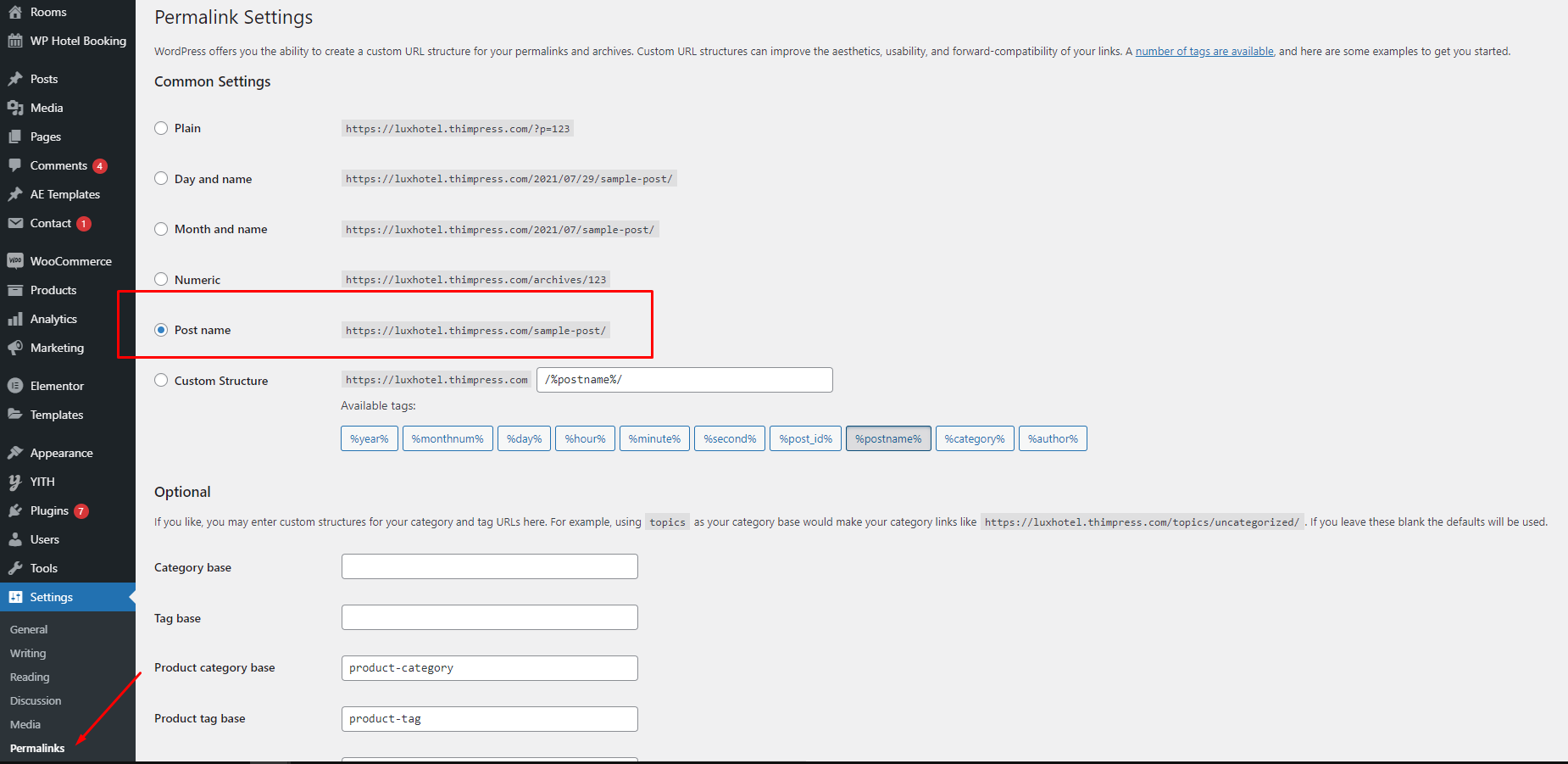
2. Setup WooCommerce system for booking system
WP Hotel Booking supports to use WooCommerce checkout system with WooCommerce payment gateways. By installing WP Hotel Booking WooCommerce addon, you can completely use WooCommerce for online booking system.
3. Setup WPML with WP Hotel Booking and multilingual translation
This tutorial will guide you how to setup WPML to translate your rooms into many languages. We skip WPML general settings step such as languages setup, pages/ posts setup. We just focus on room translation setup and how to translate the rooms into multilingual correctly. In the tutorial, we setup 2 languages: English is the default language and French is the second language. The necessary plugins are:
- WP Hotel Booking WPML Support
- WPML Multilingual CMS
- WPML Translation Management
- WPML String Translation
- WPML Media
Please notice the following things:
1. Setup WPML
– Visit WPML >> Settings >> How to translate posts and pages, enable ‘Create translation manually’
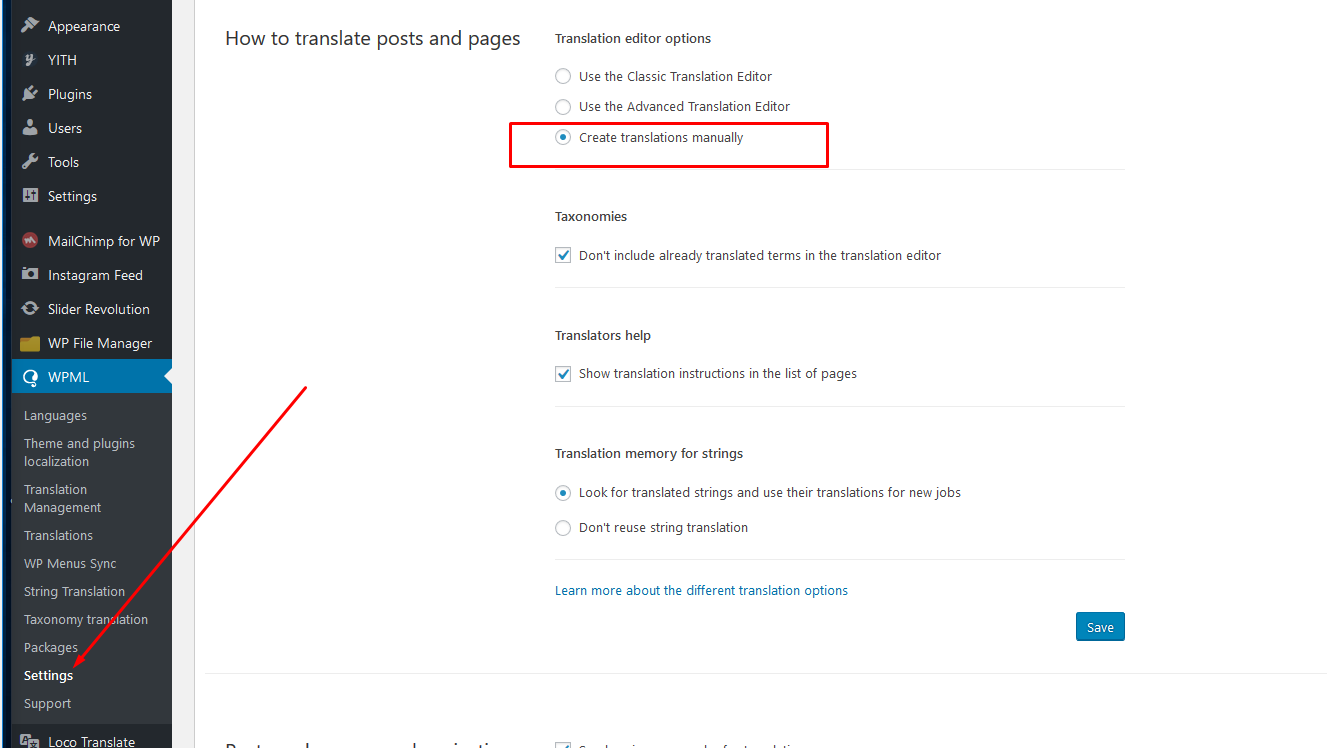
– Visit WPML >> Settings >> Post Types Translation >> enable ‘Rooms’ translatable & Rooms Capacities in Taxonomies Translation
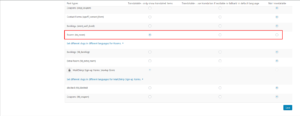
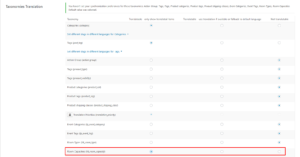
2. Start to translate the rooms
– Install WP Hotel Booking WPML Support plugin.
– Translate Room Capacities and Room Type in WPML >> Taxonomy Translation
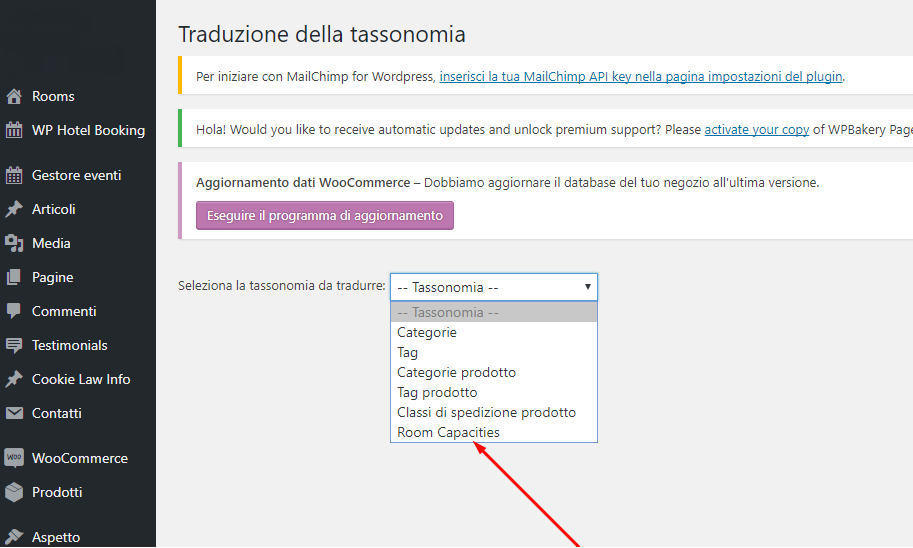
– Begin to translate rooms. When translate rooms (or posts/ pages) use “Overwrite content of …” instead of using “Copy content of…”.
Below is the steps: