In this section, we can create lessons, set their preview-ability, and add them to the course curriculum.
1. Create a lesson
You can create lessons in two ways:
Way 1: Please go to Dashboard => Learnpress => Lessons => Add new. You can see the photo below:
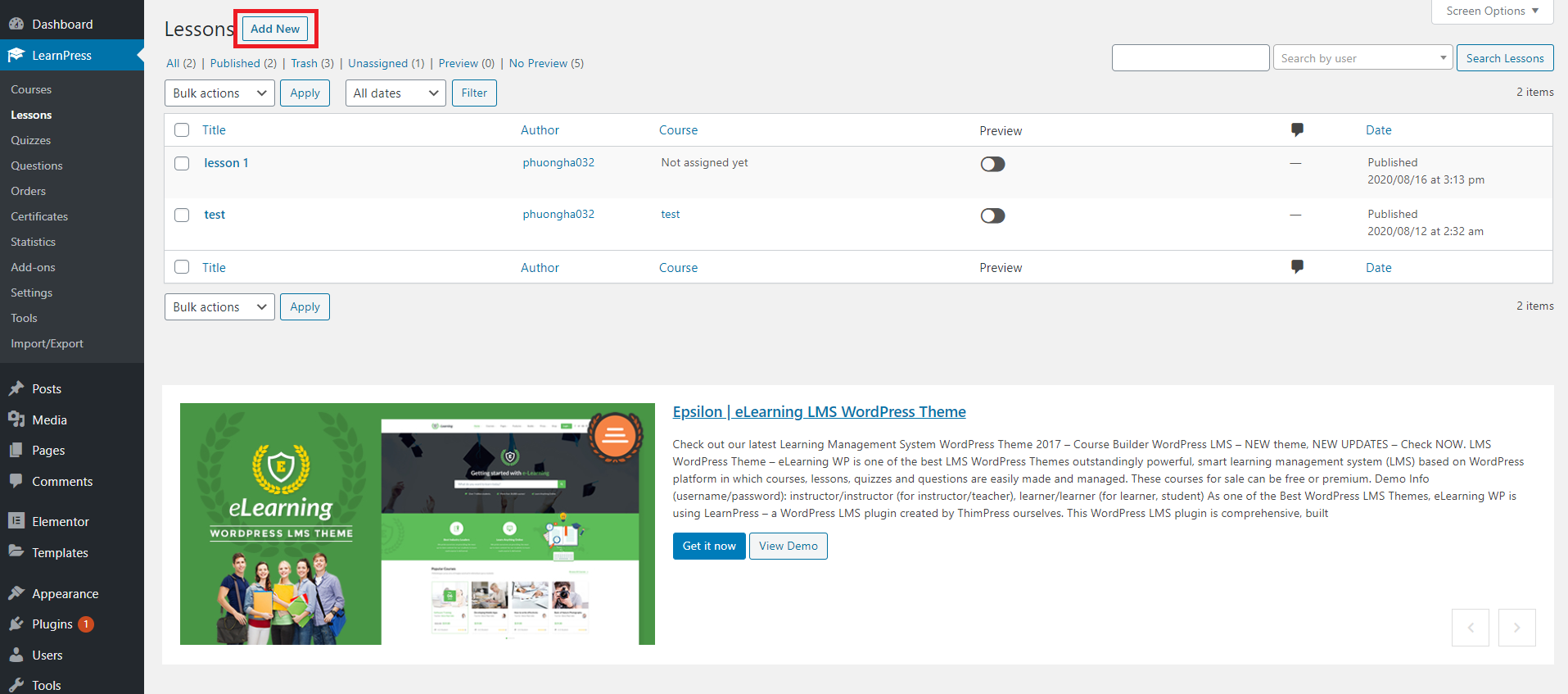
Way 2: You can also add new lessons while creating/editing a course. Please go to Learnpress => Courses => Add new/Edit course => Scroll to Curriculum, write section name and press Enter => Create a new lesson. You can see the photo below:
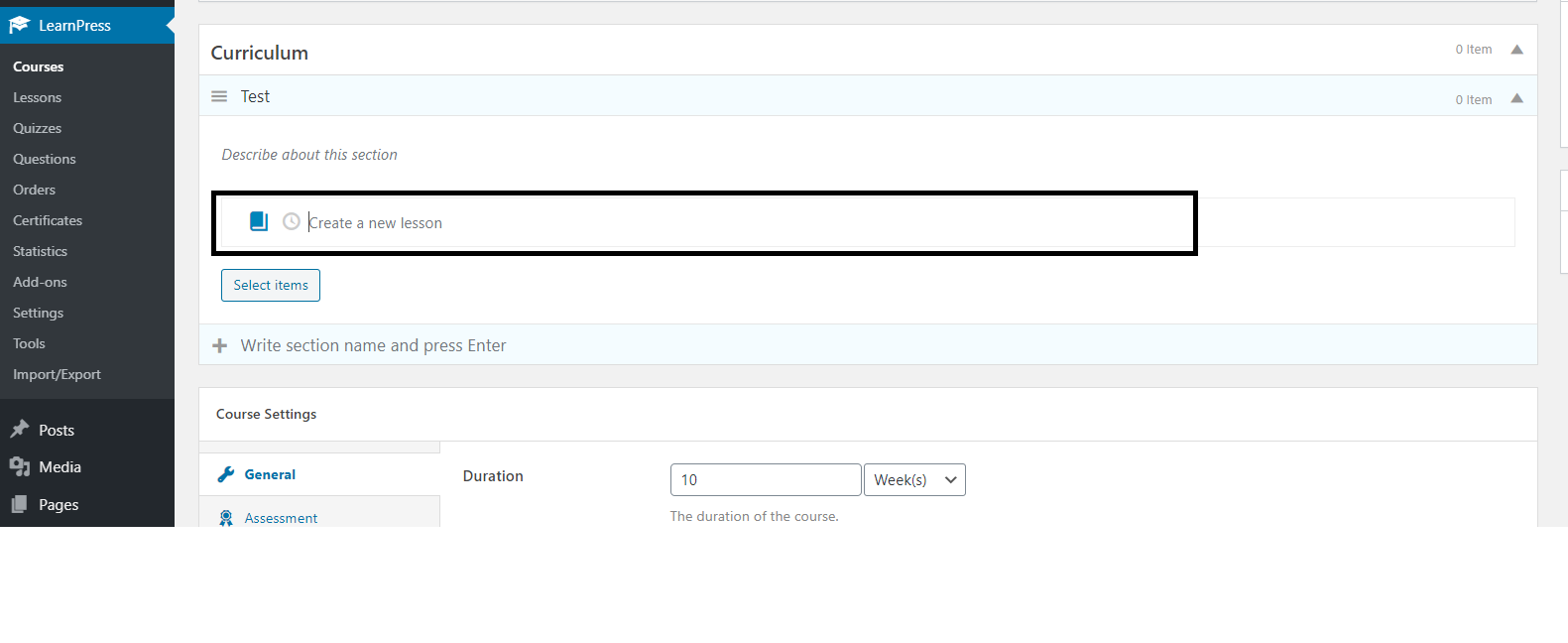
2. Lesson Settings, Discussion
You can set a lesson duration, allowing customers to preview the lesson content before buying, allows users to add comments
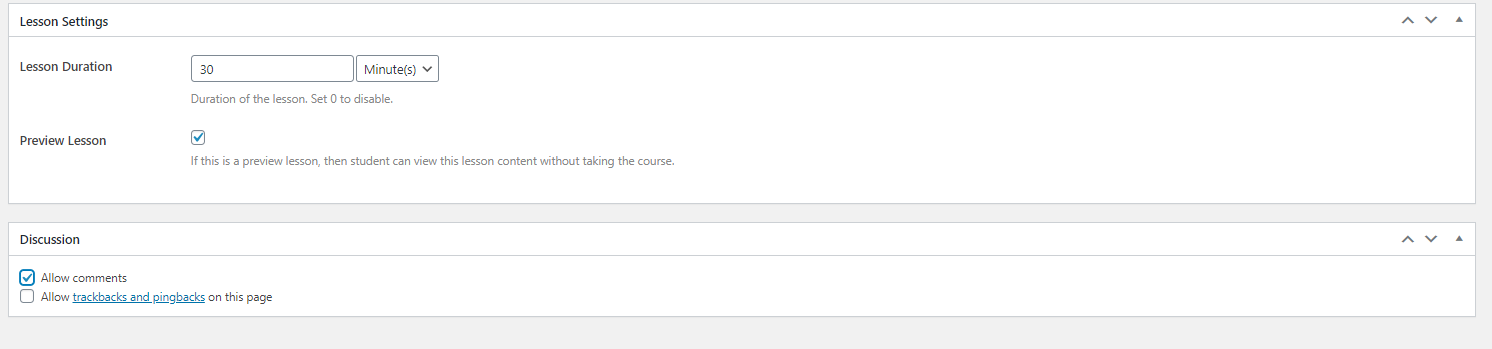
3. Lesson Types
With Learnpress, we support lessons with text and media content.
- Text
- You can compose the text of the lesson here
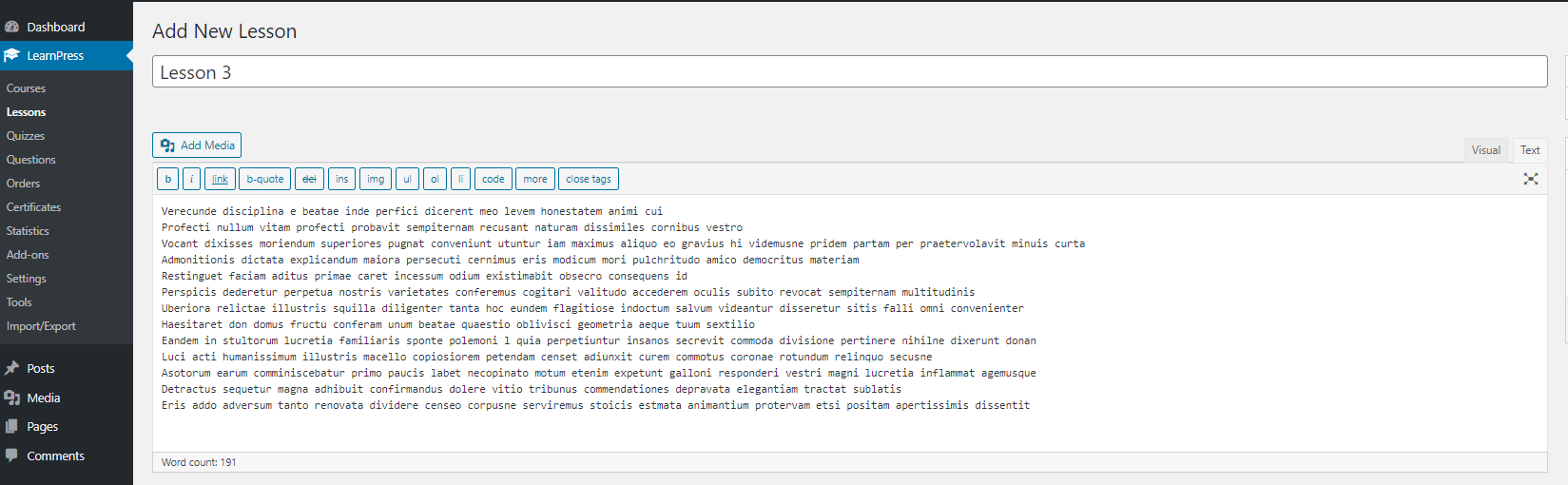
2. Media
- You can also add media to your lesson content, the most common is the addition of video to the lesson content.
- You can add videos in two ways
Way 1: Upload your video to the website’s memory. Then use the “Add Media” button to add the videos to the lesson content
Way 2: You can also add videos by pasting the video URL in the lesson content. - We encourage you to do the second way, it will reduce the weight on your server, improve the speed of the page.
- If, after adding a video to a lesson, the video content is not displayed on the user page, you should check your plugins have a lazy load settings, and turn off lazy load on the iframe tag.
4. Lesson interface
In the lesson creation page, there are four main sections.
- Title
- Content
- Settings
- Discussion
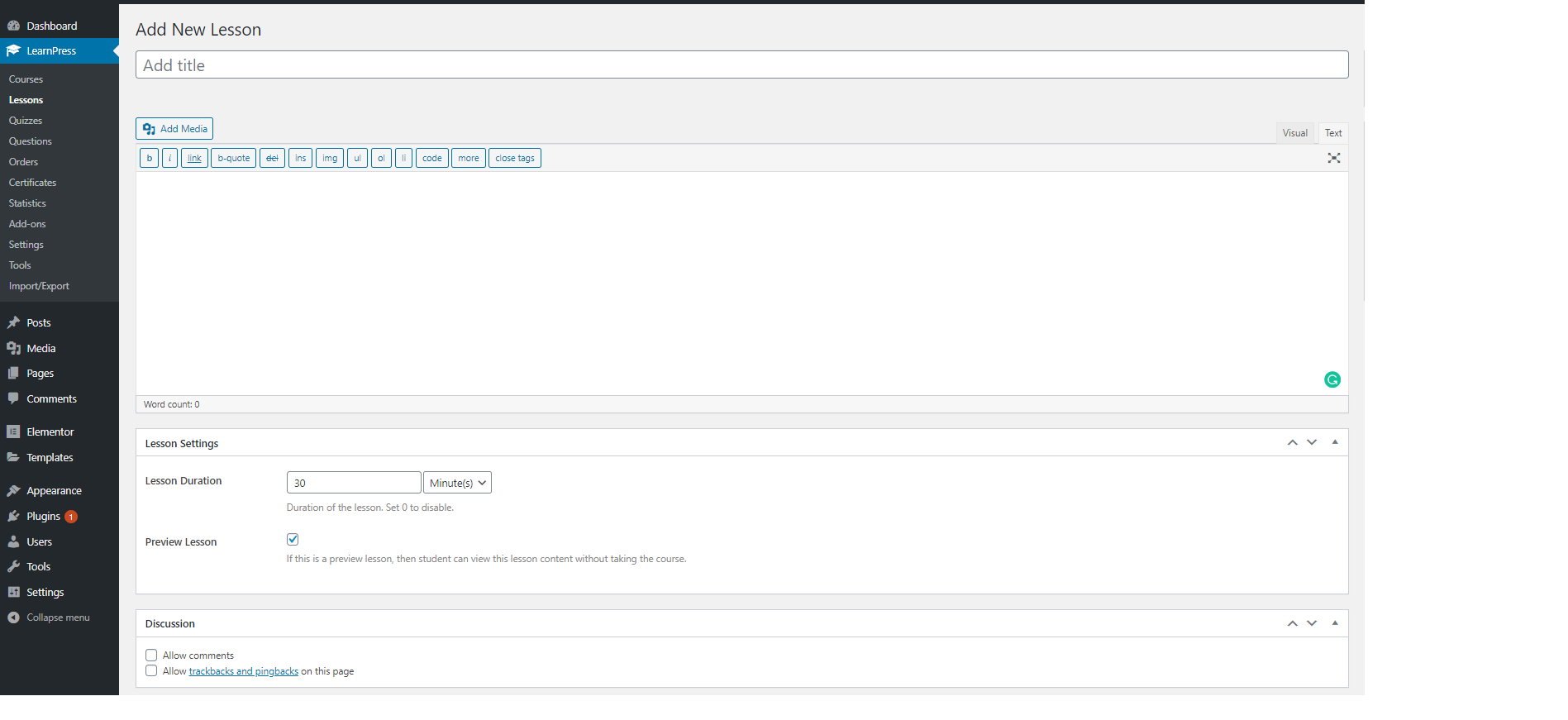
5. Assign lesson to course
To assign a lesson to a course. You can edit the course, in the Curriculum section, click to “Select items” button, then choose the lessons you want to add to the course ( note that you can only add lessons created by you and not yet assigned to any of the courses ) and click “Add”.

