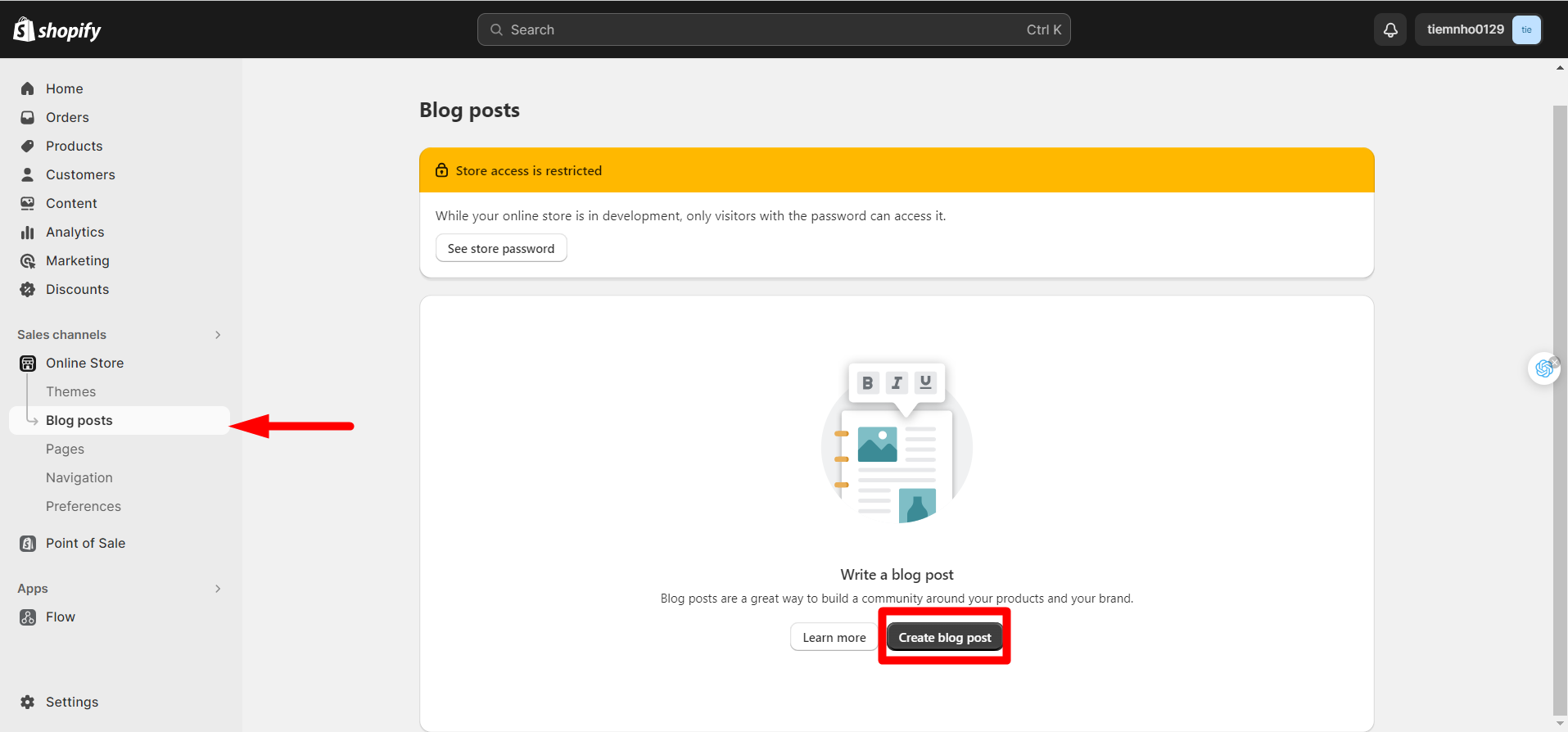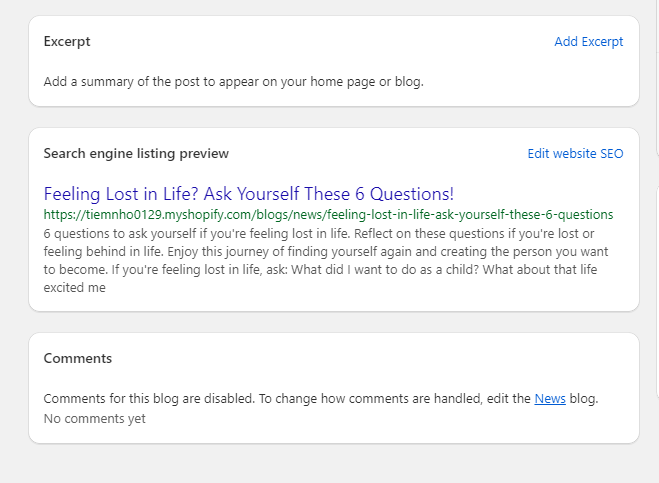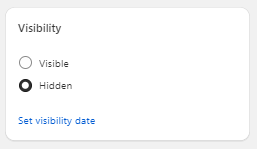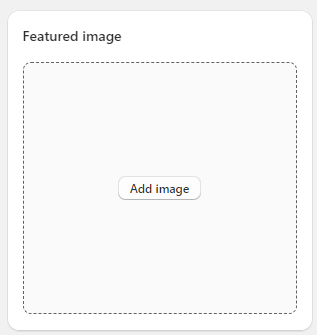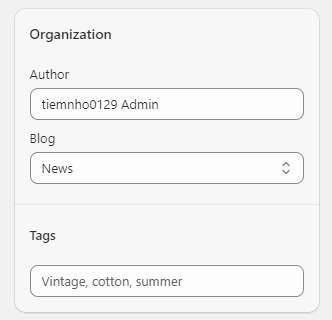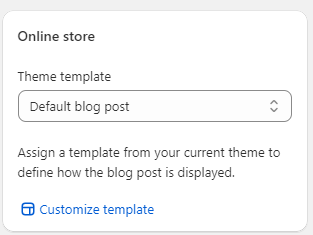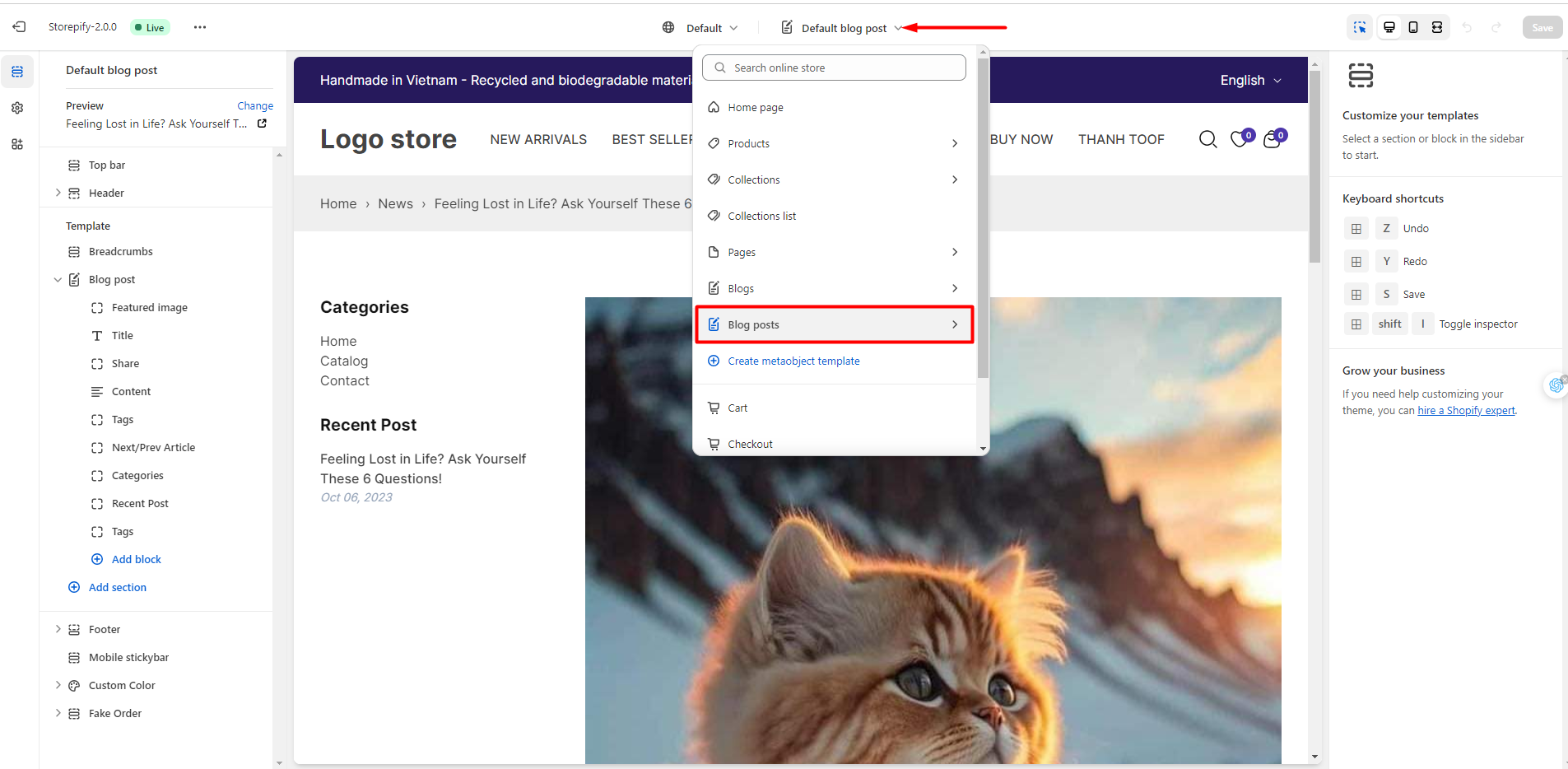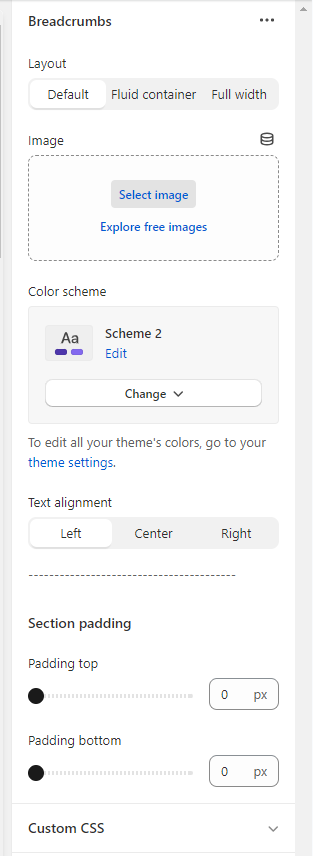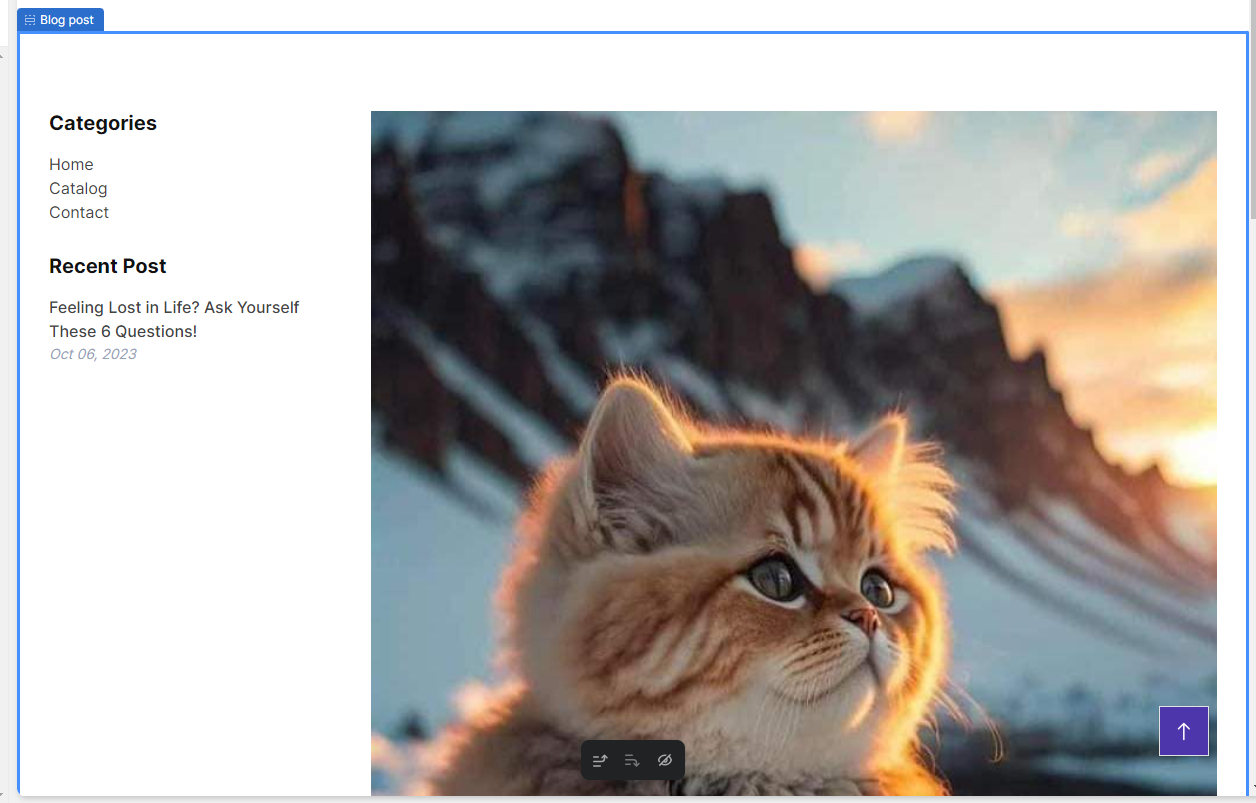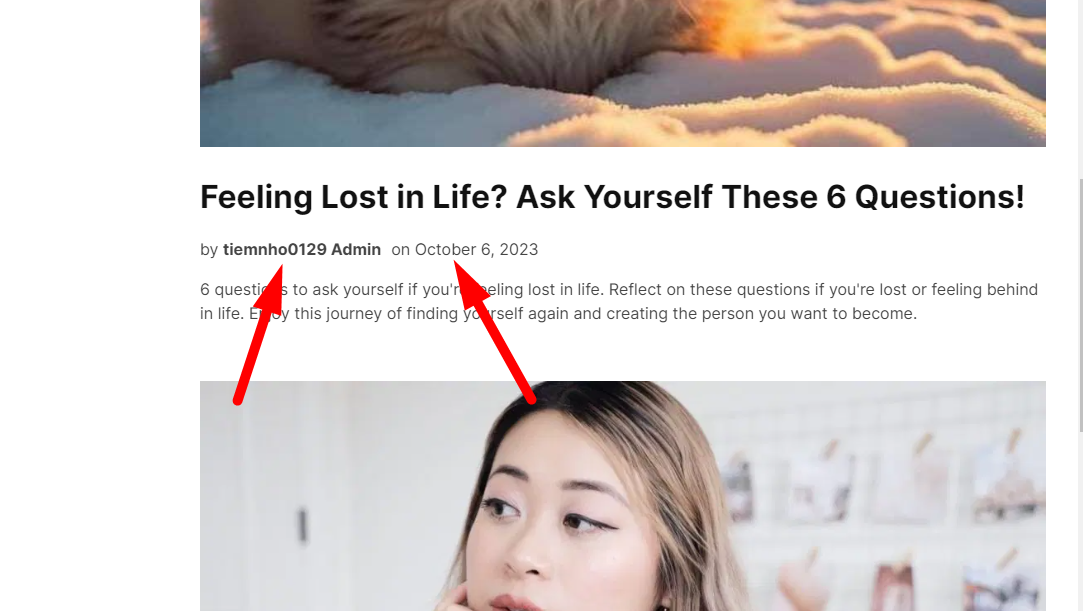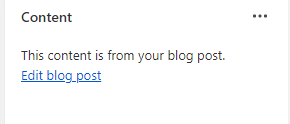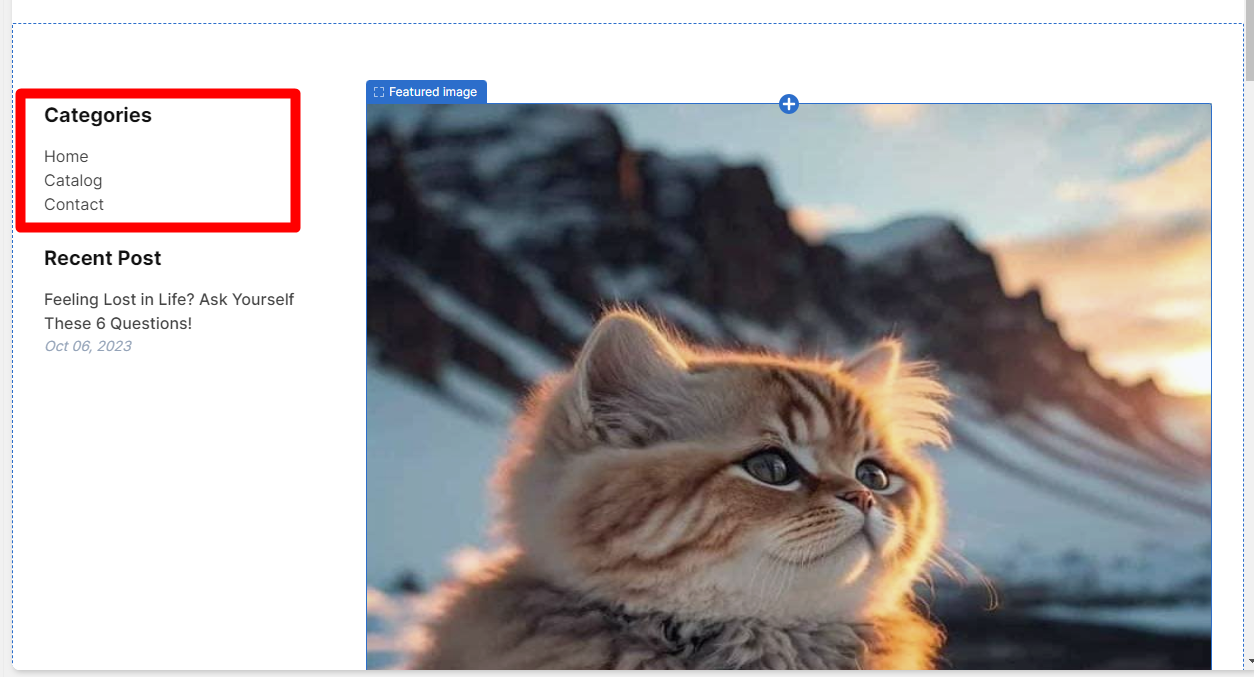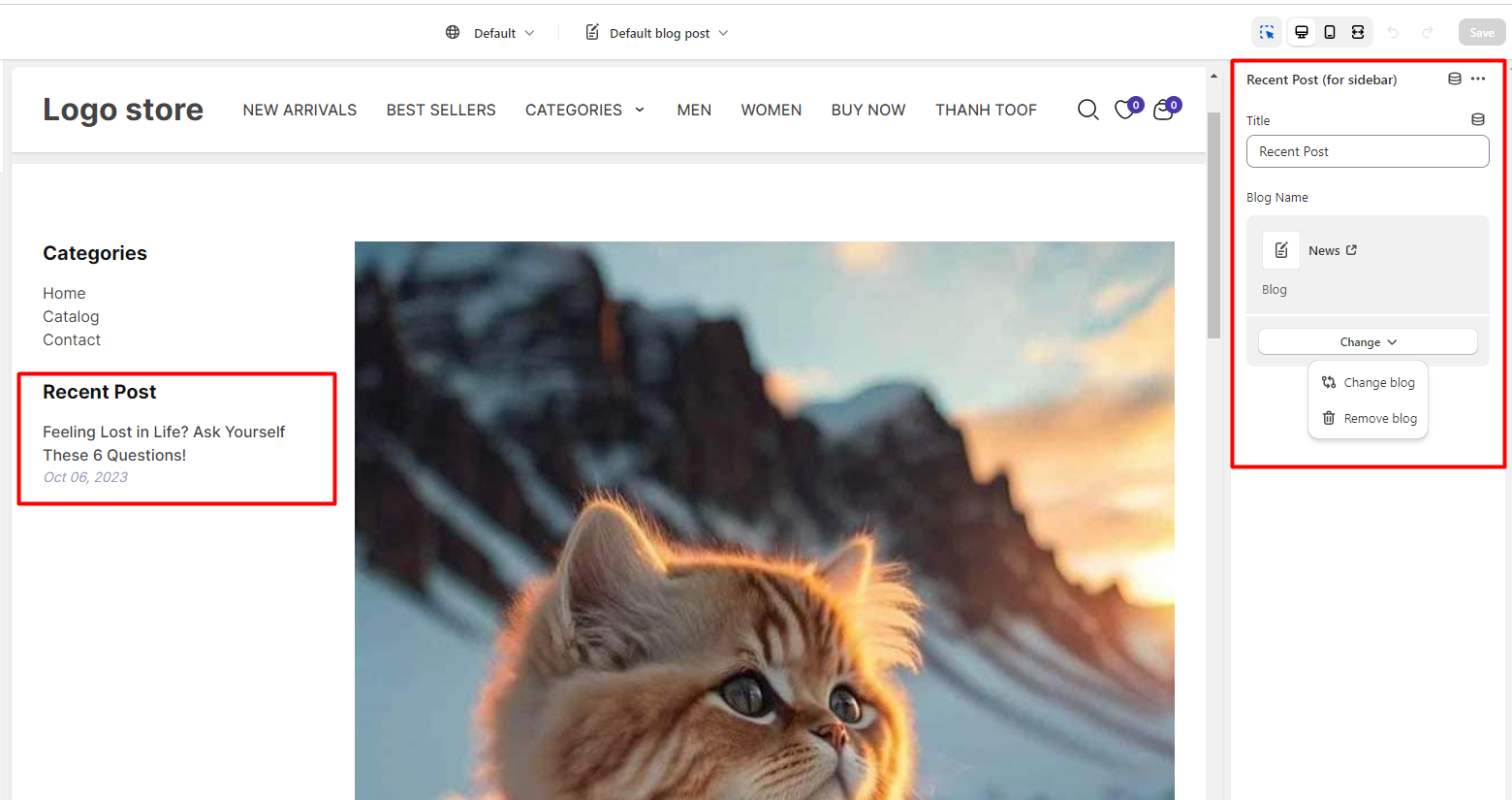Create Blog Post
To create Blog post, go to Online store > Blog posts > Create blog post.
Provide information for blog: Write the information that you want to include in your blog post.
Title: The title of the blog post that you want to write.
Content: content of the blog.
Excerpt: Write a brief overview of the post that will appear on your home page or blog.
Search engine listing preview: See and edit how your website appears on search engines with SEO.
Comments: Decide whether to hide or show comments.
To modify how comments are managed, edit the News blog.
Visibility:
Visible or Hidden blog: Choose whether to make your blog visible or hidden. If you select Visibility, you can set the date and time when your blog will be published or hidden.
Feature image: You can add images to the blog.
Organization: displays the blog post author’s name.
Tags: You can add display tags for the blog.
Theme template: Assign a template from your current theme to define how the blog post is displayed.
Config Blog Post
To config Blog post, go to Online store > Customize > Review page > Blog post:
At Blog post page, you can config:
- Top bar
- Header
- Breadcrumbs
Within breadcrumbs, you can config:
Layout: There are 3 layouts to choose from: Default , fluid container, and full width.
Image: You can choose a display image for breadcrumbs.
Color scheme: Allows you to choose a color or edit the color. To edit all your theme’s colors, go to your theme settings.
Text alignment:
Left:
Center:
Right:
Section padding: You can edit top padding, bottom padding.
- Blog post
Within this section, you can edit:
- Section padding: You can edit padding top, padding bottom.
- Feature image: Set image size for blog. For best results, use an image with a 16:9 aspect ratio.
- Title: You can choose to enable or disable Show date and Show author options. These options allow you to display or hide the date and the author of the blog post.
- Share : When you share a link on social media platforms, the featured image of the page will appear as the thumbnail image.
- Content, tag, Next/ Pre Article: You can edit while clicking on Edit blog post.
- Categories: You can edit Title of categories and select categories menu.
- Recent post: You can edit title of recent post and change blog name.