In this section, we can create lessons, set their preview-ability, and add them to the course curriculum.
1. Create a lesson
You can create lessons in two ways:
Way 1: Please go to Dashboard => Learnpress => Lessons => Add new. You can see the photo below:
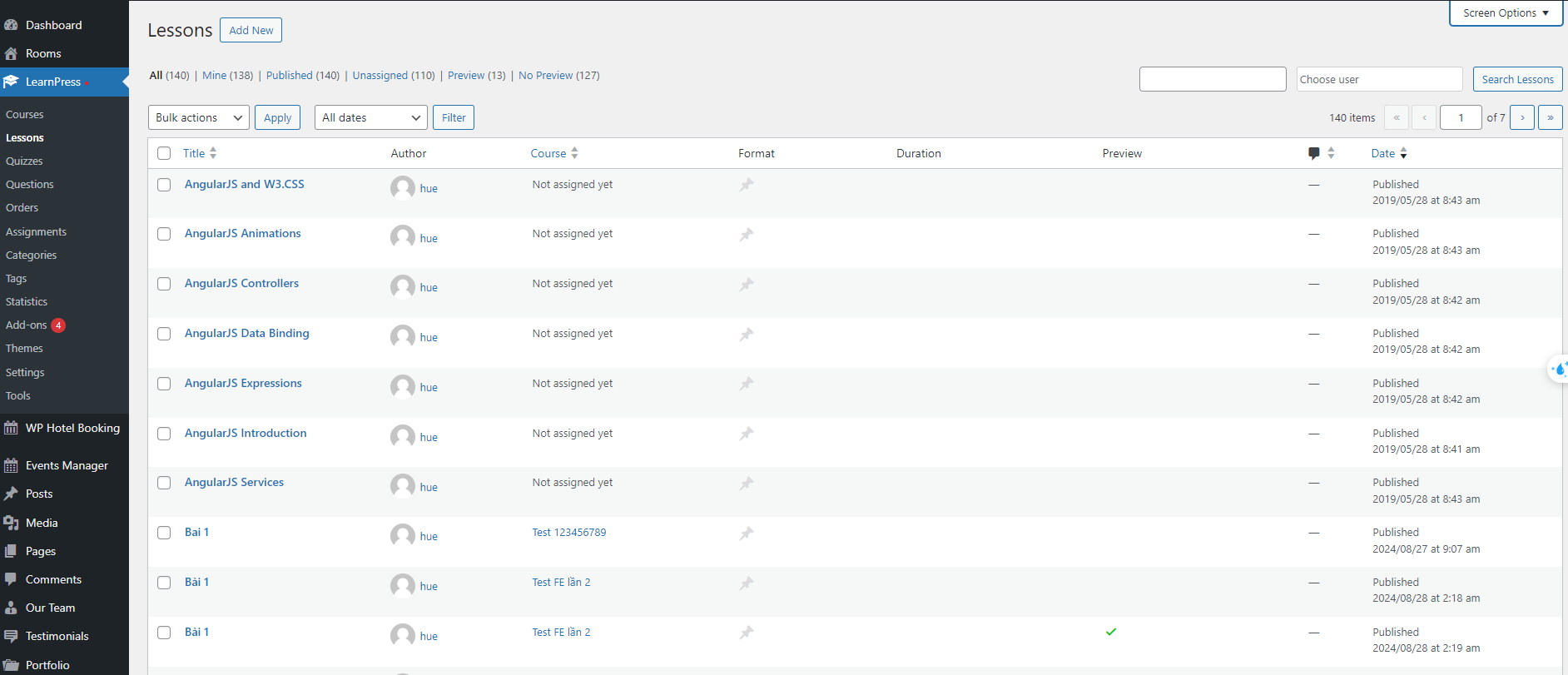
Way 2: You can also add new lessons while creating/editing a course. Please go to Learnpress => Courses => Add new/Edit course => Scroll to Curriculum, write section name and press Enter => Create a new lesson. You can see the photo below:
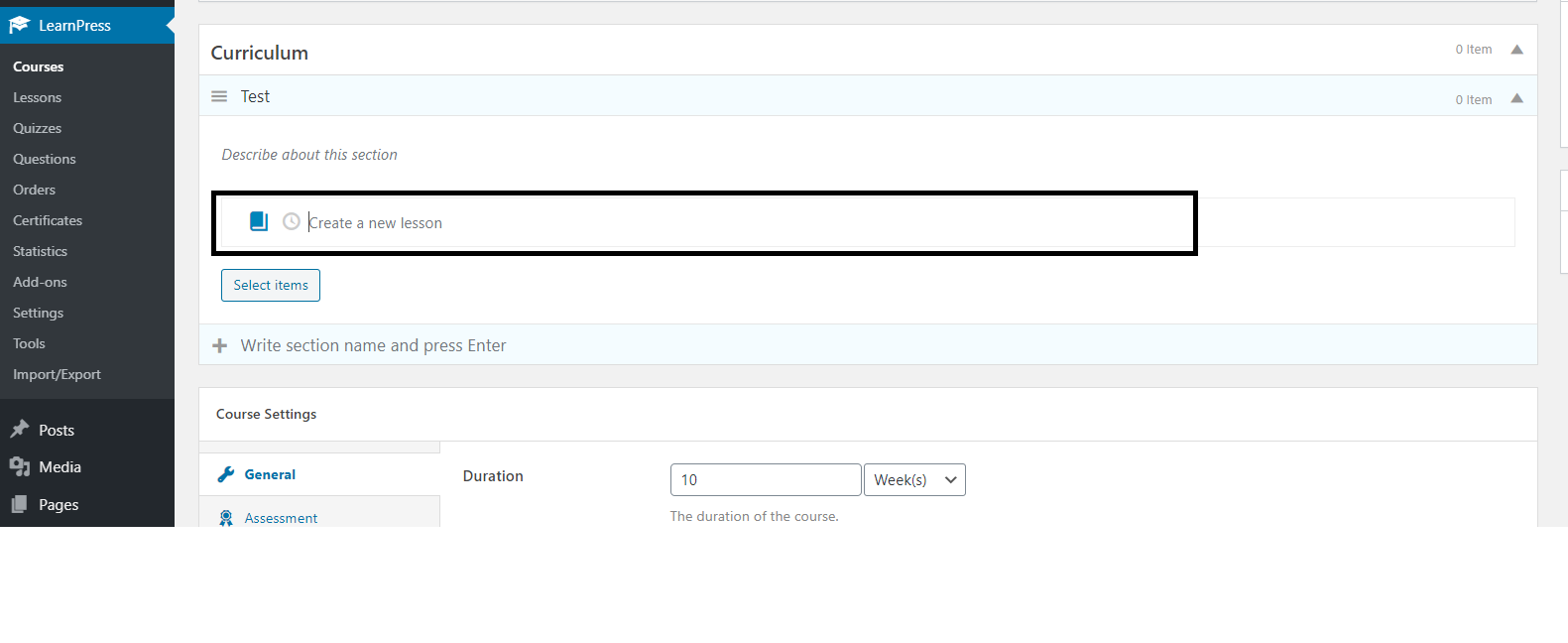
2. Lesson Settings, Discussion
You can set the Lesson Duration, allow customers to preview the lesson content before purchasing, allow users to upload additional materials, allow users to add comments
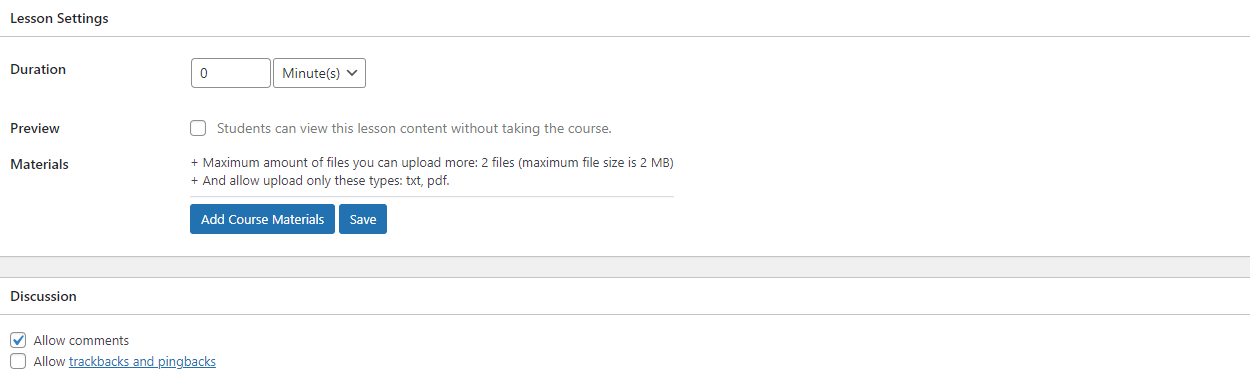
Users can upload attachments for the lesson here, by clicking “Add course material” => after uploading the file, click “Save field” to upload the file
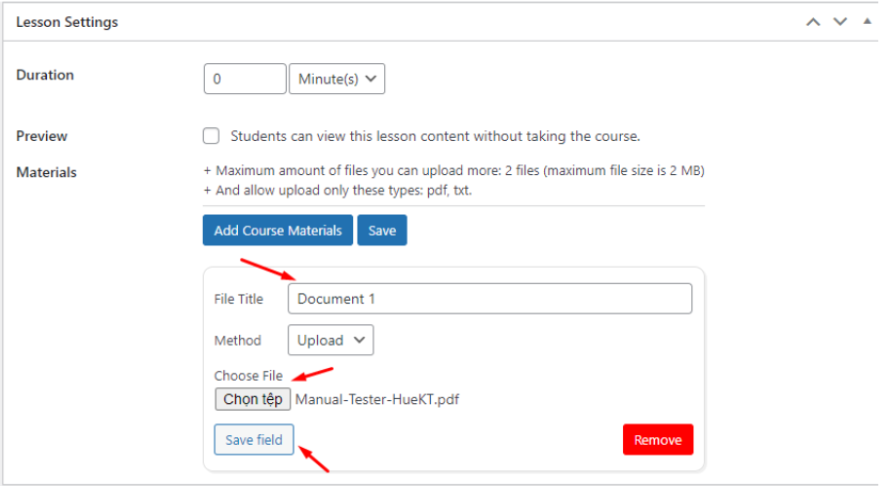
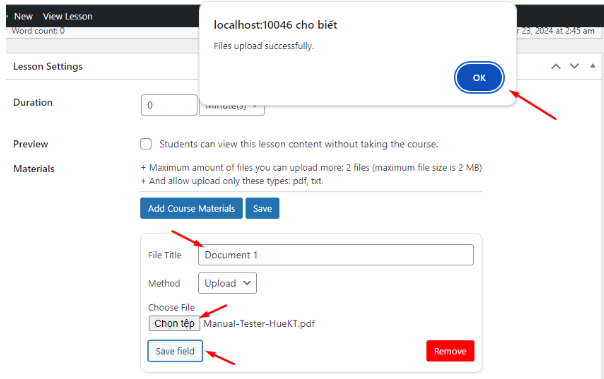
After uploading, the lesson document will appear like this.
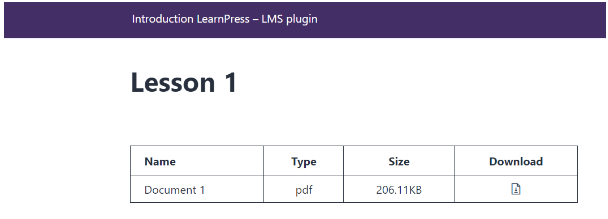
3. Lesson Types
With Learnpress, we support lessons with text and media content.
- Text
- You can compose the text of the lesson here
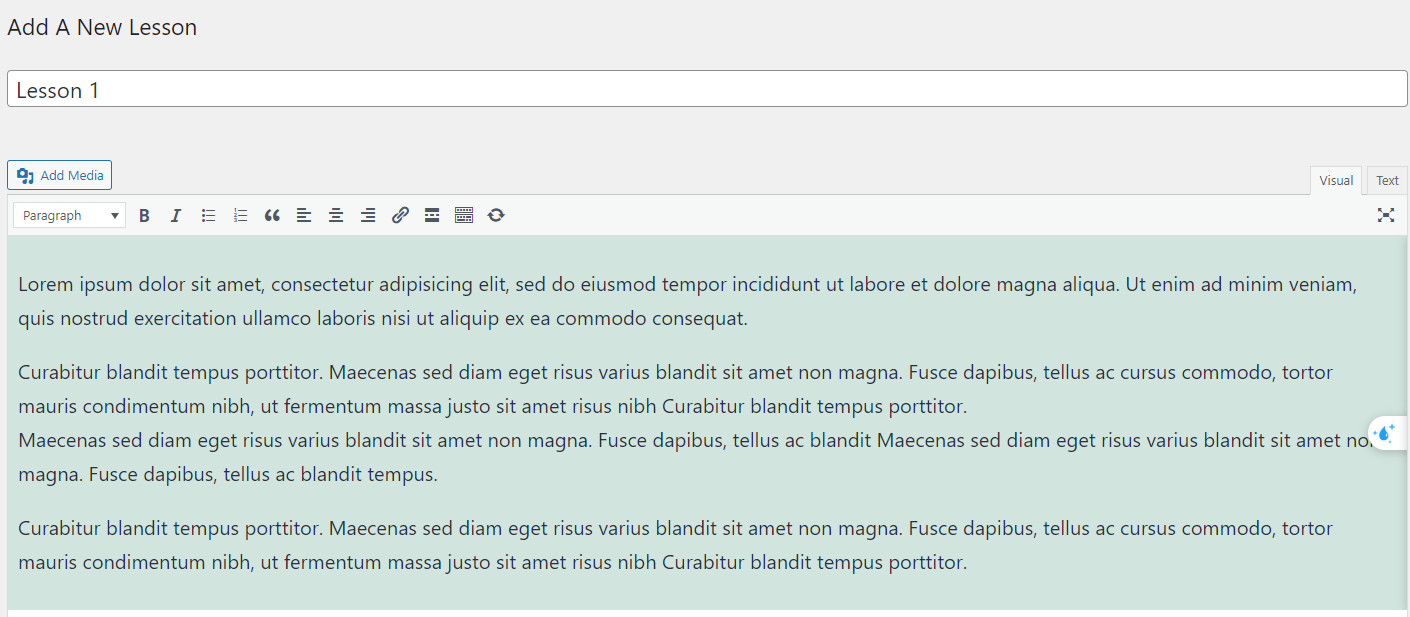
2. Media
- You can also add media to your lesson content, the most common is the addition of video to the lesson content.
- You can add videos in two ways
Way 1: Upload your video to the website’s memory. Then use the “Add Media” button to add the videos to the lesson content
Way 2: You can also add videos by pasting the video URL in the lesson content. - We encourage you to do the second way, it will reduce the weight on your server, improve the speed of the page.
- If, after adding a video to a lesson, the video content is not displayed on the user page, you should check your plugins have a lazy load settings, and turn off lazy load on the iframe tag.
4. Lesson interface
In the lesson creation page, there are four main sections.
- Title
- Content
- Settings
- Discussion
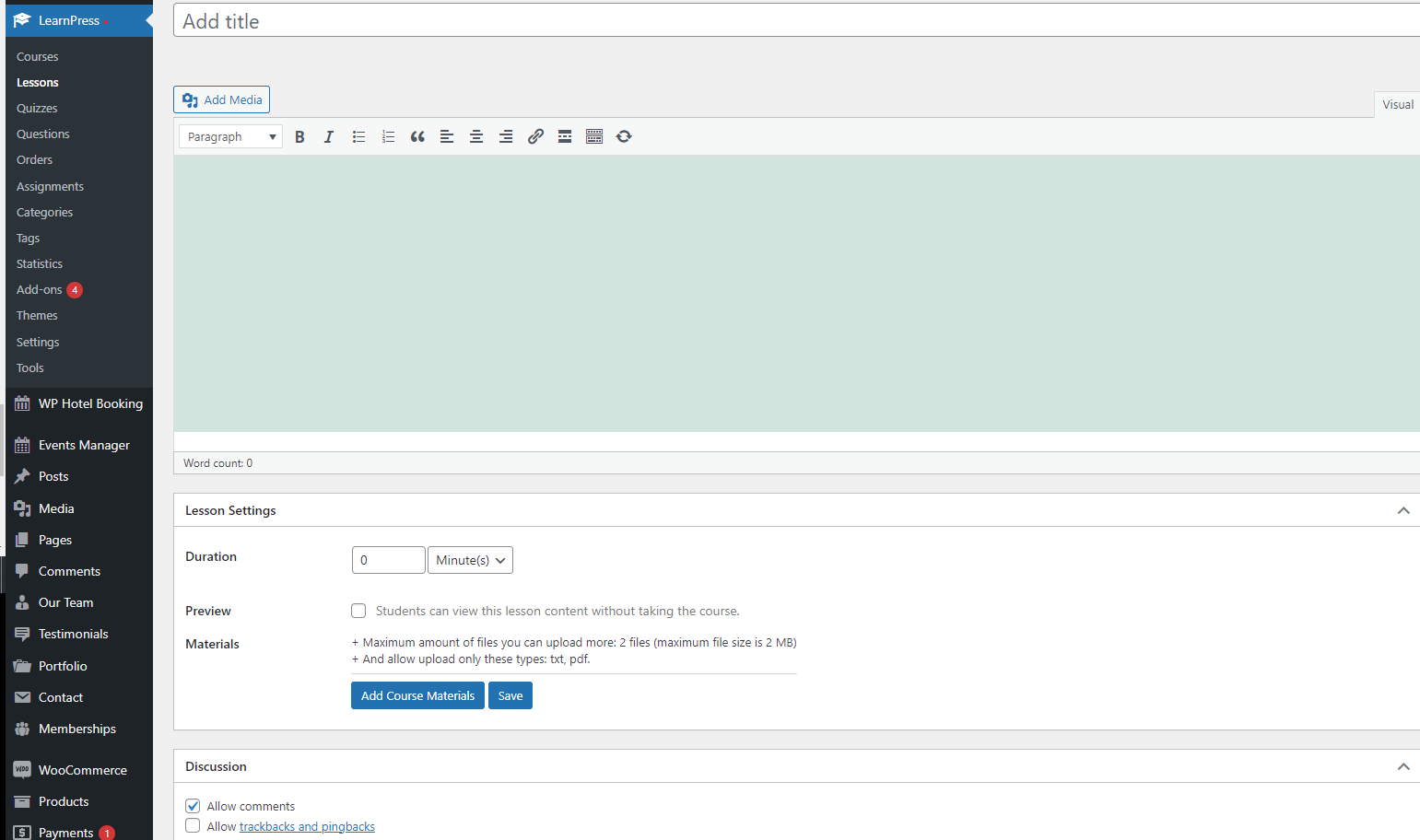
5. Assign lesson to course
To assign a lesson to a course. You can edit the course, in the Curriculum section, click to “Select items” button, then choose the lessons you want to add to the course ( note that you can only add lessons created by you and not yet assigned to any of the courses ) and click “Add”.

