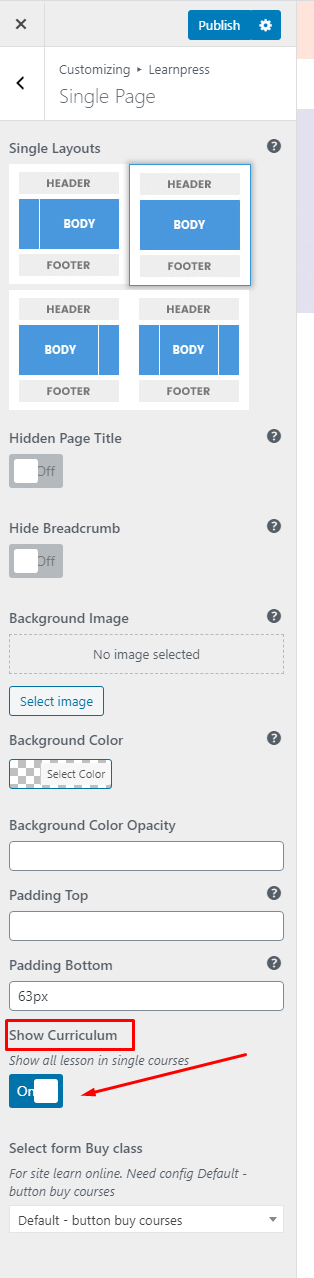You have two enrollment methods are Offline education and Online education
1. Offline Education
On the default, this theme is for offline education and. If a user wants to enroll in the course, they have to fill and submit a Contact Form when they click on the button “Buy Course”.
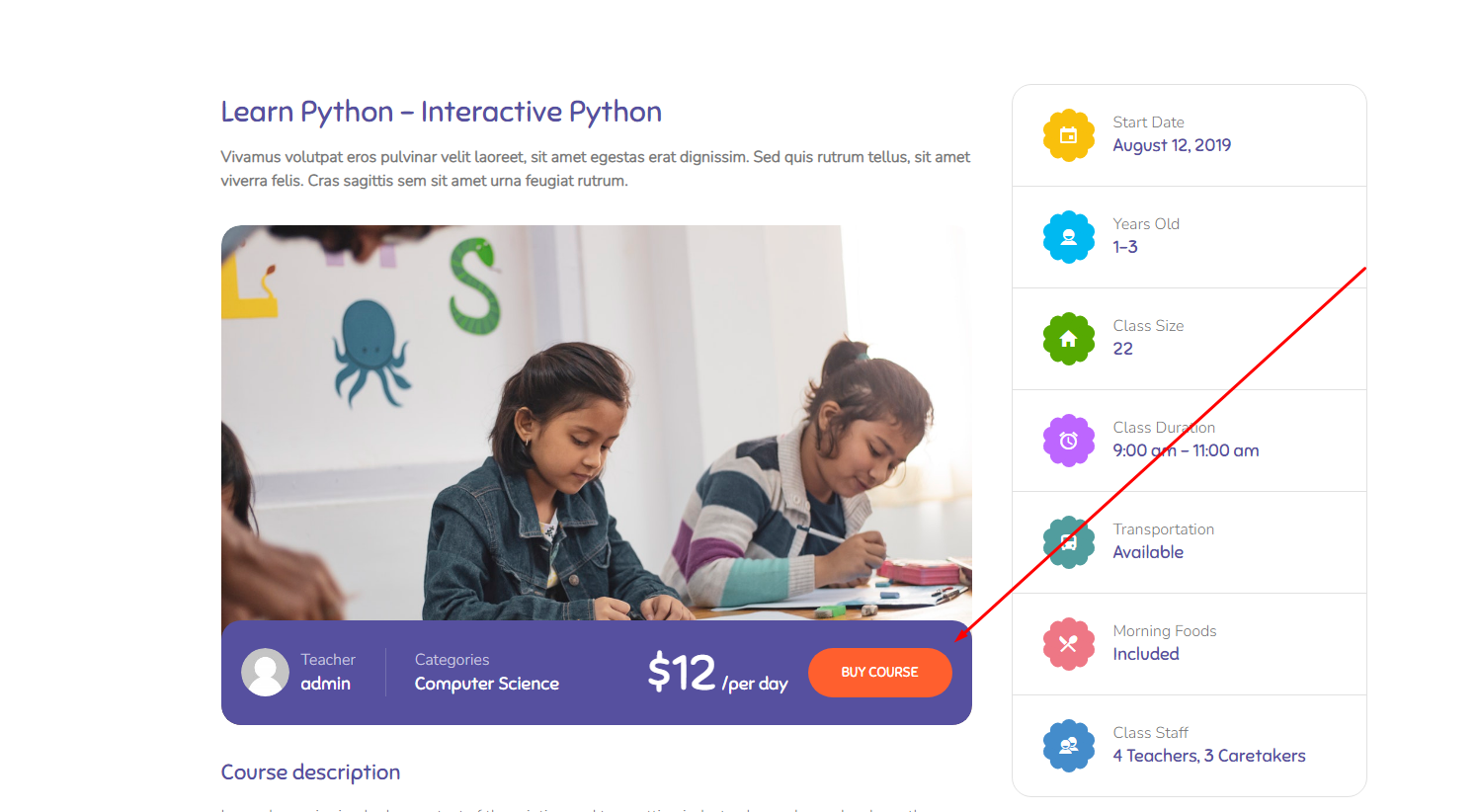
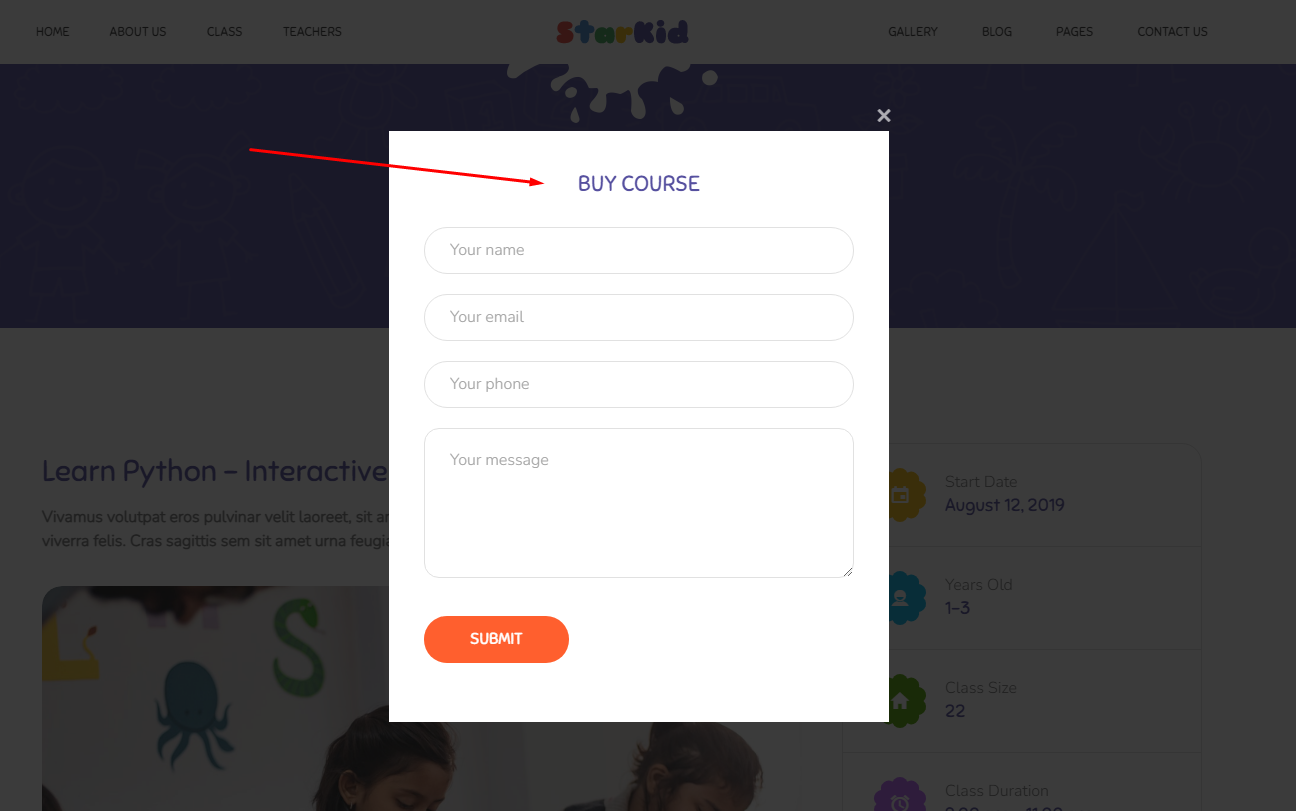
You can choose the form you want your customers to fill in with the plugin Contact Form. You can use the form in Dashboard => Contact => Contact Forms. You can see in the below picture:
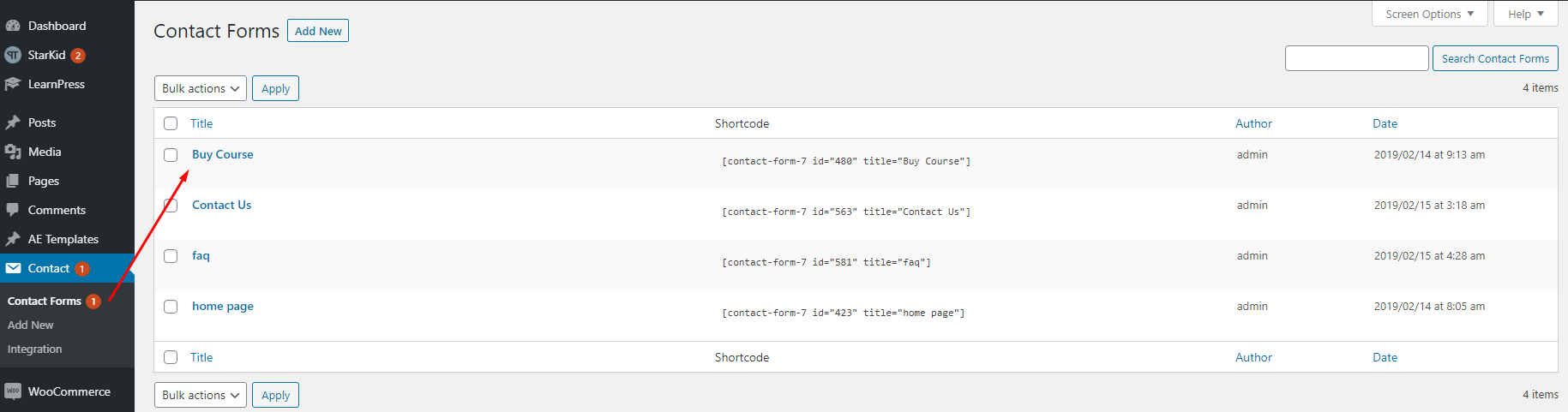
To apply a form to the “Buy Course” button, you need to choose it in the Dashboard => Appearance => Customize => LearnPress => Single Page, scroll to the “Select form Buy class”, then choose the form you want to apply, you can see in the below picture:
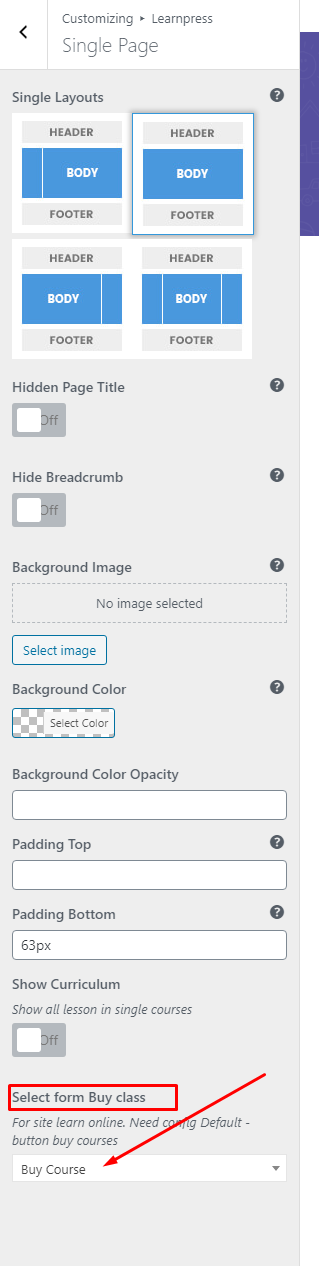
2. Online Education
If you want to use this theme for online education with the online lessons, you need to choose the default LearnPress “Buy This Course” button in the Customize.
You can do that by accessing the Dashboard => Appearance => Customize => LearnPress => Single Page, scroll to the “Select form Buy class”, then choose the “Default – button buy courses” option. You can see in the below picture:
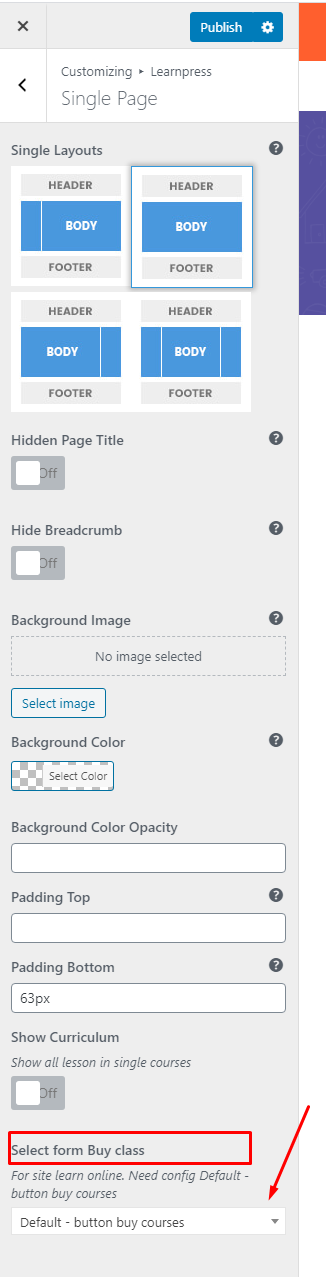
When you use this option, when users click on the “Buy This Course” button, they will be redirected to the LearnPress Checkout page.
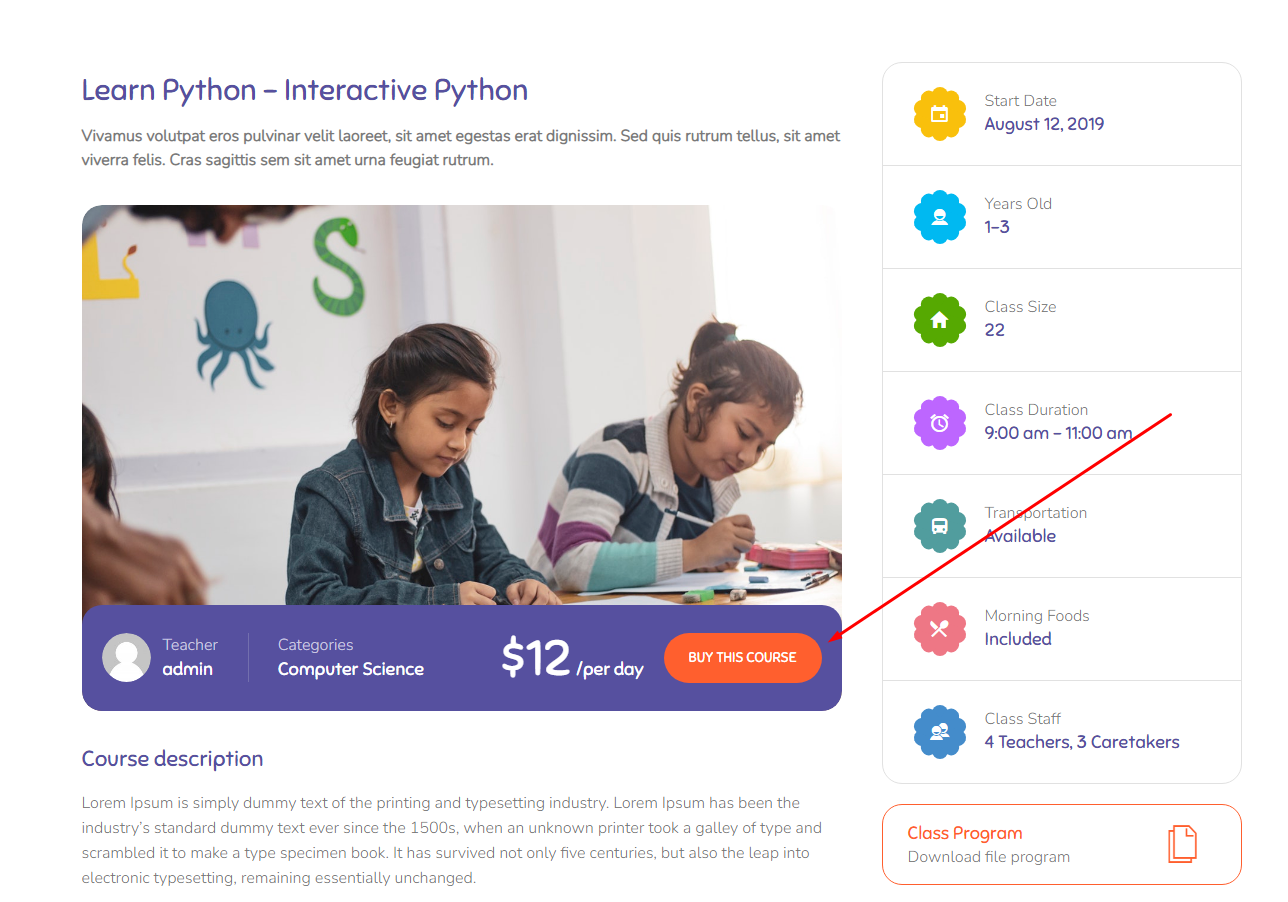
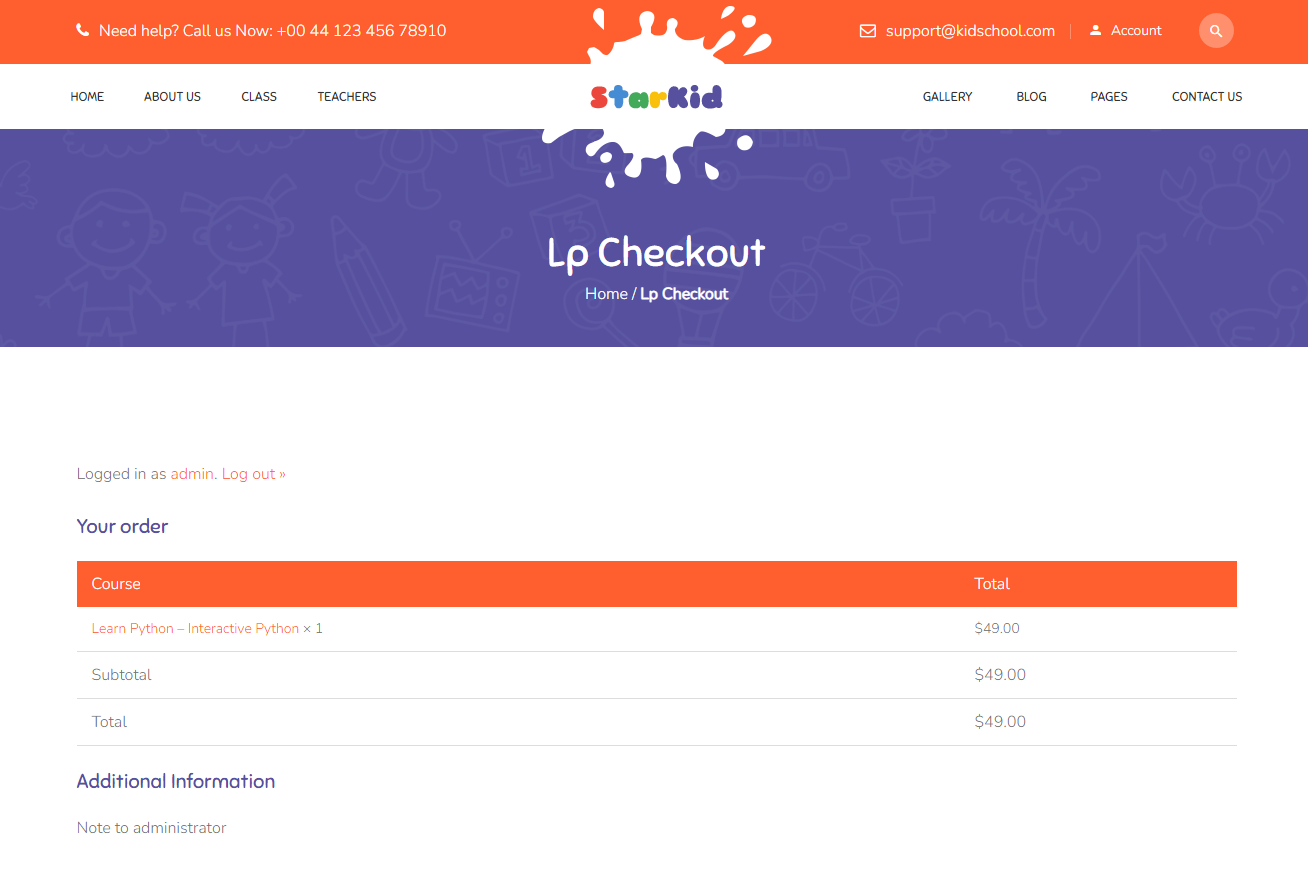
The price on the checkout page is the price you set in the price tab in the course settings, not the price field in the General tab.
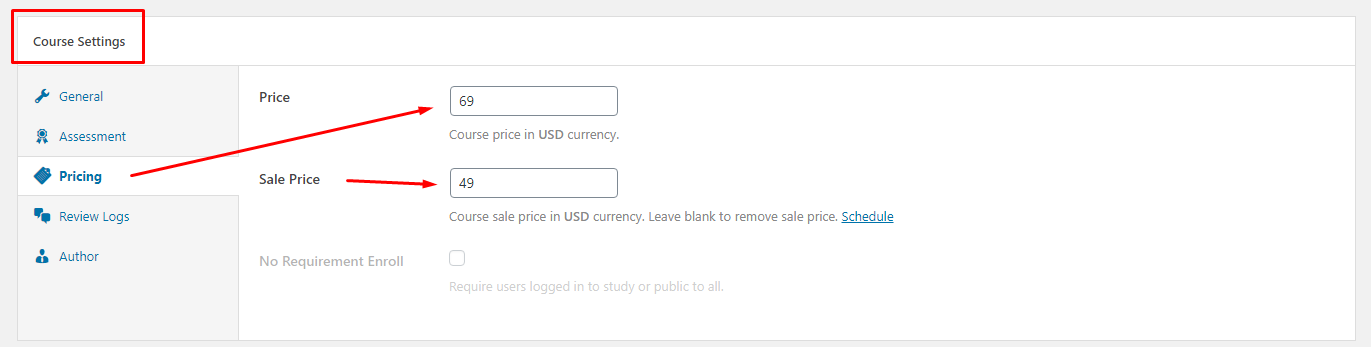
And you should enable the “Show Curriculum” feature on the single page so that the customers and visitors can see the curriculum of your courses.