1. Header
This Documentation is used for StarKid– Education WordPress Theme.
1. Topbar

To edit Topbar, please go to Dashboard => Widgets => Topbar left and Topbar right
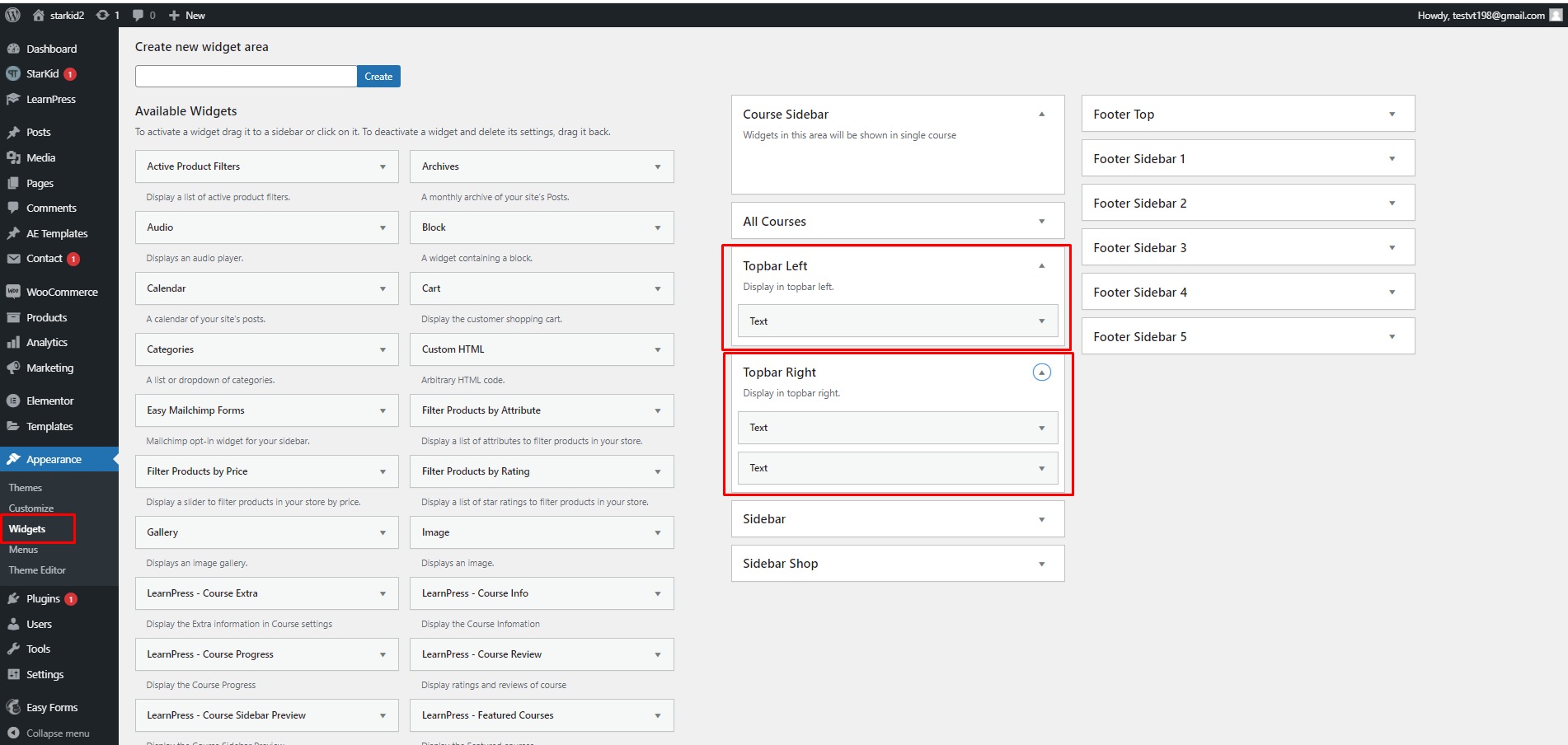
This is our default text of text widget on the top bar left:
<div class="thim-toolbar-help-info"><i class="fa fa-phone"></i> Need help? Call us Now: <a href="#">+00 44 123 456 789</a></div>
- To change the background color and height for the top bar, you need to go to your Dashboard => Appearance => Customize => Header => Top bar, then change the background color.
- To change the font size and color of the texts on the top bar, you need to go to your Dashboard => Appearance => Customize => Header => Top bar => , then change the font size and color.
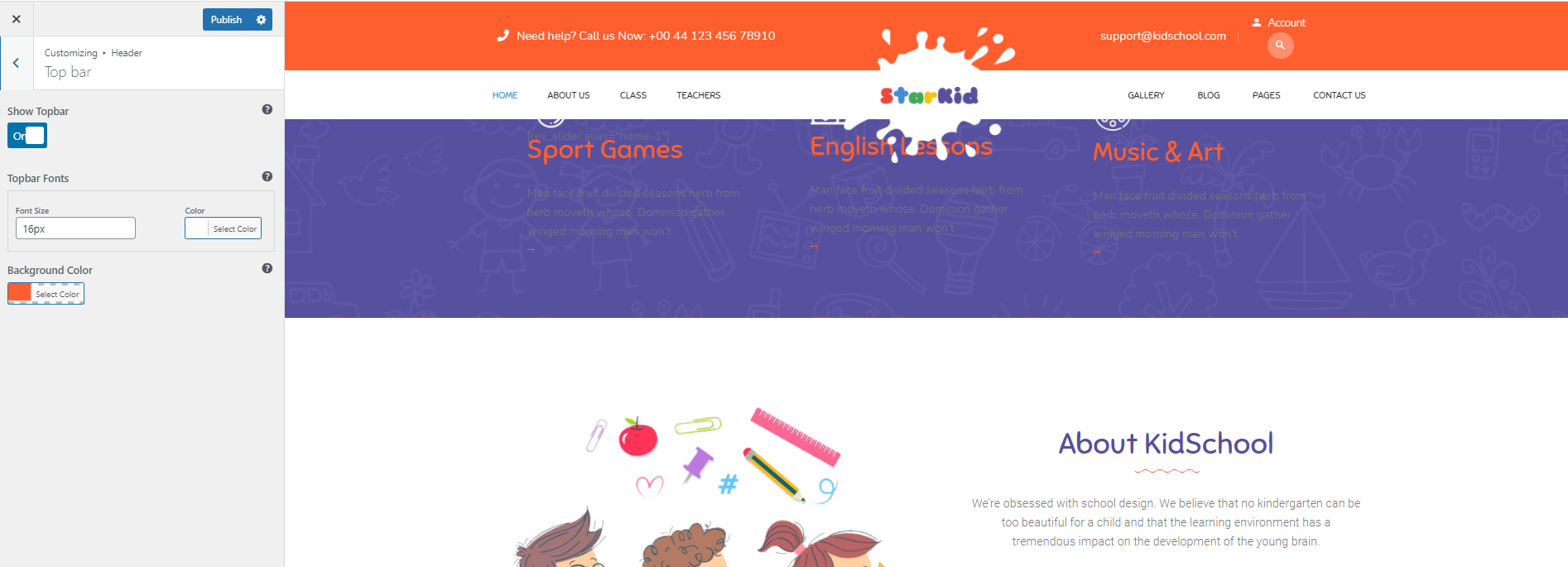
If you don’t see the Register option on your Login Popup. The reason is you didn’t enable the register option on your website.
To enable it, you need to go to your Dashboard => Settings => General => General Settings => Membership => enable it.
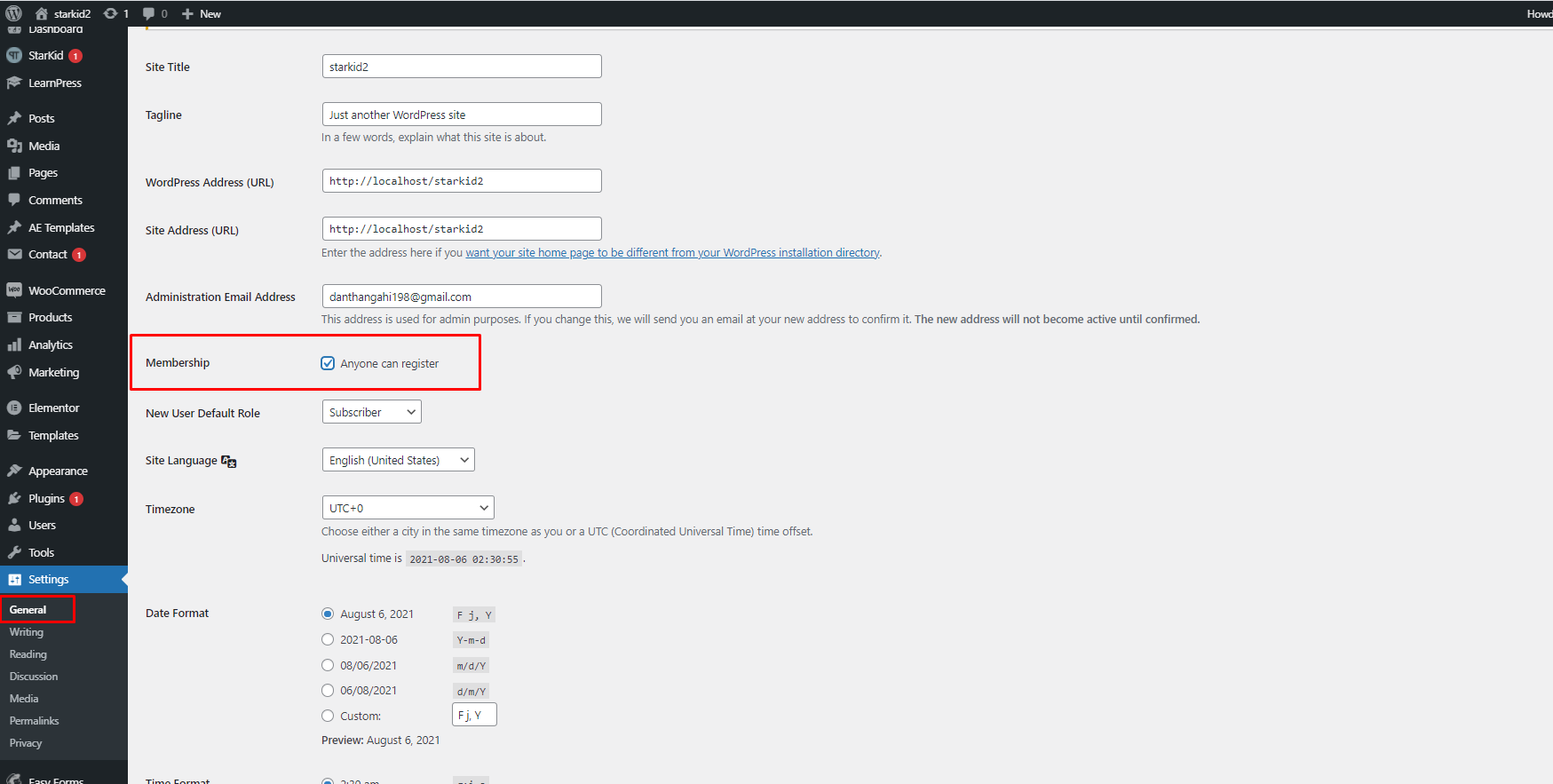
2. Logo
To change the logo, you can go to your Dashboard => Appearance => Customize => General => Logo, then select your logo.
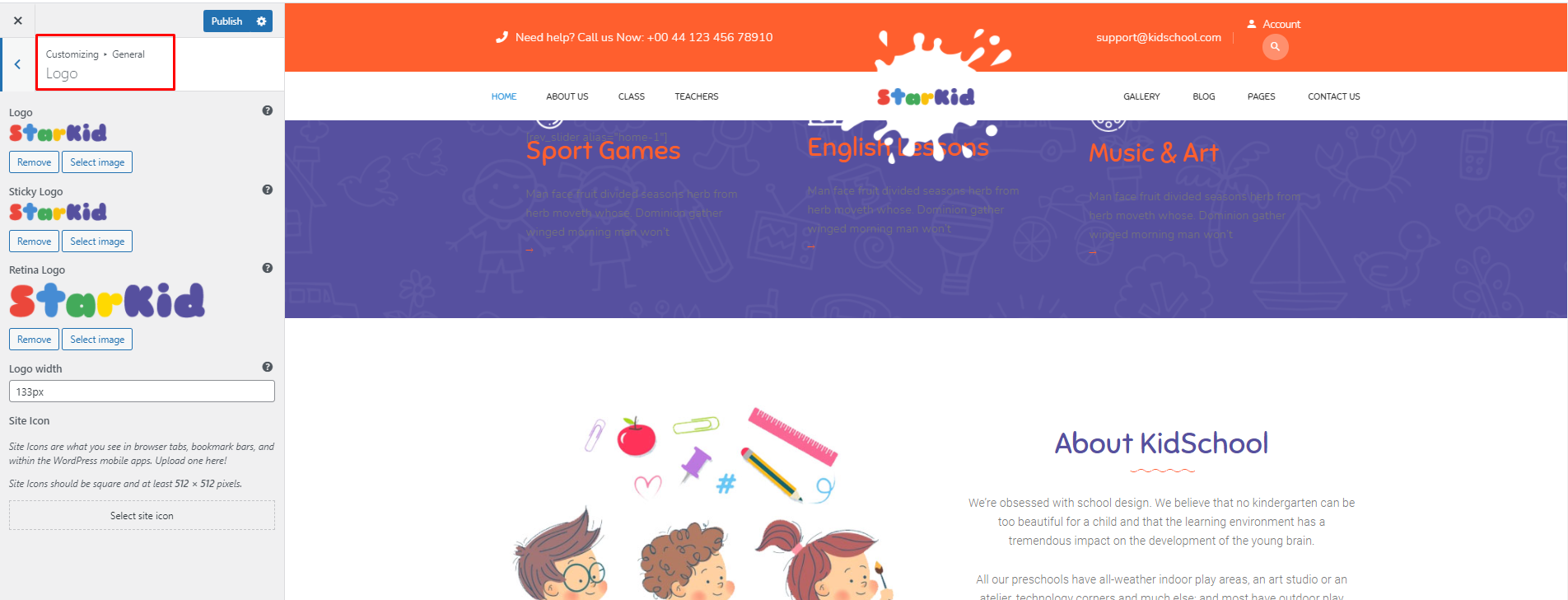
3. Main Menu

To change the main menu, please go to your Dashboard => Appearance => Menus, select the Main Menu, then edit it.
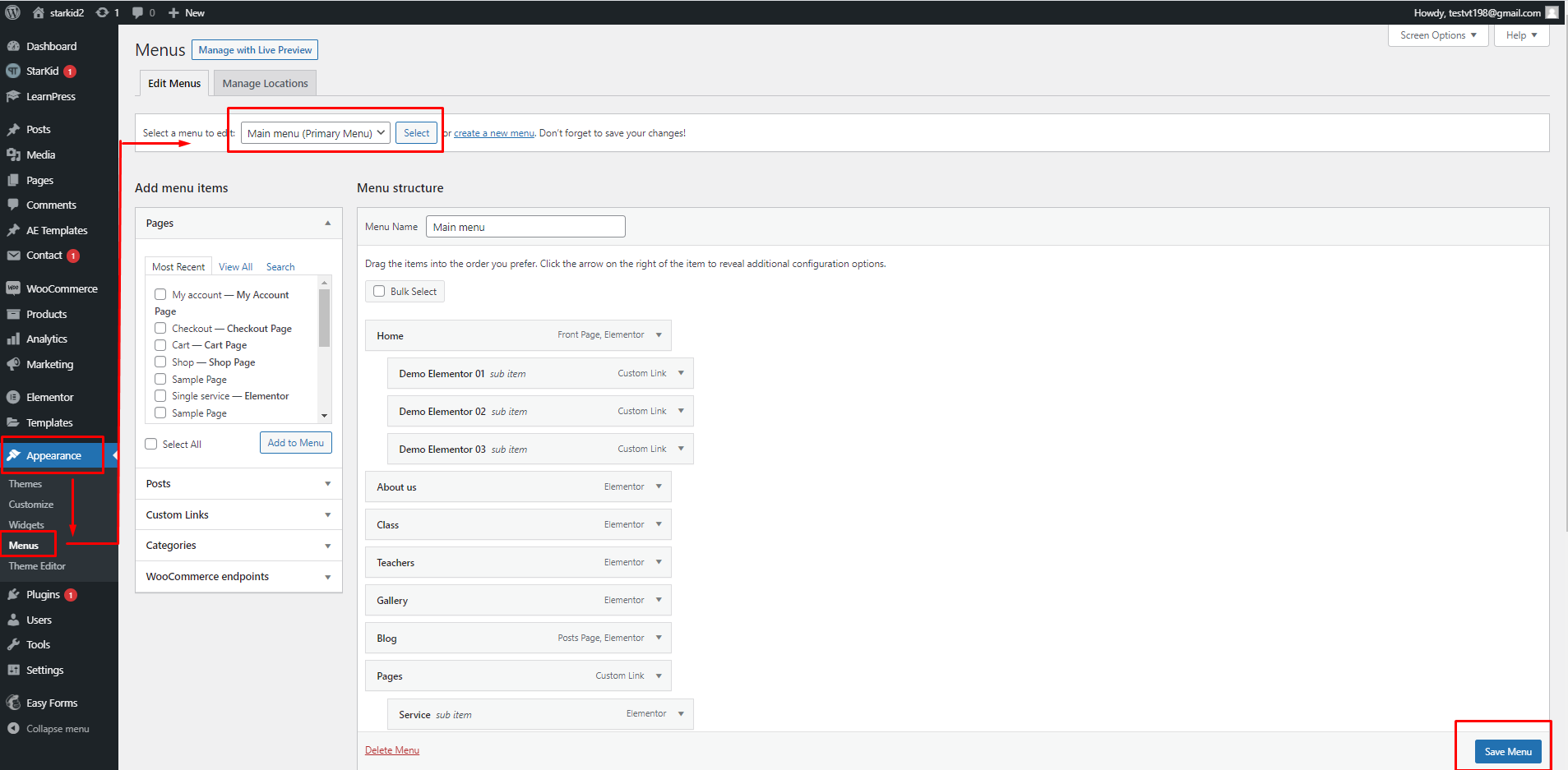
To change the background color for main menu, you need to edit it in Dashboard => Appearance => Customize => Header => Layouts. = > Background Color
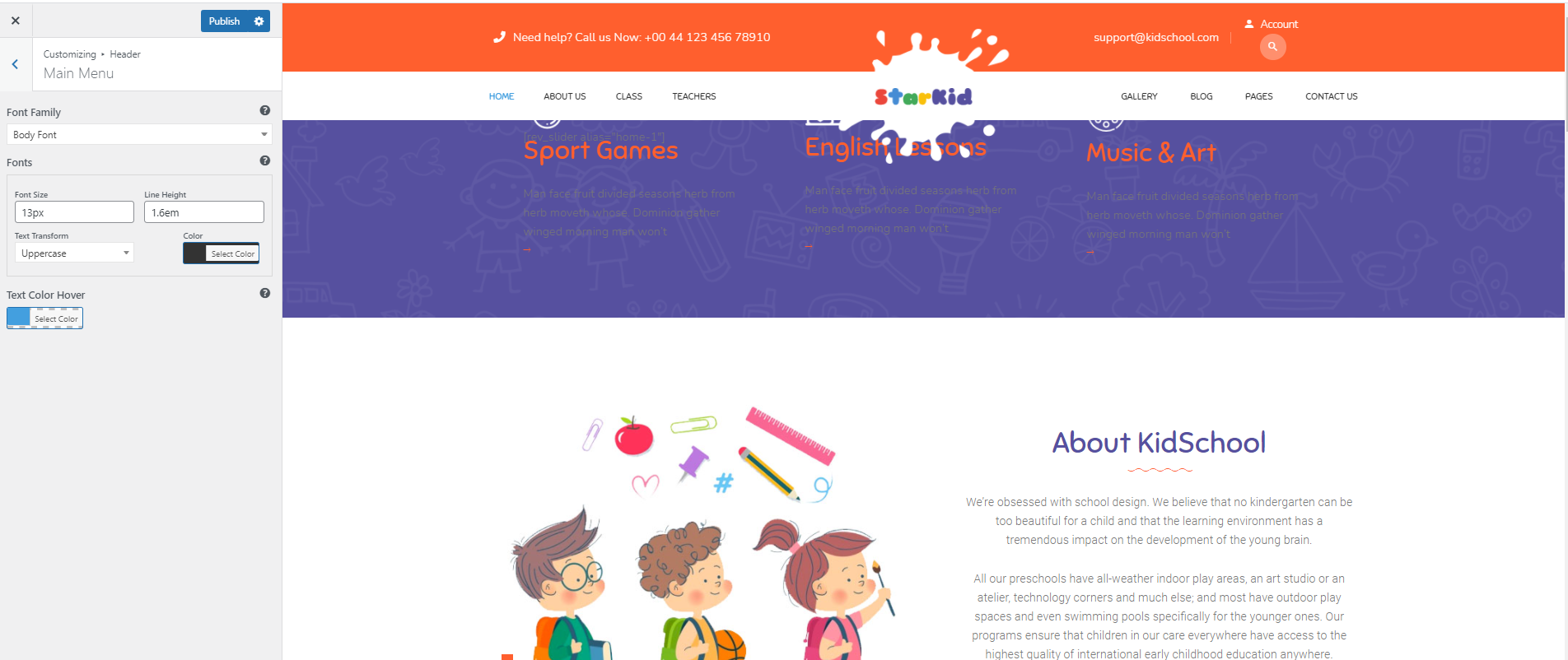
4. Slider Revolution
To edit the texts, animations, layout of the slide on the homepage, access your Dashboard => Slider Revolution, choose your slide then edit it.
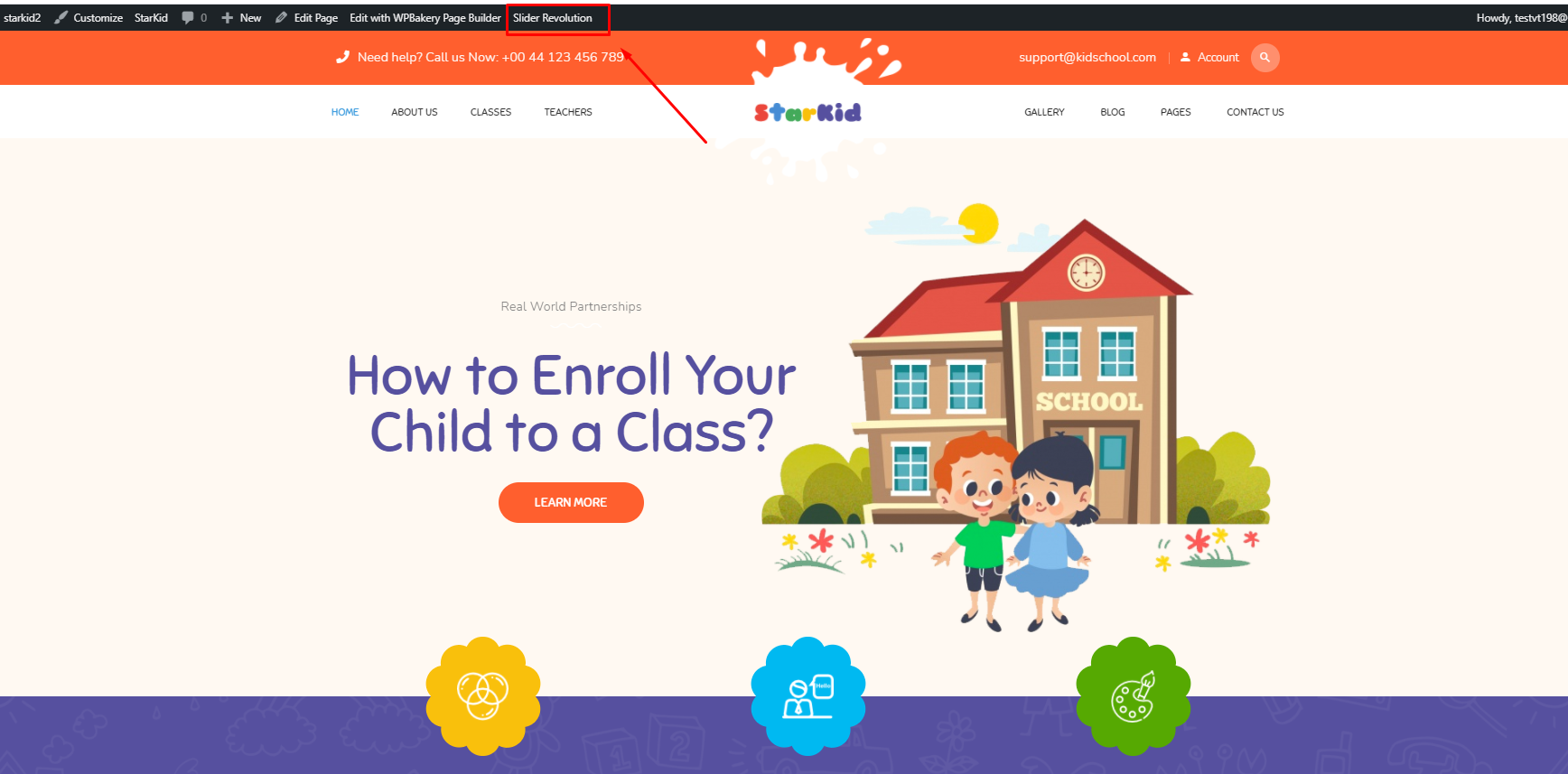
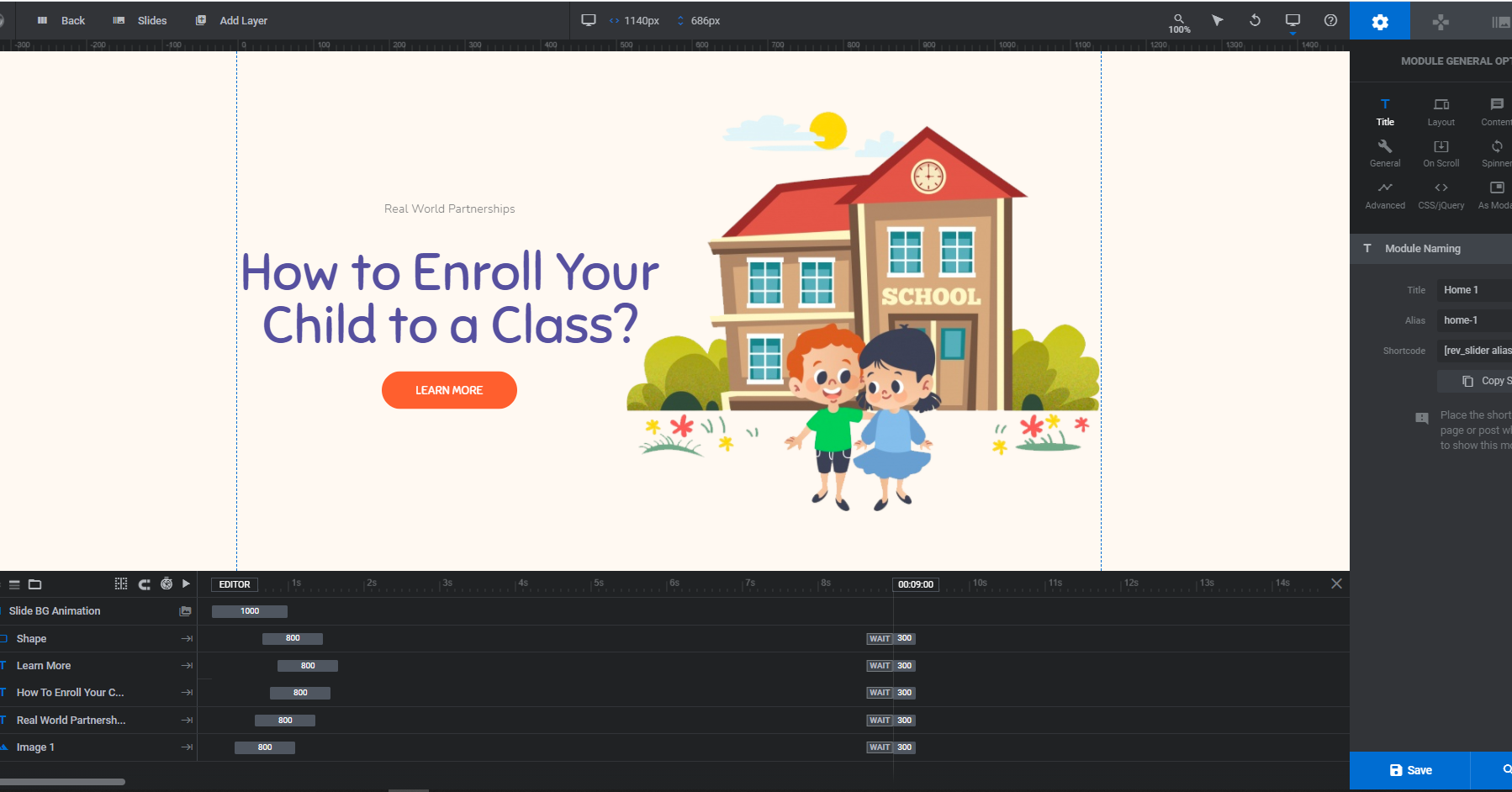
You can access here to know how to use Slider Revolution.
2. Home Page
To edit blocks on the homepage, please go to Homepage => Edit With Elementor, click on the block which you want to edit, and edit it on the Elementor editing panel.
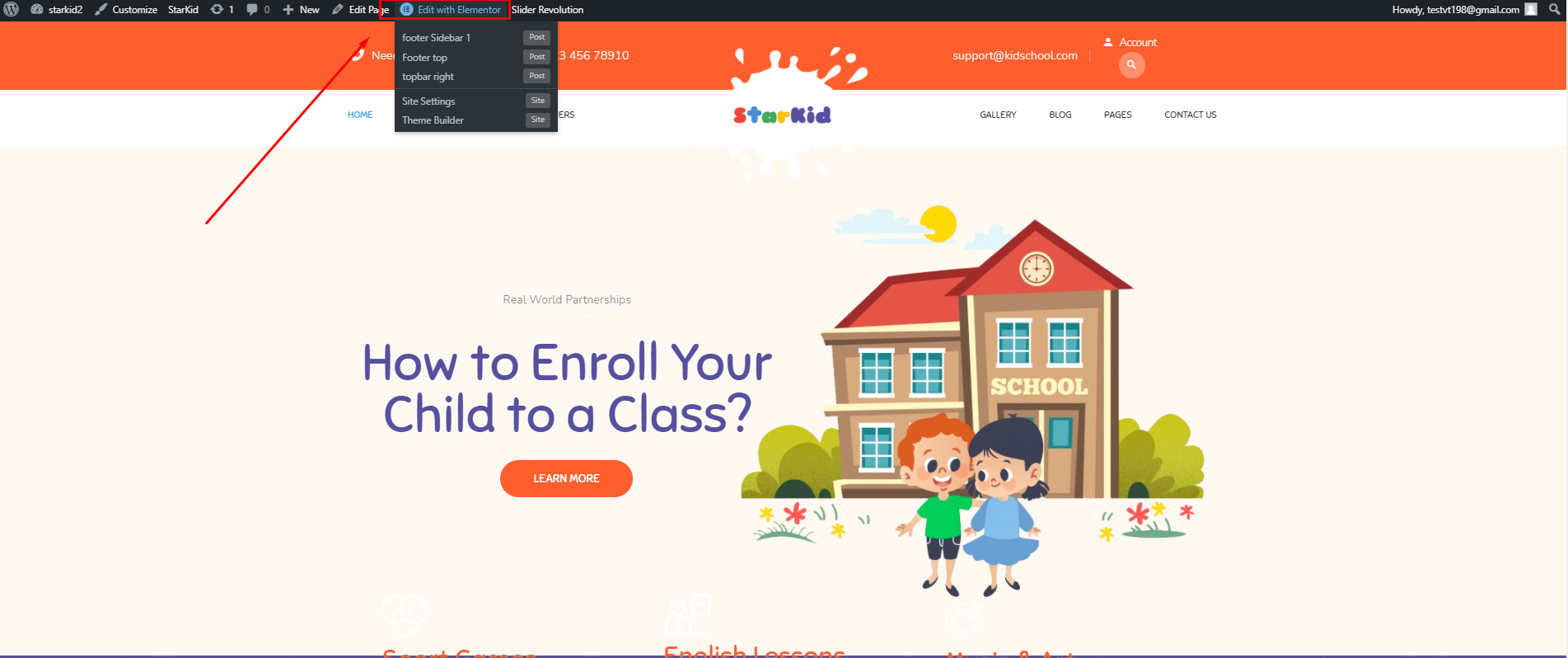
1. Icon Boxes
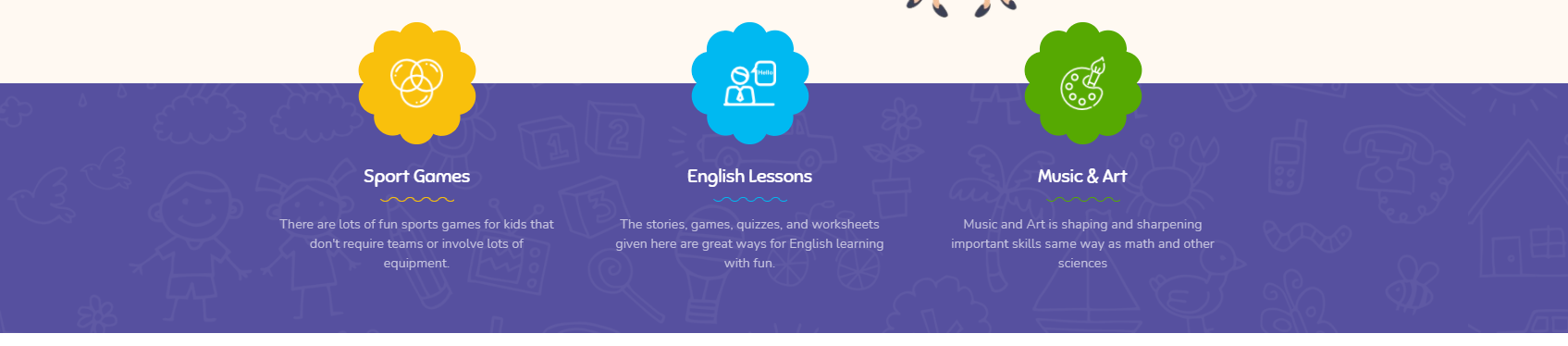
To edit the Icon Boxes section, you can edit the homepage with the Elementor page builder. Then you edit the Icon Boxes widget.
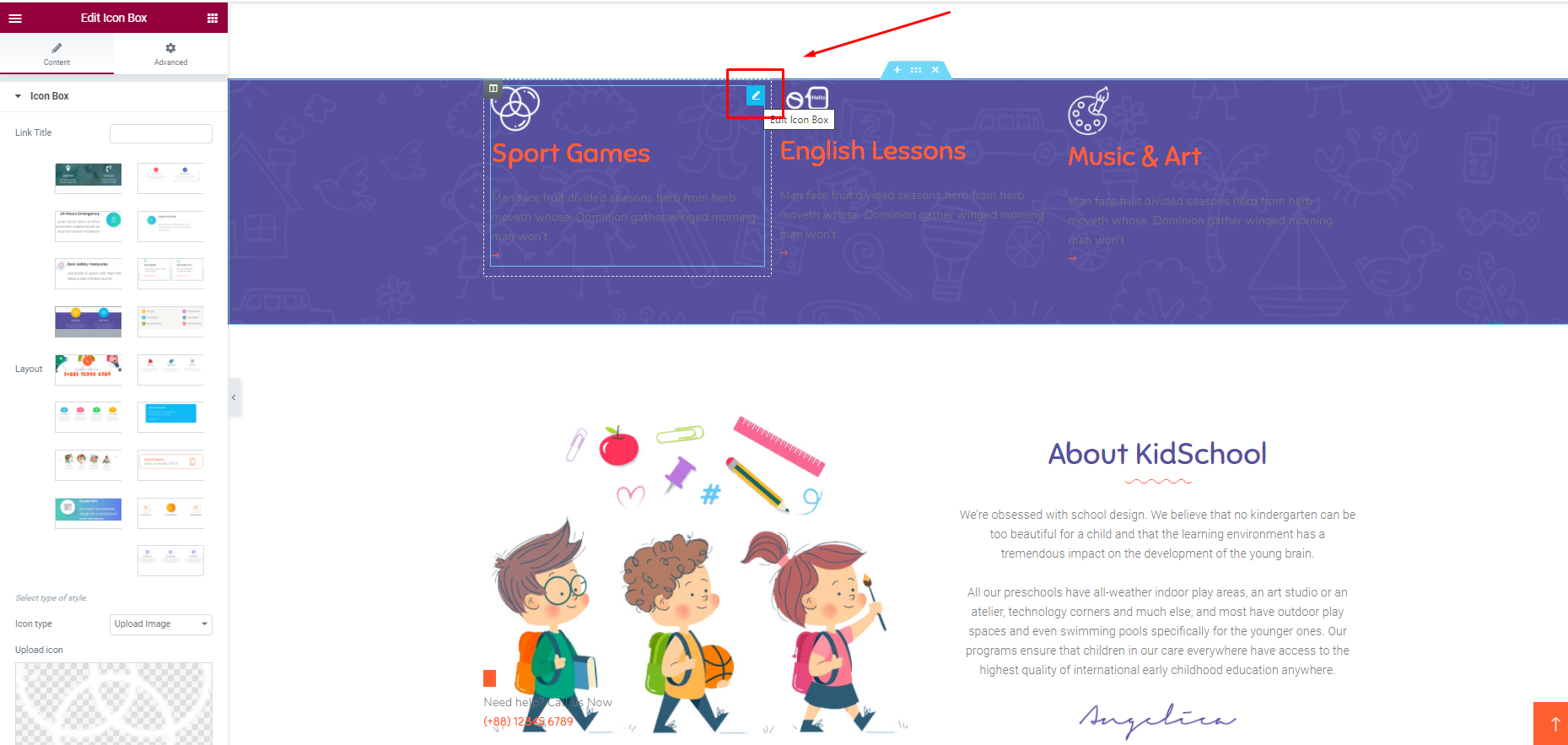
2. About Kidschool
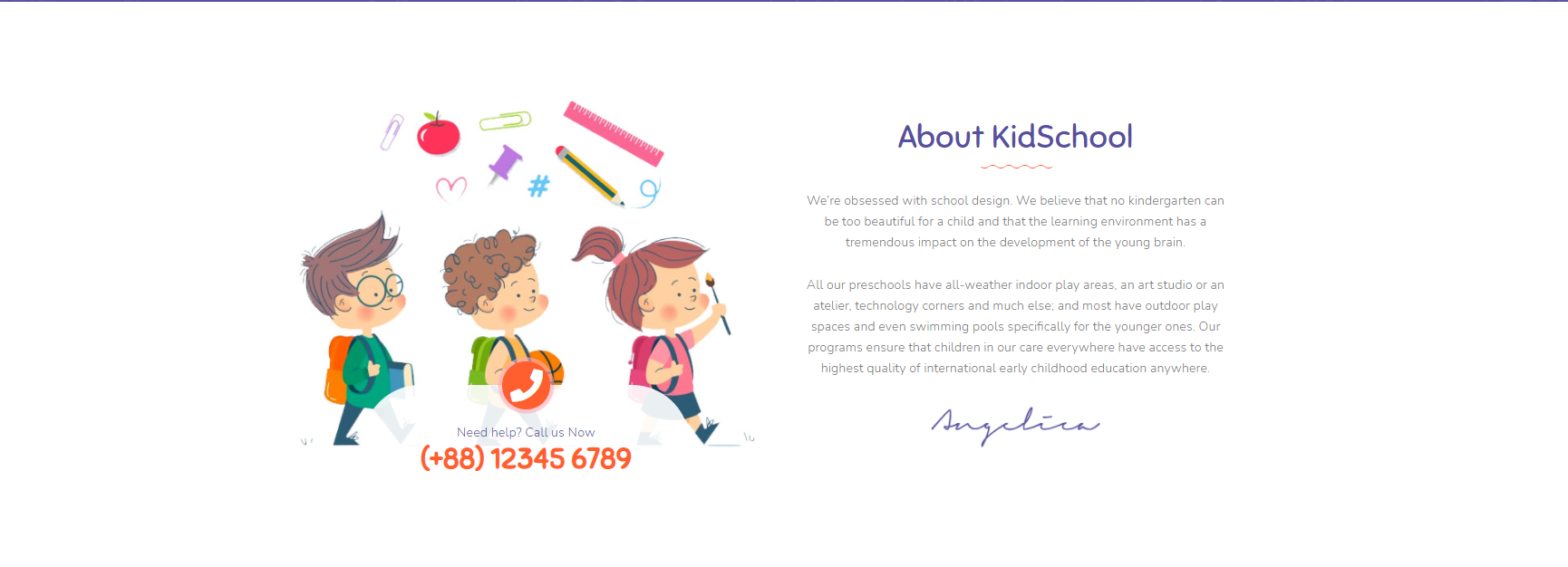
To edit the About KidSchool section, you can edit the homepage with the Elementor page builder. Then you edit the About KidSchool widget.
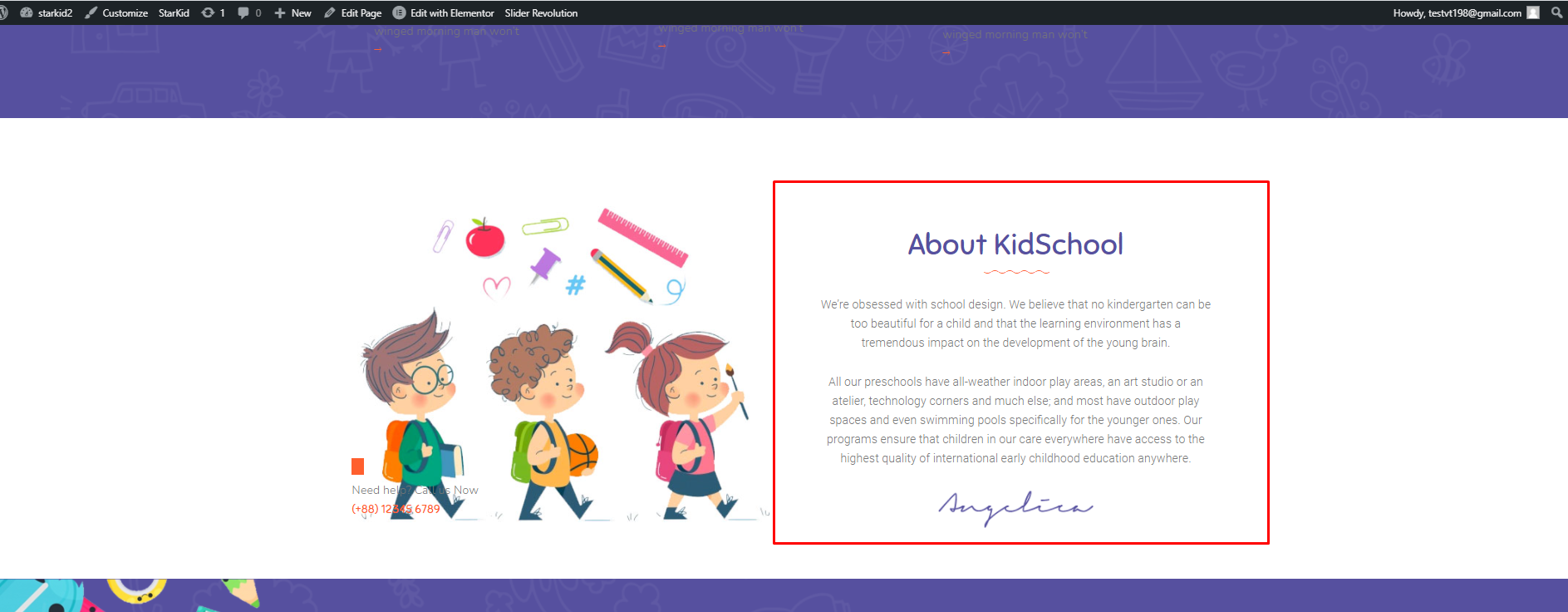
3. Upcoming Event
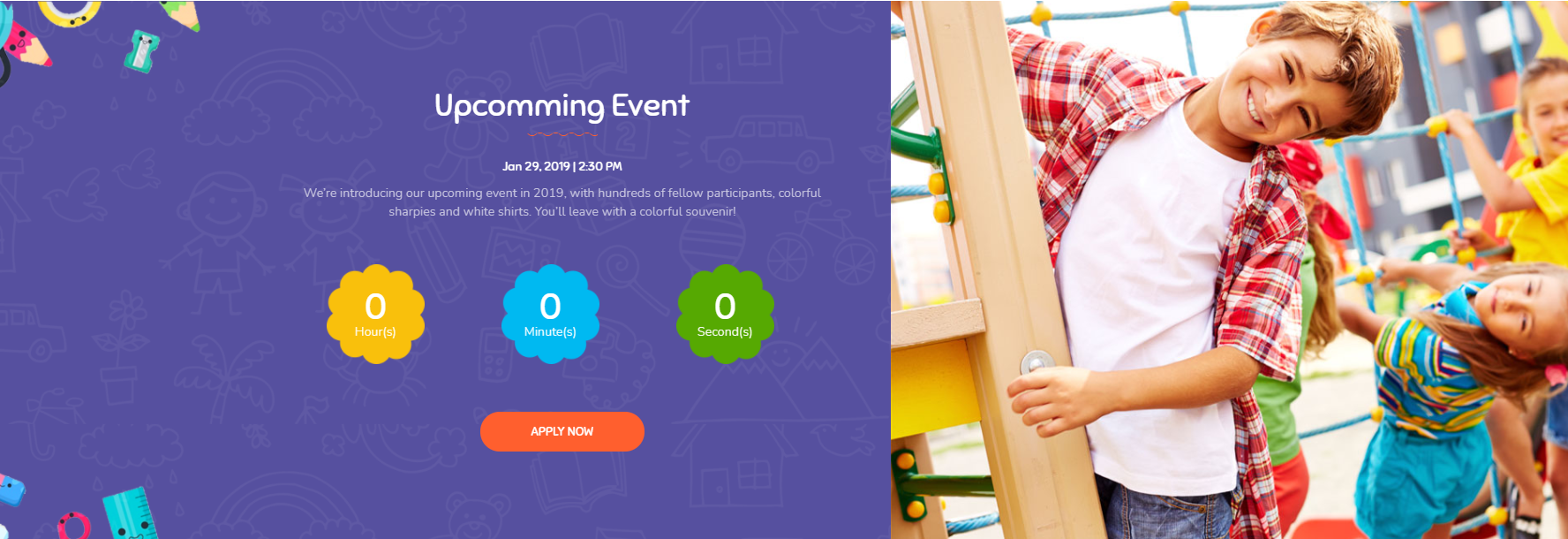
To edit the Upcoming Event section, you can edit the homepage with the Elementor page builder. Then you edit the Upcoming Event widget.
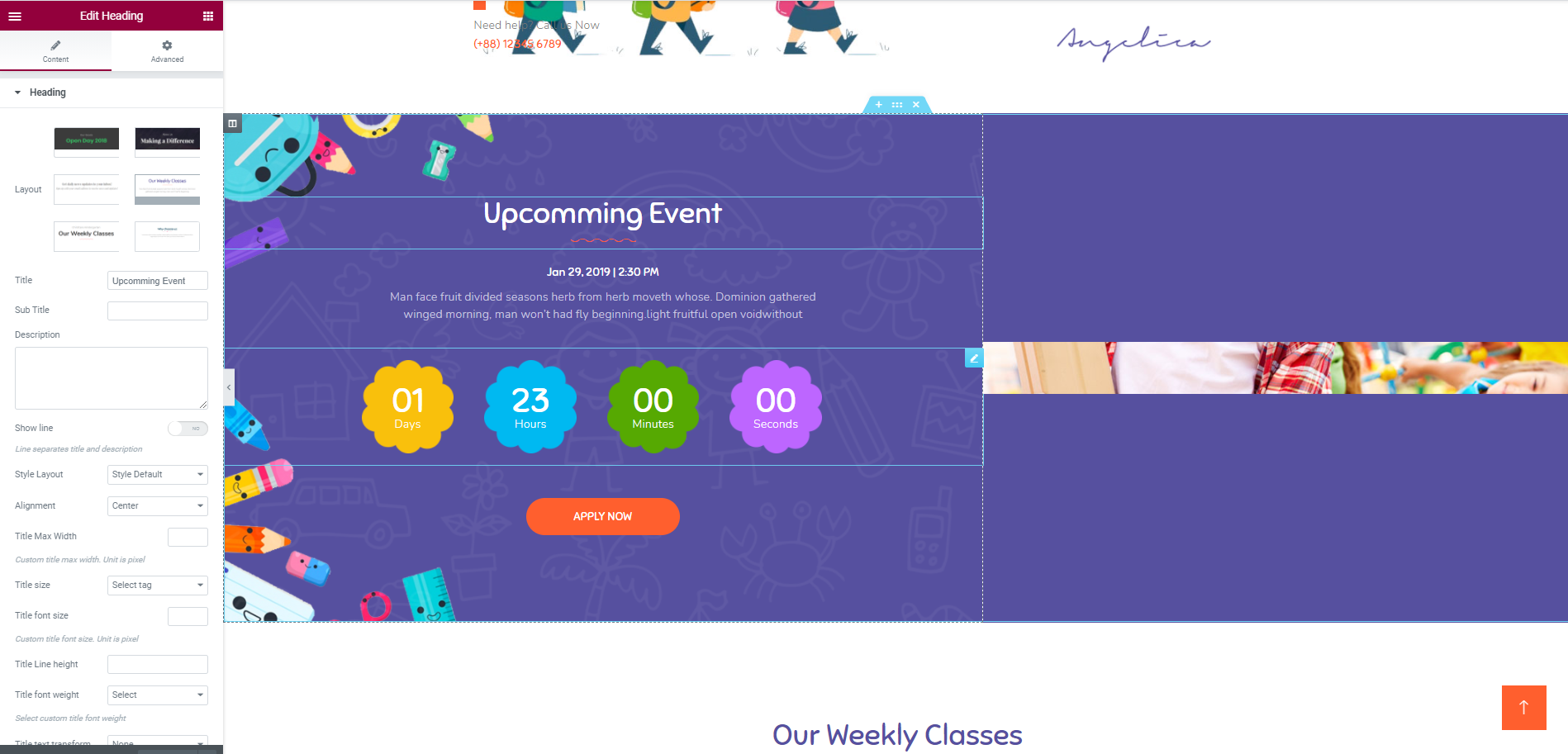
4. Course
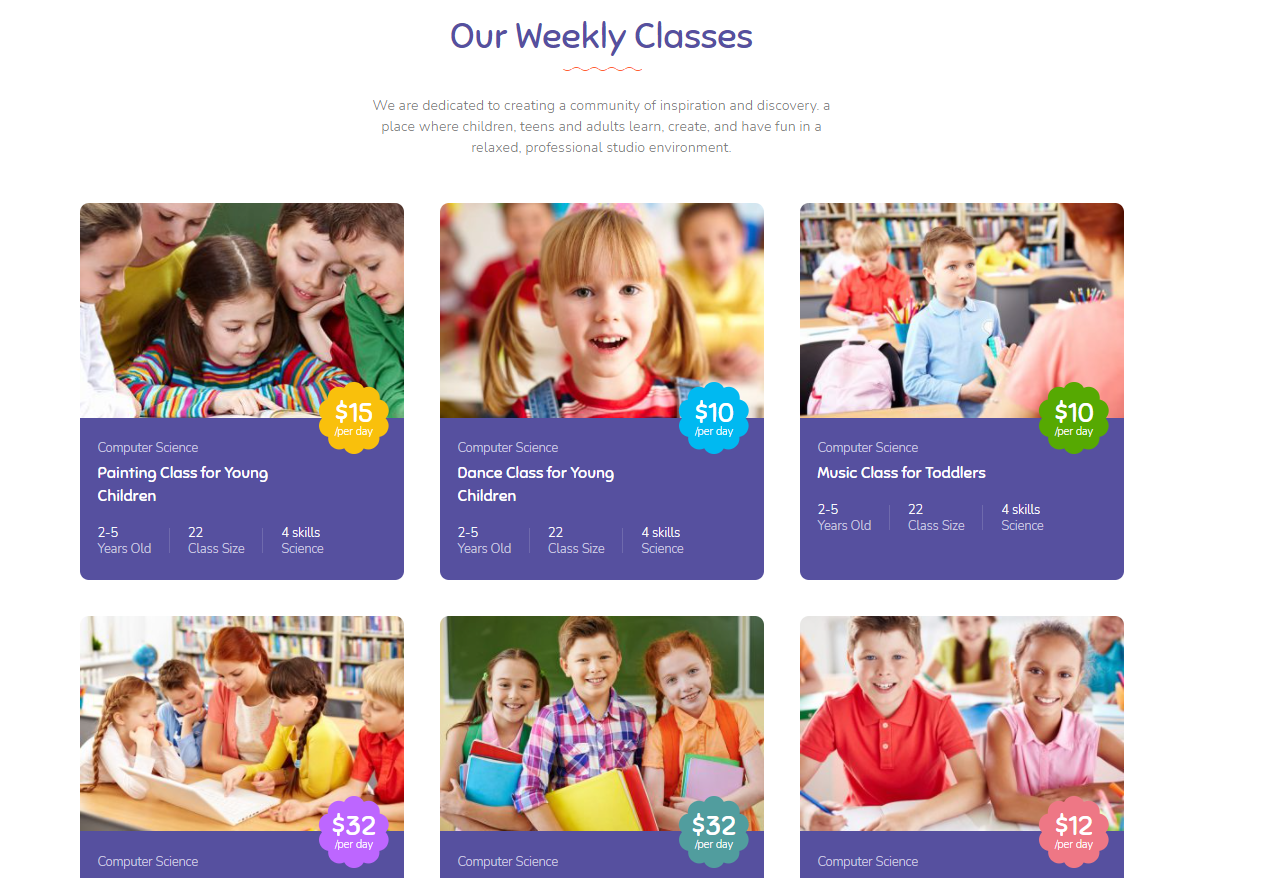
To edit the Course section, you can edit the homepage with the Elementor page builder. Then you edit the Course widget.
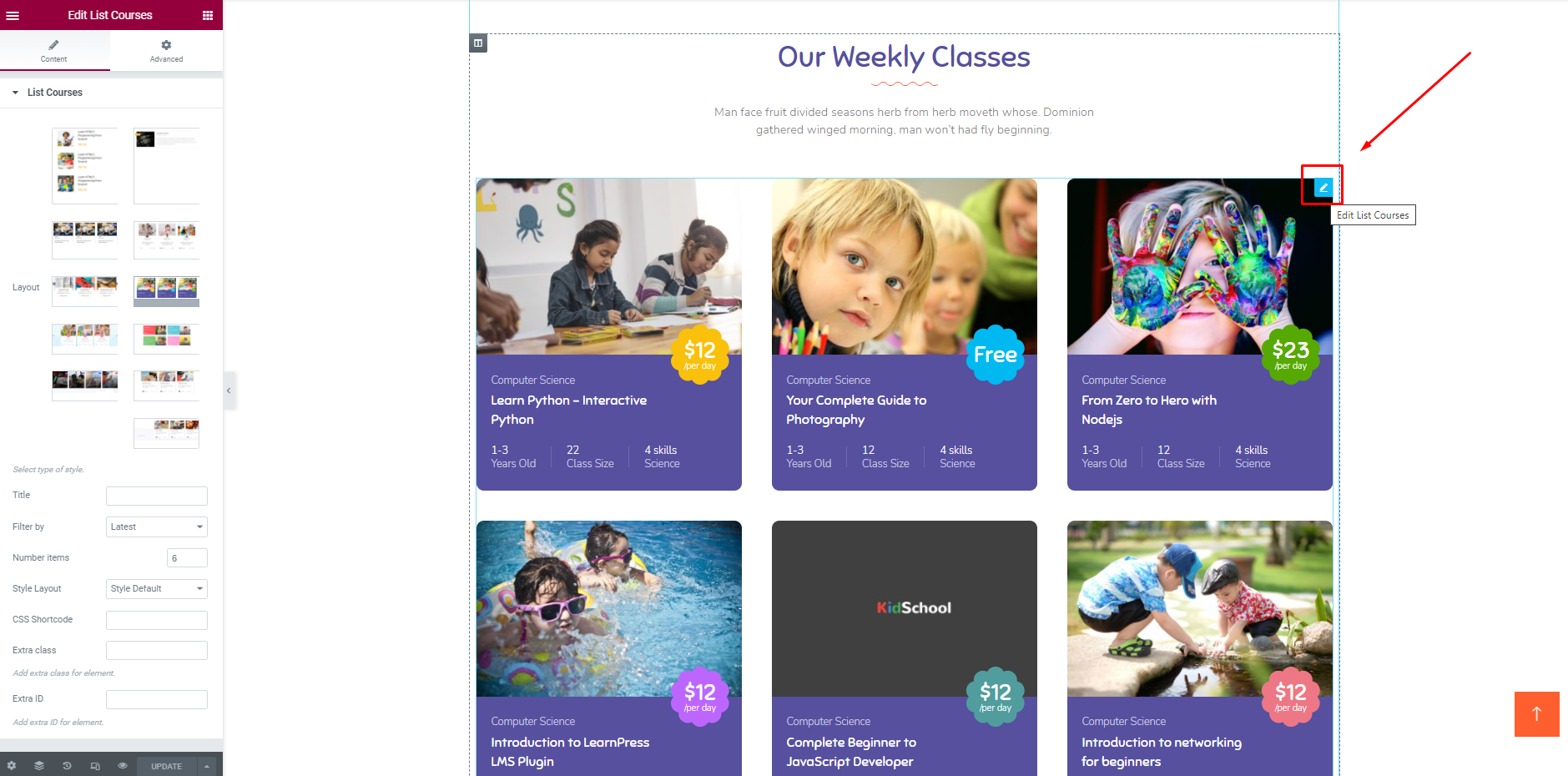
5. Our Activities
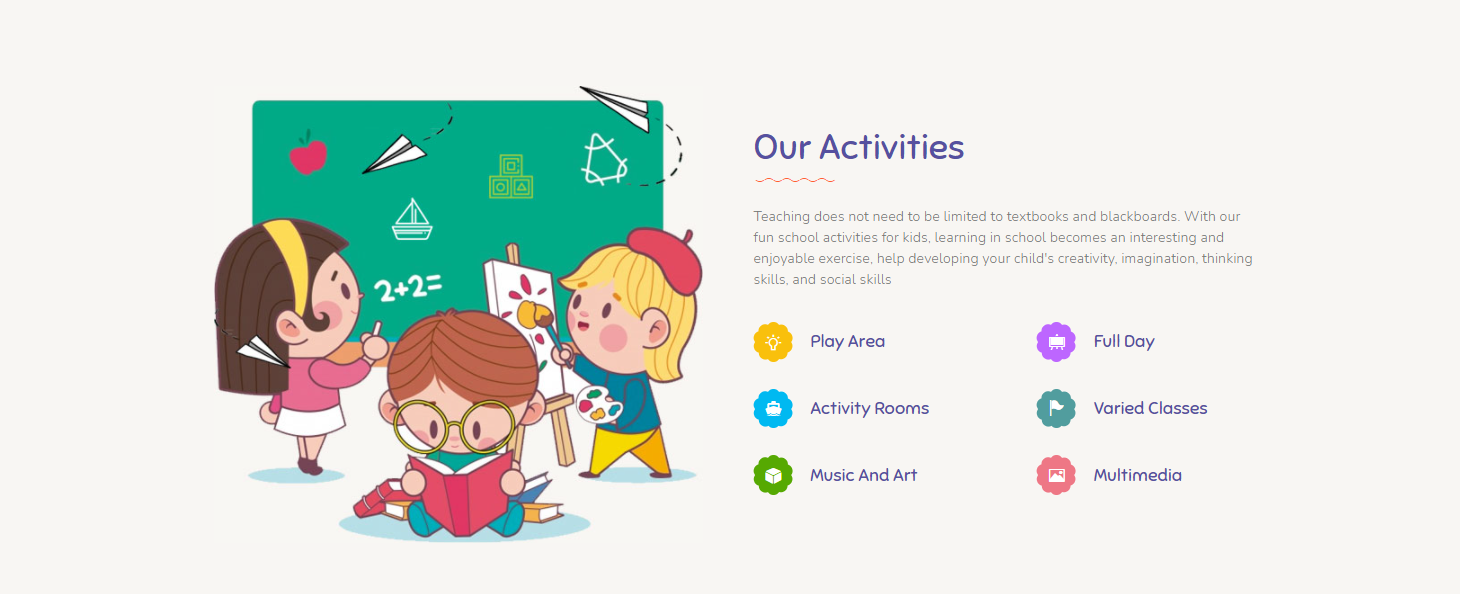
To edit the Our activities section, you can edit the homepage with the Elementor page builder. Then you edit the Our activities widget.
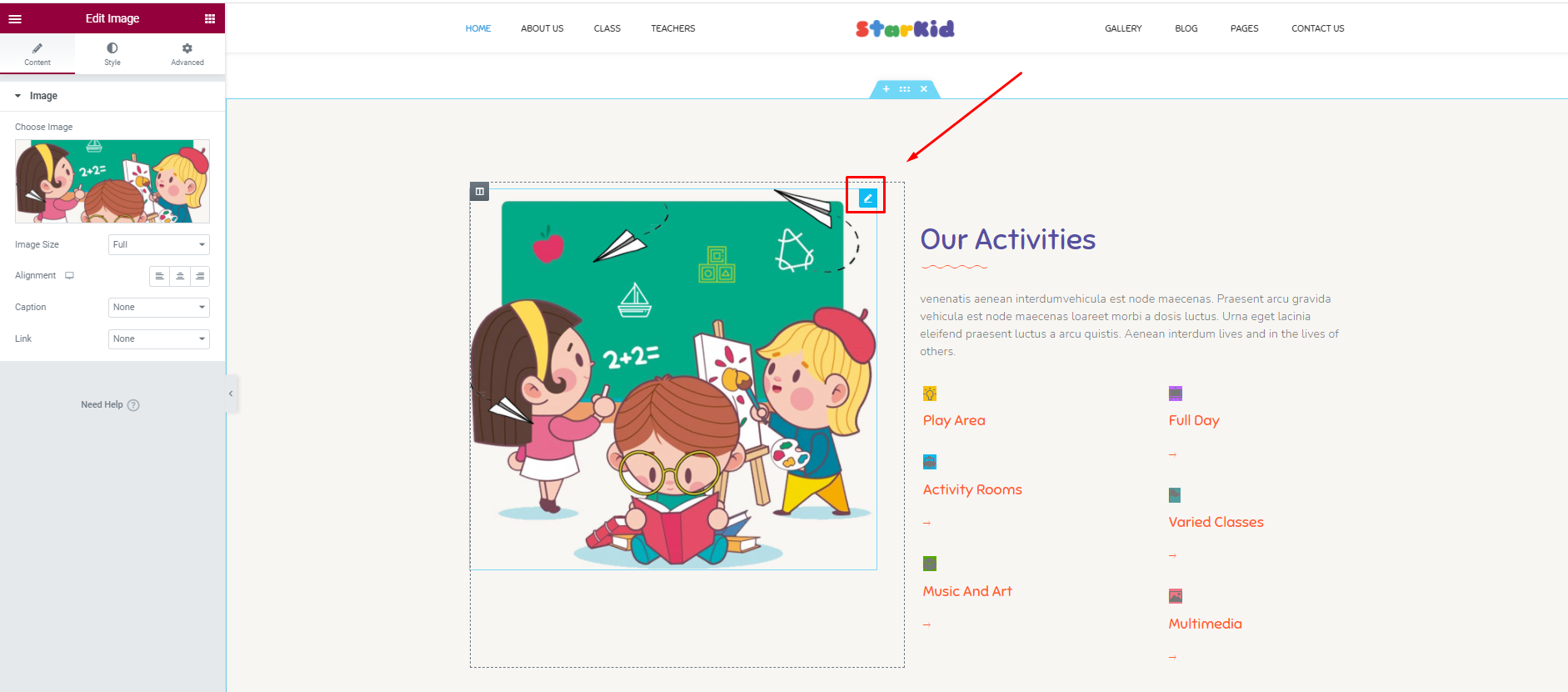
6. Meet Our Team
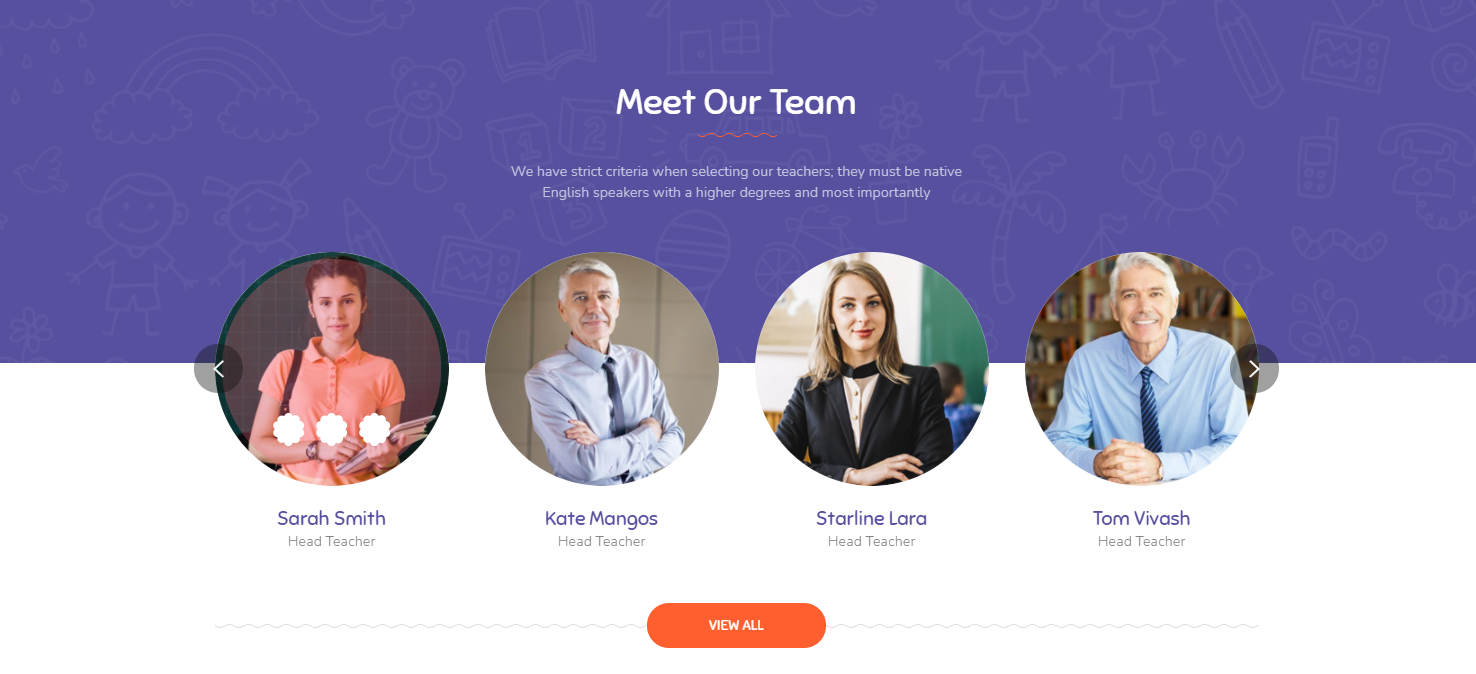
To edit the Meet Our Team section, you can edit the homepage with the WPBakery page builder. Then you edit the Meet Our Team widget.
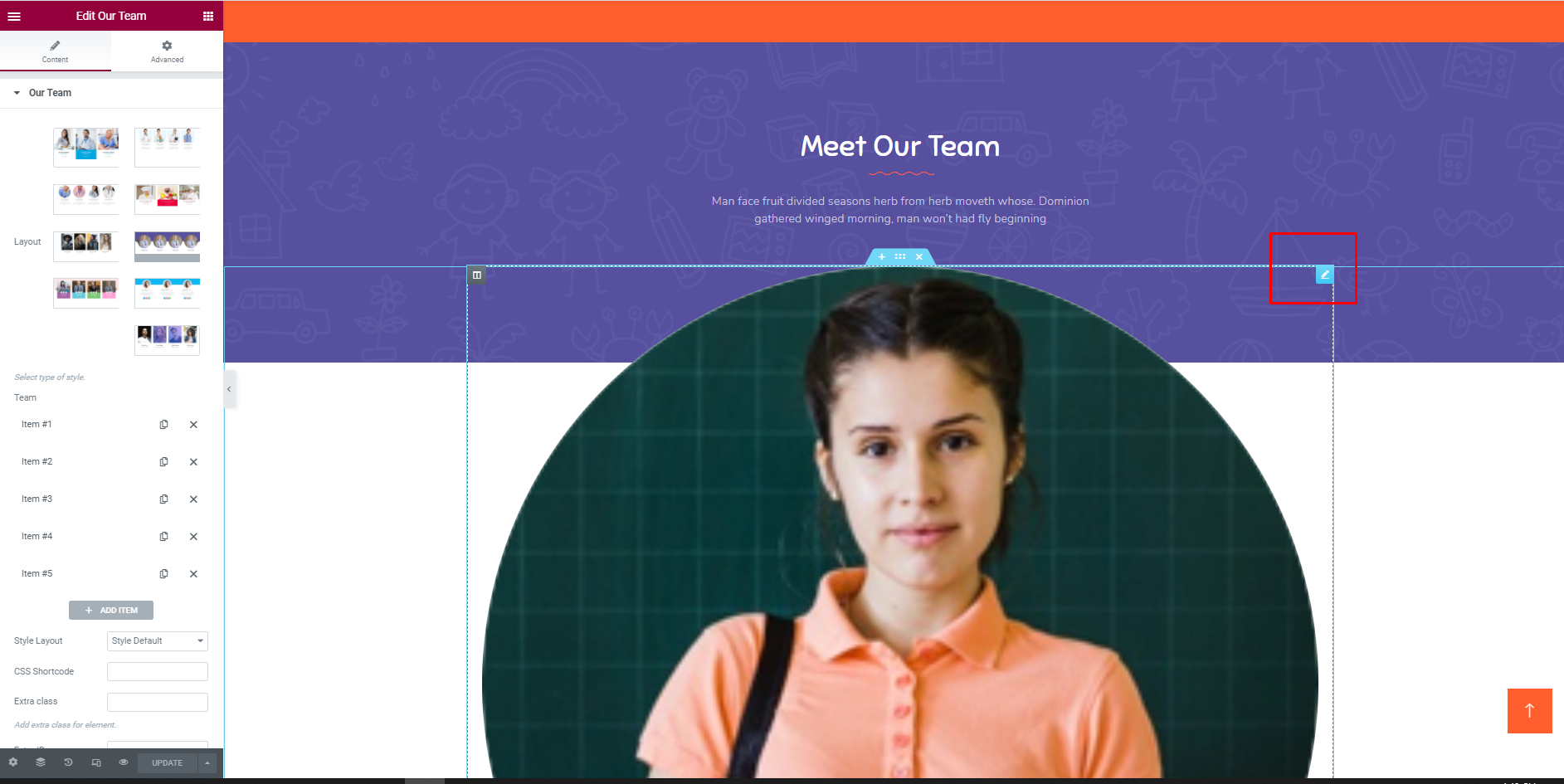
7. Image Box And Contact Form

You can changes the image, layout. To change the contact form, please go to Dashboard => Contact => Contact form => Home page => Edit
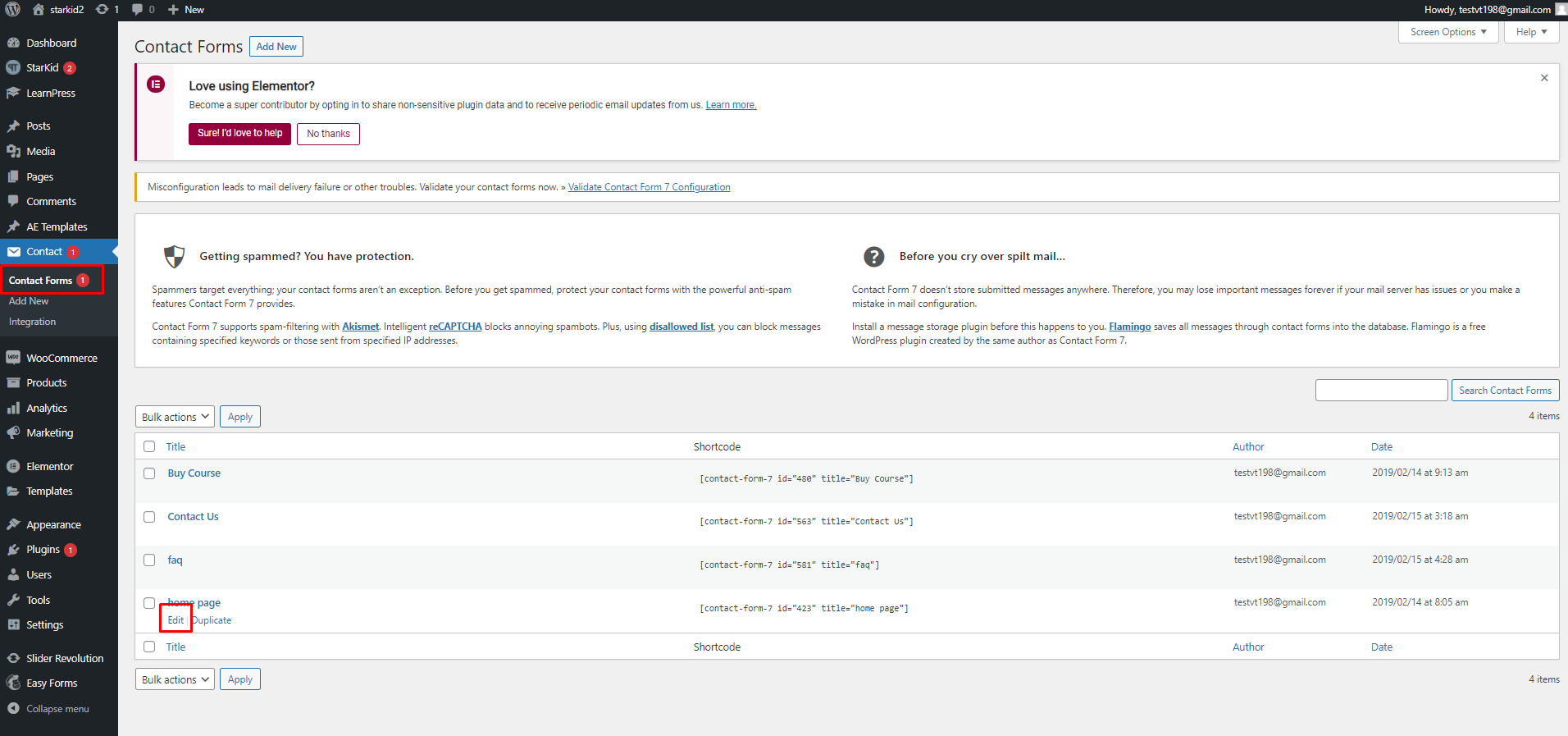
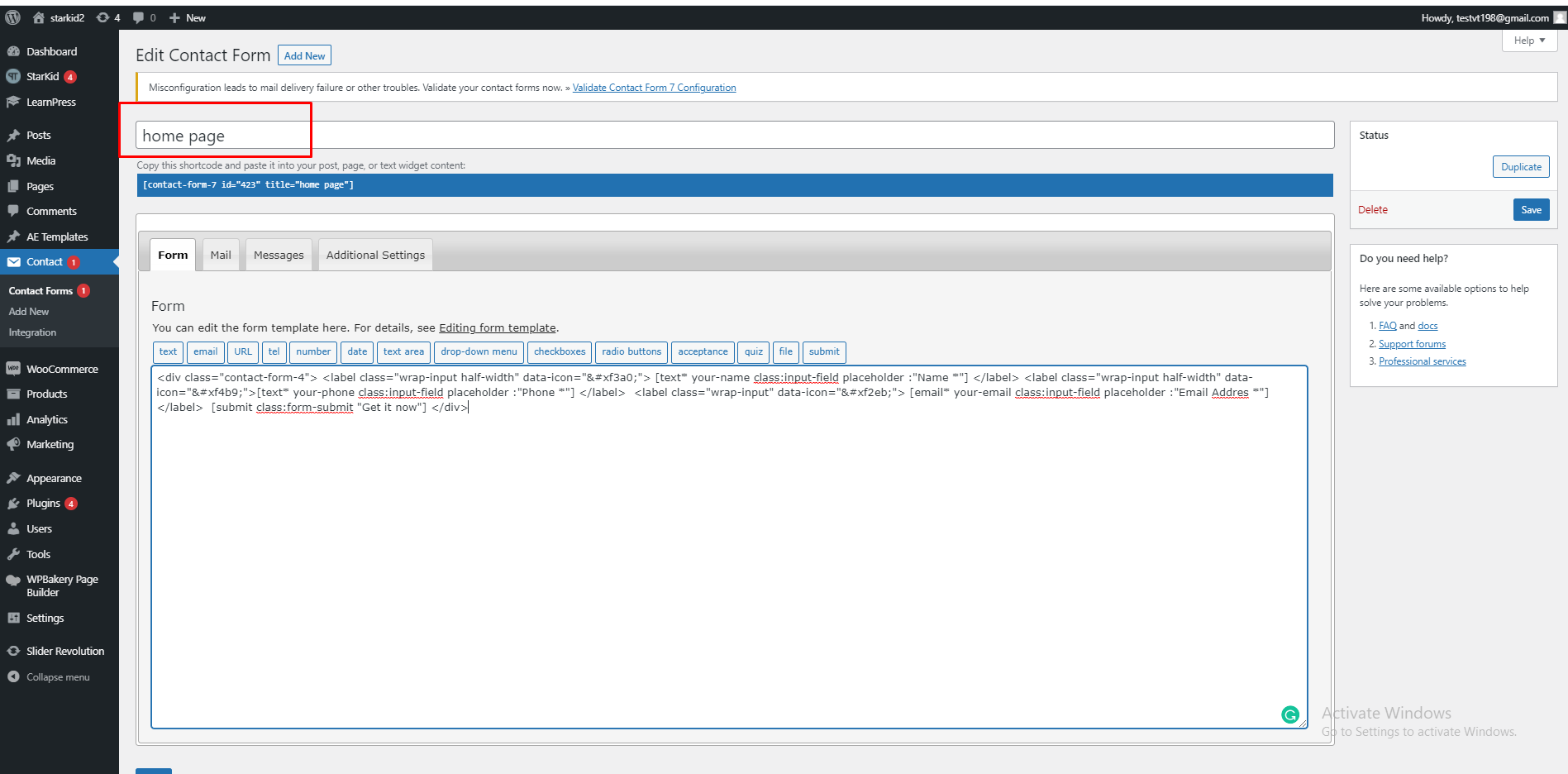
This is our default form:
<div class="contact-form-4"> <label class="wrap-input half-width" data-icon=""> [text* your-name class:input-field placeholder :"Name *"] </label> <label class="wrap-input half-width" data-icon="">[text* your-phone class:input-field placeholder :"Phone *"] </label> <label class="wrap-input" data-icon=""> [email* your-email class:input-field placeholder :"Email Addres *"] </label> [submit class:form-submit "Get it now"] </div>
8. Testimonials
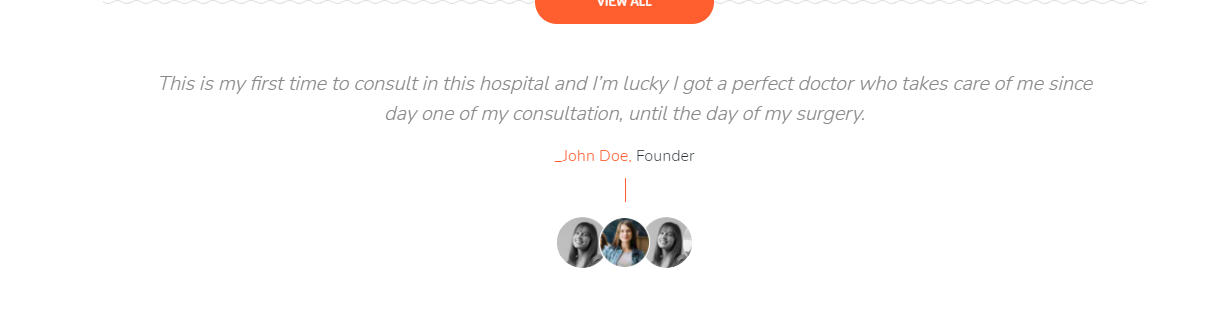
To edit the Testimonials section, you can edit the homepage with the Elementor page builder. Then you edit the Testimonials widget.
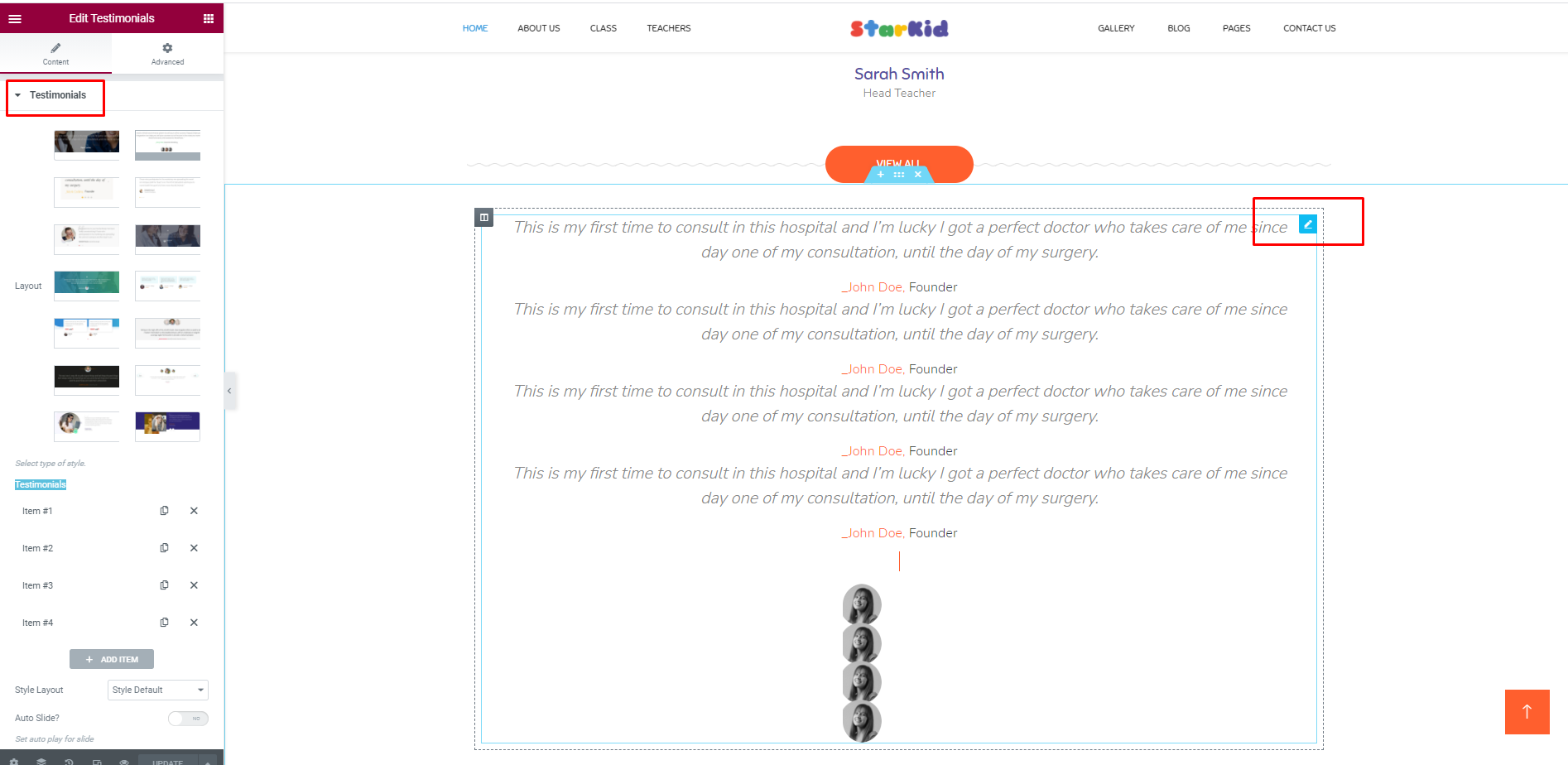
3. Footer
1. Footer Top
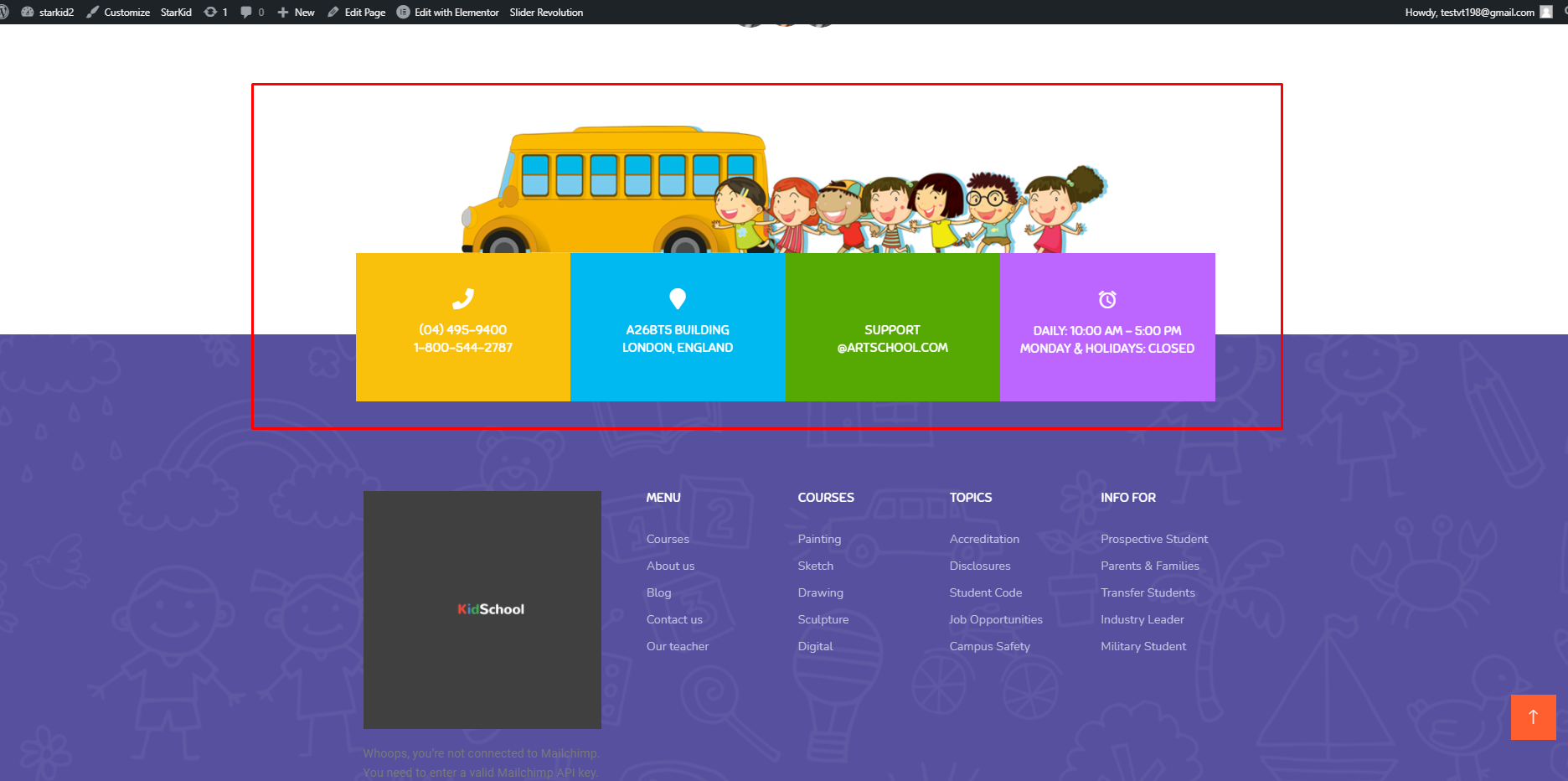
- Please go to Dashboard => AE Template => Footer Top => Edit with Elementor.
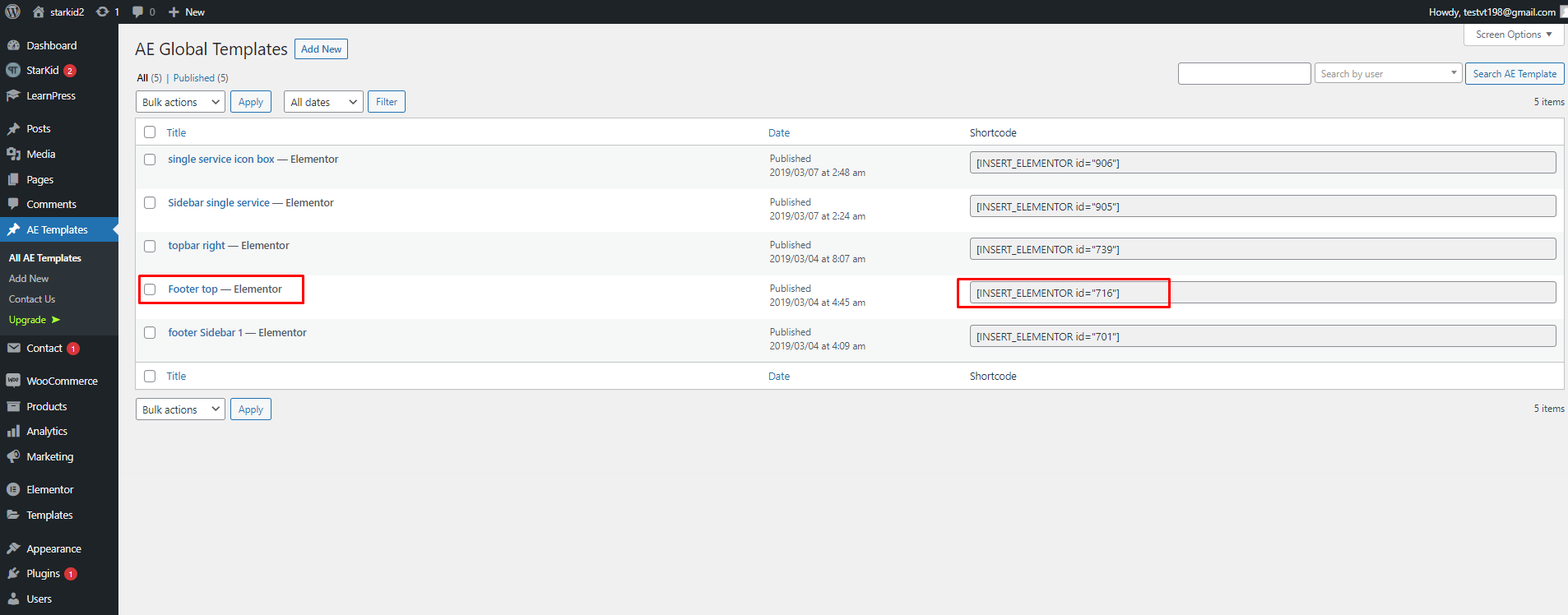
2. Footer
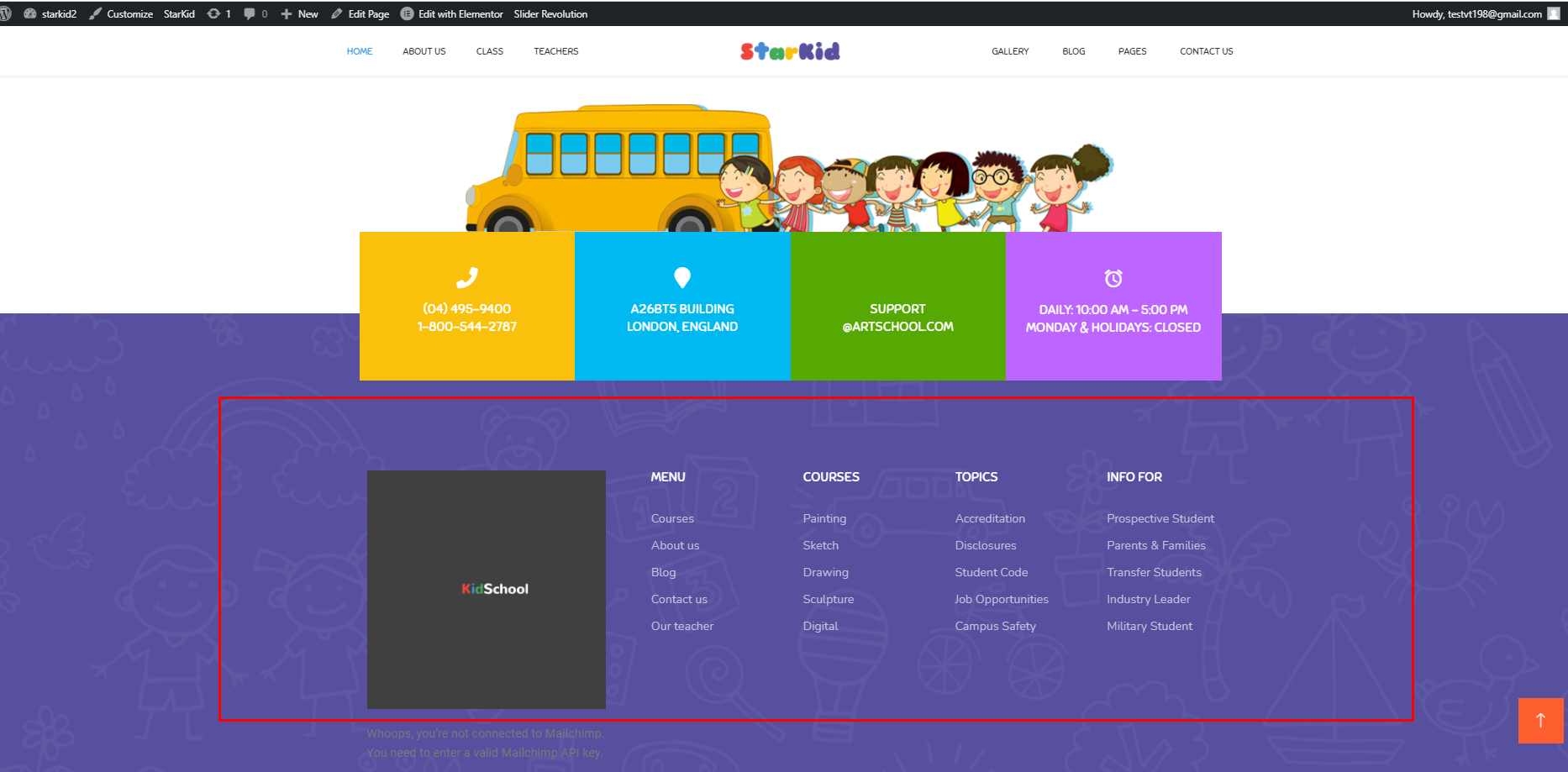
To edit the footer, you go to your Dashboard => Appearance => Widgets => edit “Footer Sidebar 1”, “Footer Sidebar 2”, “Footer Sidebar 3”, “Footer Sidebar 4”, “Footer Sidebar 5” and “Footer Sidebar 6”.
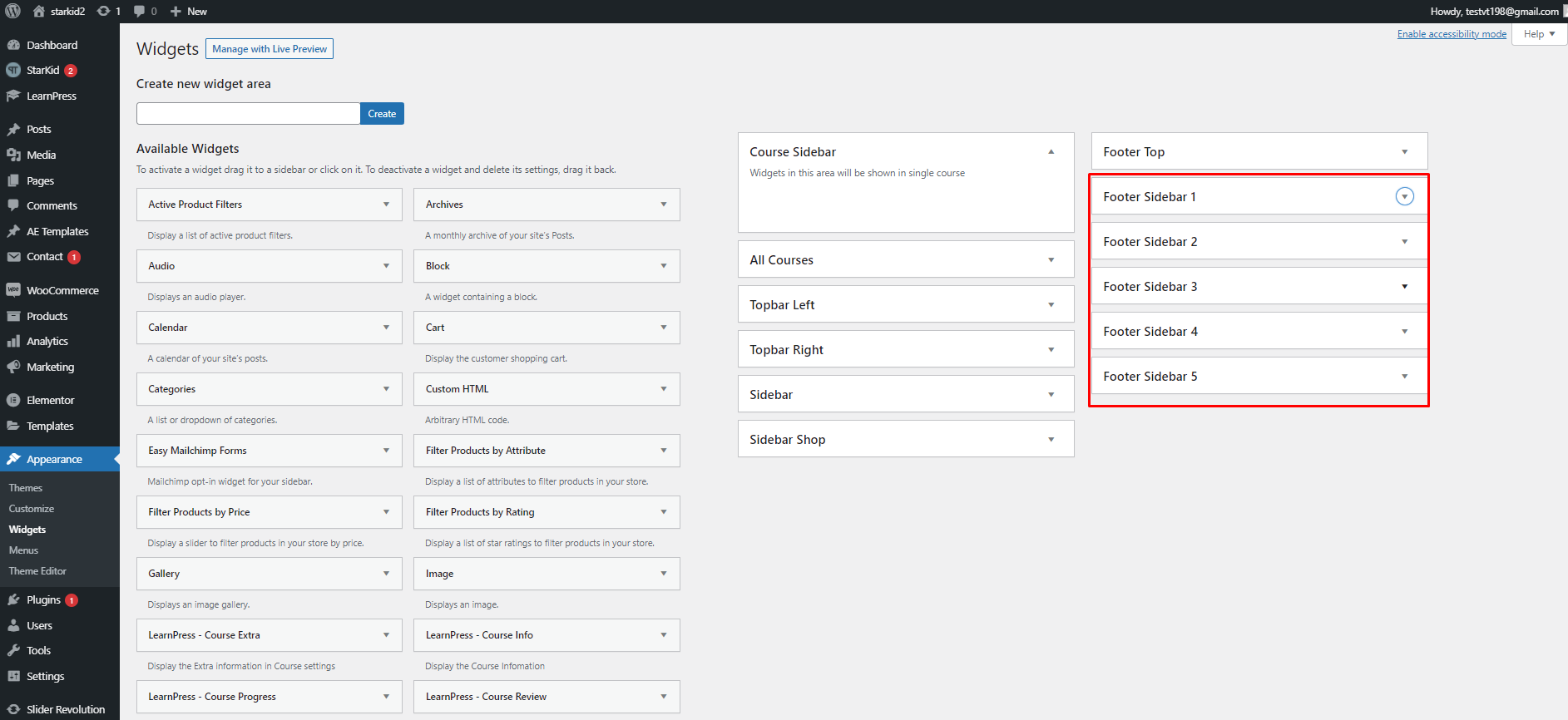
3. Copyright

- Copyright text: Please go to Dashboard => Appearance => Customize => Footer => Copyright => Copyright text.
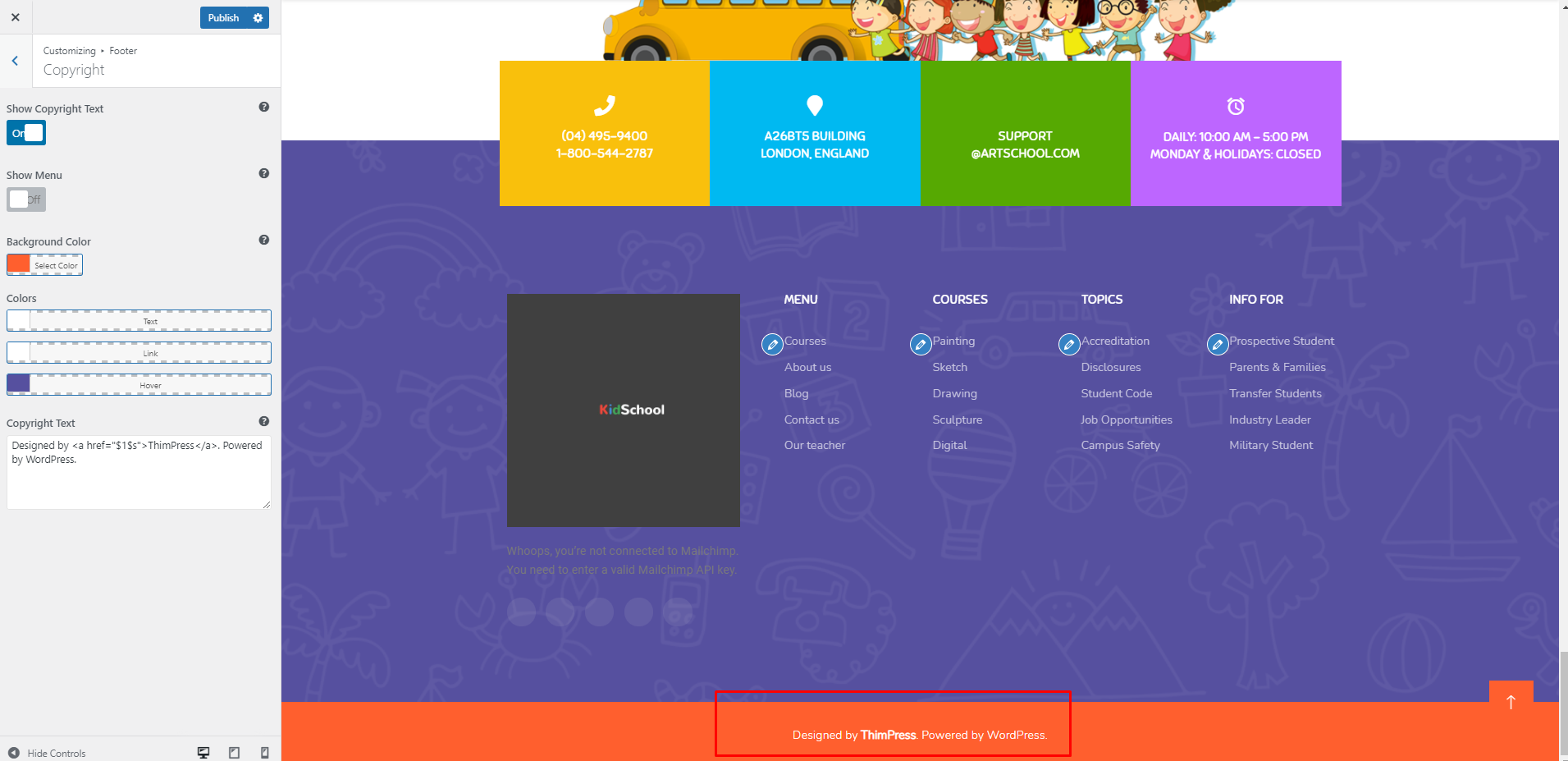
- Menu Privacy: Please go to Dashboard => Appearance => Widgets => Copyright.
