To add a new coupon, go to your Dashboard -> LearnPress -> Upsell -> Coupons and click on the Add New button to add a new coupon.
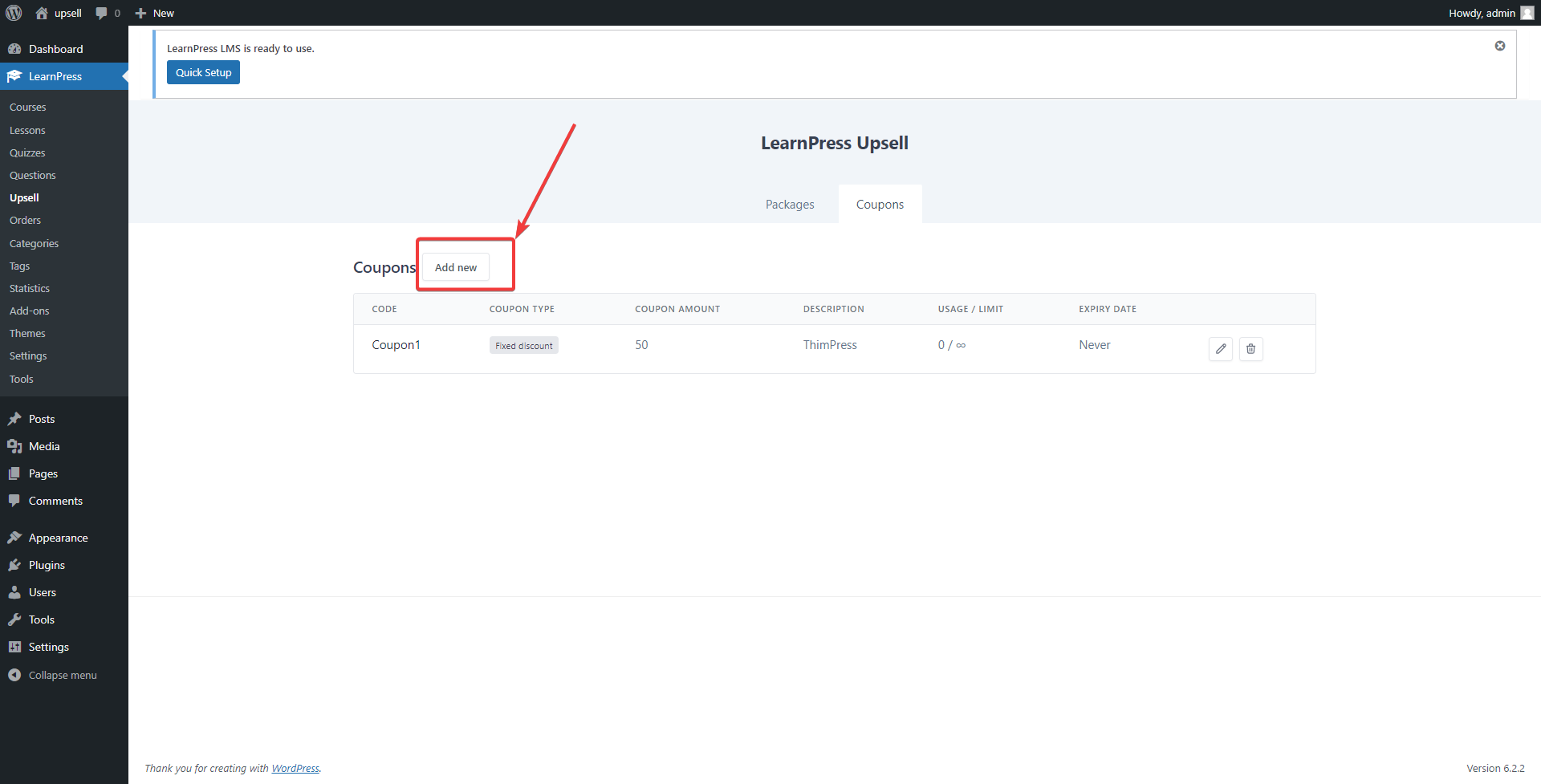
The opening screen requires you to fill out all the coupon details.
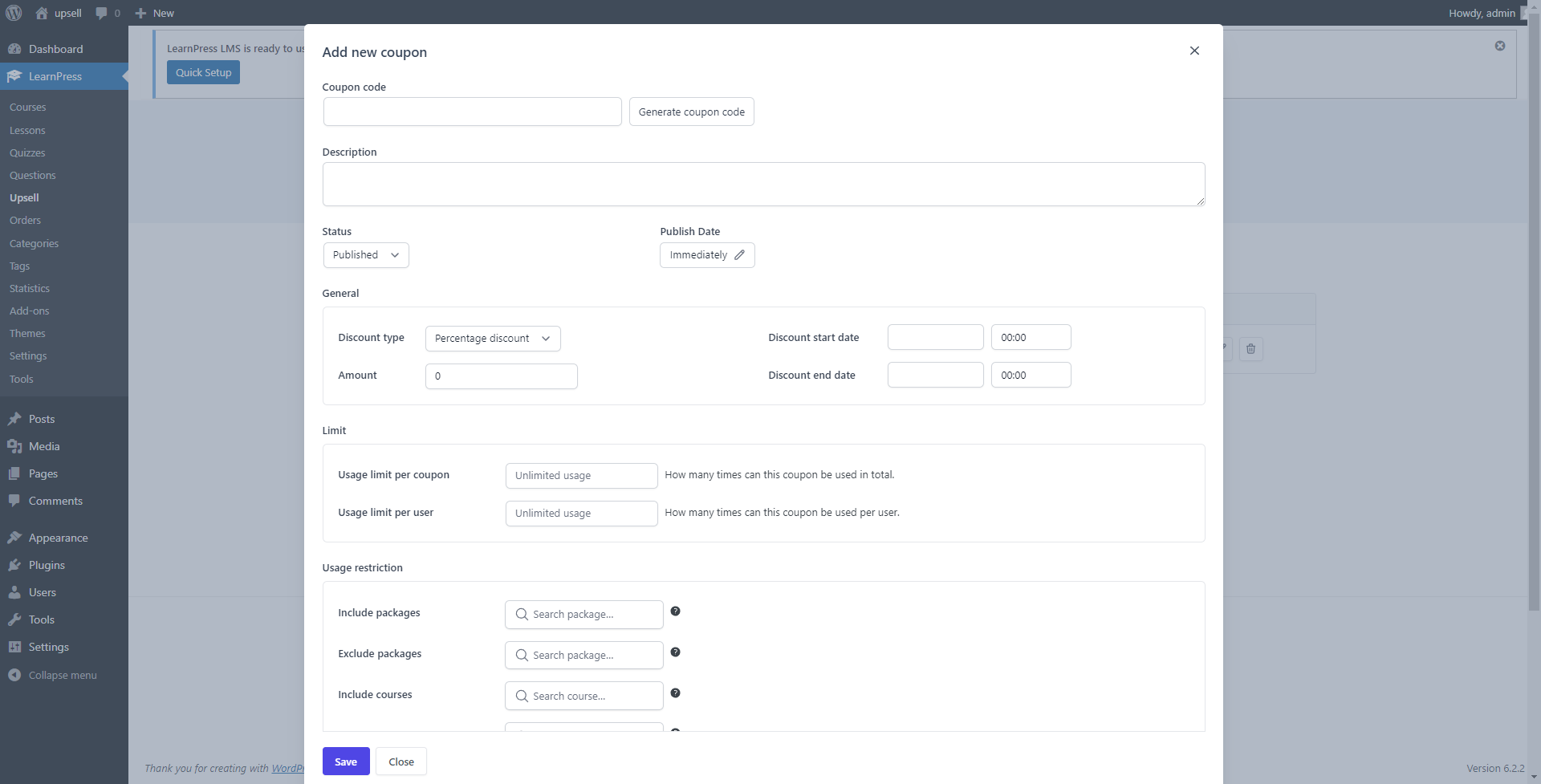
- Coupon code: Enter any code you wish. You can also generate a code automatically by clicking the “Generate coupon code” button.
- Description: Information about your coupon.
- Status: There are 4 statuses: Publish, Draft, Pending, and Trash.
- Publish Date: You can schedule your coupon to become available on a future date/time or select “Immediately” to publish it right away.
- Discount type: There are 2 discount types: “Percentage discount” and “Fixed discount”. Don’t forget to enter the “Amount” after selecting the discount type.
- Discount start date and Discount end date: You can select the time frame for your coupon to be valid.
- Usage limit per coupon: The total number of times this coupon can be used.
- Usage limit per user: The number of times a user can use this coupon.
- Usage restriction:
– Include packages: The coupon will be applied to these packages in the cart. Leave blank to apply to all packages.
– Exclude packages: The coupon will not be applied to these packages in the cart.
– Include courses: The coupon will be applied to these courses in the cart. Leave blank to apply to all courses.
– Exclude courses: The coupon will not be applied to these courses in the cart.
– Include course categories: Course categories will be applied to the cart when the coupon is applied. Leave blank to apply to all course categories.
– Exclude course categories: The coupon will not be applied to these course categories in the cart.
– Allowed emails: List of allowed billing emails to check against when an order is placed. Use commas to separate email addresses. You can also use an asterisk (*) to match parts of an email. For example, “*gmail.com” would match all gmail addresses.
Click on the Save button to complete the process.
