1. System Requirement
There are system requirements in order to properly install and setup AcademyLMS theme and its components. Make sure that you are running Linux hosting, latest version of WordPress, PHP version 7.0 or higher and MySQL version 5.7 or higher. We also recommend the following PHP configuration limits:
Recommended PHP configuration limits
- upload_max_filesize = 32M
- post_max_size = 32M
- max_execution_time = 300
- max_input_time = 300
- memory_limit = 256M
Please contact your server provider to verify your current PHP limits and have them set it up again if needed.
Once you successfully install and activate AcademyLMS theme, AcademyLMS Dashboard will be added to your WordPress menu. You can verify those requirements under AcademyLMS > System Status
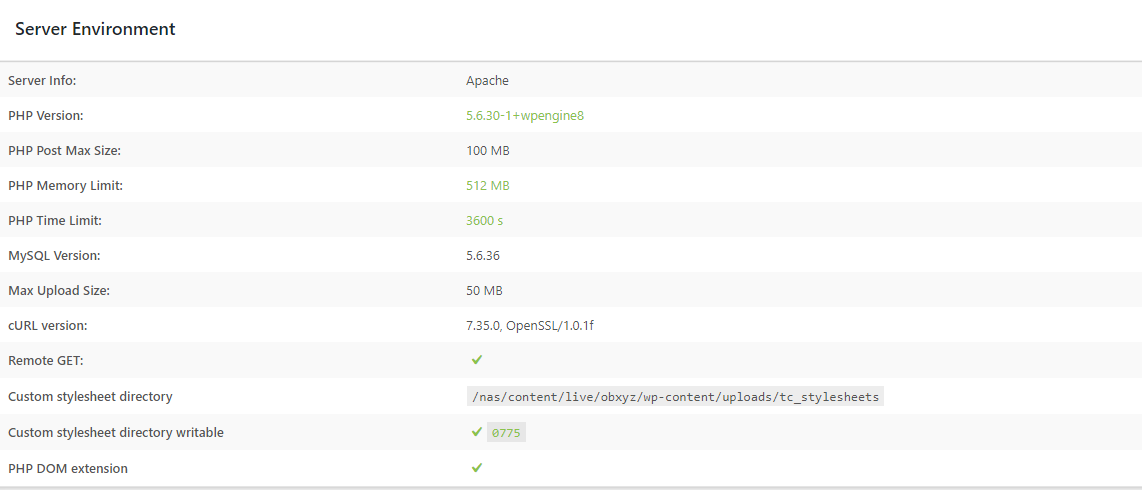
2. Download The Theme
After purchasing AcademyLMS theme on ThimPress with your ThimPress account, go to your Account Profile / Download page and start downloading AcademyLMS. The Package includes:
- AcademyLMS theme: An installable WordPress theme zip file.
- Documentation: A link to this documentation.
3. Install Theme Via WordPress
Follow these steps below to install AcademyLMS theme via WordPress:
Step 1. Visit Dashboard > Appearance > Themes > Add New.
Step 2. Click Upload Theme.
Step 3. Browse academylms.zip file on your computer and click Install Now.
Step 4. Activate AcademyLMS theme.
Step 5. Install and activate Thim Core plugin of AcademyLMS that required for importing demo data.
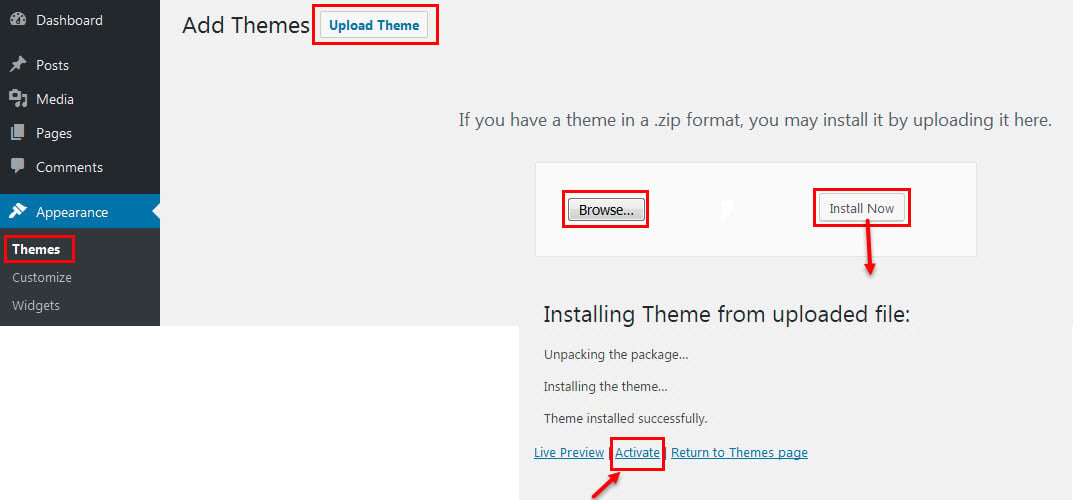
4. Install Theme Via Ftp
Follow these steps below to install AcademyLMS theme via FTP:
Step 1. Login your FTP account via FTP software to access your host web server.
Step 2. Extract academylms.zip file.
Step 3. Upload the extracted folder academylms to wp-content/themes folder.
Step 4. Activate AcademyLMS theme in Dashboard > Appearance > Themes.
Step 5. Install and activate Thim Core plugin of AcademyLMS that required for importing demo data.
5. Install Plugins And Import Demo
After the theme successfully installed and activated, you will see the AcademyLMS theme dashboard with our welcome message. Click ‘Next step’ and follow the instructions to set up your site:

Step 1. Name your website and set the description.
Step 2. Choose a demo and import into your site.
There will be times that some of the plugins fail to install due to internet loss and you will see the error message ‘You can try again later’. Simply choose the plugins and click install and activate again
Step 3. Install and activate required and recommended plugins for the theme.
Step 4. Start customizing your site.
Step 5. In case of any issues rise up, please go to the forum at https://help.thimpress.com/ and create a ticket.
You can also import any specific pages from the demo. Please go to our support forum and we will send you the file of those pages and the guide of how to import.
