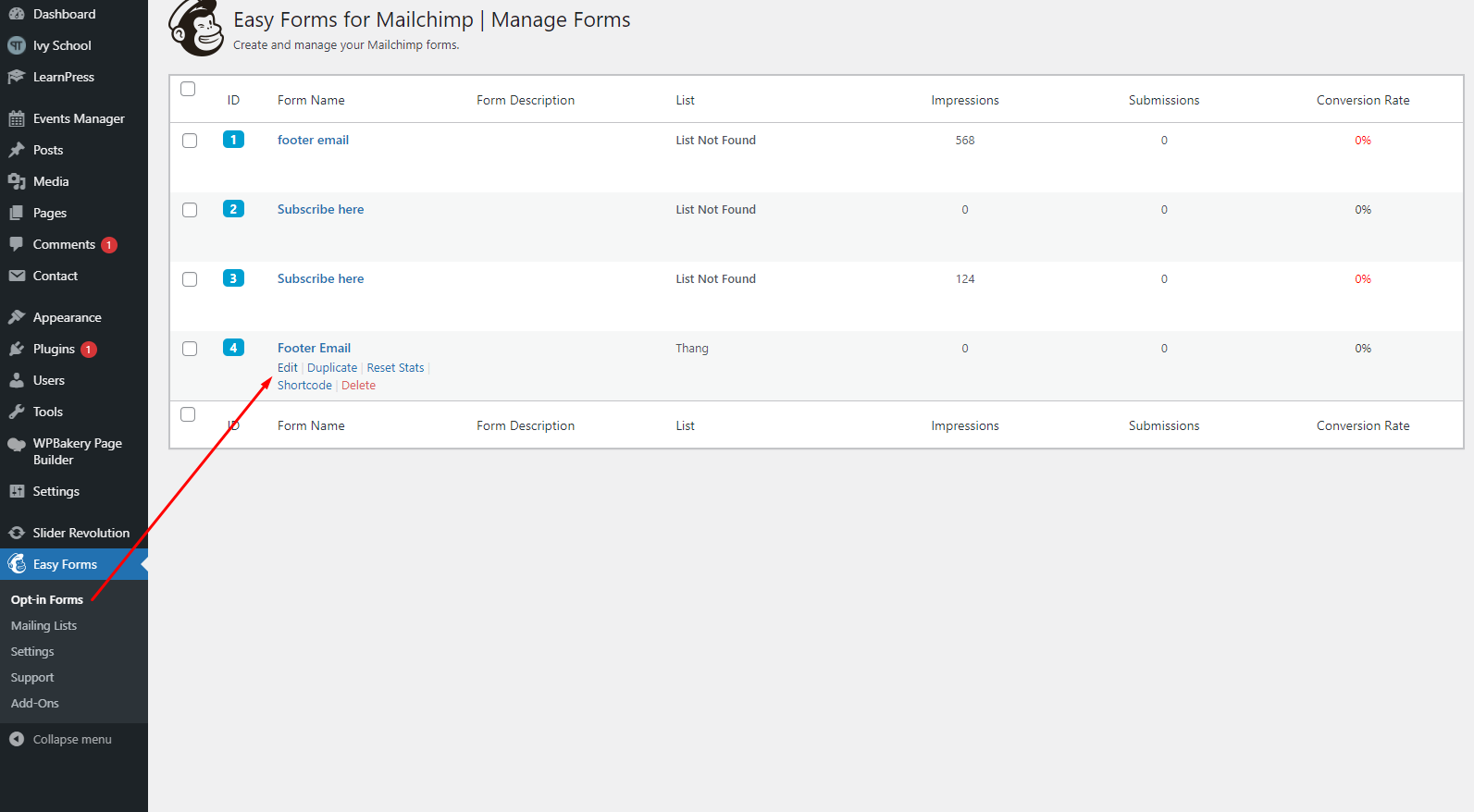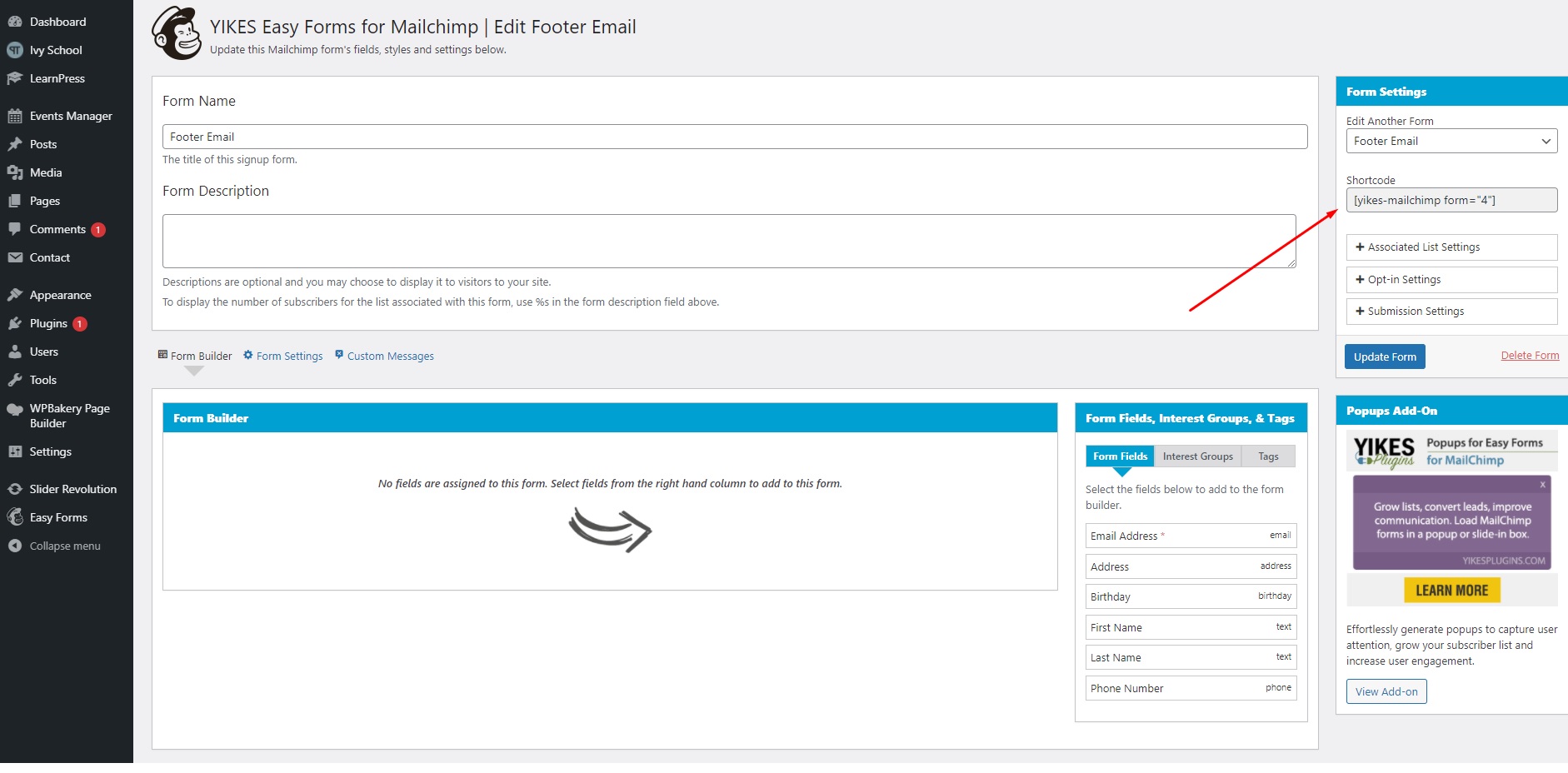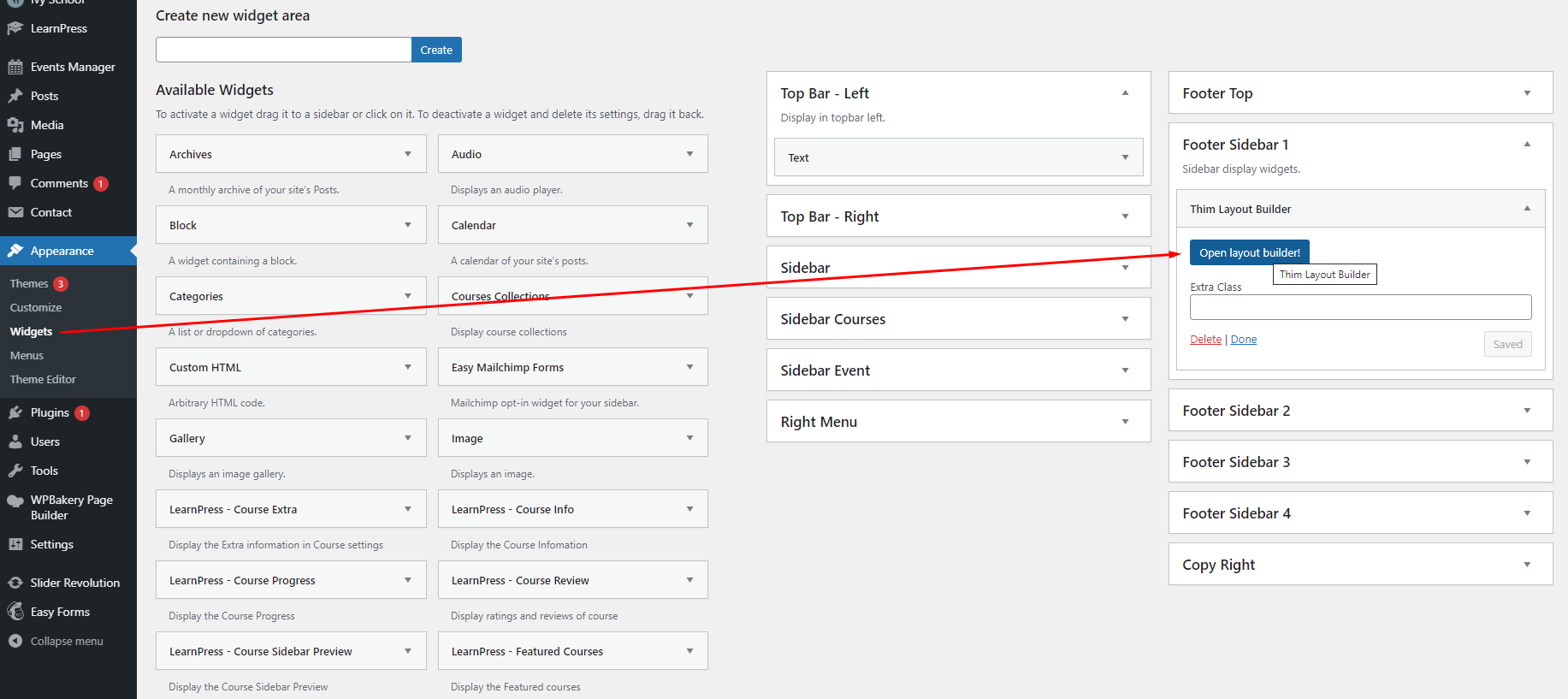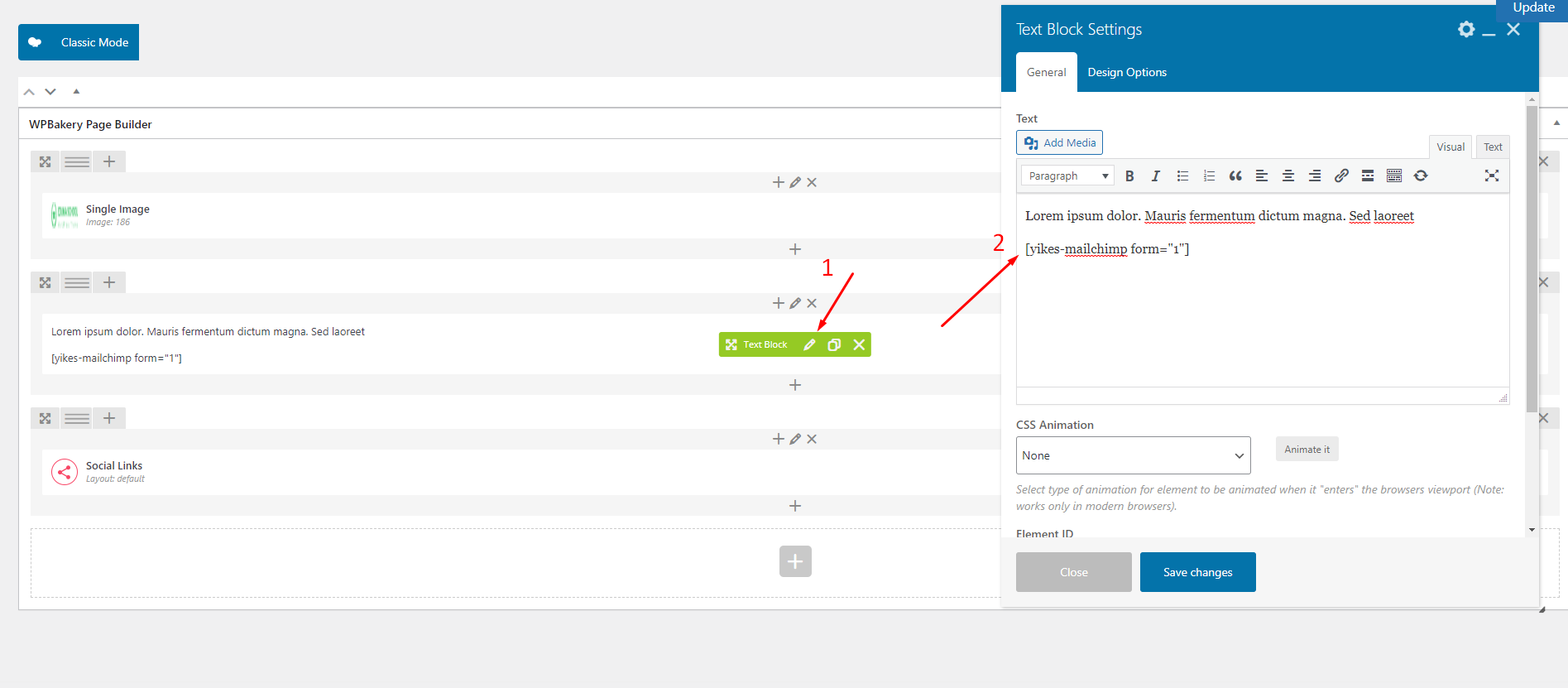1. Top Bar

To edit top bar, you go to you Dashboard => Appearance => Widgets => Edit “Top Bar – Left” and “Top Bar – Right”.
With Top Bar – Right, you can edit it with WPBakery page builder.
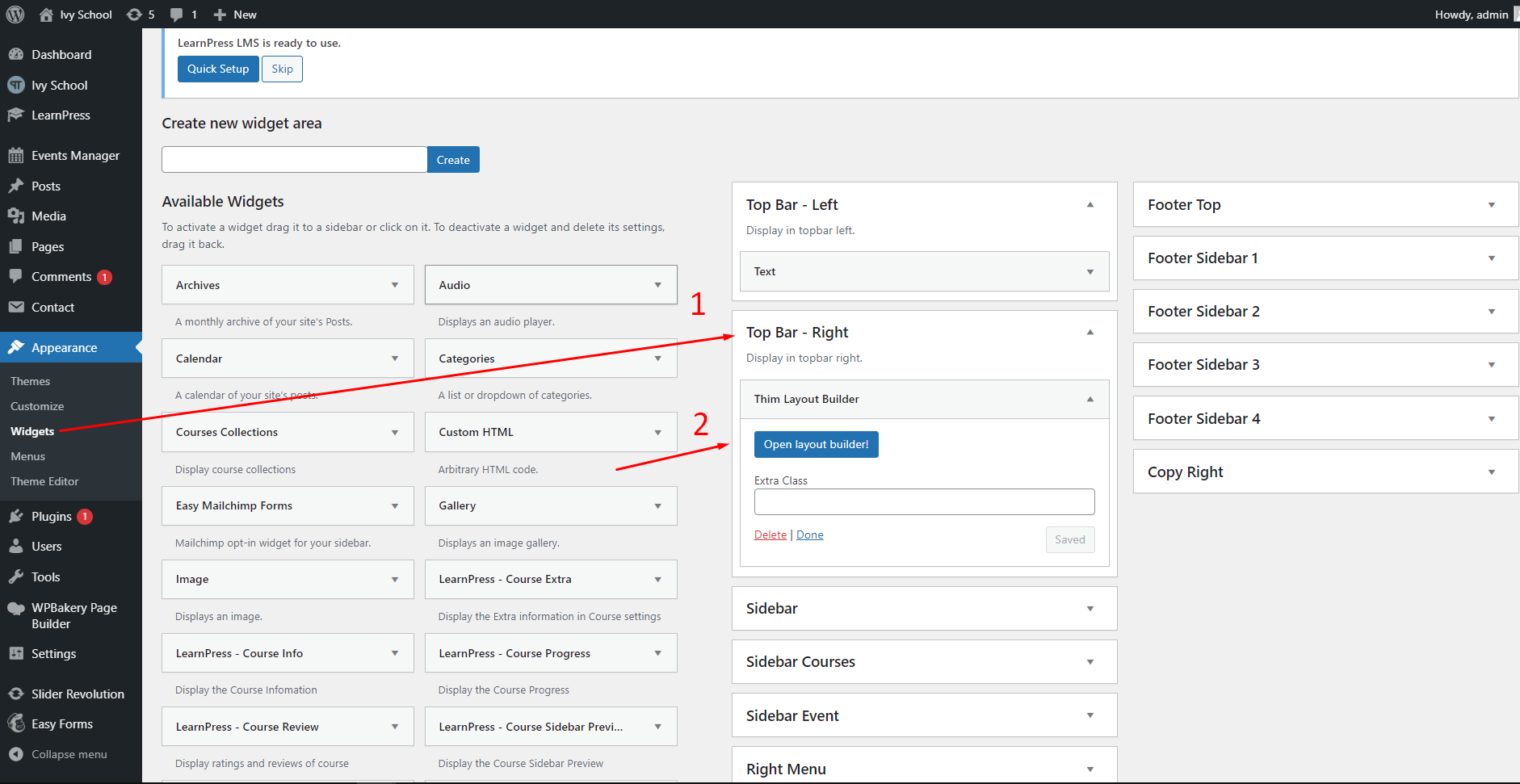
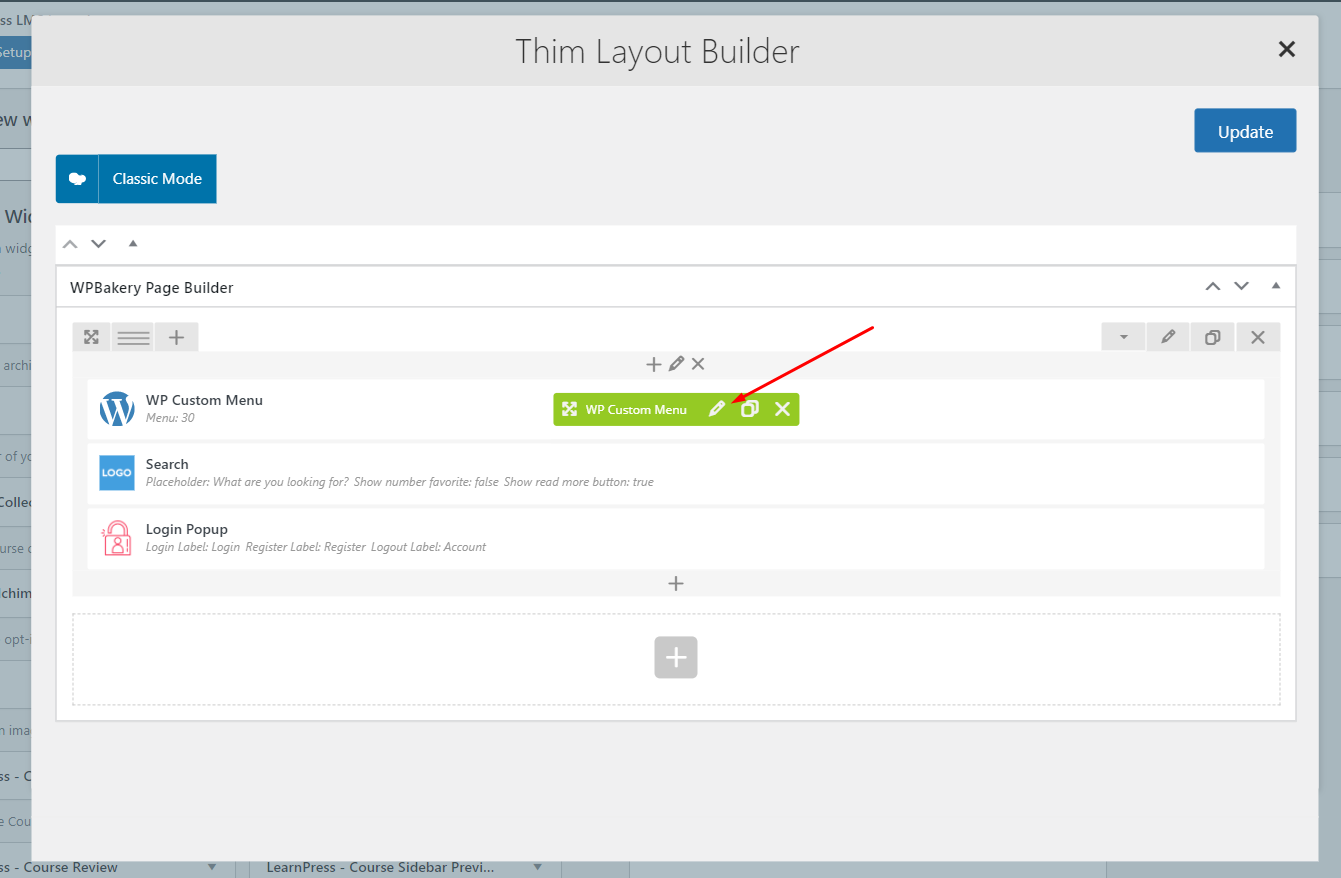
2. Right Menu

To edit right menu, you go to your Dashboard => Appearance => Widgets => Right menu.
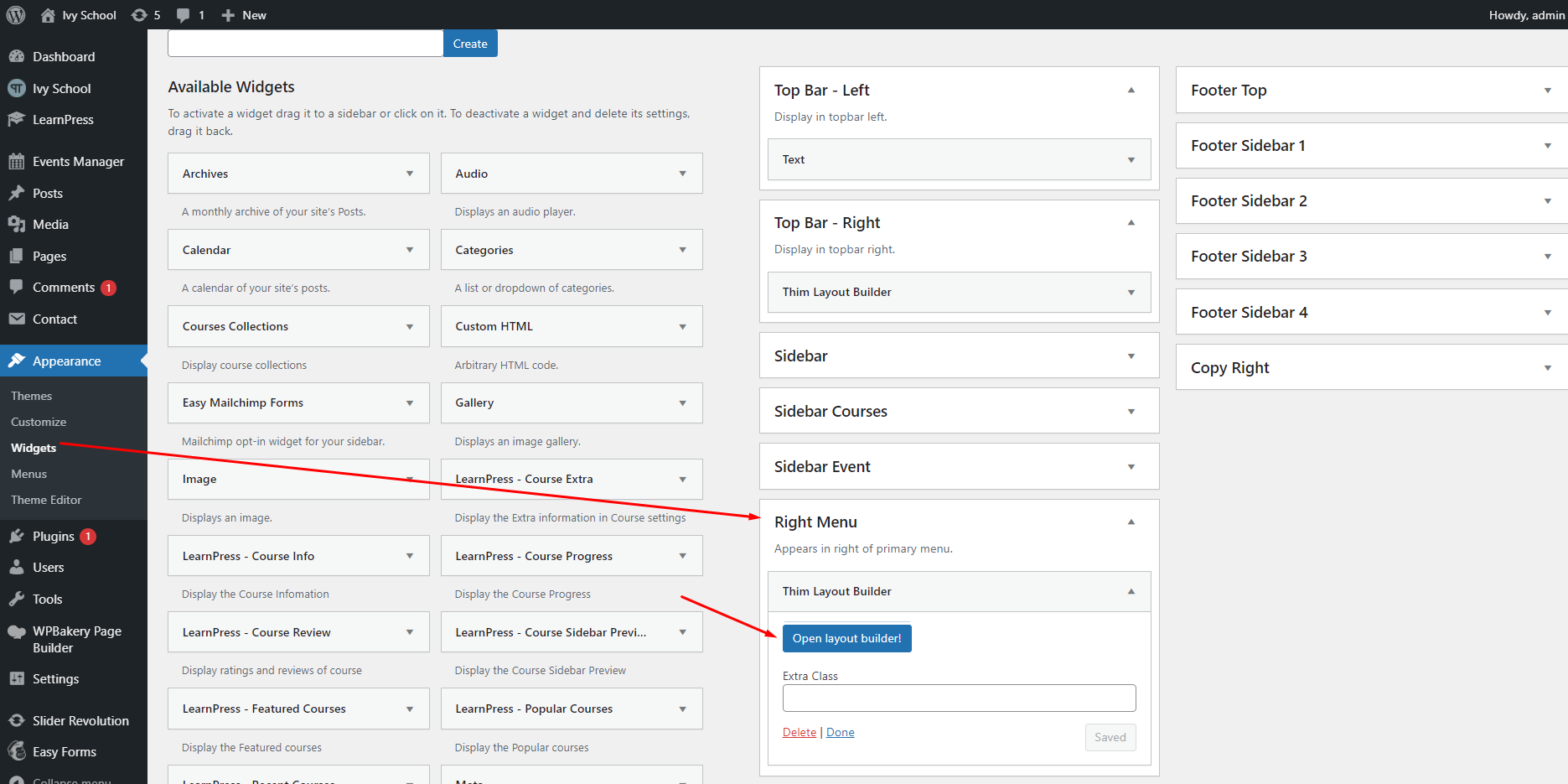
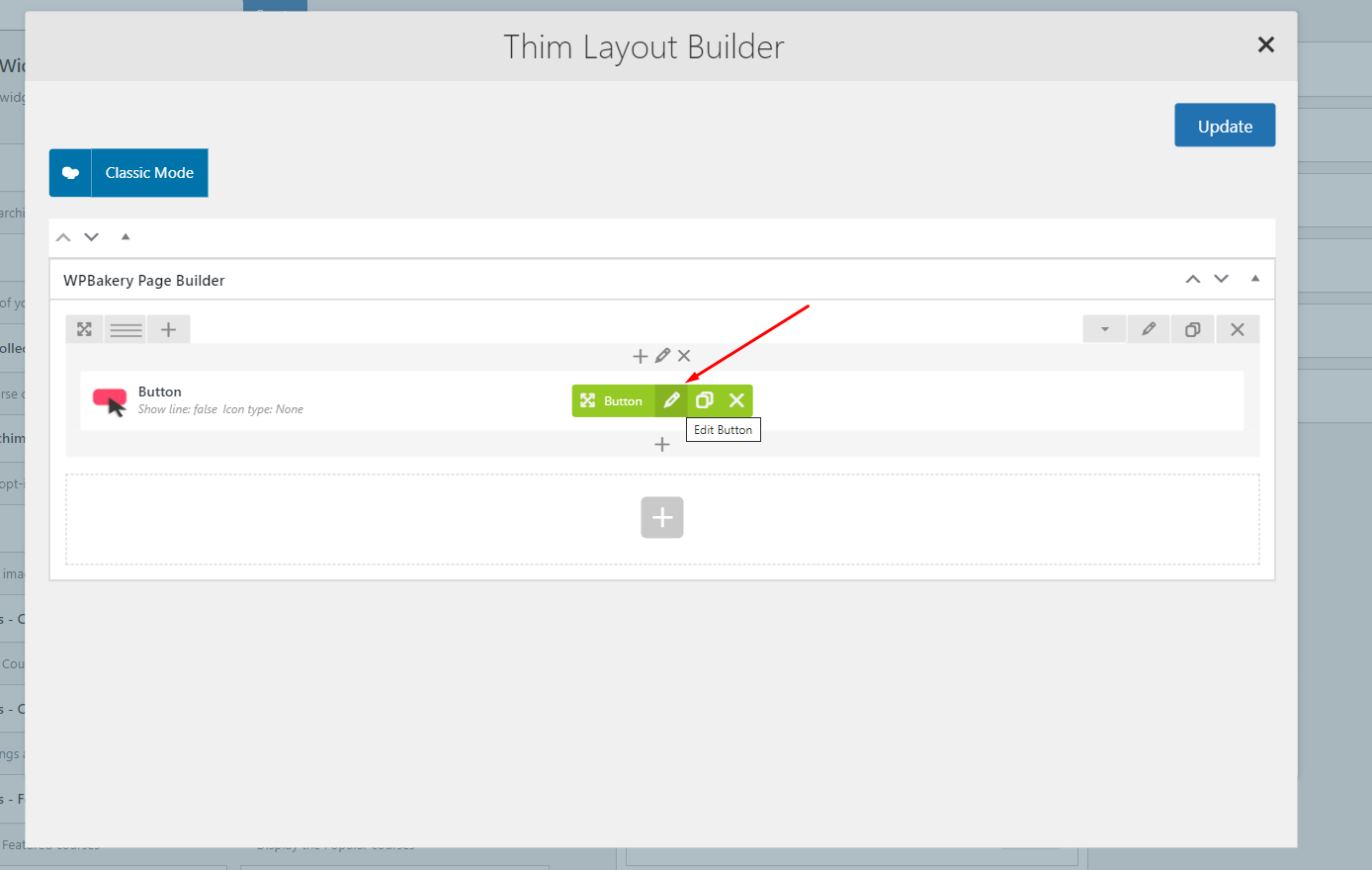
3. Home Page
To edit the blocks on the homepage, please go to Dashboard -> Pages -> All Pages => Edit “Home” page.
In WPBakery, there are two sections that can create/edit a page: Backend / Frontend.

- You will then edit the desired blocks in the Backend:
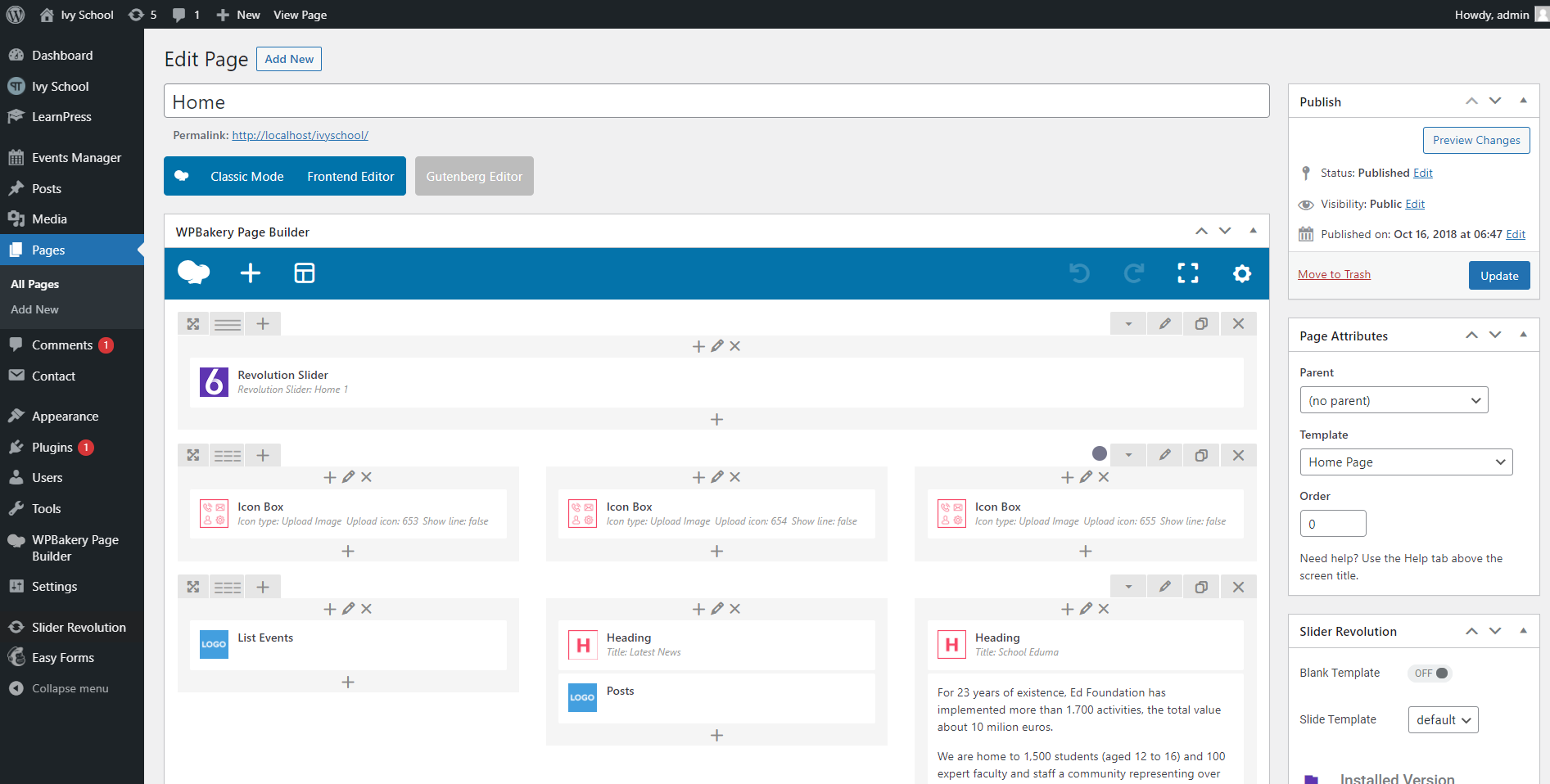
- You can also edit the desired blocks in Frontend:
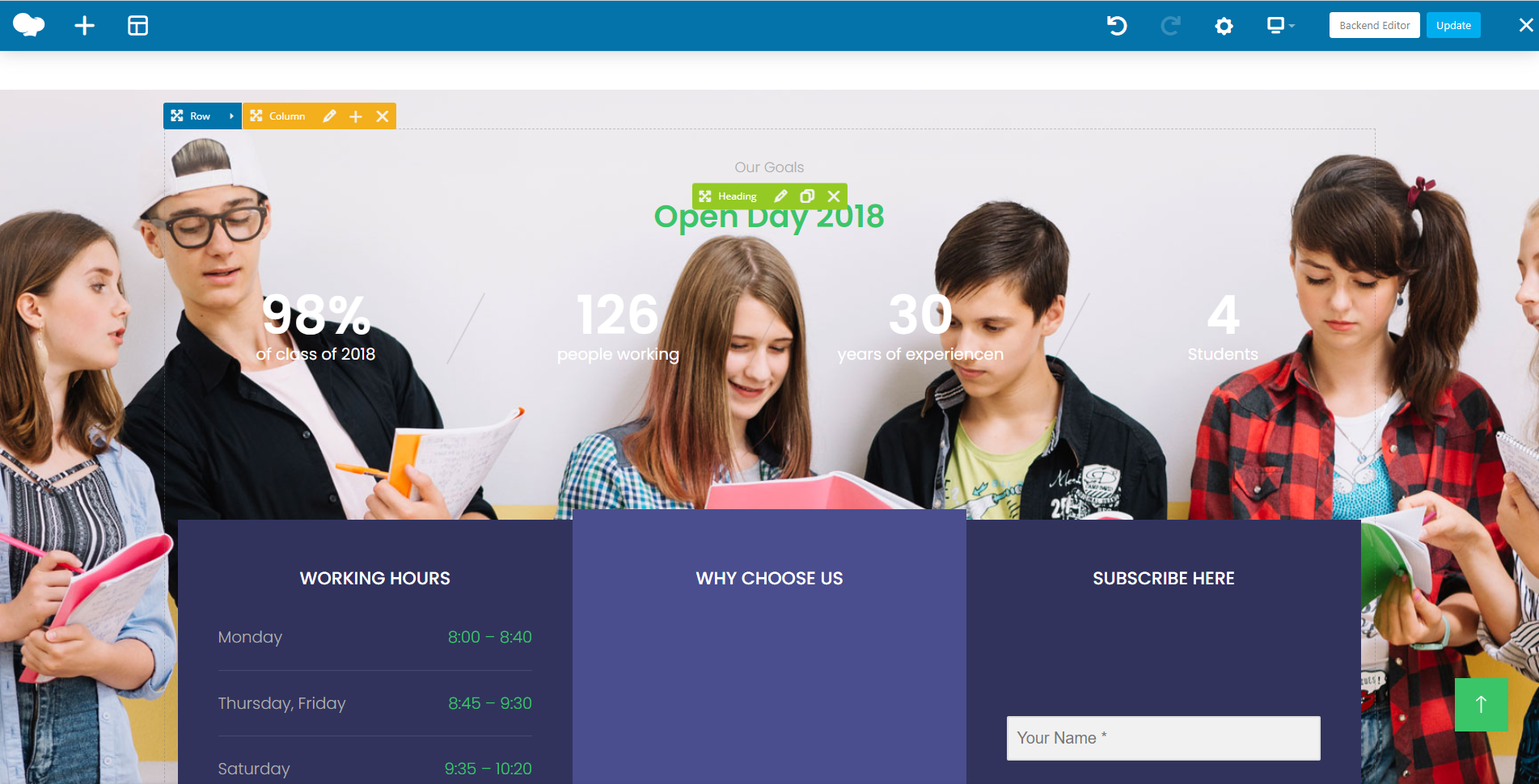
1. Subcribe Here
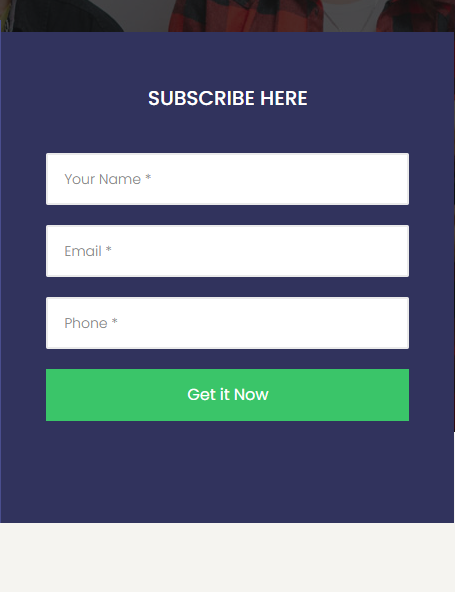
To show subcribe here section, you need to edit homepage with WPBakery. Then paste shortcode into Text Block widget.
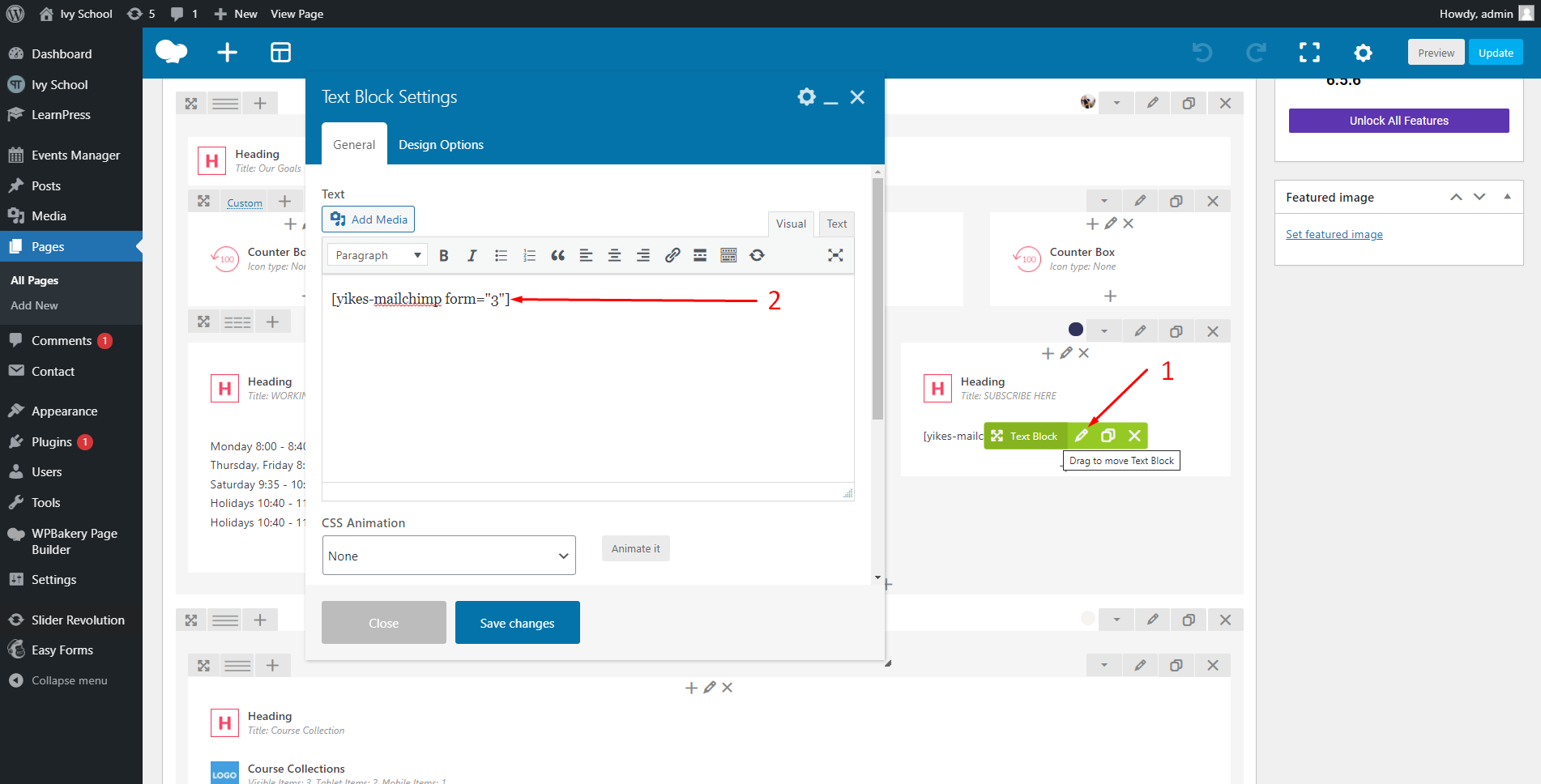
To see the shortcode, you go to your Dashboard => Easy Forms => Opt-in Forms => Edit form => Copy the shortcode.

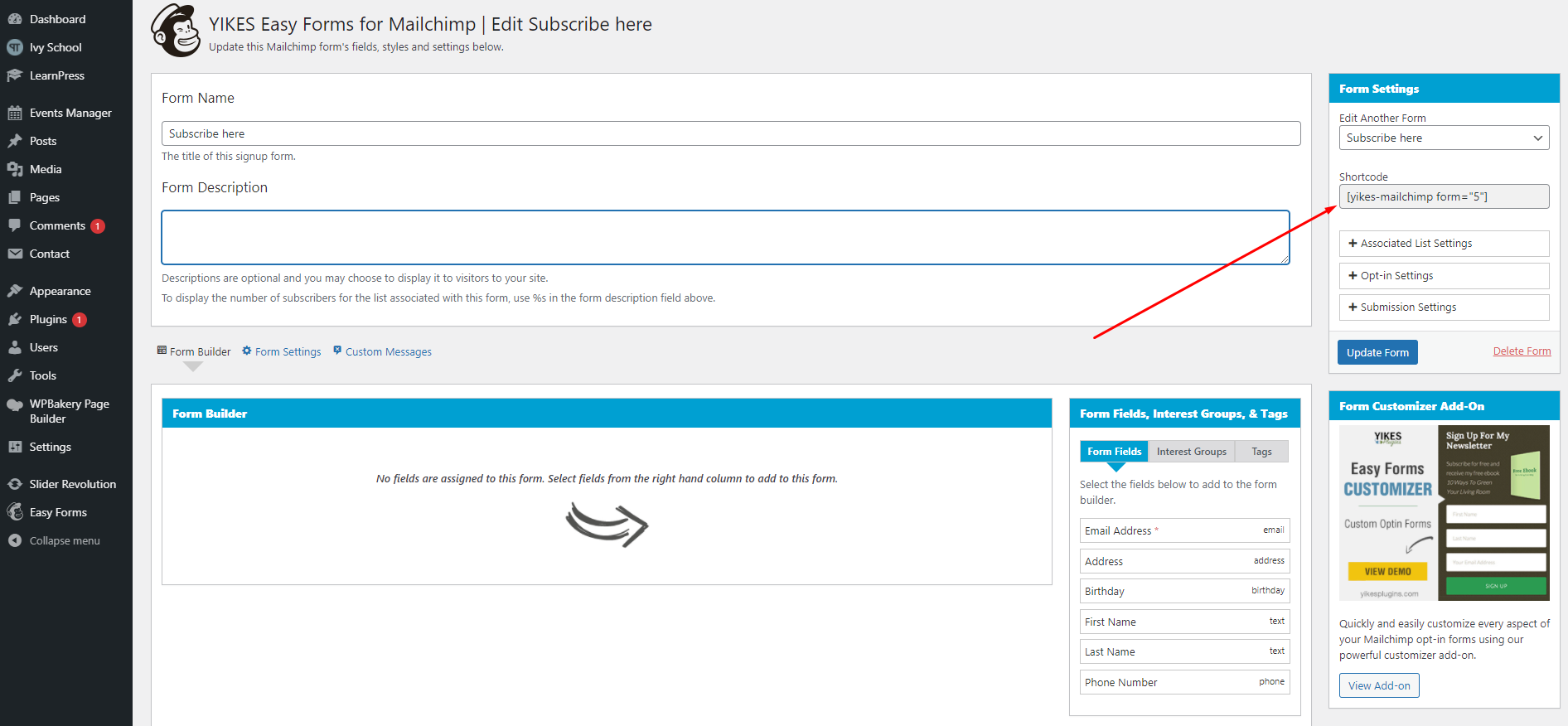
You can access here to know how to edit, create and use Easy Forms for MailChimp plugin.
2. Course Collection
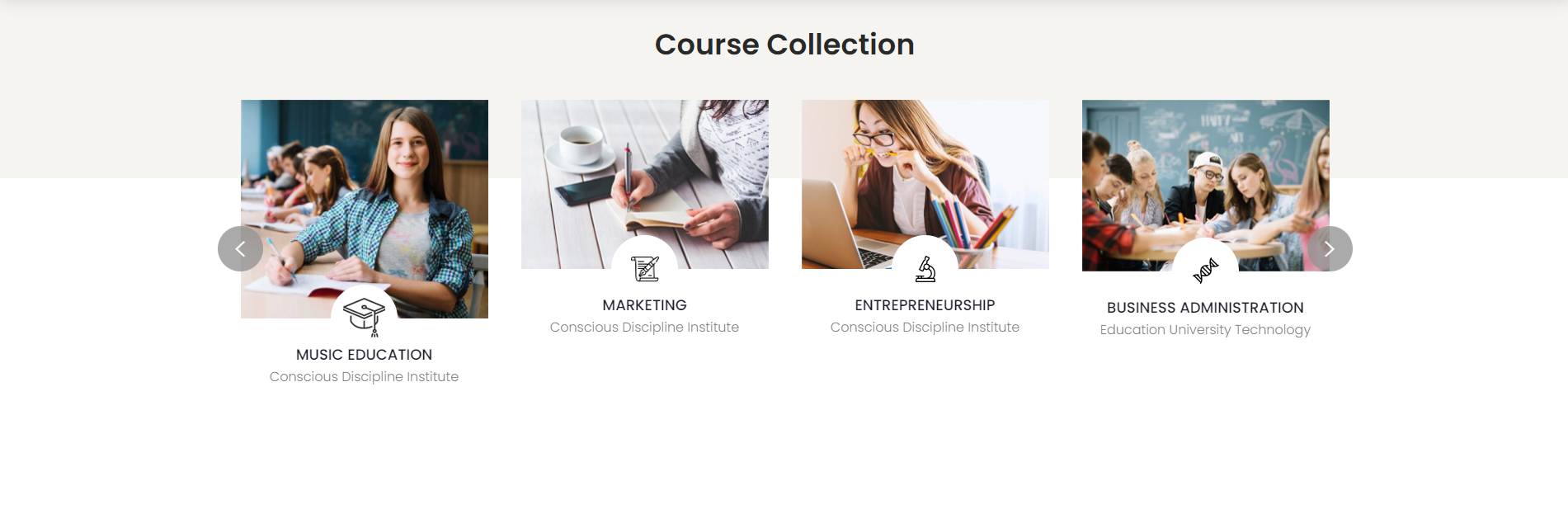
To edit the Course Collection section, you can edit the homepage with WPBakery page builder. Then you edit the Course Collections widget.
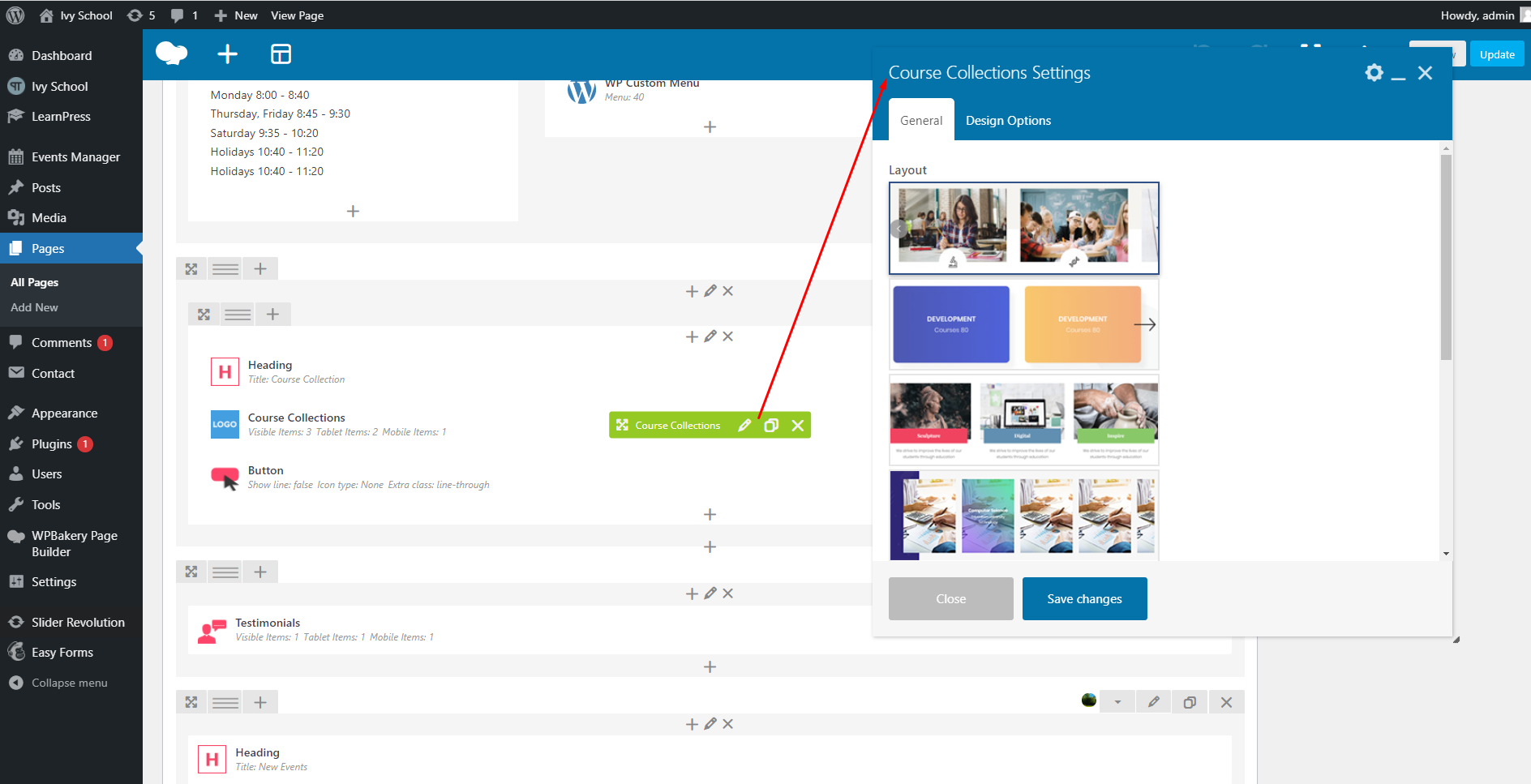
3. New Events
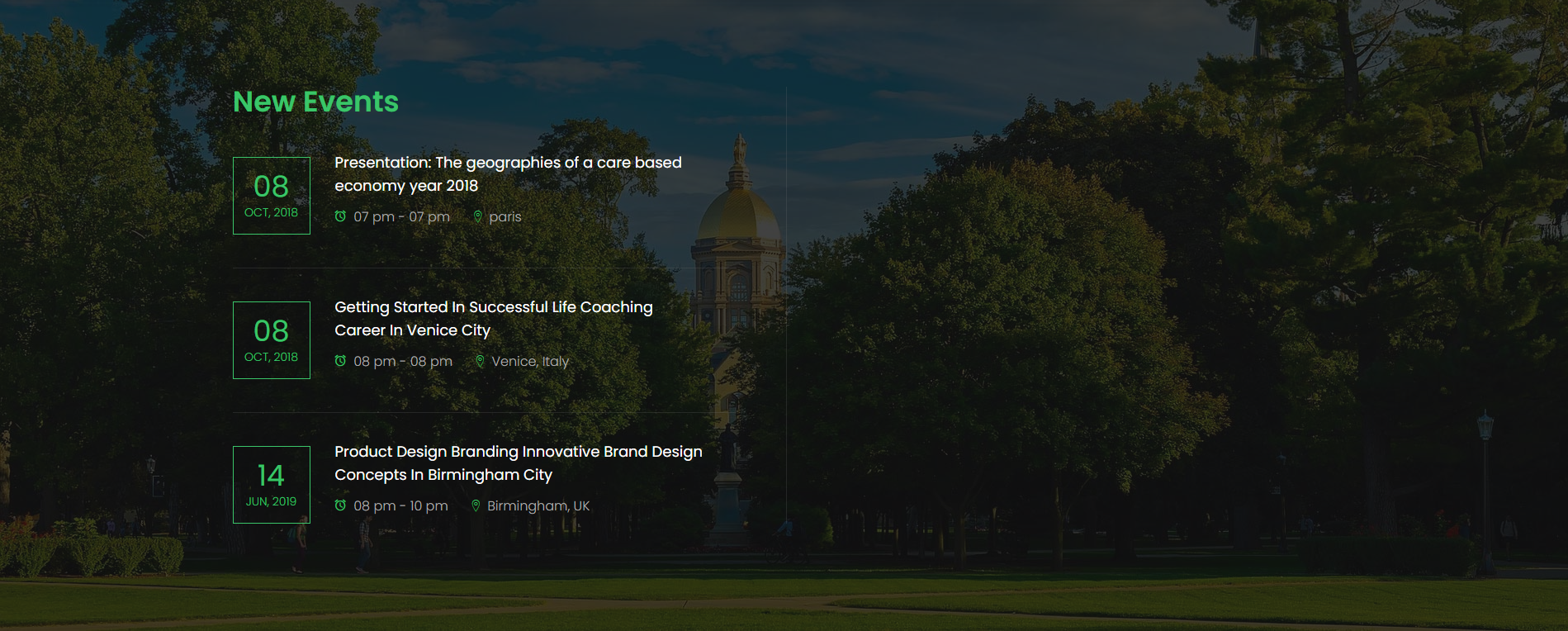
To edit the Popular Courses section, you can edit the homepage with WPBakery page builder. Then you edit the widget List Events.
And if you don’t see your events, please try changing event category and event status.
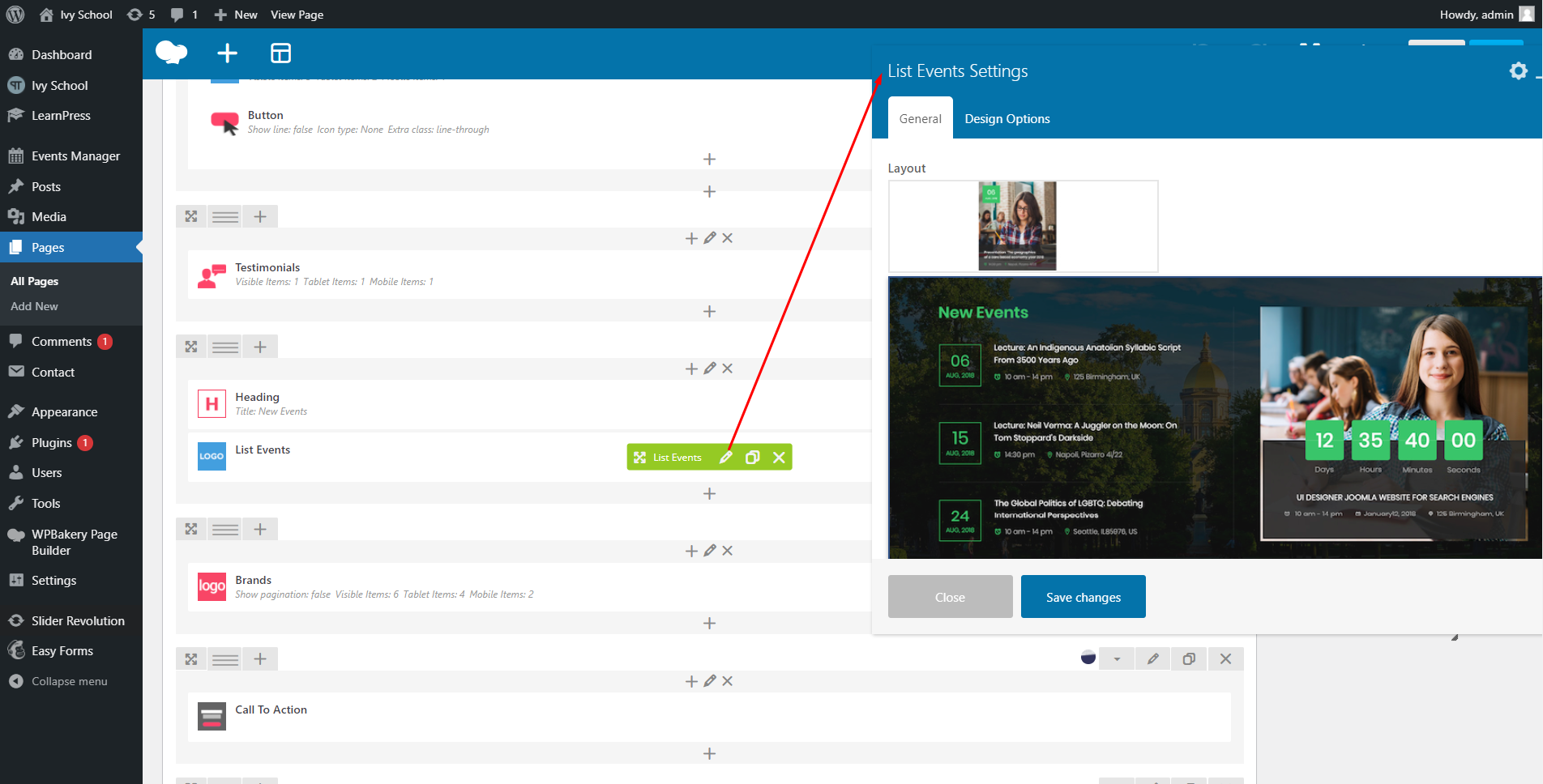
4. Brands

To edit Brands section, you can edit the homepage with WPBakery page builder. Then you edit Brands widget.
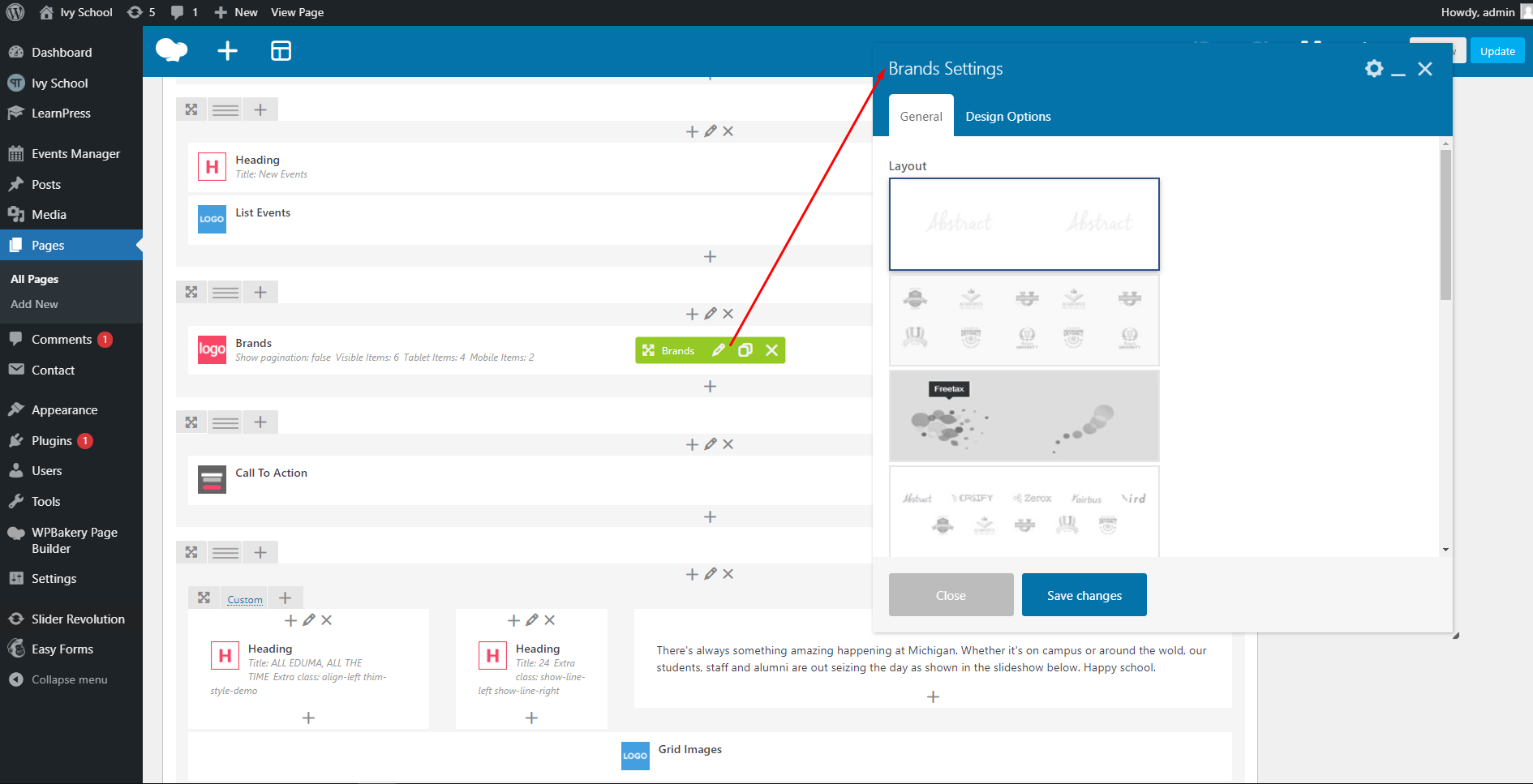
5. Call To Action

To edit Call To Action section, you can edit the homepage with WPBakery page builder . Then you edit the Call To Action widget.
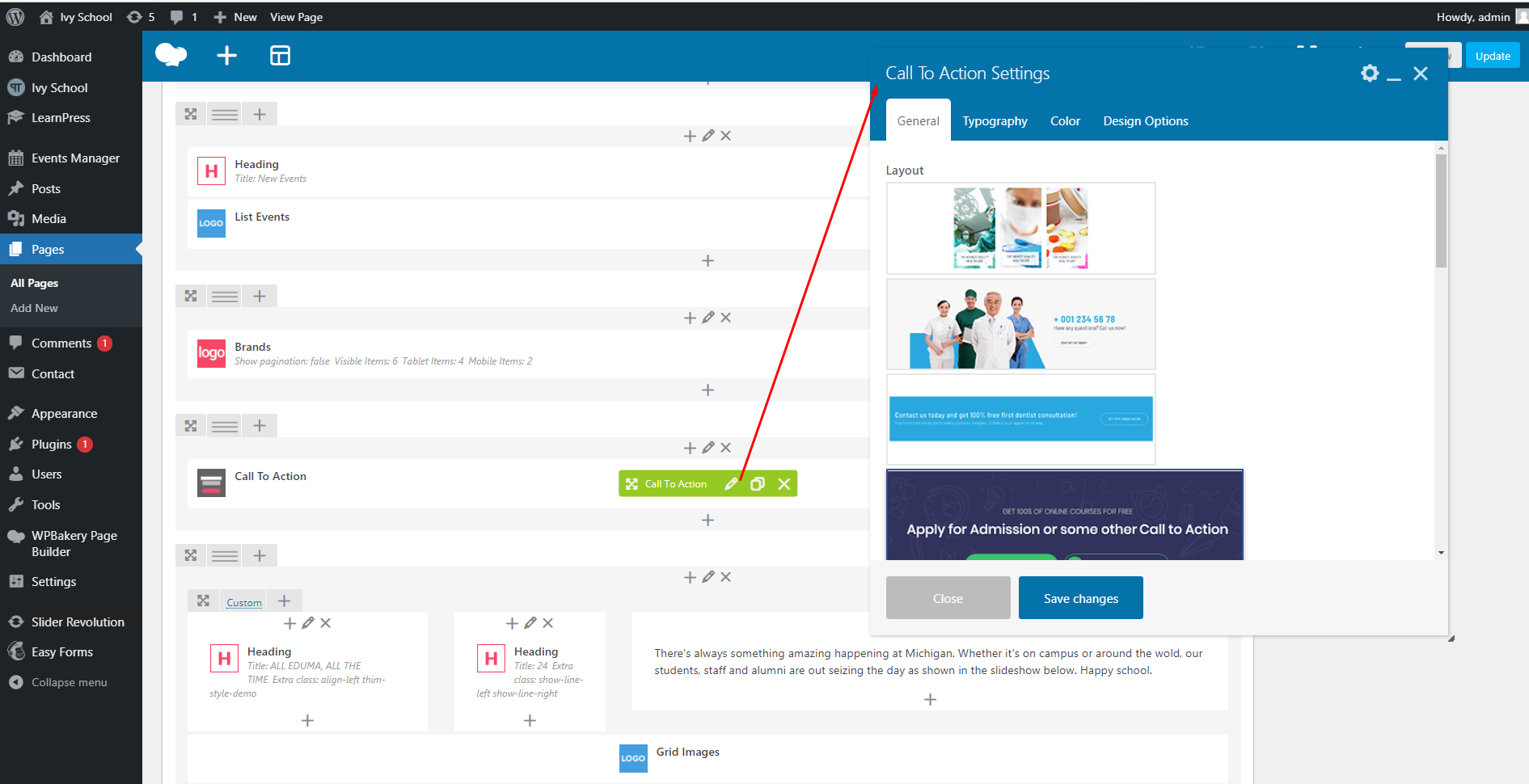
6. Icon Box And Twitter
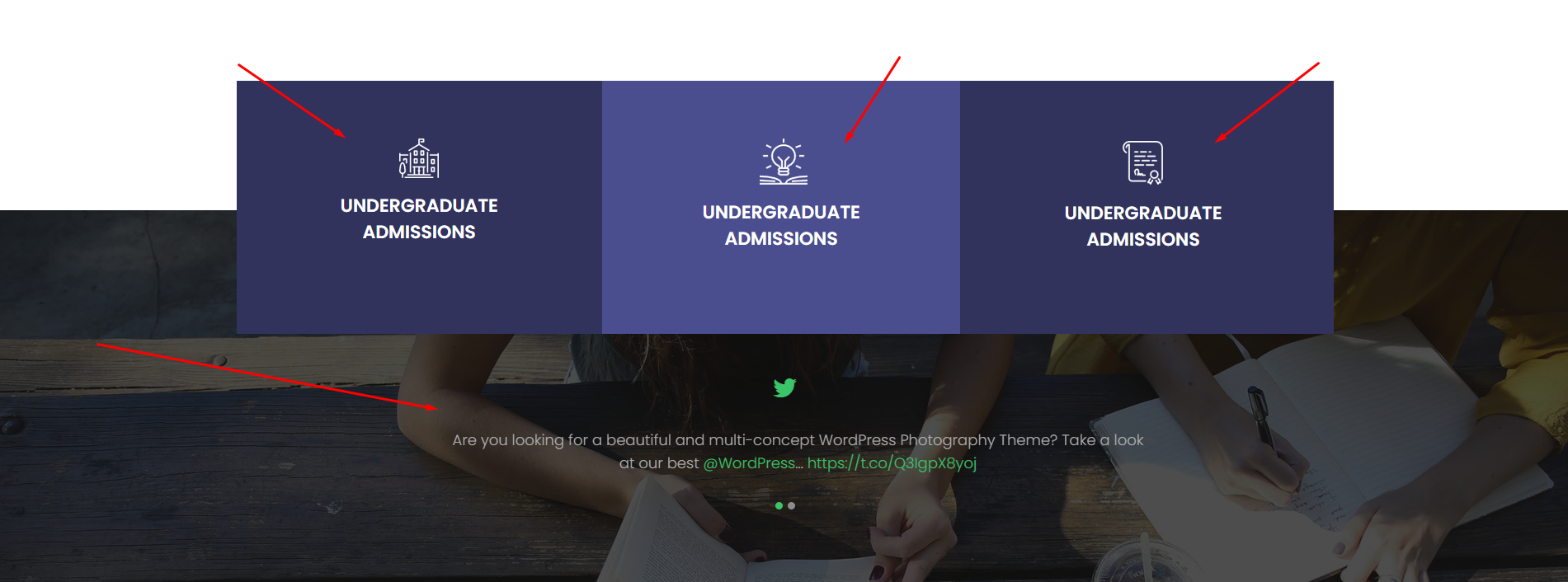
To edit the icon boxes and Twitter above footer, you need go your Dashboard => Appearance => Widgets => Footer top => Edit “Thim Layout Builder” widget.

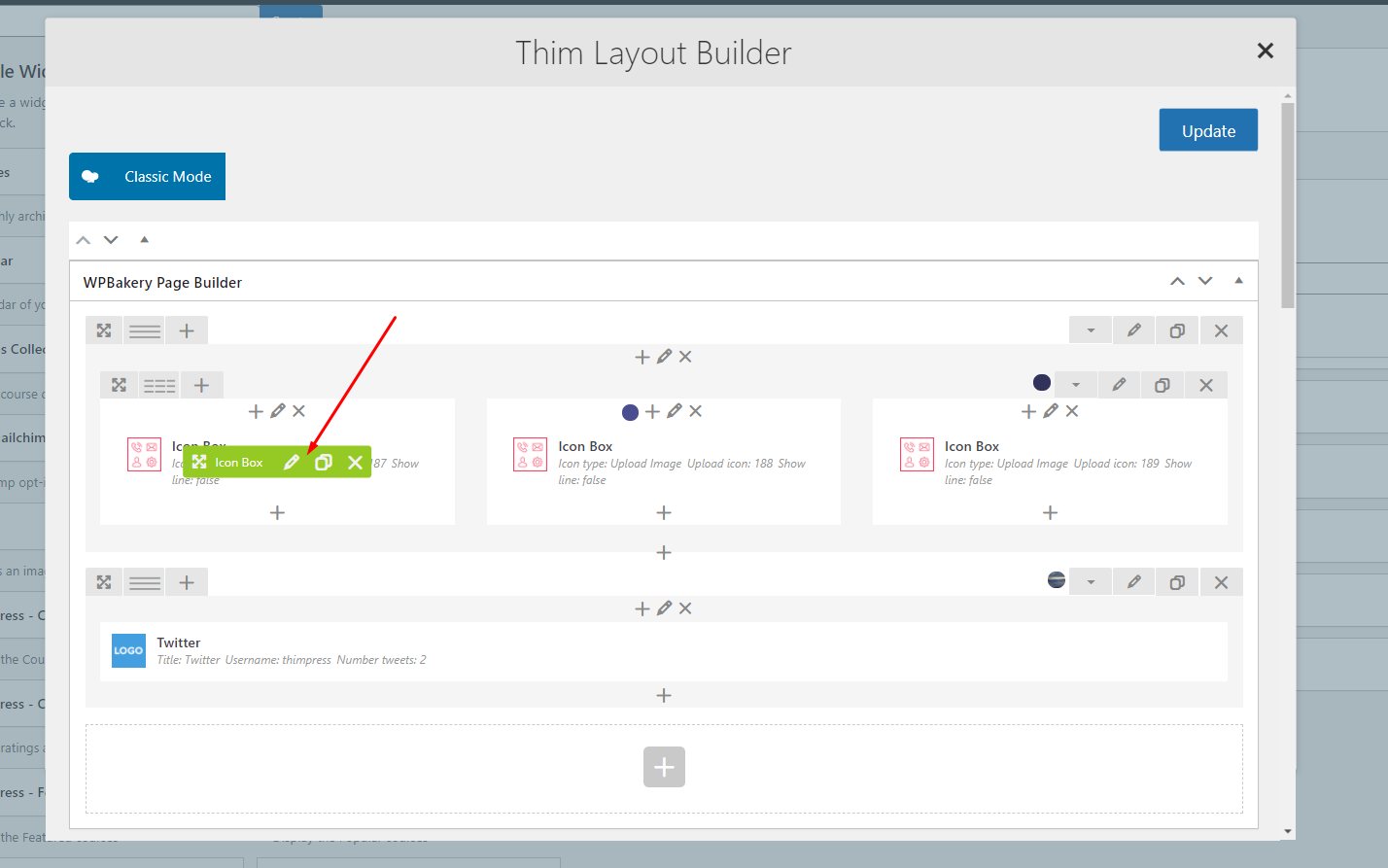
4. Footer
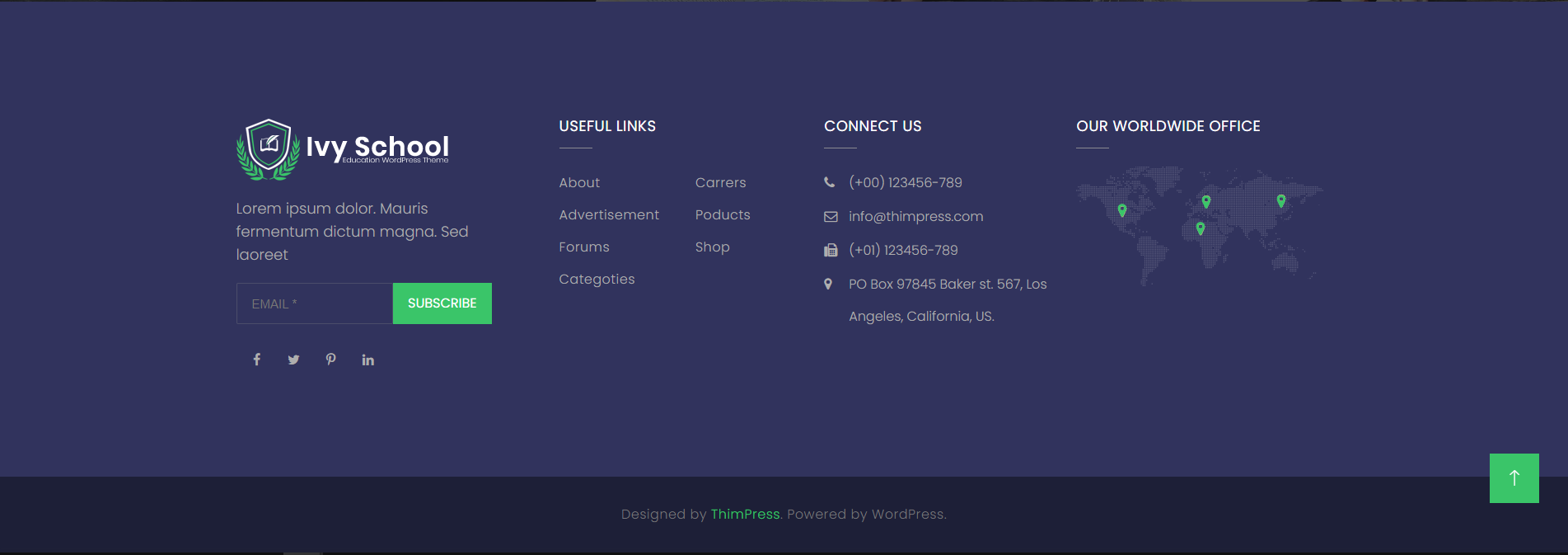
To edit footer, you go to your Dashboard => Appearance => Widgets => edit “Footer Sidebar 1”, “Footer Sidebar 2”, “Footer Sidebar 3” and “Footer Sidebar 4”.
With Footer Sidebar 1, you can edit Thim Layout Builder widget.
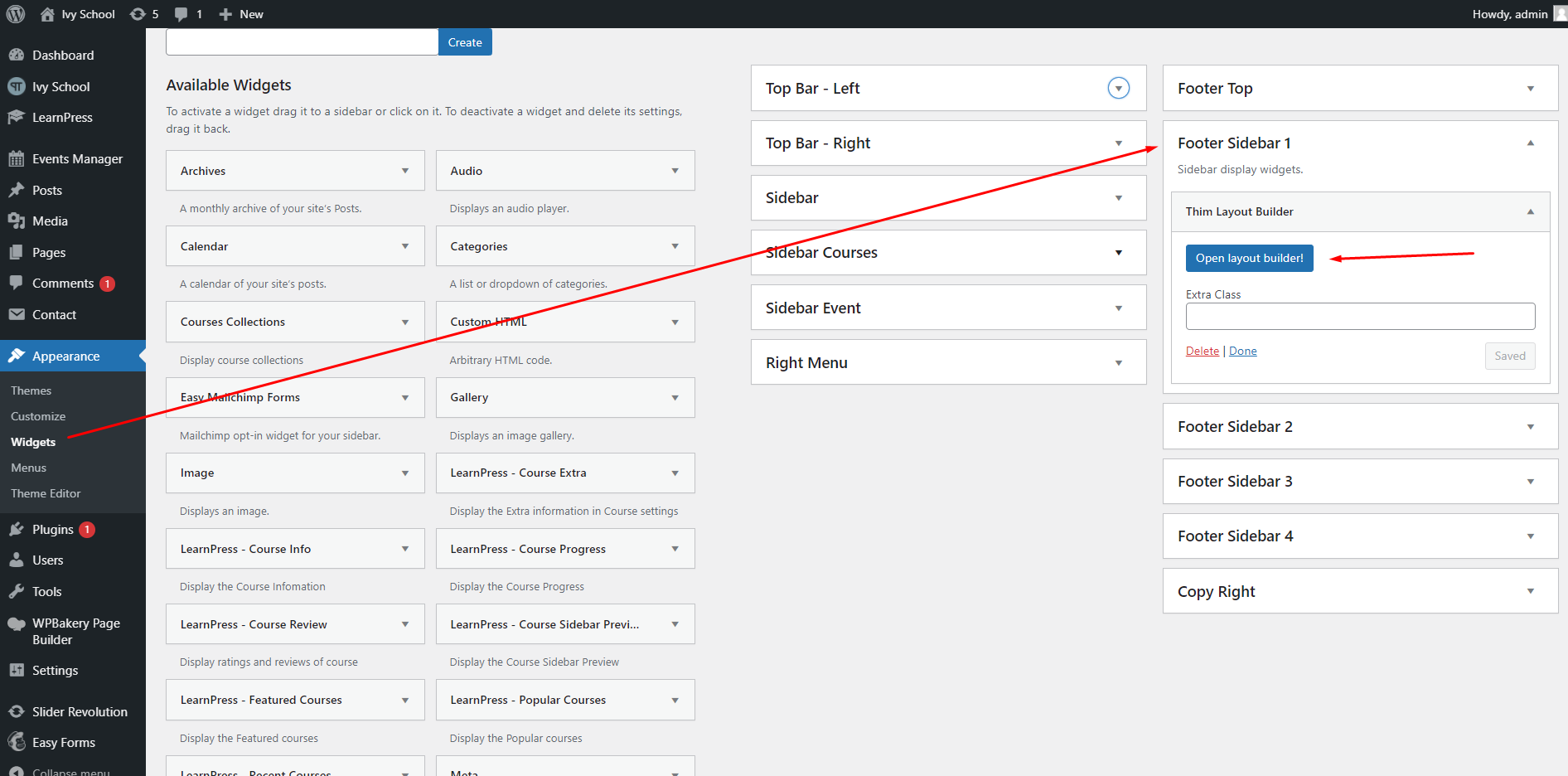
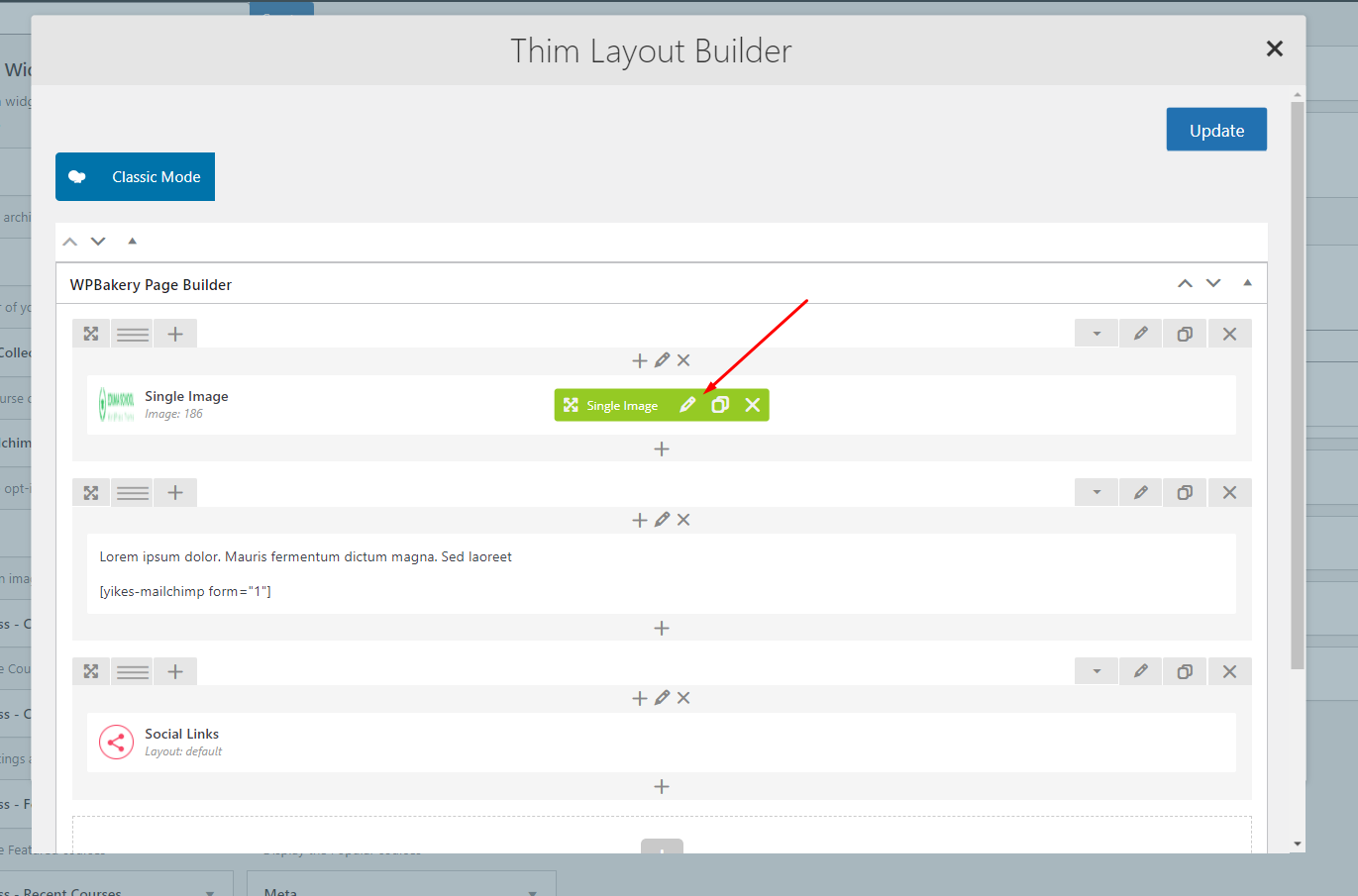
If you don’t see Subcribe form, you can access here to know how to edit, create and use Easy Forms for MailChimp plugin.
Then you can go to your Dashboard => Easy Forms => Opt-in Forms => Edit form => Copy the shortcode.
Finally, you go to Appearance => Widgets => Footer Sidebar 1 => Edit “Thim Layout Builder” widget => Paste the shortcode above.