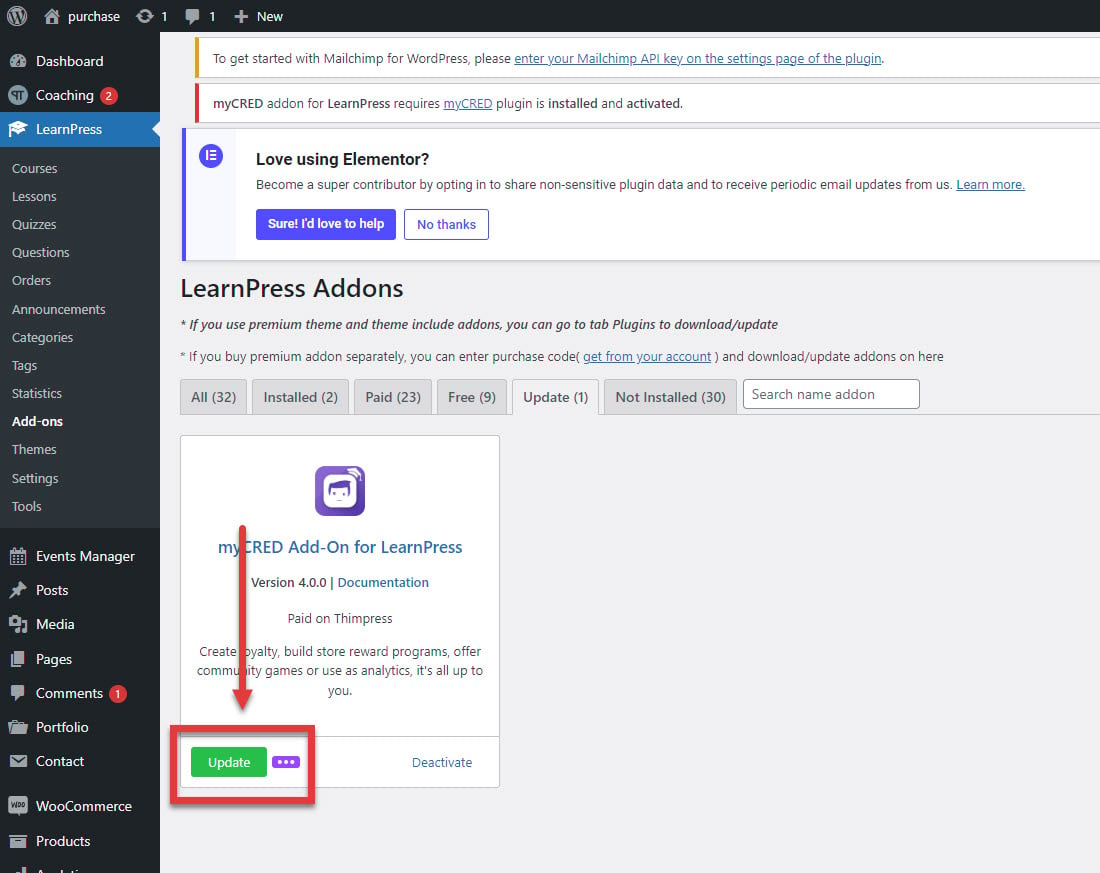In addition, the purchase code is also used to update the add-on. There are two methods to update the add-on: When installing the add-on via purchase code and when downloading the .zip file.
Method 1: Update the add-on when installing it via the purchase code.
When buying and installing the LearnPress add-ons via the purchase code, you need to go to LearnPress -> Add-ons -> Update -> select the add-on and click on the “Update” button.

Method 2: Update the add-on when installing it by downloading the .zip file
When buying and installing the LearnPress add-ons by downloading the .zip file, go to My Account -> Dashboard -> copy and assign your website domain name to “Site URL“.
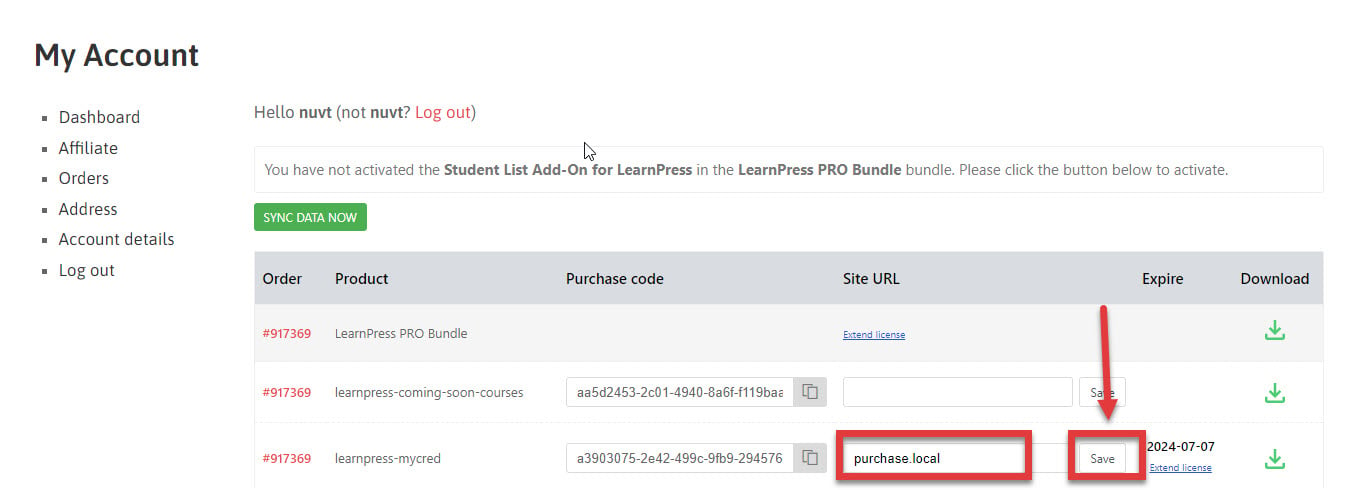
After assigning the domain name to “Site URL“, you need to copy that “Purchase code“.
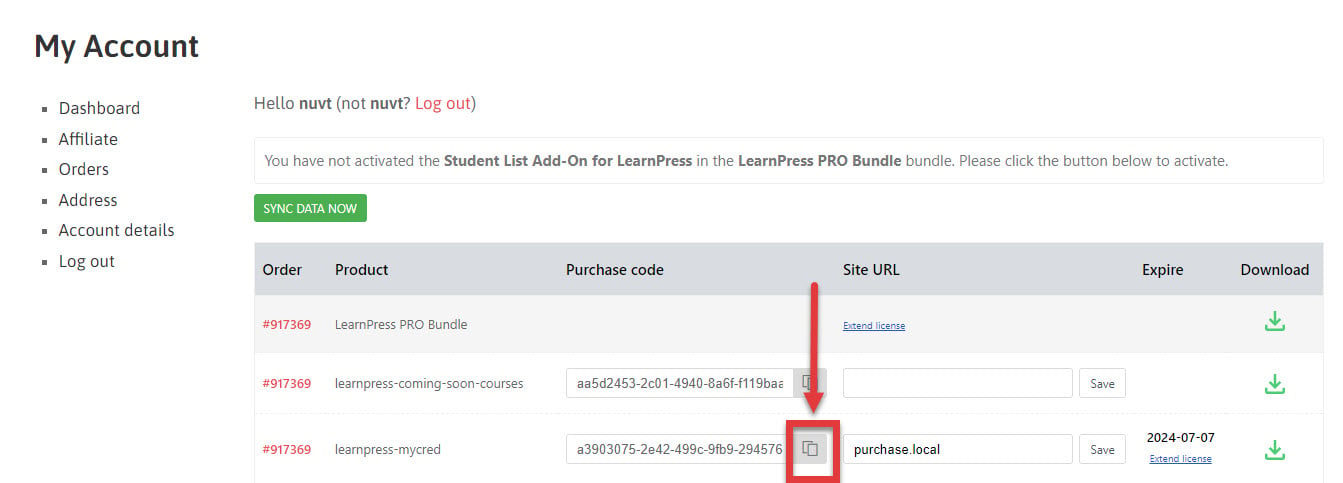
Next, go to LearnPress -> Add-ons -> Update -> find the add-on to update -> Click “…” -> Paste ” Purchase code” -> click “Submit“.
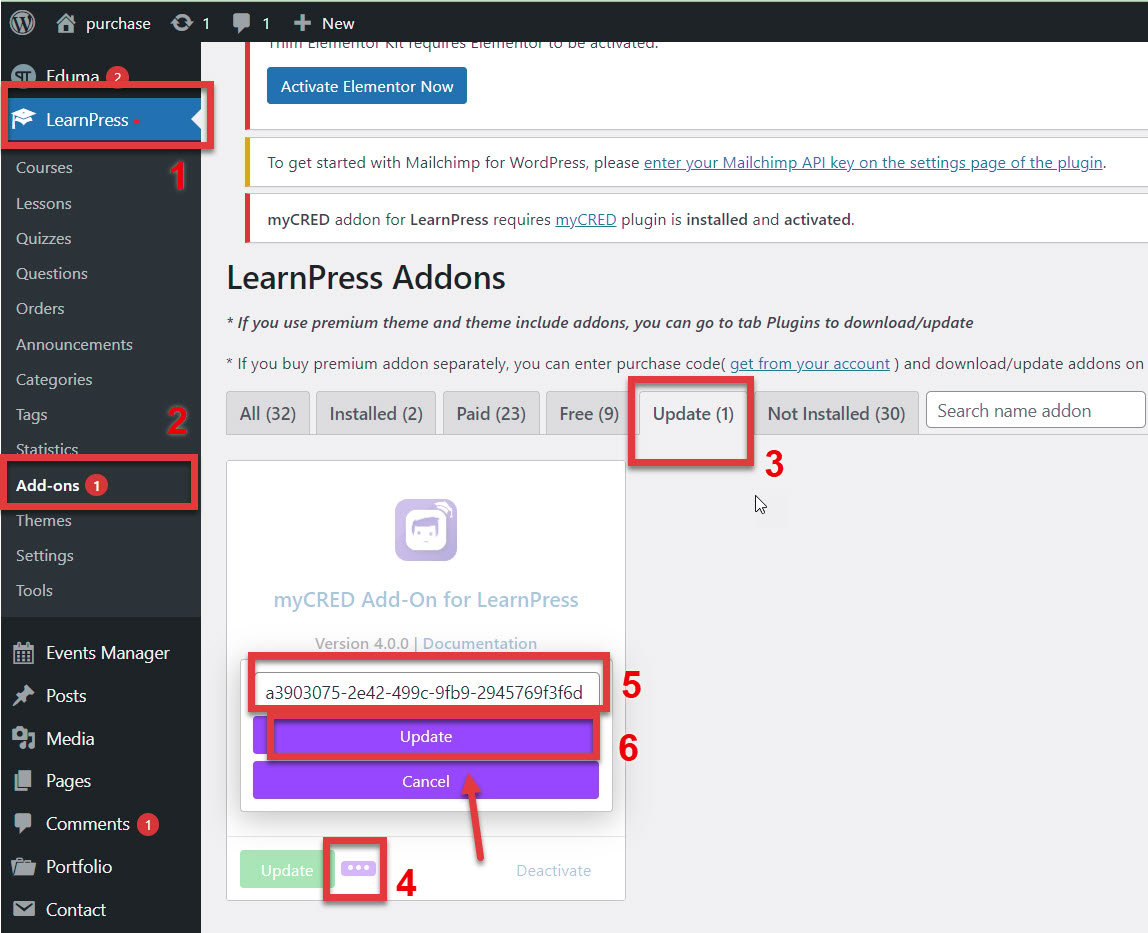
After successfully updating the purchase code -> Click “Update” to update the add-on.