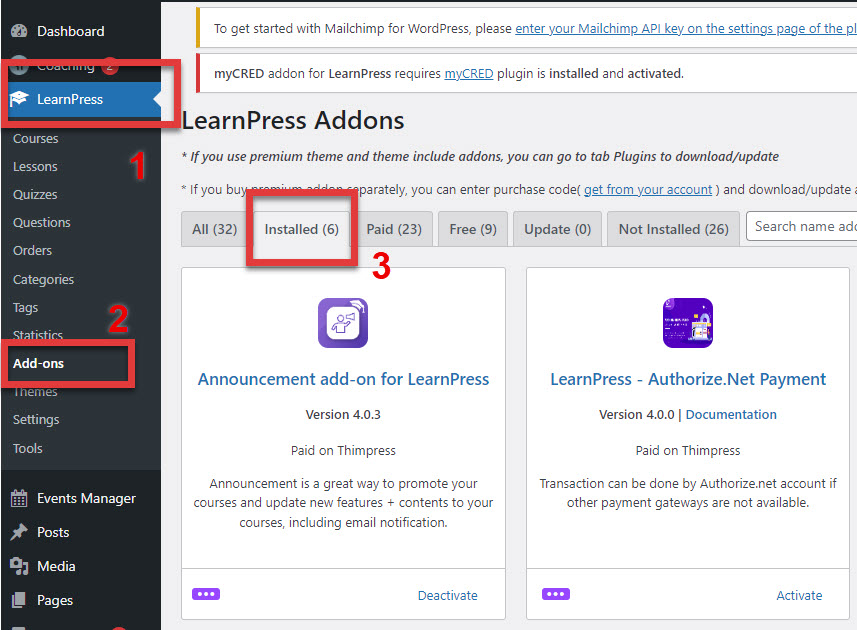After purchasing a LearnPress Add-on, sign in to your ThimPress account, go to My Account -> click “Dashboard“. You will see the Purchase code for the add-on you purchased earlier.
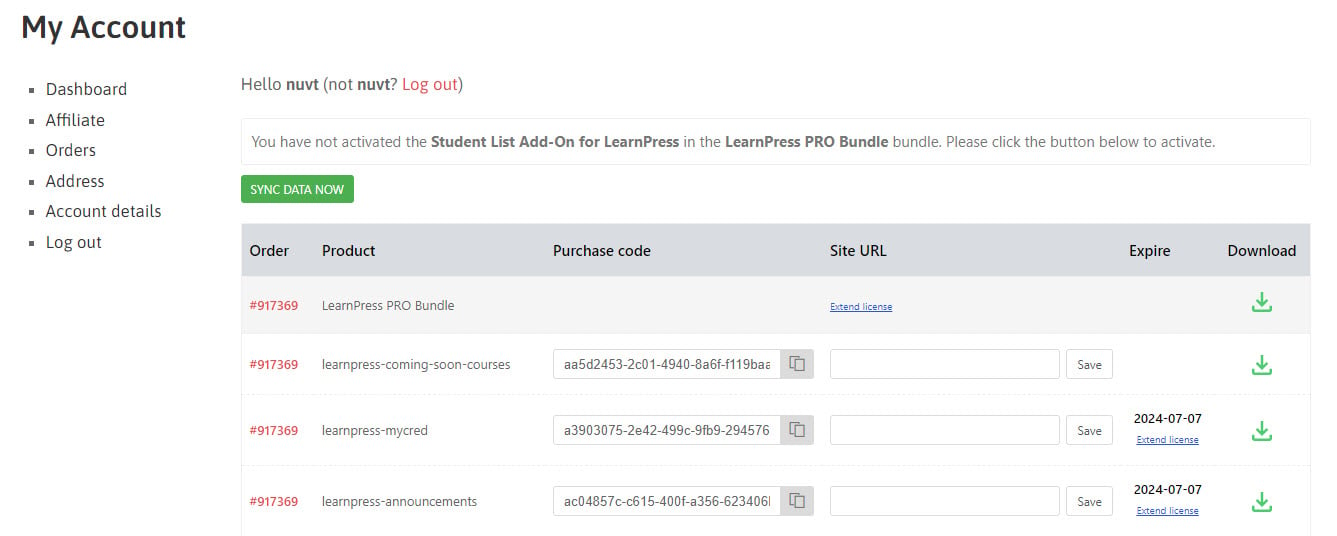
- Order: Order number.
- Product: Product name.
- Purchase code: The product code that is used to install and update add-ons on your website. Each purchase code is limited to one website.
- Site URL: Assign your site URL to configure your website in the purchase code.
- Expire: Expiration time of support and upgrade licenses.
- Download: Download add-ons as .zip file with different versions.
Next, please copy your website domain name -> paste it into “Site URL” -> click “Save” to configure your website in the purchase code.
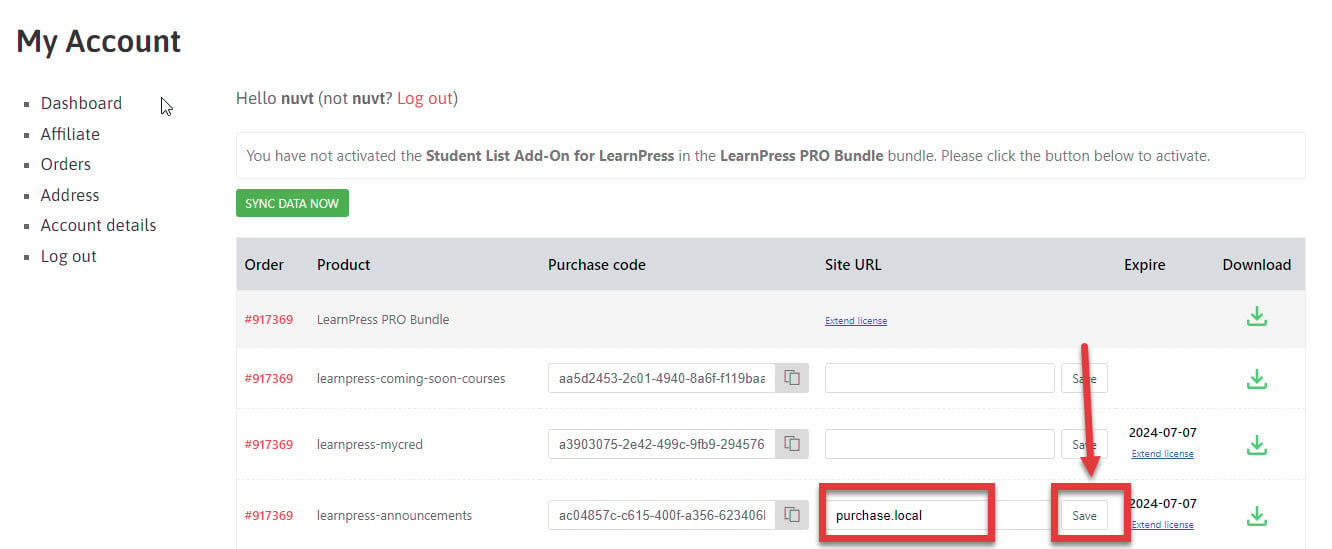
After assigning your domain name to “Site URL“, copy that “Purchase code“.
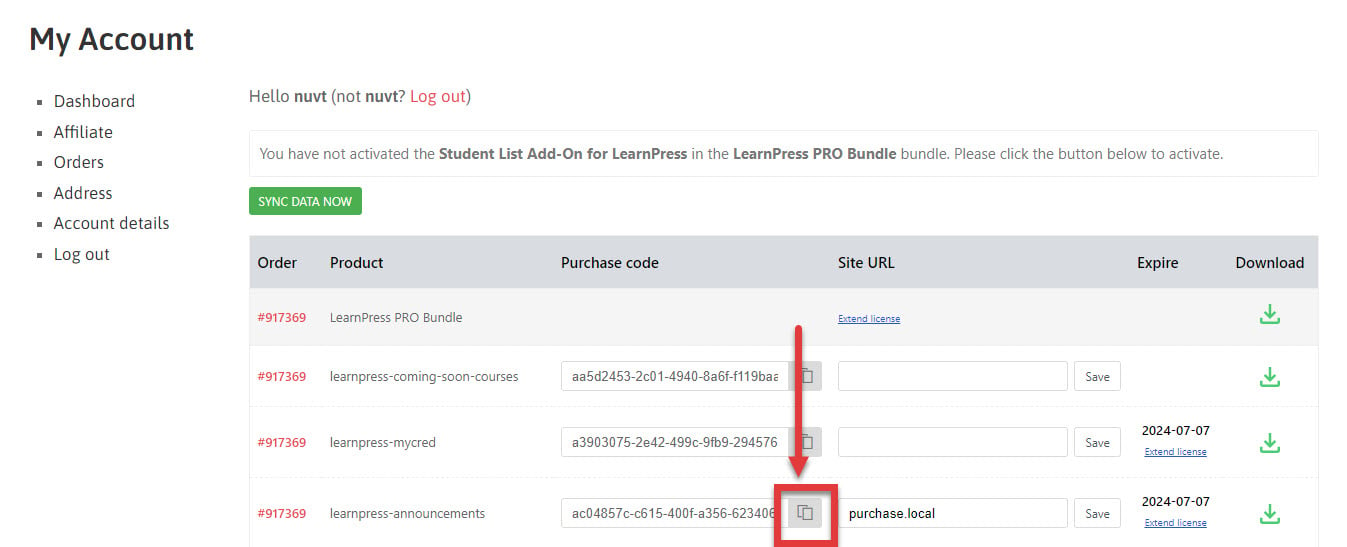
Next, you need to find the add-on that corresponds to that purchase code by going to your Dashboard -> LearnPress -> Add-ons -> All -> Install -> Paste “Purchase code” -> click “Submit“.
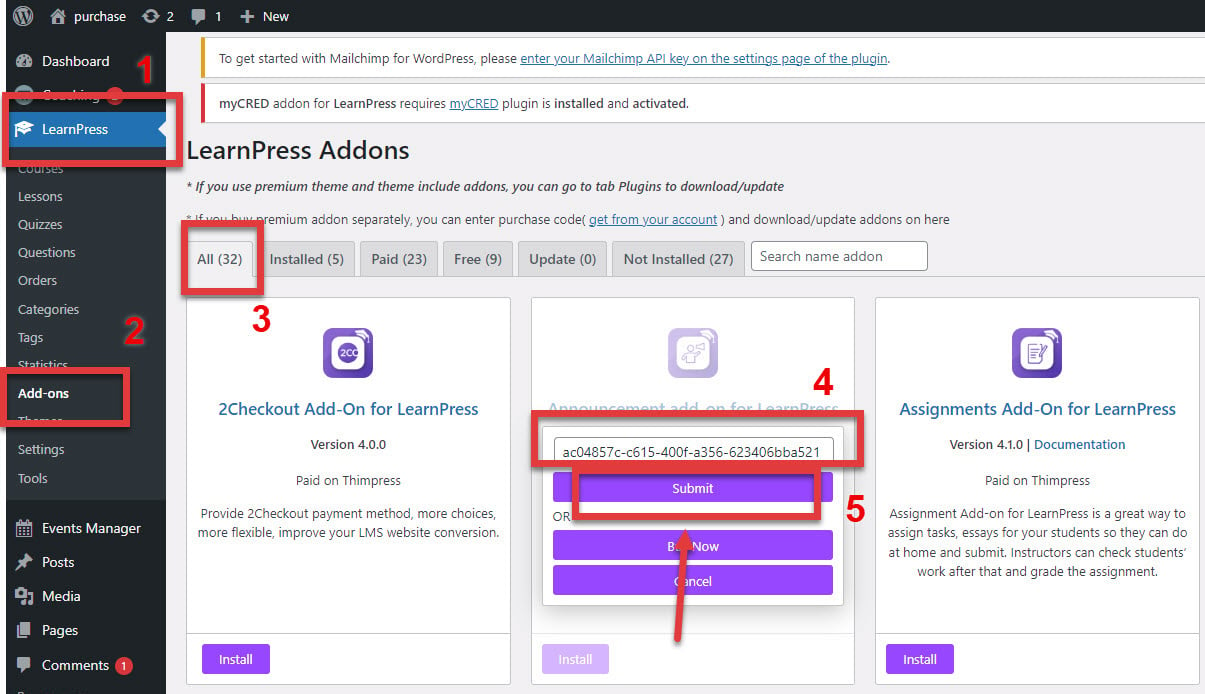
You can check if the add-on has been successfully installed by navigating to LearnPress -> Add-ons -> Installed.