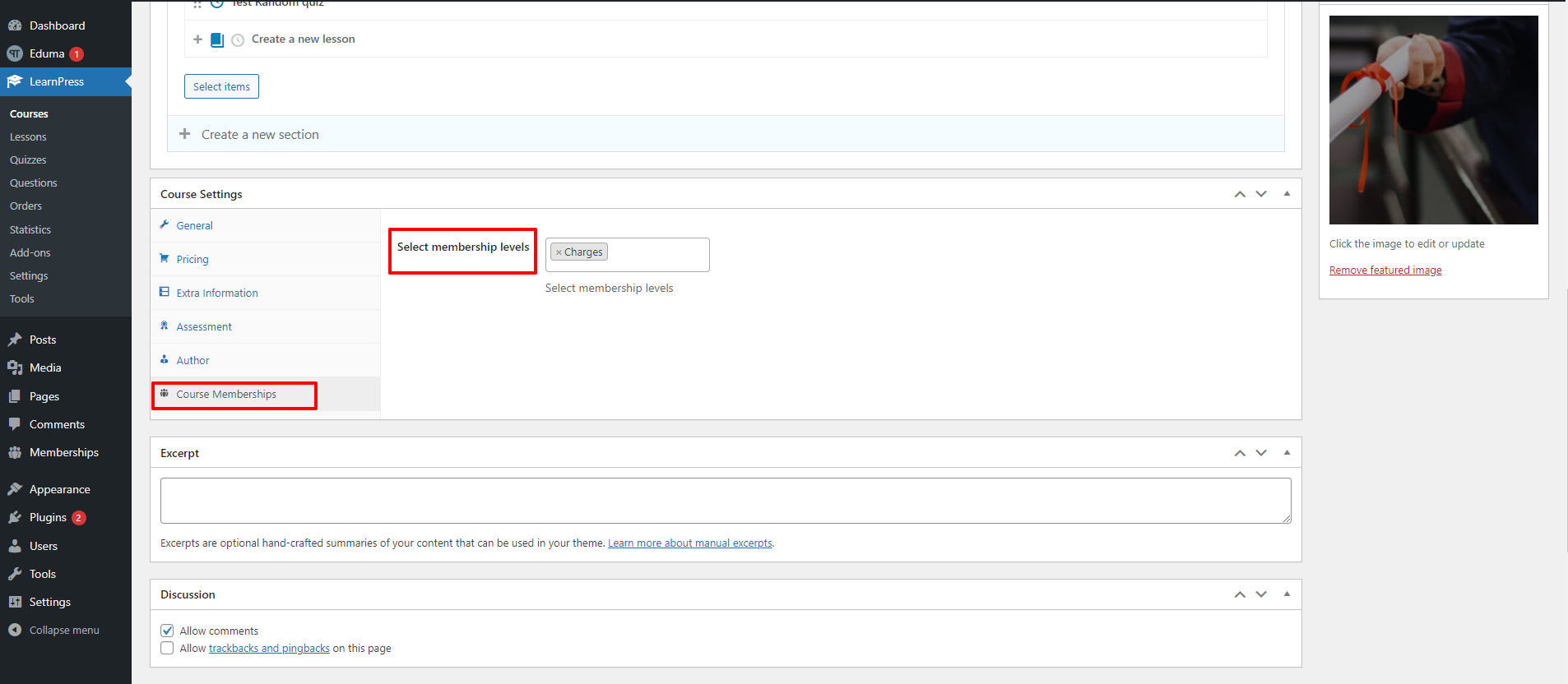This Documentation is used for Paid Memberships Pro add-on for LearnPress.
From the dashboard, go to Memberships > Settings and select Levels
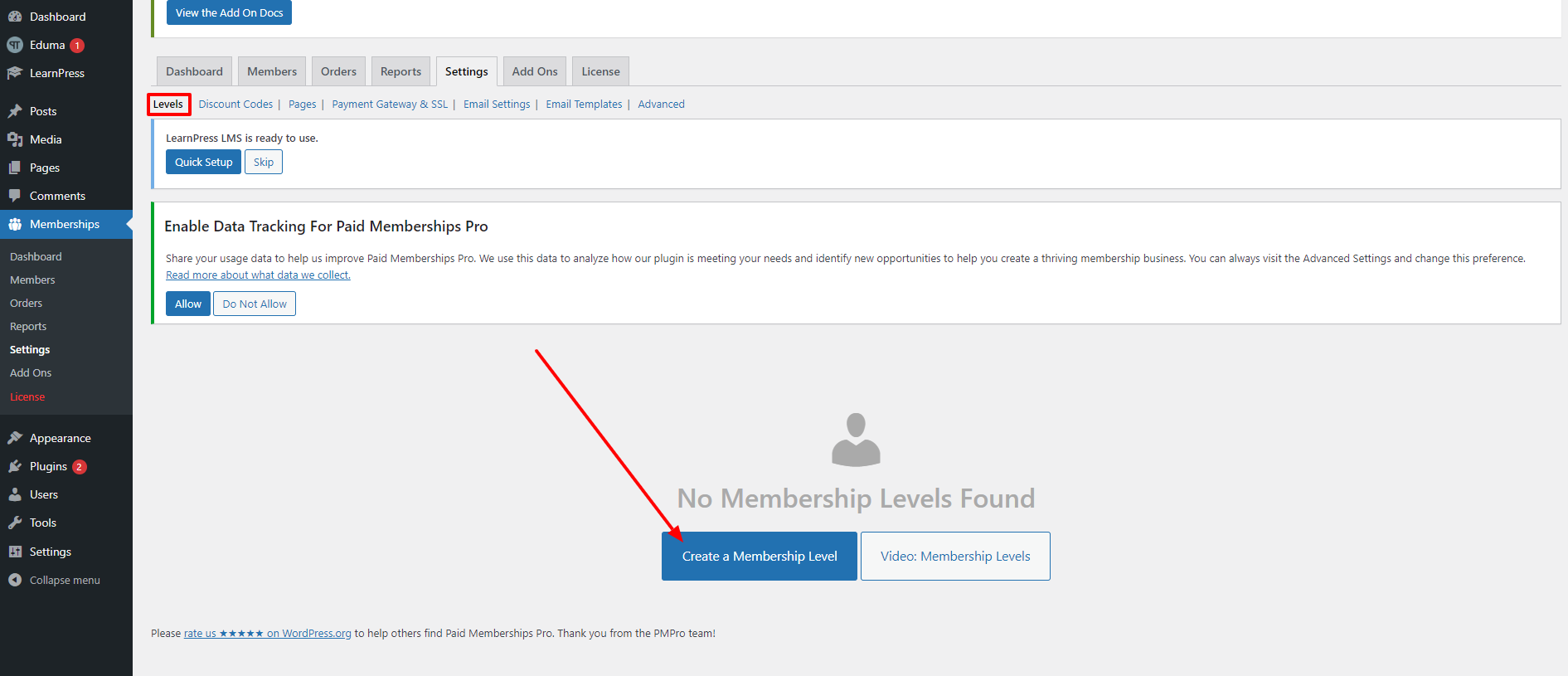
Click on the “Create a Membership Level” button.
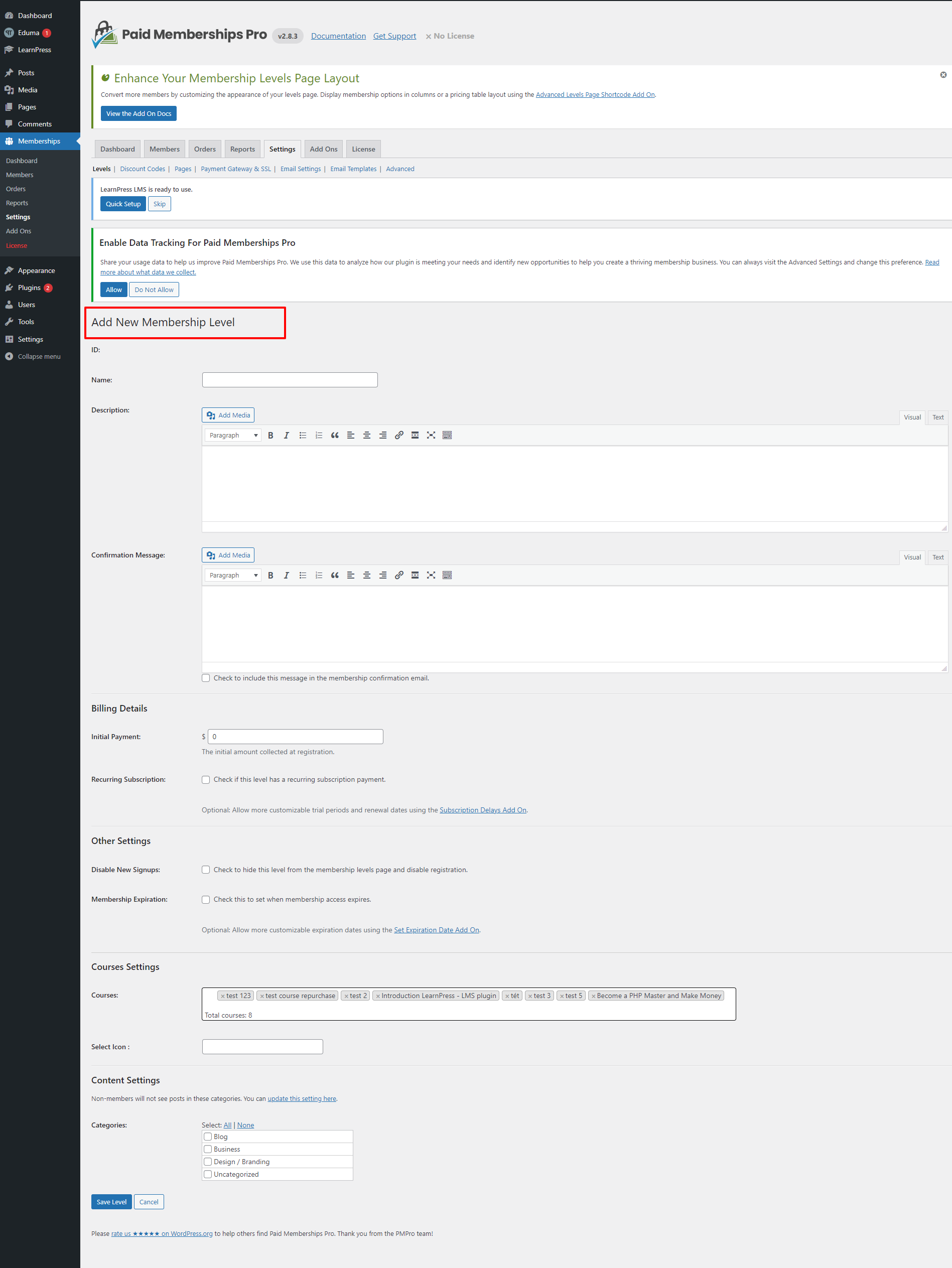
Fill in the Name (For example, “Charges”), Description, or Confirmation message
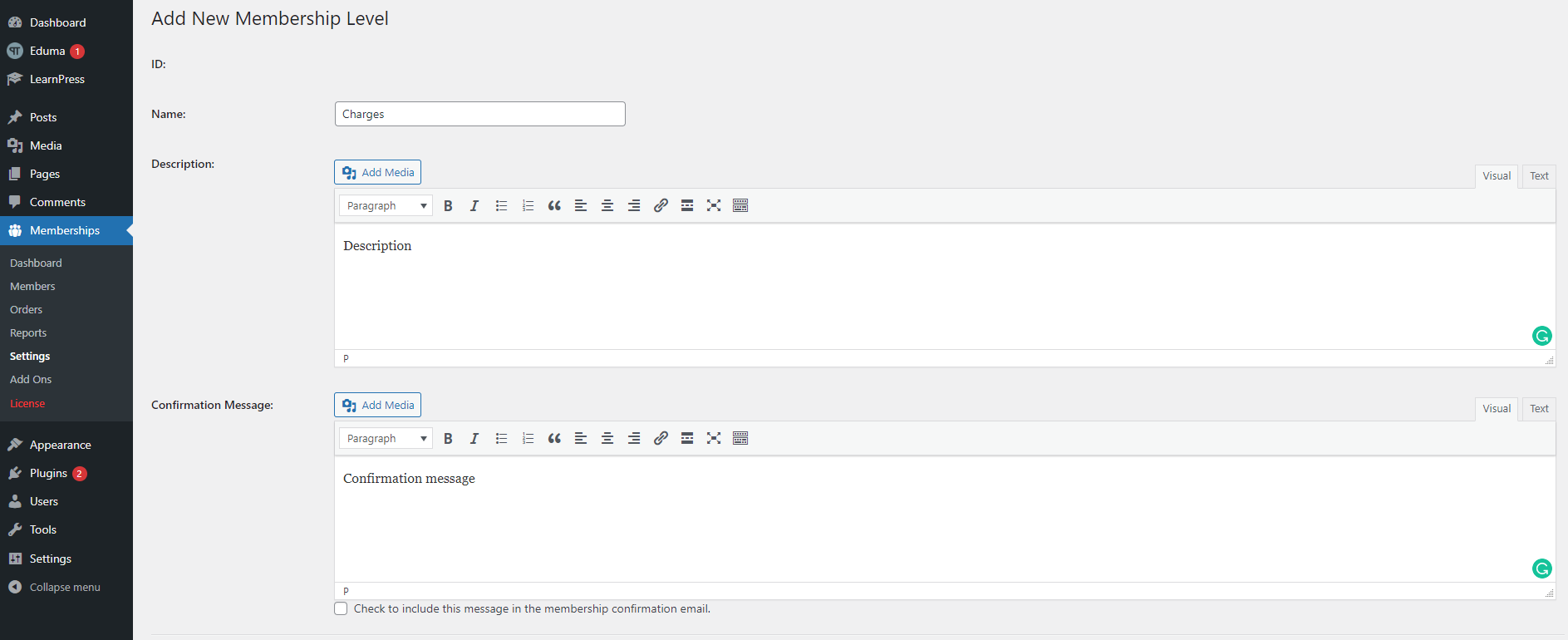
- And scroll down to the “Courses Settings” part, assign courses you want to be available for that membership level. A course can be assigned to different membership levels
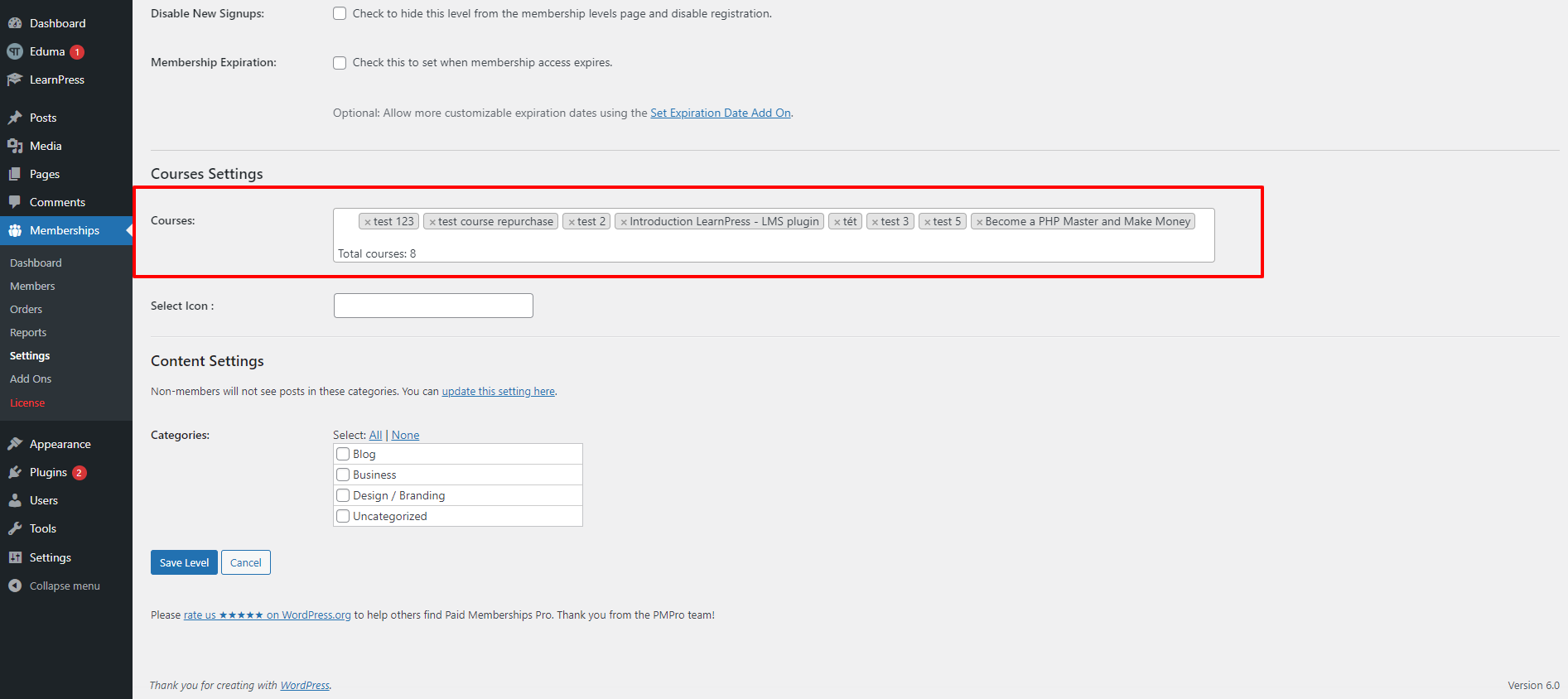
- Don’t forget to click the “Save Level” button
- Also, in Billing Details, Initial Payment is the initial amount of money that the user has to pay at registration. For the Free plan, you can set the initial payment of $0
- There’s a Recurring subscription option that if you check this option, you will open up many more complex pricing options like pay every month, day, etc, or even Trial payment with a trial billing amount
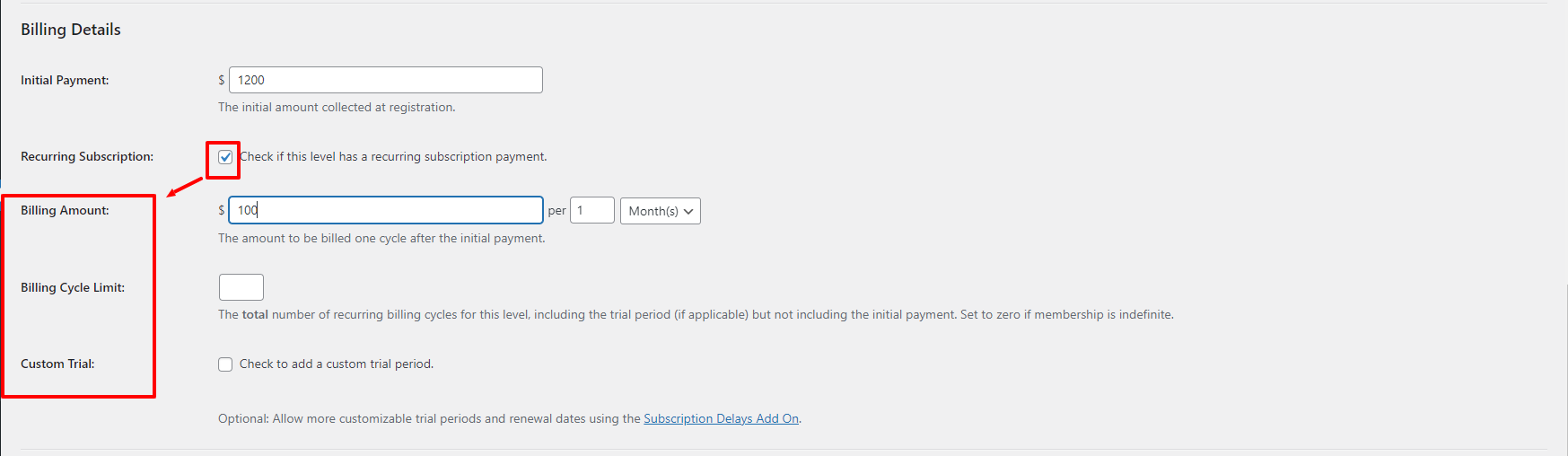
- In other settings, you can also disable new sign-ups, or set an expiration date for the membership setting.
- It’s pretty flexible.
- Since we are setting membership plans for courses, there’s no need to check the categories option. Just Save a Level and add another level.

There is another way to assign courses to membership levels
- Visit ‘LearnPress > Coures‘
- Click ‘Add New‘ or choose any existed course
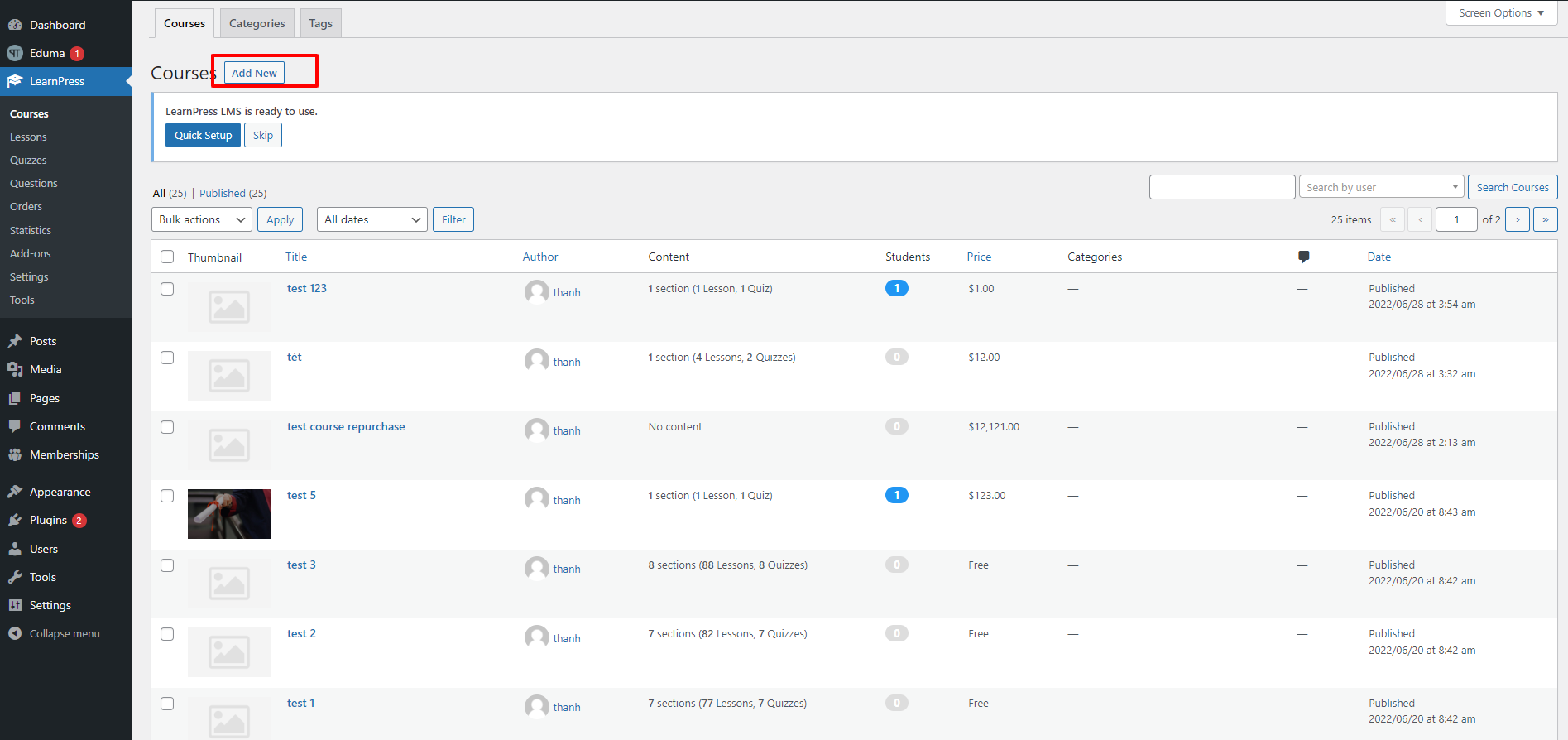
Scroll down to the “Course Settings” part of your selected course -> find “Course Memberships” -> and “Select membership levels”