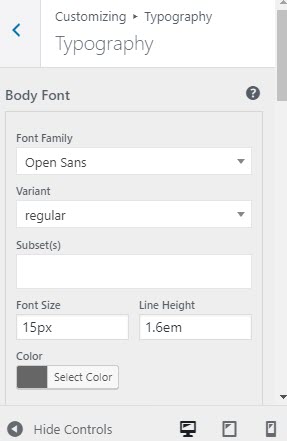This is for customizing typography to all site.
All typography options are located within their specific Customize panel. For example, if you’d like to customize your main menu typography settings, then you would find those options in the Dashboard >> Appearance >> Customize >> Header >> Main Menu tab. If you don’t find the typography settings for a specific feature, it may be because it’s been combined into a header typography option in Dashboard >> Appearance >> Customize >> Typography.
1. Body Typography Options: To customize the Body Font, navigate to the Appearance >> Customize >> General >> Typography >> Body Typography tab where all the Body Typography options such as font family, weight, size, etc. are found.
2. H1 – H6 and Post Title Typography Options: To customize the Headers and Post Titles Font, navigate to the Appearance >> Customize >> General >> Typography >> Heading tab where all the Headers and Post Titles Typography options such as font family, weight, size, etc. are found.
3. Specific Typography Options: To customize specific typography options, such as Main Menu, Top Bar, Page Title, Sliding Bar, Sidebar, navigate to their specific panels to access their different typography options such as font family, weight, size, etc.
Typography Options Setup:
1. Font Family: This option allows you to select a font family to use.
2. Variant: This option allows you to select a font weight and style to use.
3. Subset: This option allows you to select which subset to use.
4. Font Size: This option allows you to set the size of the text on display.
5. Line Height: This option allows you to set the spacing between lines.
6. Letter Spacing: This option allows you to set the spacing between letters.
7. Text Transform: This option allows you to set uppercase or lowercase.
8. Color: This option allows you to set the color of the text.