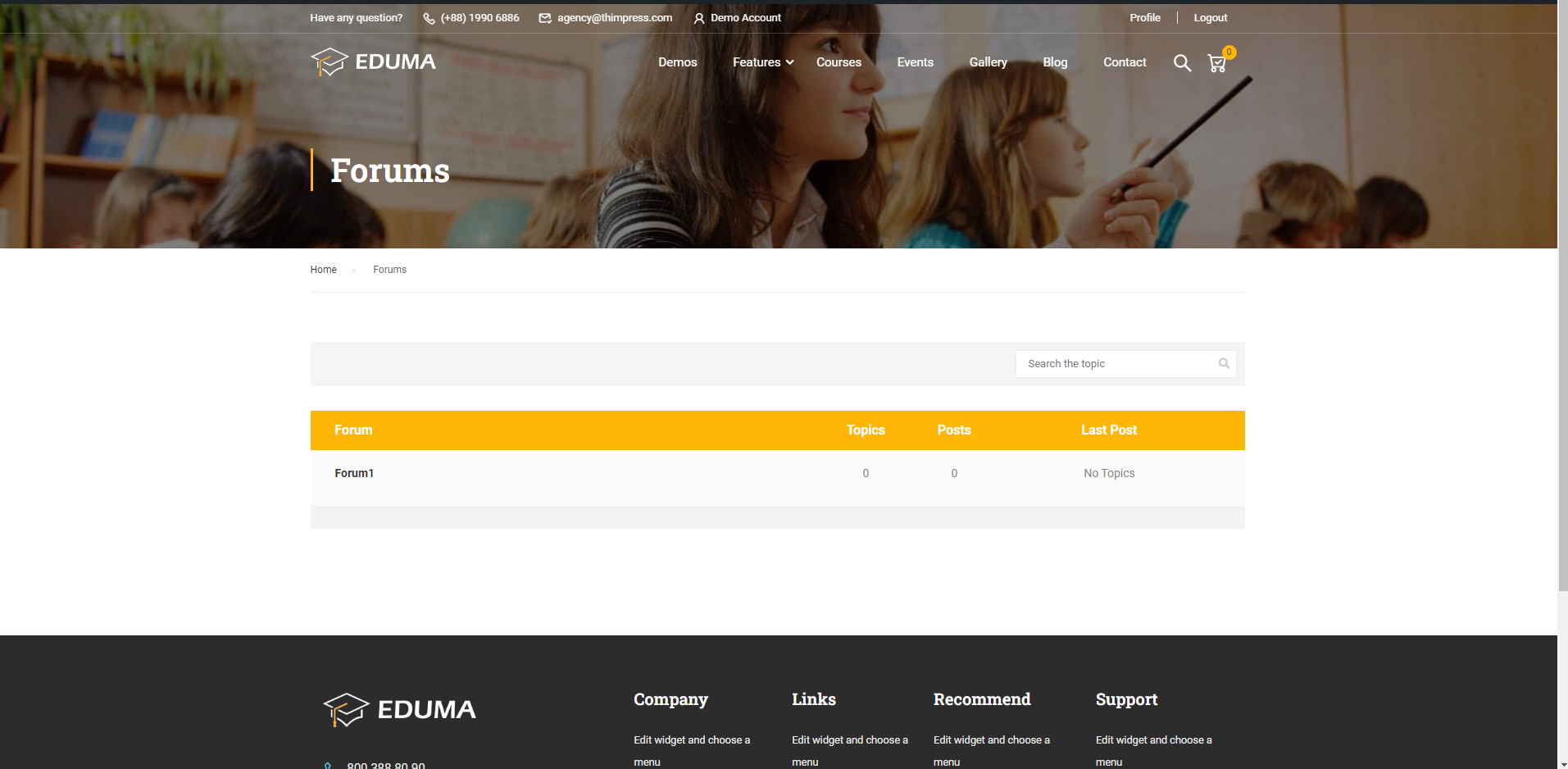This Documentation is used for bbPress add-on for LearnPress.
The “Forums” feature is added to your dashboard after successfully activating the bbPress addon
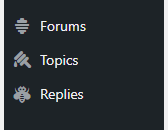
- Visit ‘LearnPress > Courses’
- Click ‘Add New’ or choose any existed course that you want to enable the add-on
- Scroll down and under ‘Course Forum’, check ‘Enable bbPress for this course’
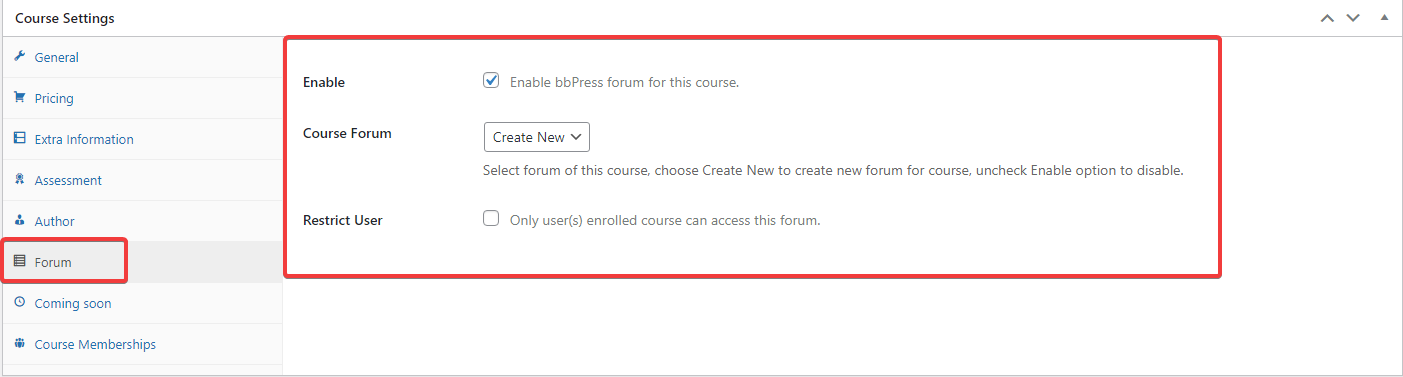
You can create a new forum easily by going to your dashboard, finding “Forums”, and clicking “Add New”.
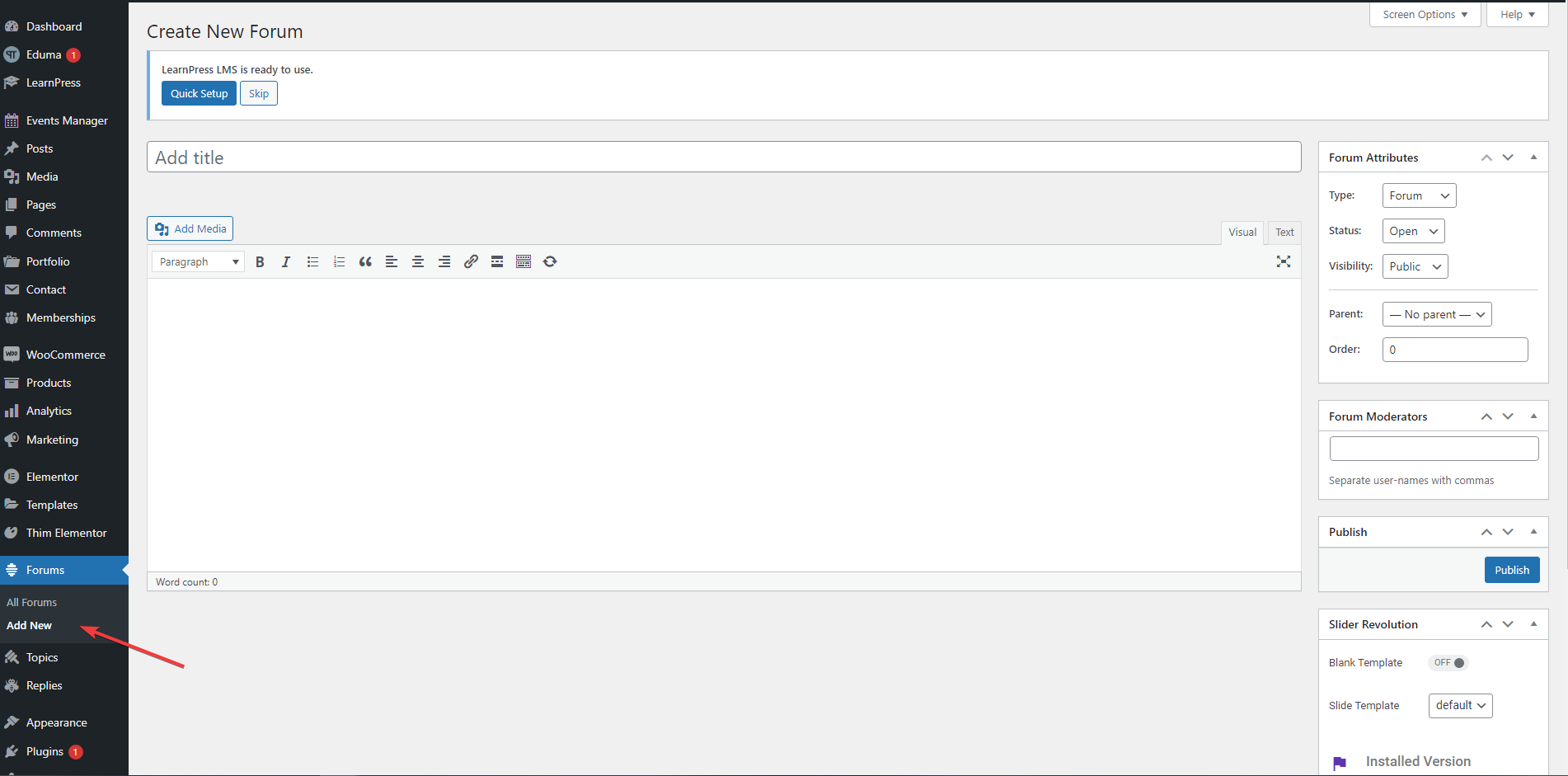
- If you want to manage the topics and replies in each forum, you can go to ‘LearnPress > Topics’ and ‘LearnPress > Replies’.
- To change the forum settings, go to ‘LearnPress > Settings > Forums’.
- The “Forum” feature is now available on the website. Users can post and reply to topics.