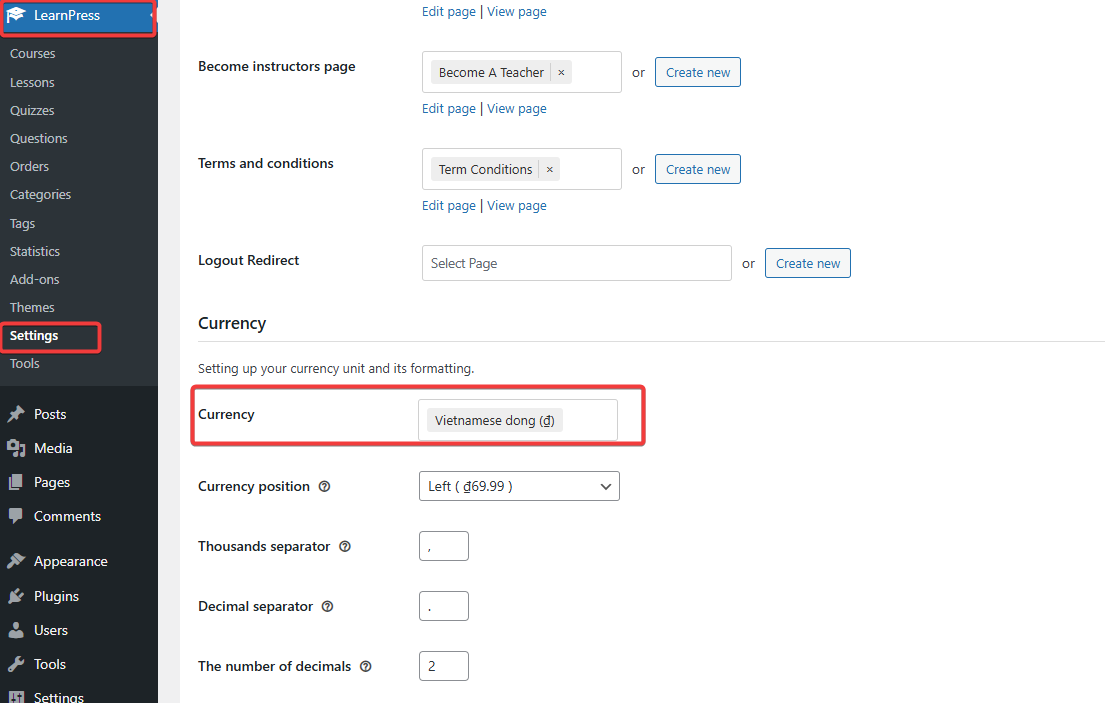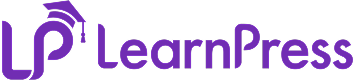First step you need to go to LearnPress -> Settings -> Payments -> Sepay. Here you will see Sepay setting options.
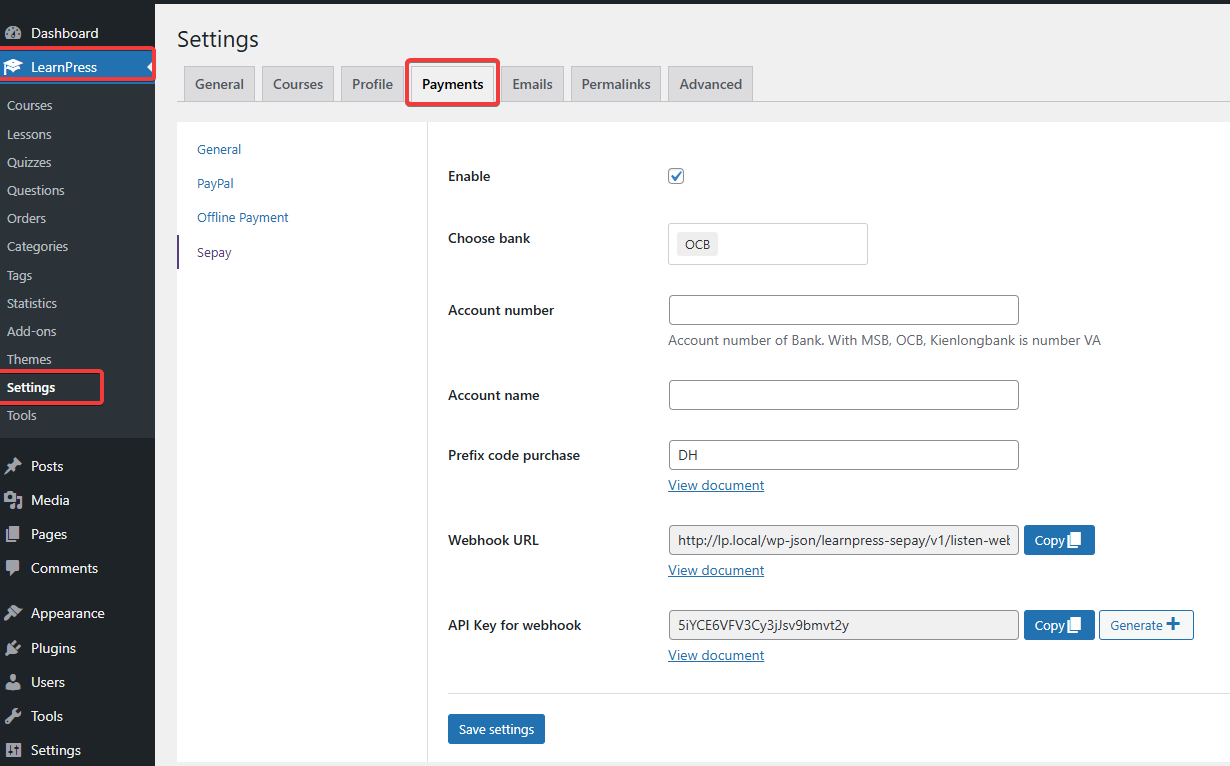
Select enable to activate Sepay payment method.
- Choose bank: You can choose your banks. Click on the square to select.
- Account number: Your account number so that customers can make payment when purchasing the course.
- Account name: Your account name will be displayed when customers make a payment. Please enter the account name that matches the account number you entered above.
- Prefix code purchase: You can understand it as the order code. When the customer makes a payment, there will be a prefix code purchase abbreviated as the first letter in the setting with a number. You can see it displayed in the Fontend section. You can see details by clicking View Document.
- Webhook URL: Configured when you just installed the Sepay Add-on for LearnPress plugin. The URL is your site in the structure as shown in the image. You can see more details by selecting View document.
- API Key for webhook: You can Generate it yourself or enter your code in Sepay’s webhook settings. See more information in the View document link below.
Please fill in all fields completely.
Note: you need to change the currency to VND by going to LearnPress -> Settings -> General -> Currency.