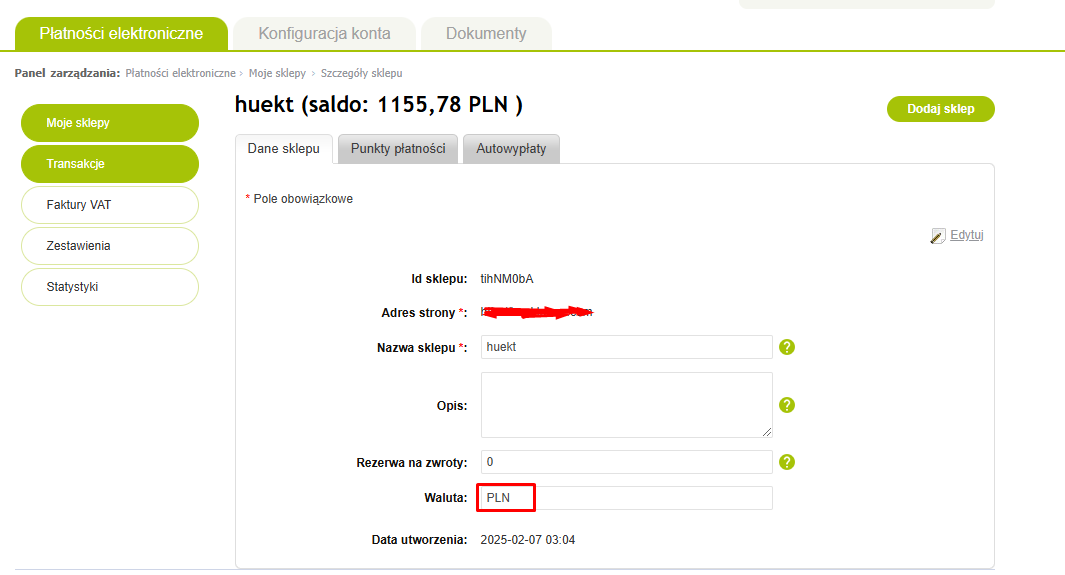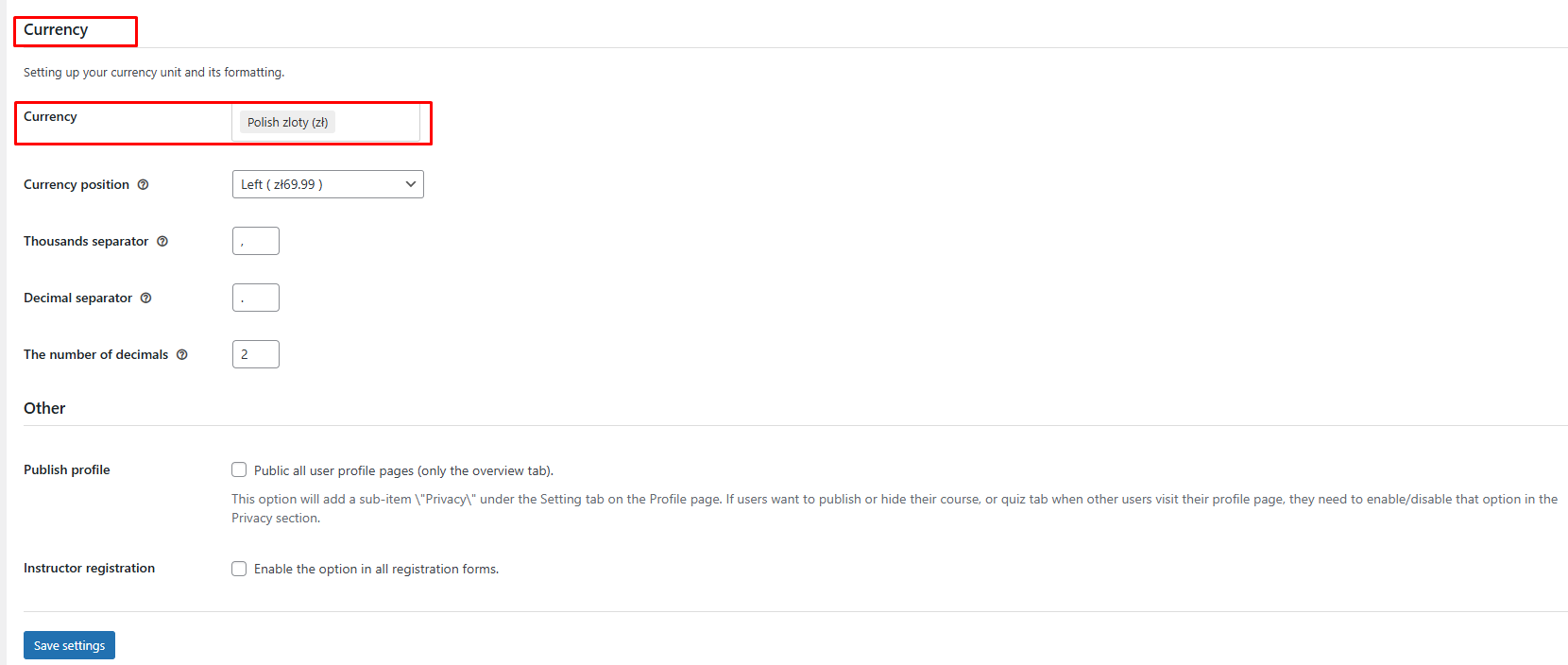After successfully activating the plugin, to set up the PayU payment method
The first step is to go to LearnPress -> Settings -> Payments -> PayU. Here you will see the settings options for the PayU method

-Shop name: The name of the store you created on the test environment
-Pos ID: Each POS contains configuration keys that are required to authorize and create of transaction requests in PayU.
-Key Second: is the POS identifier for which the transaction will be carried out,
-Key Secret: is an authorization key to authenticate a request for a specific POS.
To complete the payment setup steps for PayU, you need to create an account for your store, you can refer to the documentation and follow the steps below to set up here
After you create a store you can get the table information here to fill in the settings table above.
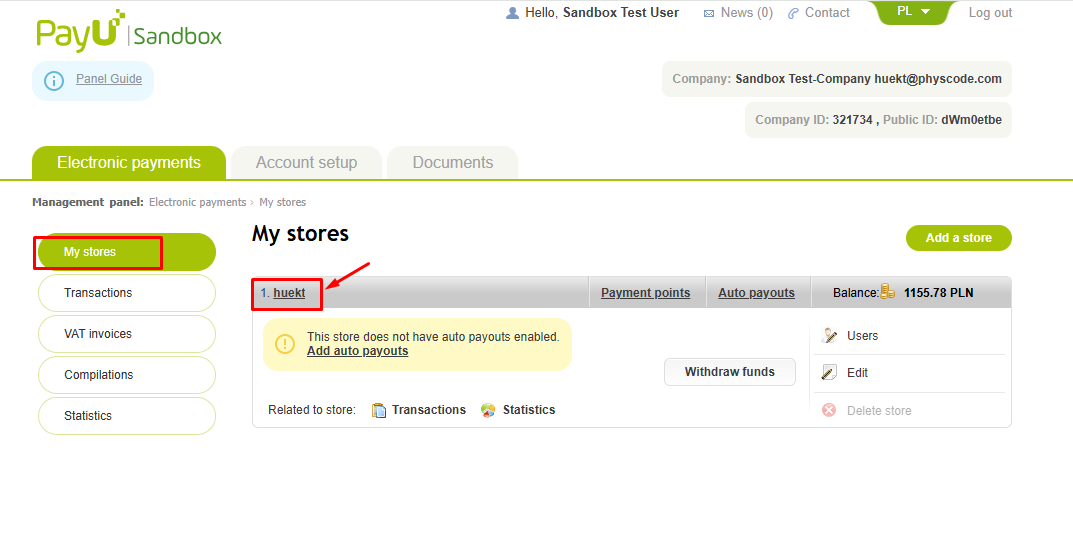
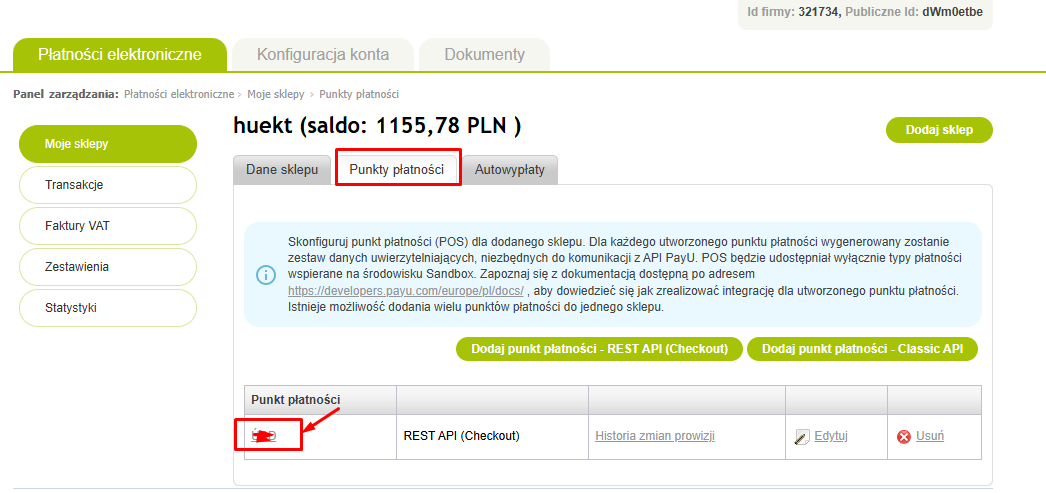
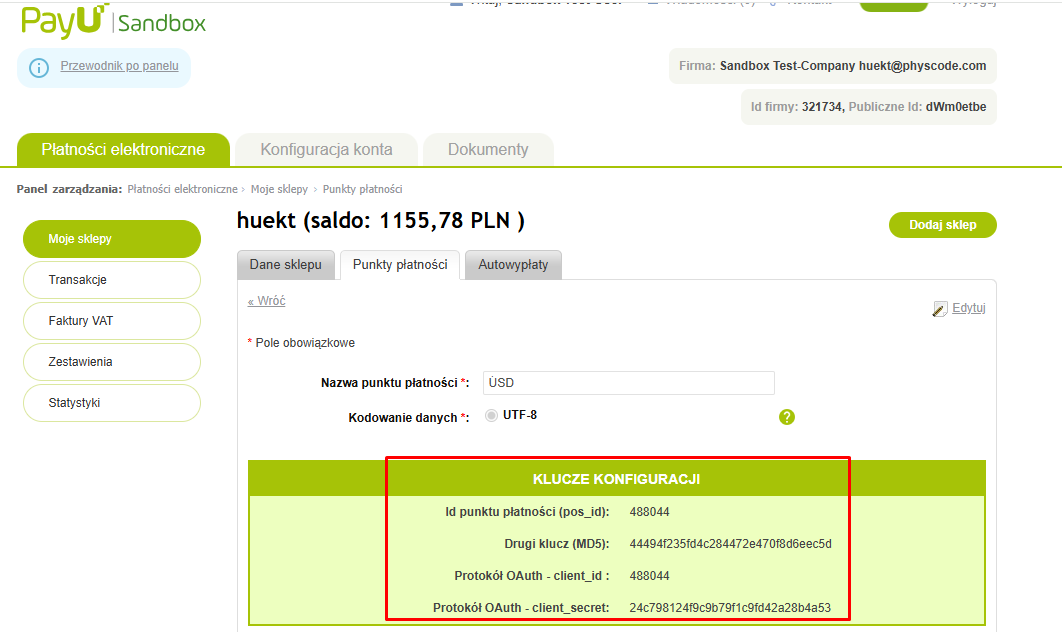
Please fill in the information in the setup form to complete your store.
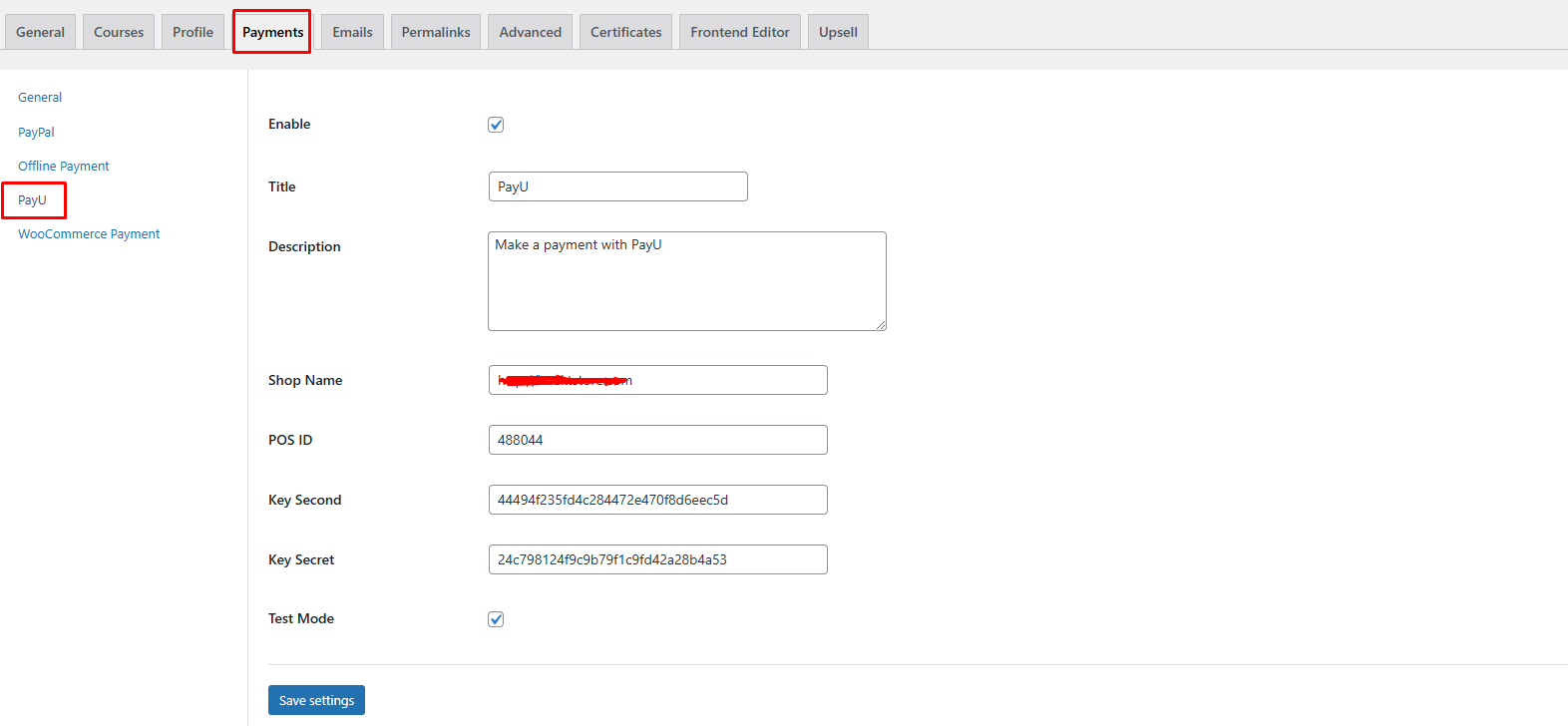
And don’t forget one more thing about setting up the currency for payment, when the currency you set in PayU is the same in LearnPress->Settings to be able to pay successfully.
For example I set up: