After installing the LearnPress Assignments Addon, you can open your dashboard -> LearnPress -> Courses and choose an existing course. Scroll down to that course’s curriculum to see another lesson type apart from the lesson and quiz. You can click the “Create a new assignment” icon to start.
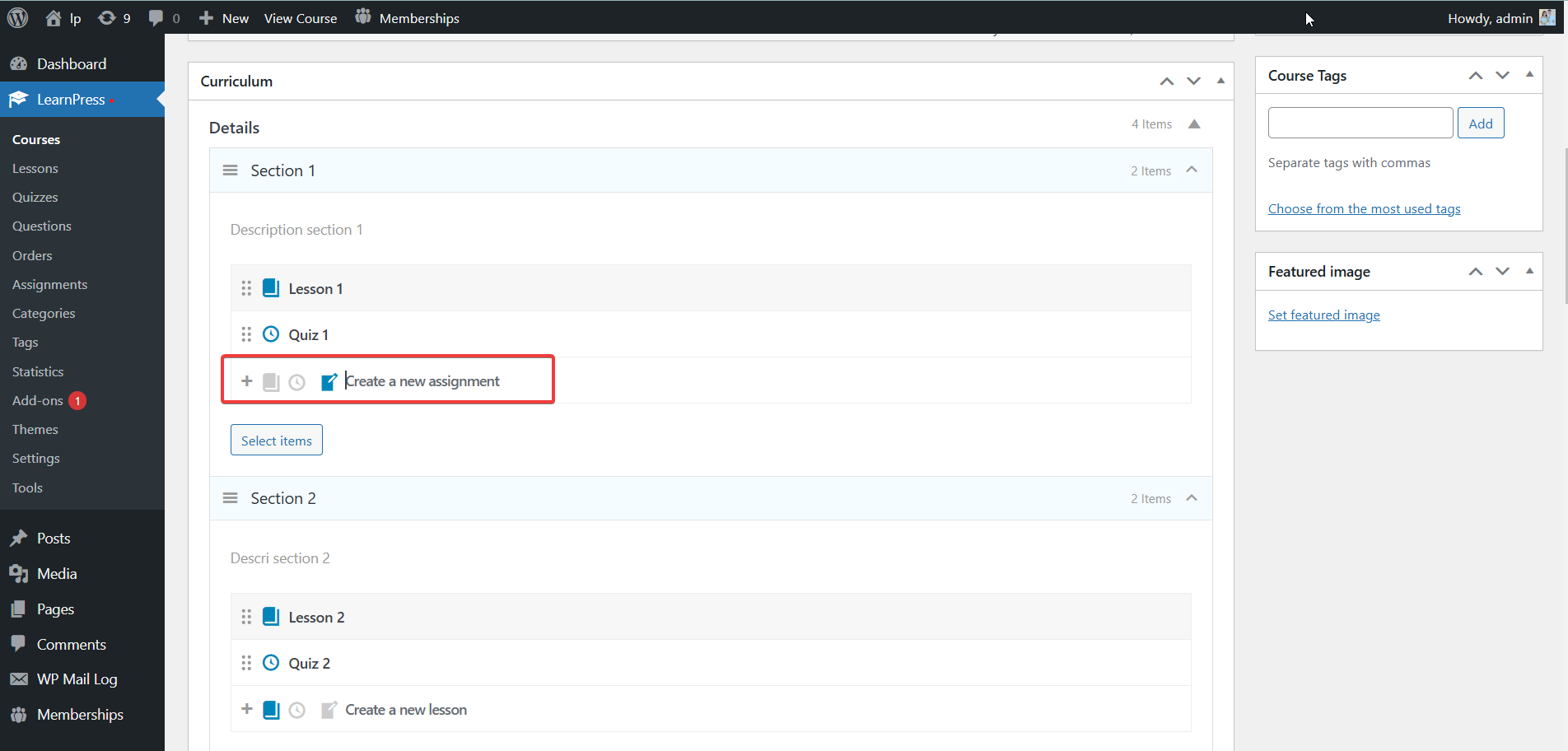
Enter title assignment and press enter to create.
Alternatively, you can go to LearnPress -> Assignment -> Add new assignment.
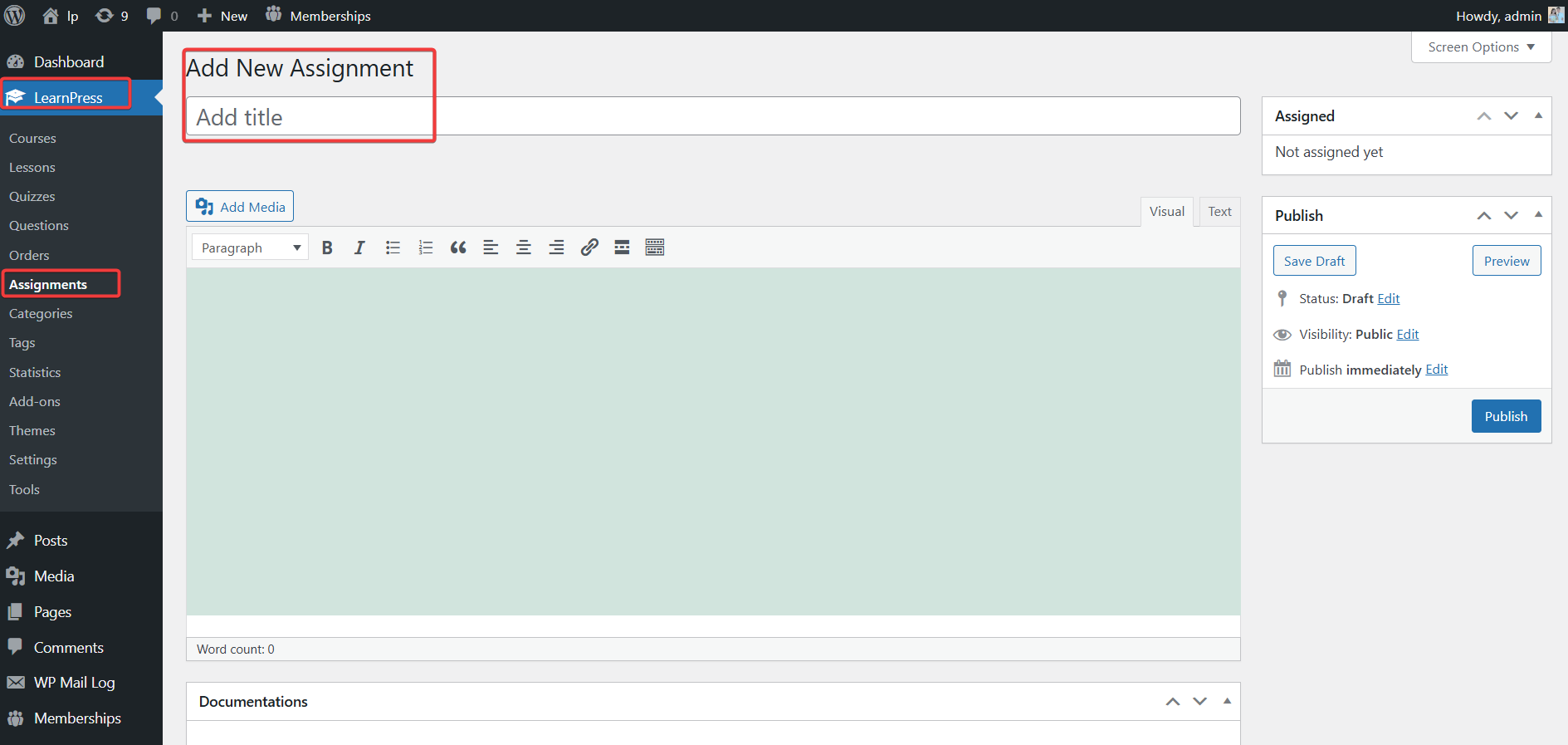
After creating an assignment this way, you need to go to the course and select the assignment item you just created for the course.
Select the edit assignment icon, you can enter a description for your assignment. Scroll down and you will see the Documentations tab.
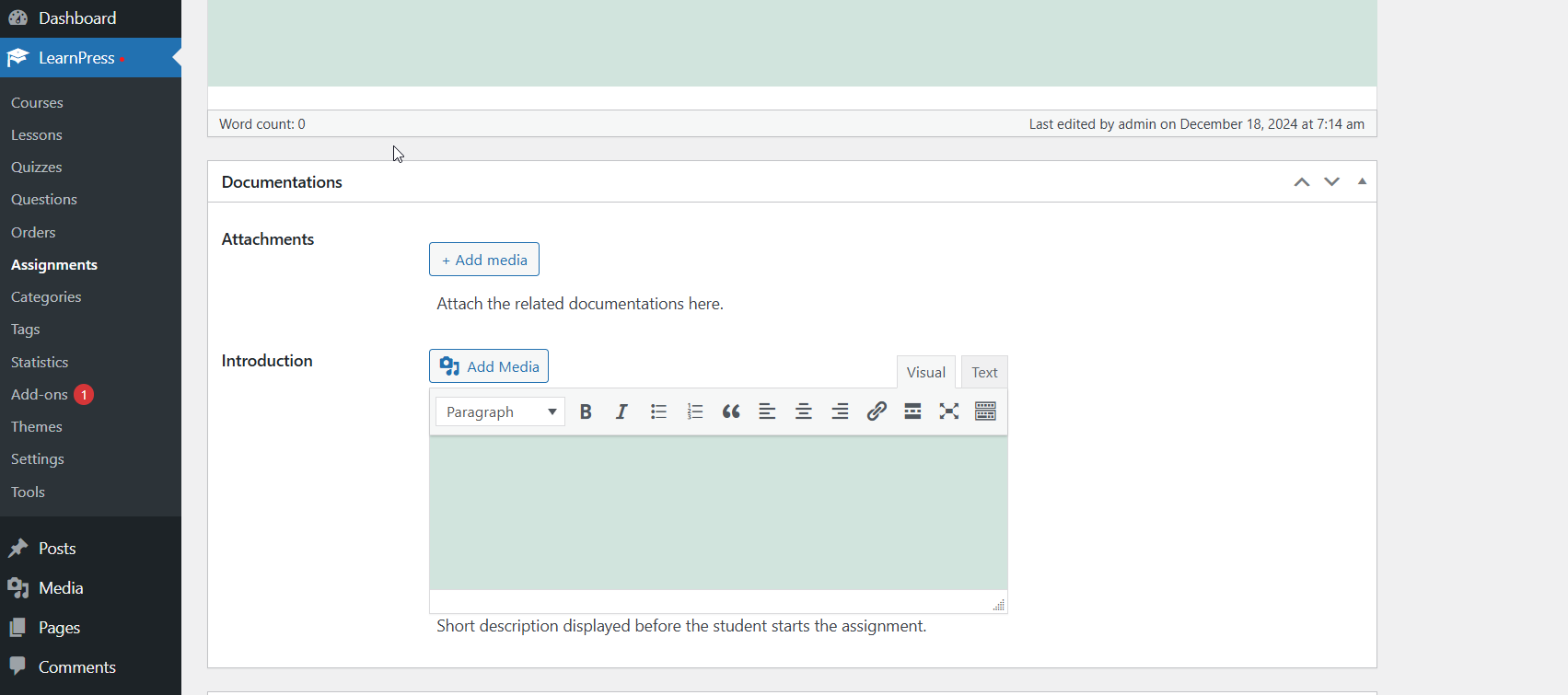
Please attach relevant documents to Attachments. In the Introduction section, you can enter a short description or link, video or photo for the assignment.
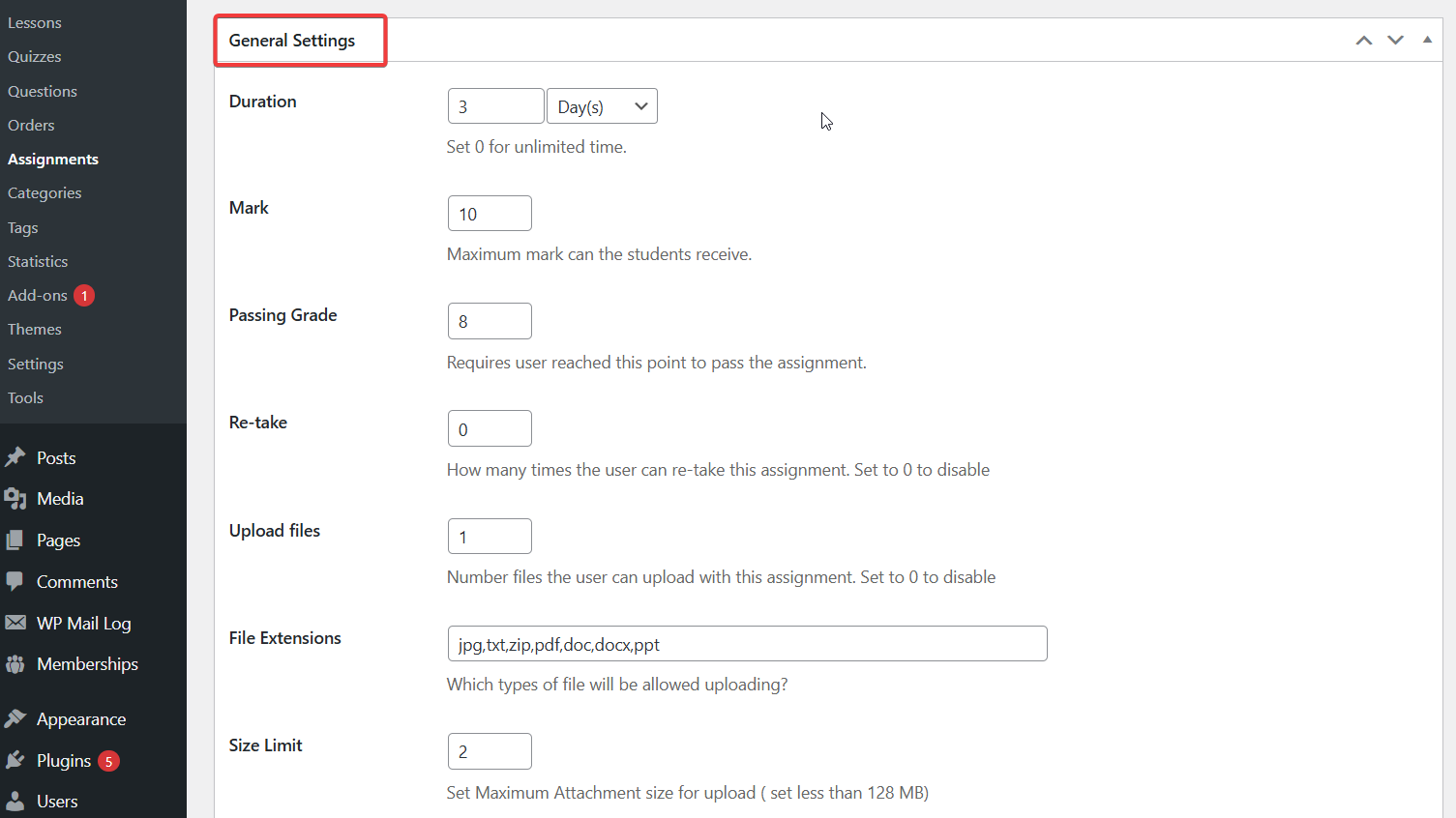
- Duration: Time user has to complete assignment. Set 0 for unlimited time.
- Mark: Maximum mark can the students receive.
- Passing Grade: This score is based on the score you will grade the assignment later to decide whether the user passes the assignment or not. Of course Passing grade cannot be higher than Mark.
- Re-take: Number of times the user can repeat this exercise. Set to 0 to disable.
- Upload files: Number files the user can upload with this assignment. Set to 0 to disable.
- File Extensions: What types of files are allowed to be uploaded?
- Size Limit: Set Maximum Attachment size for upload ( set less than 128 MB).
