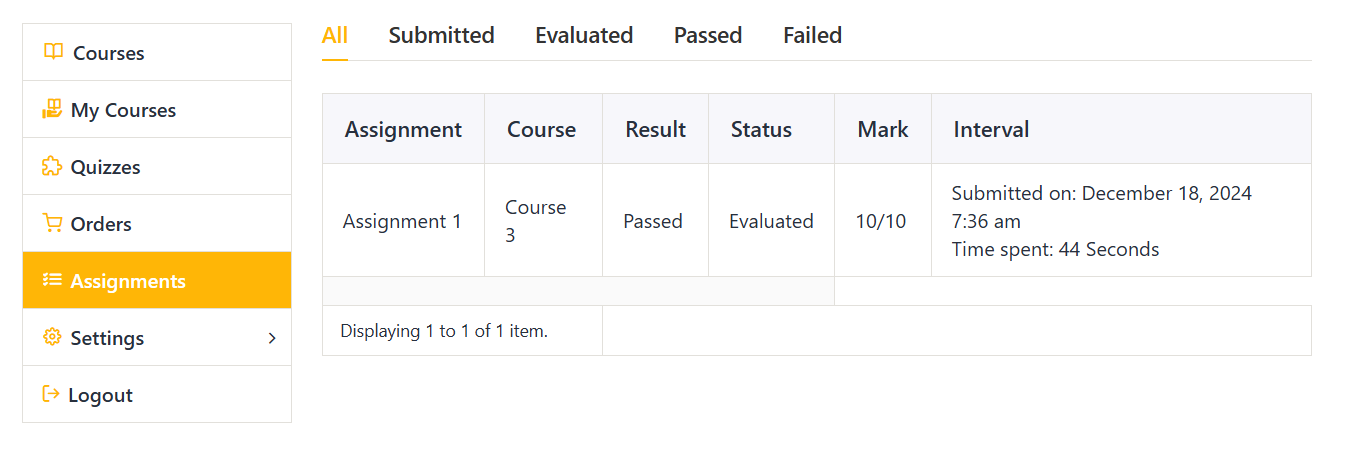To grade a student’s Assignment, the teacher follows these steps: Visit “Learnpress” -> “Assignments” -> and “view” an assignment you want to grade.
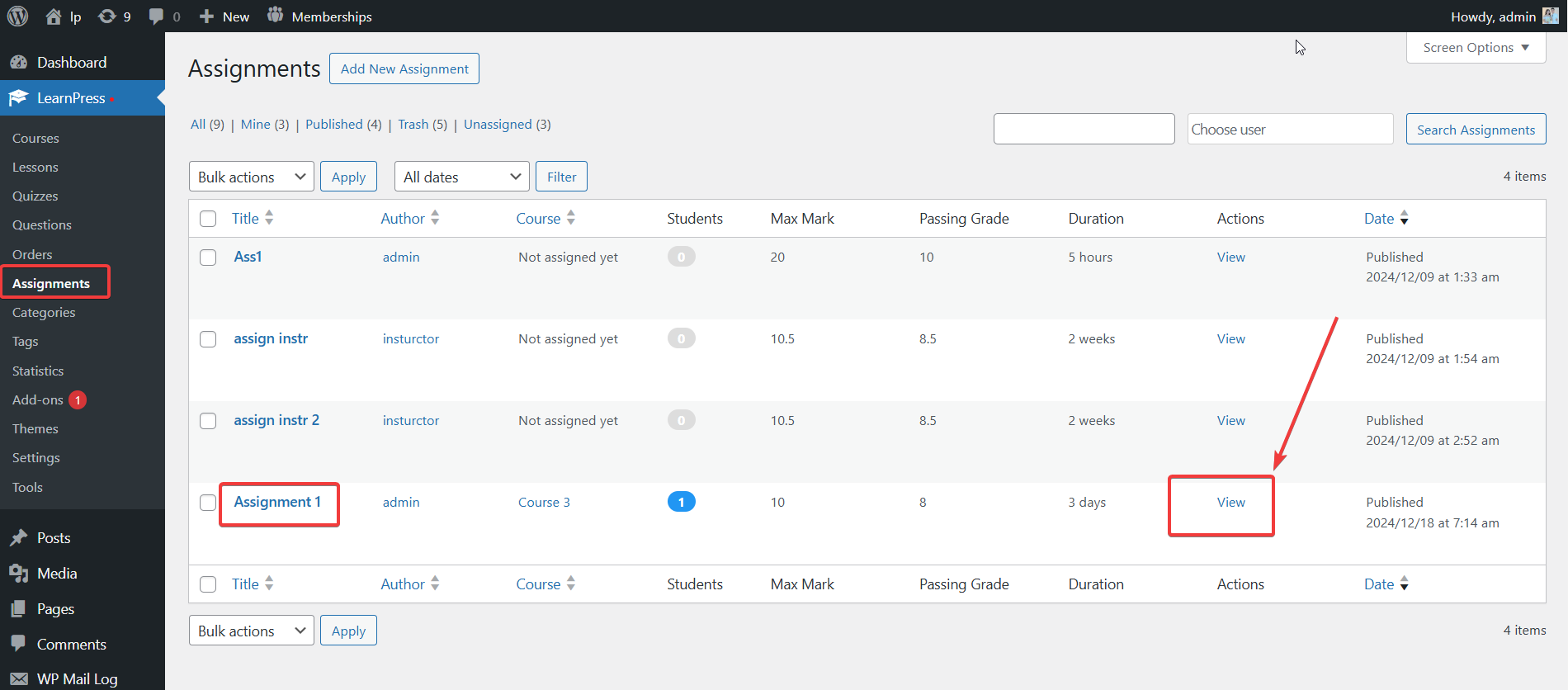
You can now see all the assignment students and click the evaluation icon of a student to start grading. – After that, you’ll see an evaluation form. This table will display full information ID, Name, Email, Status, Instructor, Mark, Result, Actions.
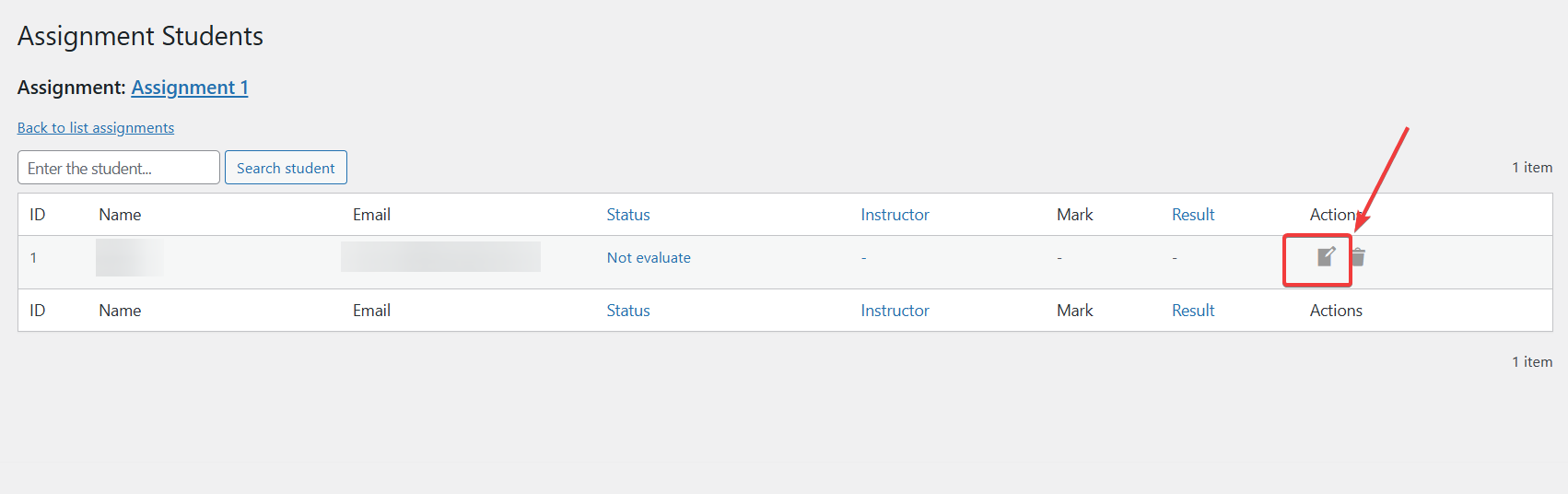
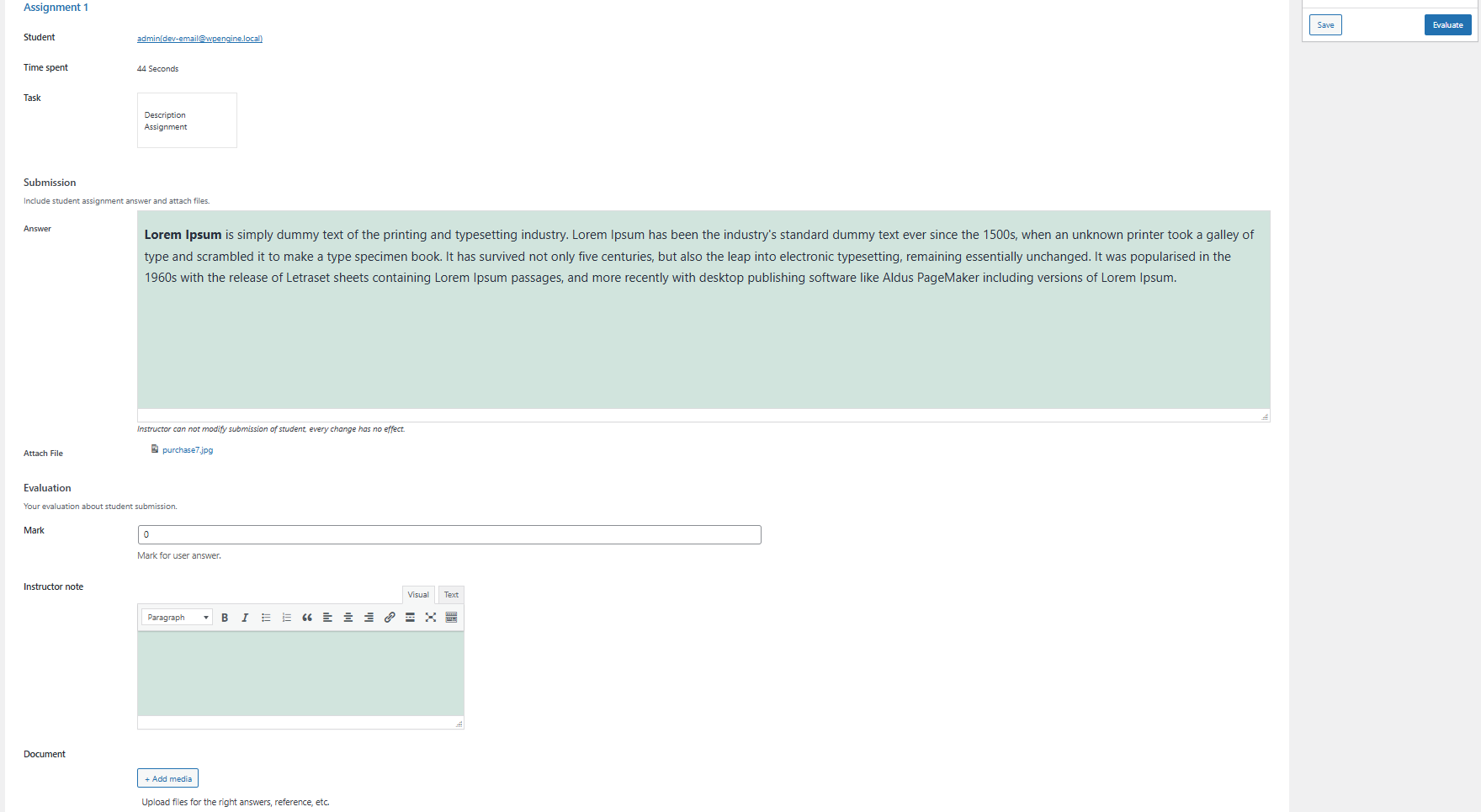
The above section will display the parts the user has done when doing the assignment. Scroll down and you will see the Evaluation section, which is the section for you to evaluate the assignment.
- Mark: Mark for a student’s answer
- Instructor note: Leave a note for students
- Document: Upload files for the correct answers, references, etc.
Don’t forget to click the “Evaluate” button to save the evaluation results.
After grading, teachers can click on the “Re-evaluate” button to edit the results that have just been assessed.
Users can receive assignment results via email if you enable email assignment in LearPress -> Settings -> Email. Additionally, users can view assignment scores in their profile.